How to Install Nudgify on your ECWID store?
Installing Nudgify with ECWID is very easy and only takes a couple of minutes.
With Nudgify, you can add Social Proof, FOMO Nudges and many more to your ECWID website to boost your conversion rate.
Step 1: Copy your Nudgify Pixel code
Just sign up for Nudgify and select Add to your HTML
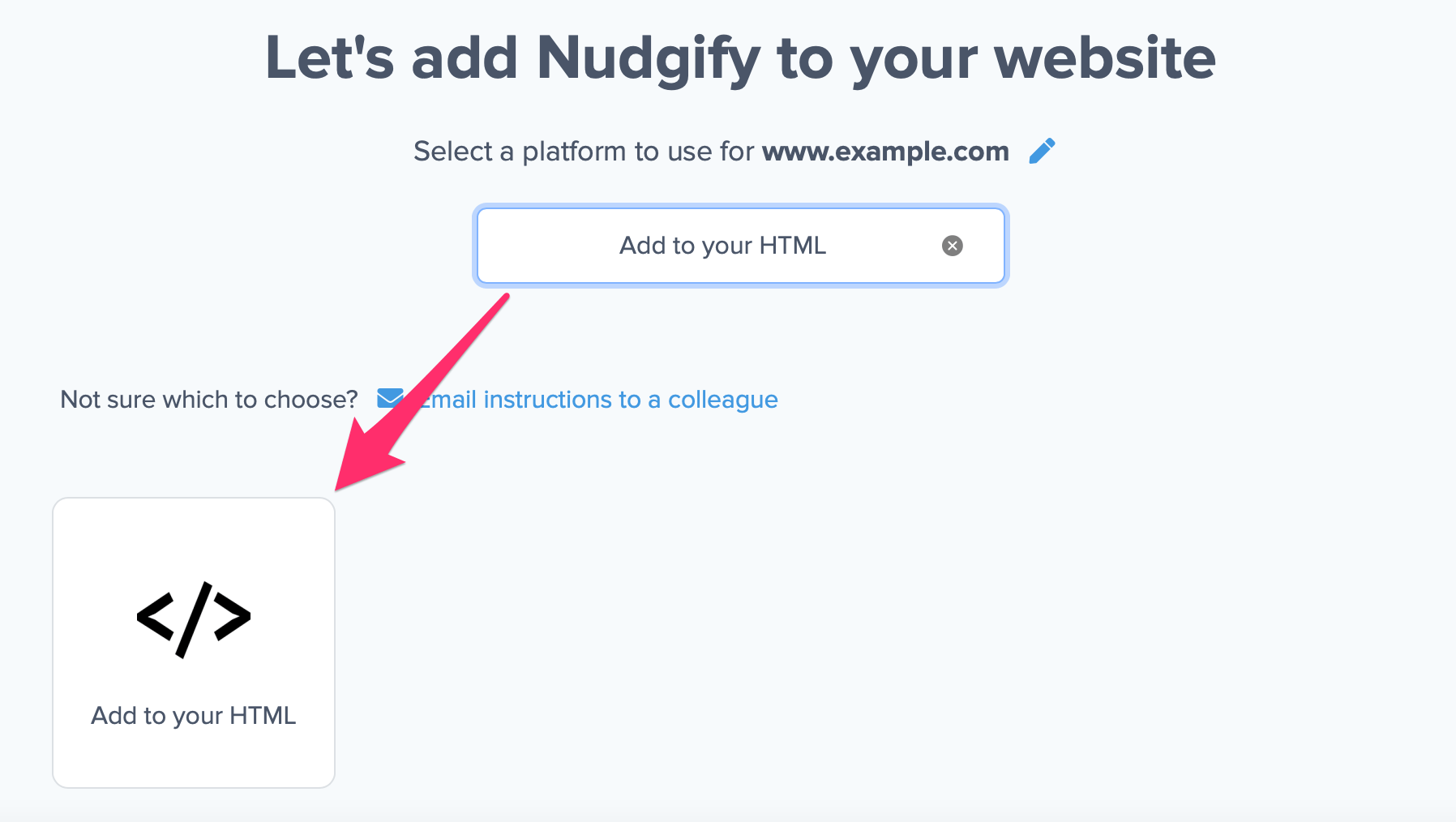
Now a window will open in which you can see a step-by-step guide on how to install your Nudgify Pixel. This Pixel is nothing more than a small line of code that you need to copy and paste into the code of your website.
Copy your Nudgify Pixel code:
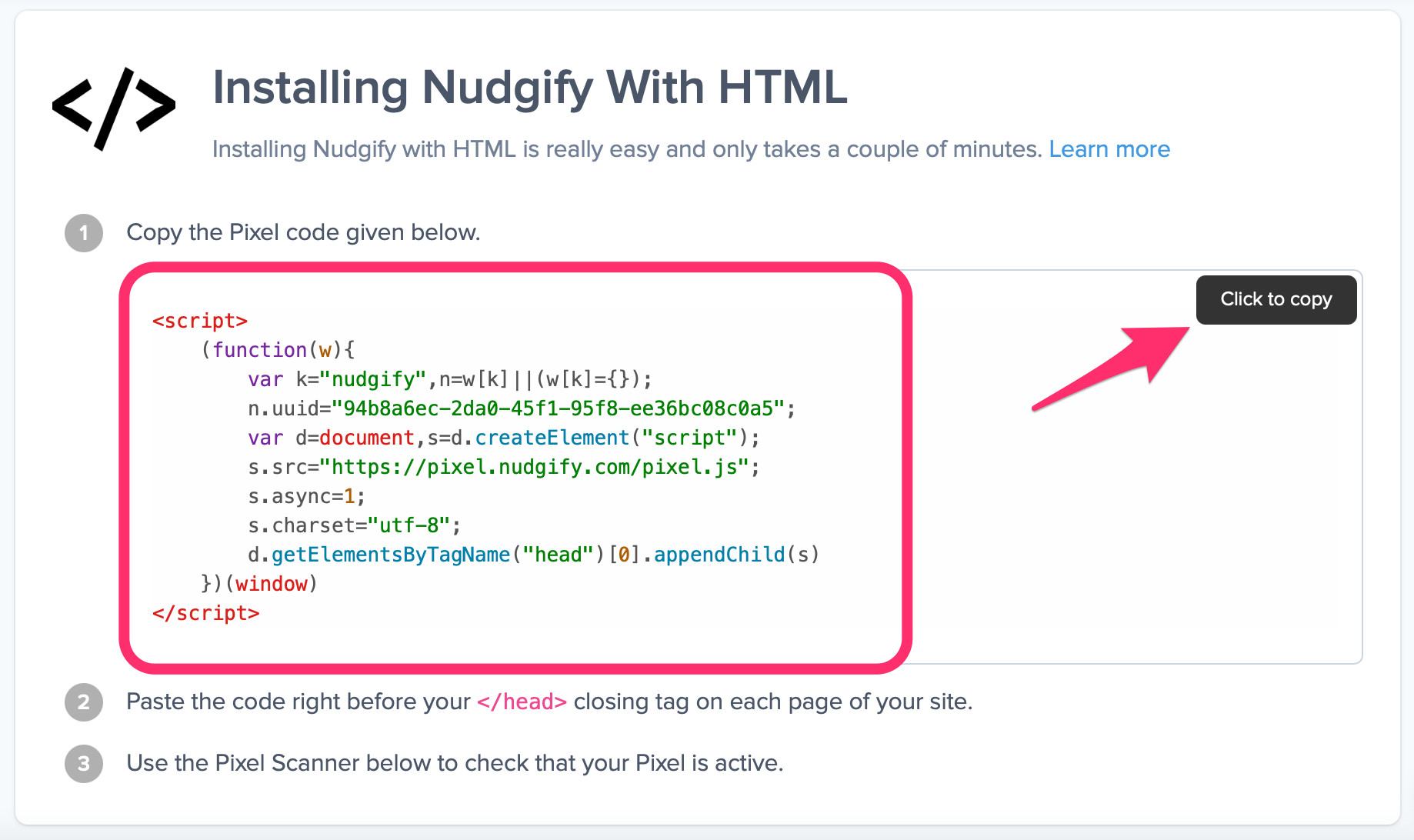
Step 2: Add the Pixel to your ECWID site
- Log in to your ECWID account and go to Settings in the menu bar on the left side.
- Select General.
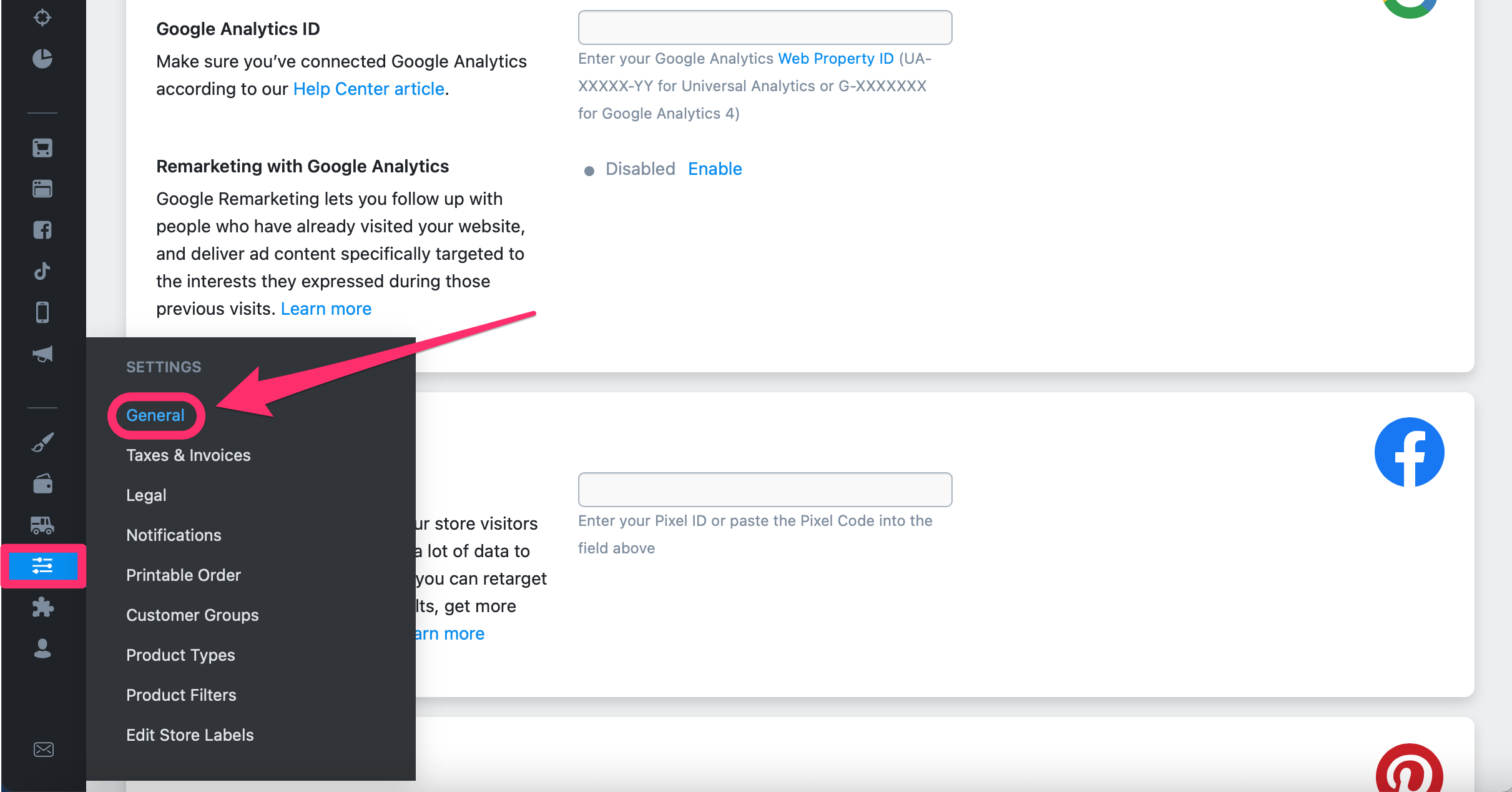 Now you will get to a new page. Select Tracking and Analytics to get to the next step.
Now you will get to a new page. Select Tracking and Analytics to get to the next step.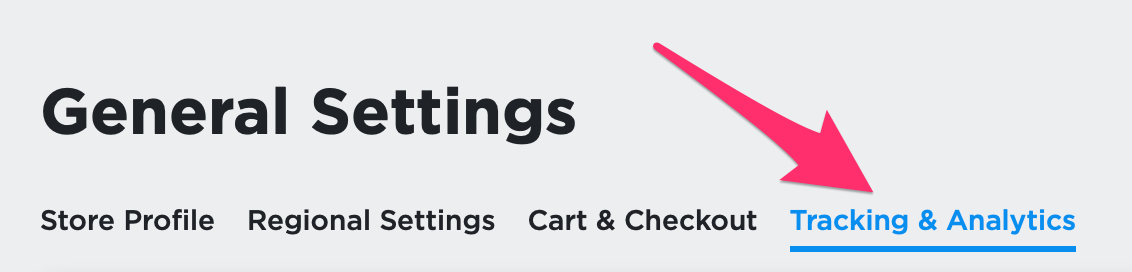 Scroll down past all other integrations until you get to the “Custom tracking code” field.
Scroll down past all other integrations until you get to the “Custom tracking code” field.- Click on “Add custom tracking code” and follow the instructions to install the Nudgify Pixel on your ECWID site.
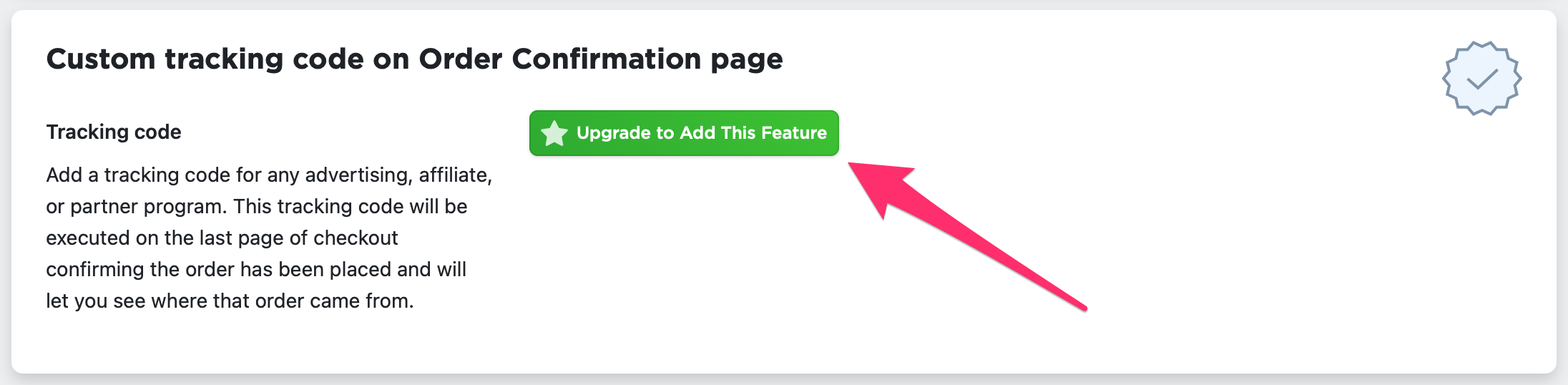
Step 3: Check if the Pixel is installed
- Go back to the Nudgify page where you began setting up your ECWID platform and click “Scan for Pixel” to see whether you have installed the Pixel correctly.
![]()
- Do you see the green “Pixel Active” message and the red dot in the top left corner turn green? Congratulations, you have added the Nudgify Pixel to your ECWID landing page!
![]()
- Do you not see the green “Pixel Active” message? This means that you haven’t yet installed your Pixel. Click the blue chat bubble in the app where we can assist you 1-on-1 on setting up your Pixel.
You can now start adding Social Proof and FOMO Nudges to your ECWID website!
