How to Install Nudgify on your Systeme.io pages?
Systeme.io is an all-in-one online business platform that offers sales funnels, email marketing, membership sites, and more.
It only takes a few minutes to install Nudgify on your Systeme.io pages.
With Nudgify, you can add Social Proof, FOMO Nudges and many more to your Systeme.io pages to boost your conversion rate.
Step 1: Copy your Nudgify Pixel code
Just sign up for Nudgify and select Add to your HTML

Now a window will open in which you can see a step-by-step guide on how to install your Nudgify Pixel. This Pixel is nothing more than a small line of code that you need to copy and paste into the code of your website. The Pixel is what we use to display the Nudges on your site.
Copy your Nudgify Pixel code:
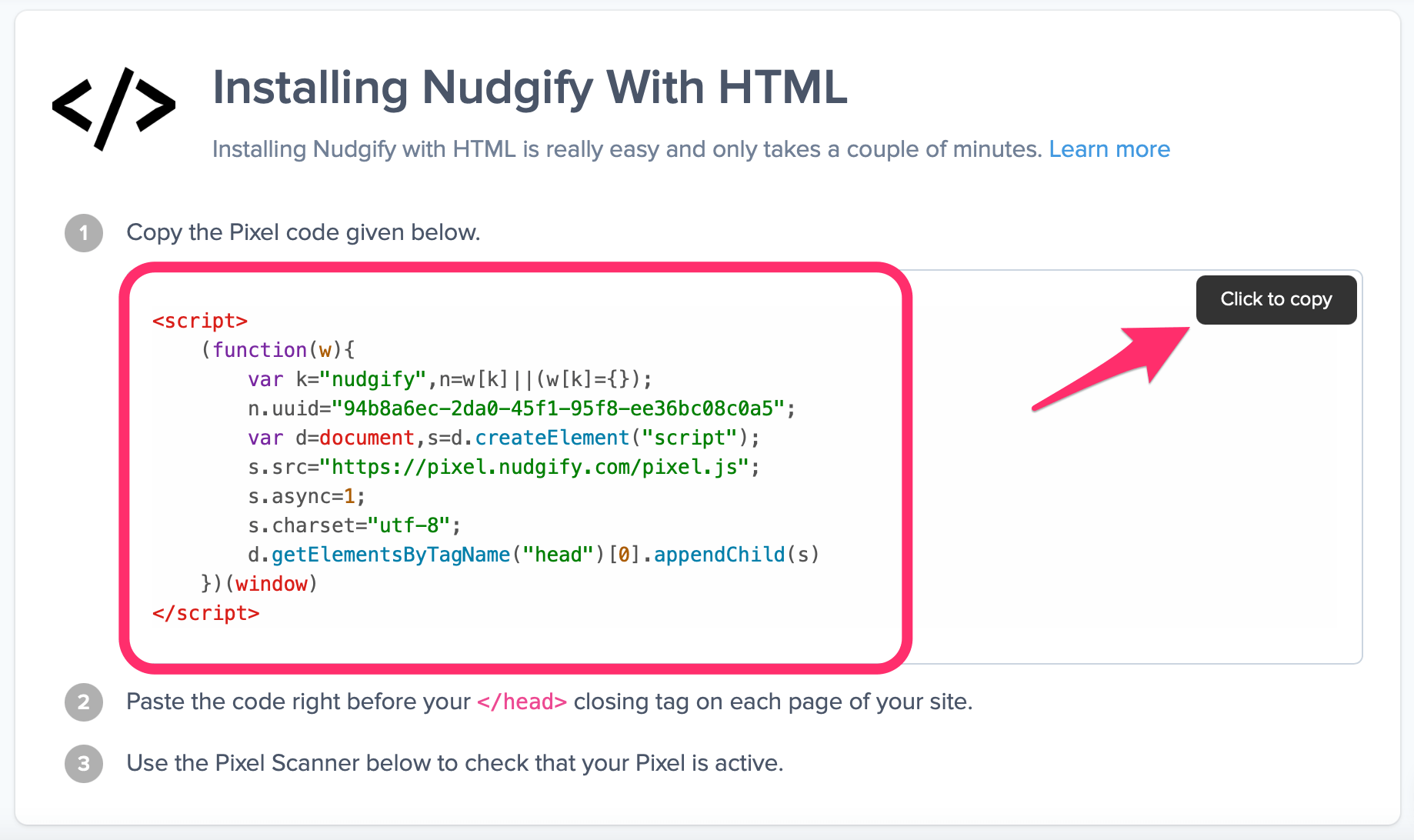
Step 2: Add the Pixel to your Systeme.io pages
- In your Systeme.io account in the “Funnels” section, select the website you want to connect Nudgify with.
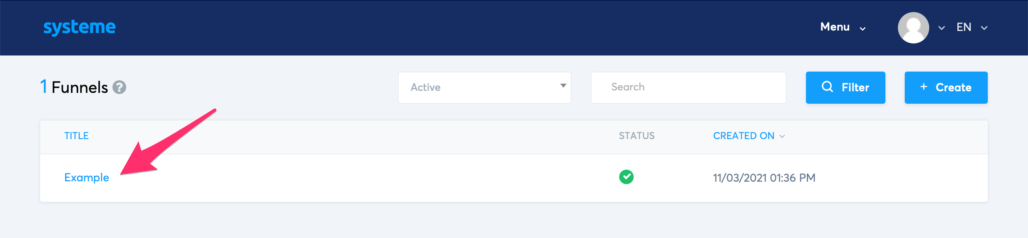
- Click on the “Edit page” button and wait for your site to appear
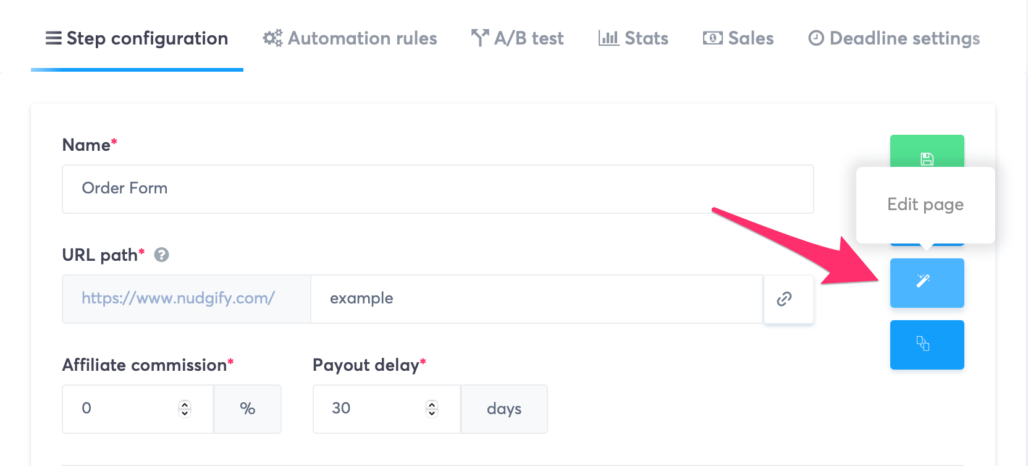 Go to Settings in the top left corner and scroll down until you see the “Edit header code” button.
Go to Settings in the top left corner and scroll down until you see the “Edit header code” button.- A new window will now pop up in which you can paste the Nudgify Pixel, which you have copied directly on the Nudgify website before.
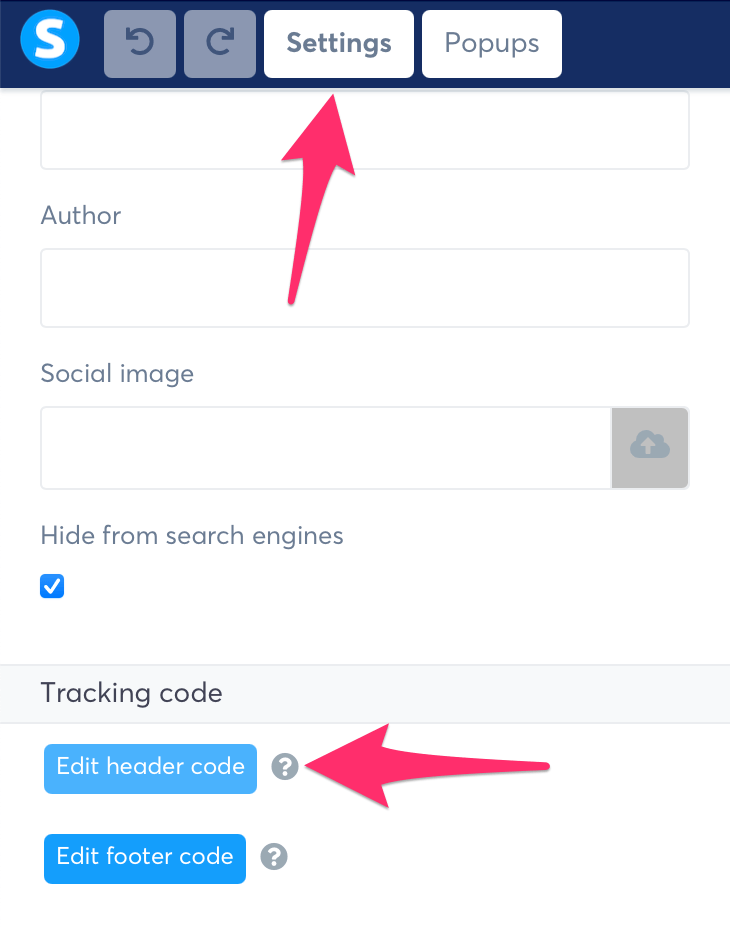 Paste your Nudgify Pixel in the “Edit header code” box as shown in the image below.
Paste your Nudgify Pixel in the “Edit header code” box as shown in the image below.- Make sure that you have pasted the entire Nudgify Pixel. A single element missing might lead to the Pixel not working correctly.
- Click “Save” and that’s it!
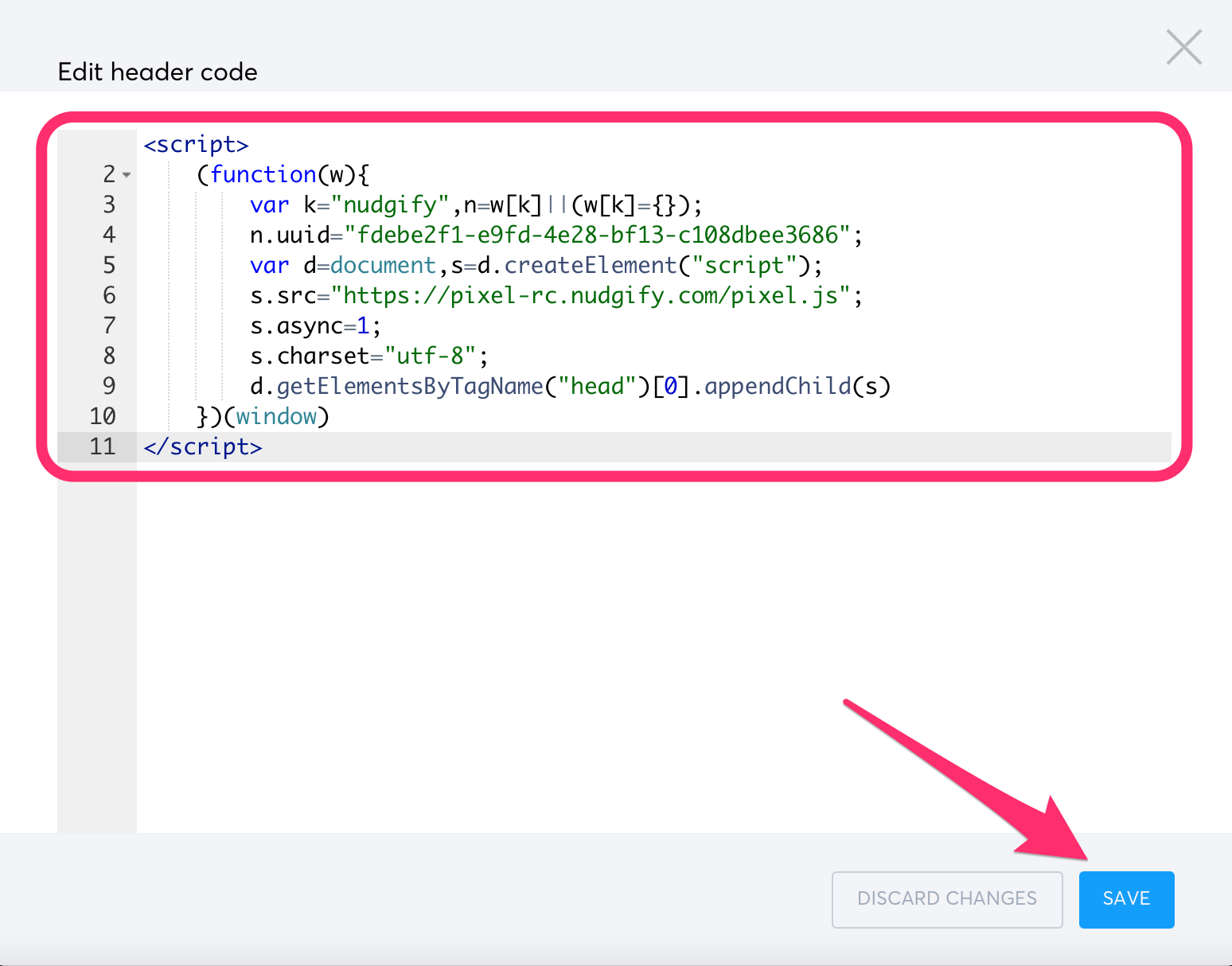
Need more help with Systeme? Follow the instructions from their documentation on how to add JavaScript to your site: How to add pixel code to your site
Step 3: Check if the Pixel is installed
- Go back to Nudgify and click “Scan for Pixel” to see whether you have installed the Pixel correctly.
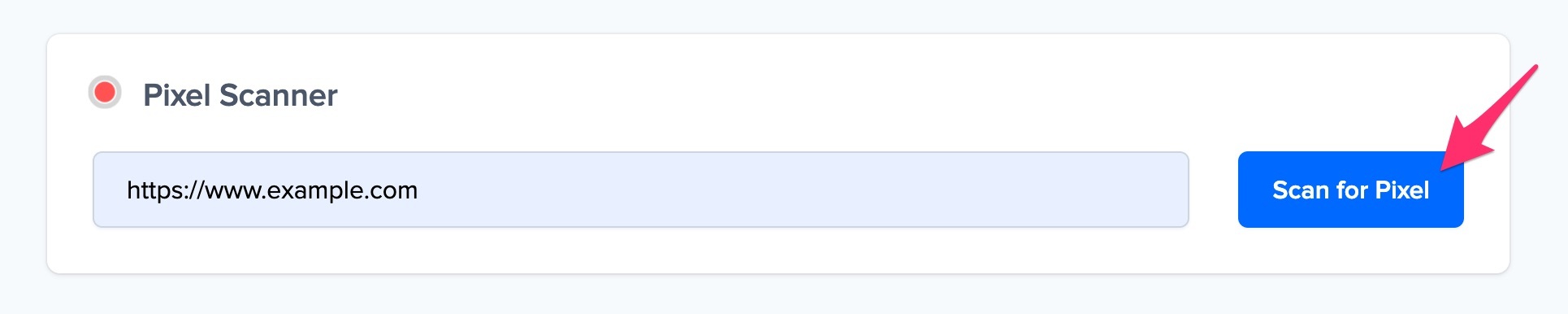
- Do you see the green “Pixel installed” message? Congratulations, you have installed the Nudgify Pixel on your website and you will be able to see the Nudges you create on the targeted pages!
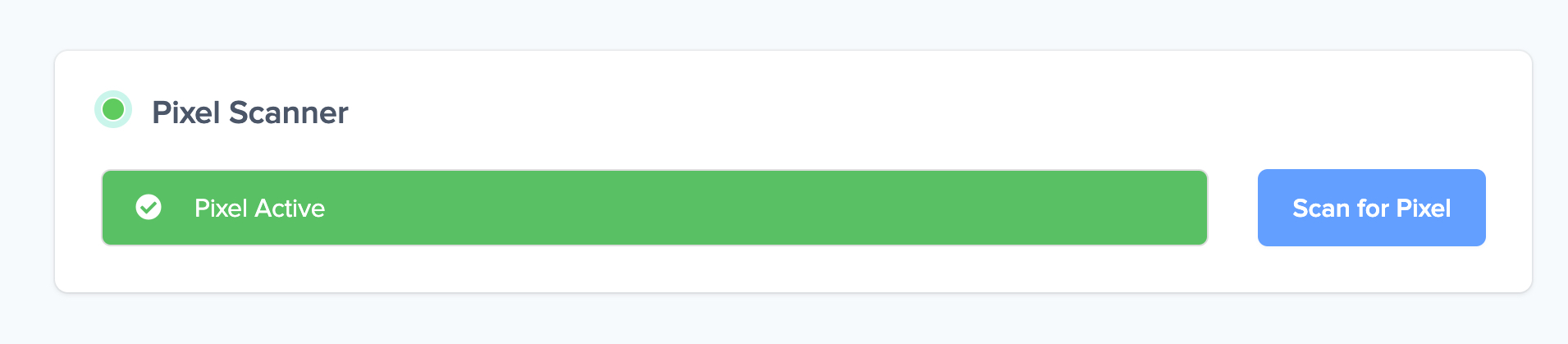
- Do you not see the green “Pixel installed” message? This means that you haven’t yet installed your Pixel. Double check that you completed all the steps to install your Pixel and try again.
- Is your Pixel still not found? Click the blue chat bubble in the app where we can assist you 1-on-1 on setting up your Pixel.
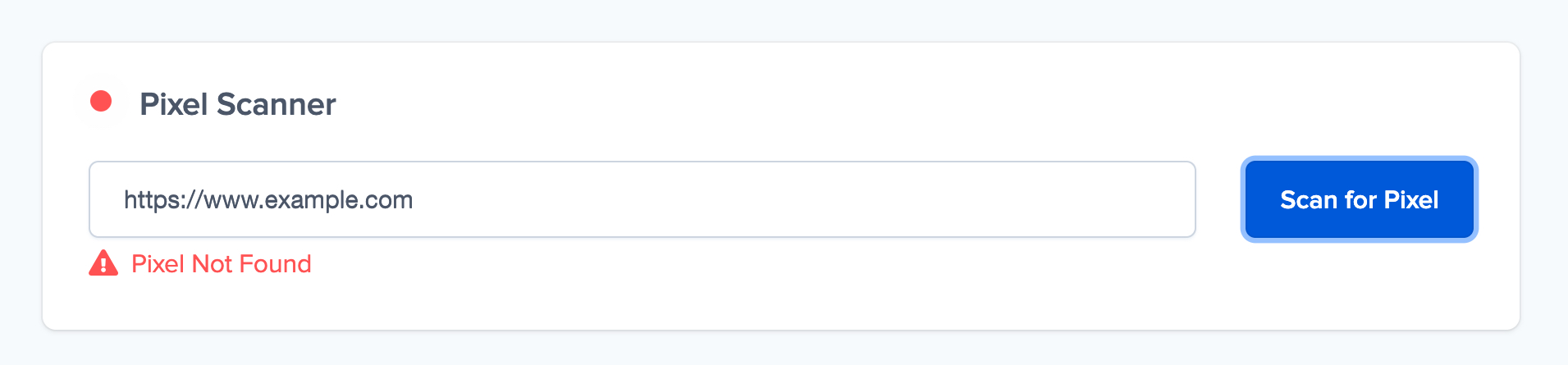
You can now start adding Social Proof and FOMO Nudges to your Systeme.io website 🙌
