How to install Nudgify on your Unbouce landing page?
Unbounce is a versatile landing page builder that enables marketers to create and optimize high-converting landing pages without the need for coding skills.
Installing Nudgify on Unbounce is really easy and only takes a couple of minutes.
With Nudgify, you can add Social Proof, FOMO Nudges and more to your Unbounce pages to boost your conversion rate.
Step 1: Copy your Nudgify Pixel code
Just sign up for Nudgify and select Unbounce as your integration.
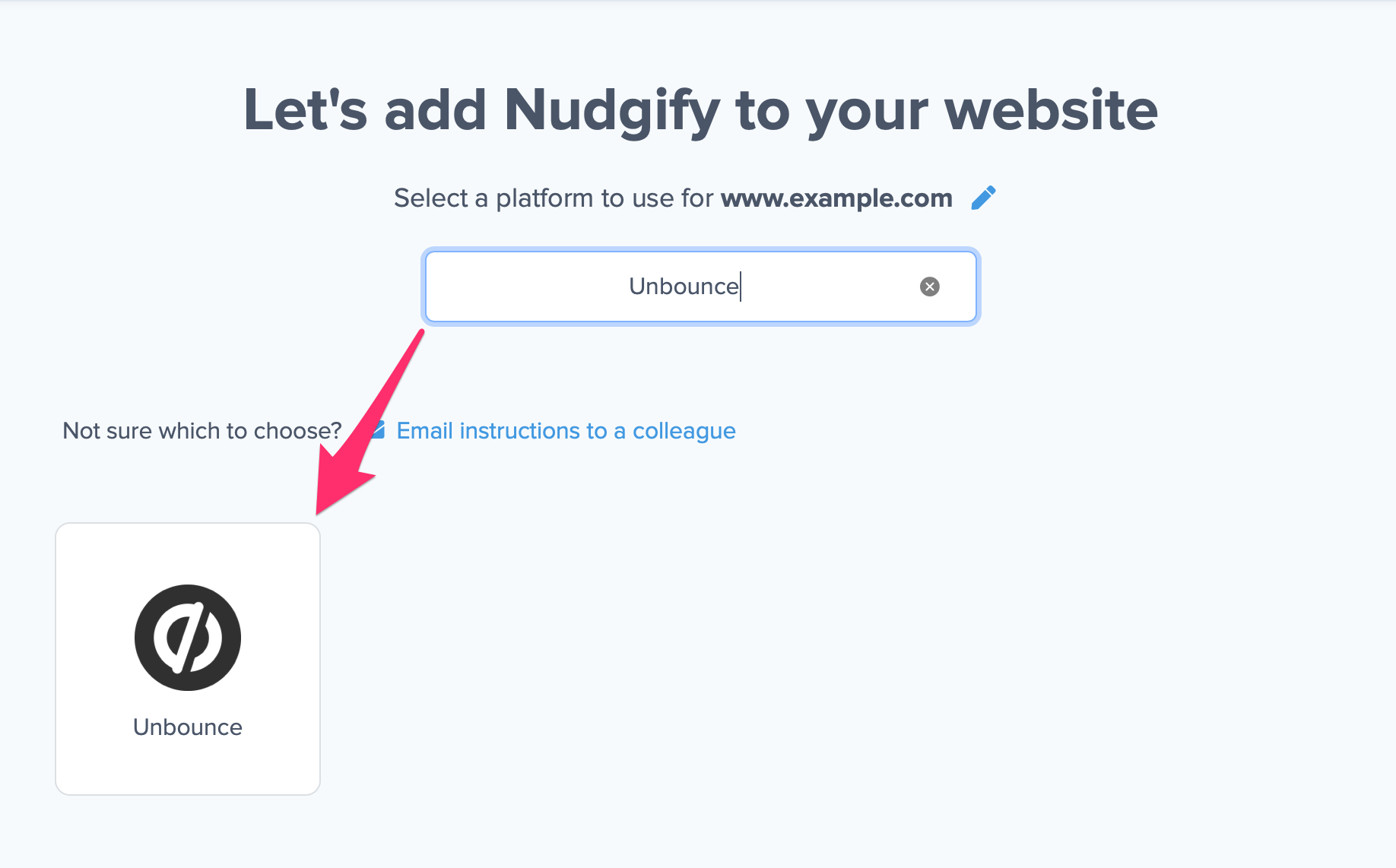
Now a window will open in which you can see a step-by-step guide on how to install your Nudgify Pixel. This Pixel is nothing more than a small line of code that you need to copy and paste into the code of your website.
Copy your Nudgify Pixel code:
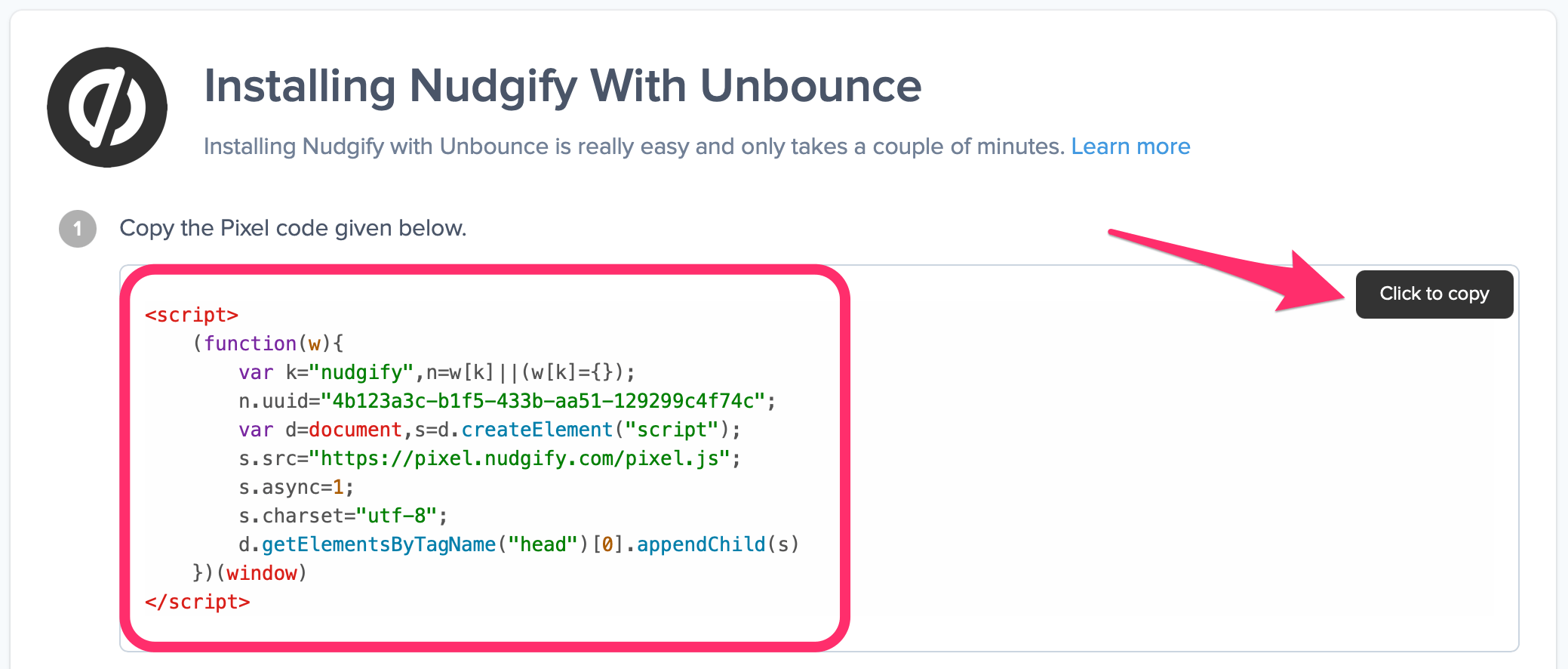
Step 2: Add your Pixel code to Unbounce
- Log in to Unbounce and go to the landing page you want to add Nudgify to.
- Click “Javascripts” on the bottom left of the screen.
- Paste your Pixel in the dialog box that opens.
You can decide about the placement of the Pixel on your site. By default, it says “Before Body End Tag”. Change this to “Head”.
Need more help with Unbouce? Follow the instructions mentioned in this blog post by Unbounce on how to add custom JS code to your landing page: Using Custom JavaScript and CSS on Your Landing Page
Step 3: Check if the Pixel is installed
- Go back to Nudgify and click “Scan for Pixel” to see whether you have installed the Pixel correctly.
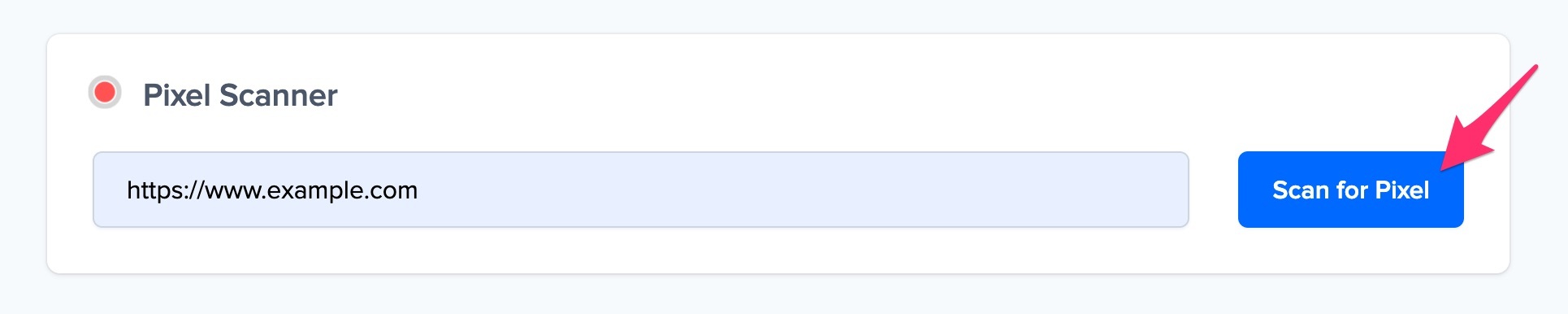
- Do you see the green “Pixel installed” message? Congratulations, you have installed the Nudgify Pixel on your website and you will be able to see the Nudges you create on the targeted pages!
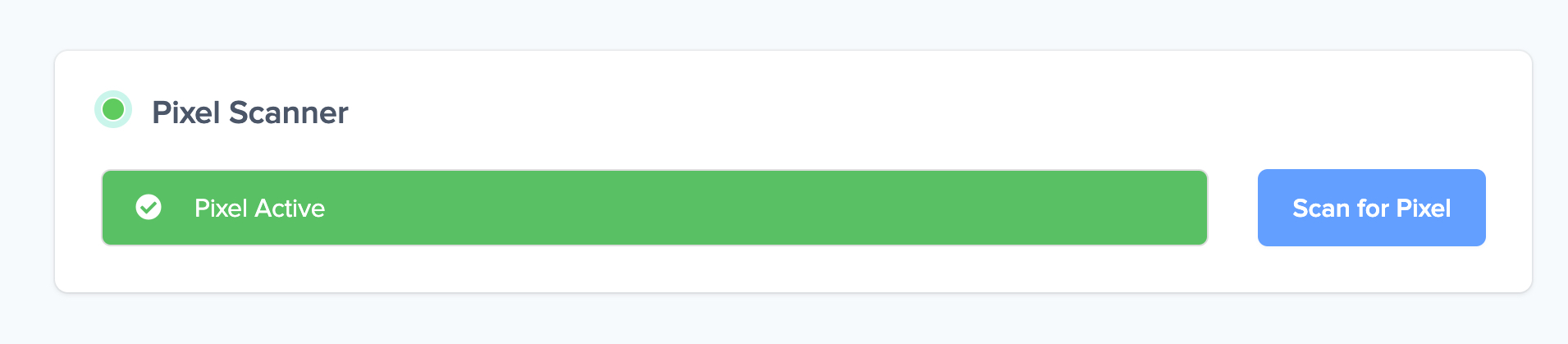
- Do you not see the green “Pixel installed” message? This means that you haven’t yet installed your Pixel. Double check that you completed all the steps to install your Pixel and try again.
- Is your Pixel still not found? Click the blue chat bubble in the app where we can assist you 1-on-1 on setting up your Pixel.
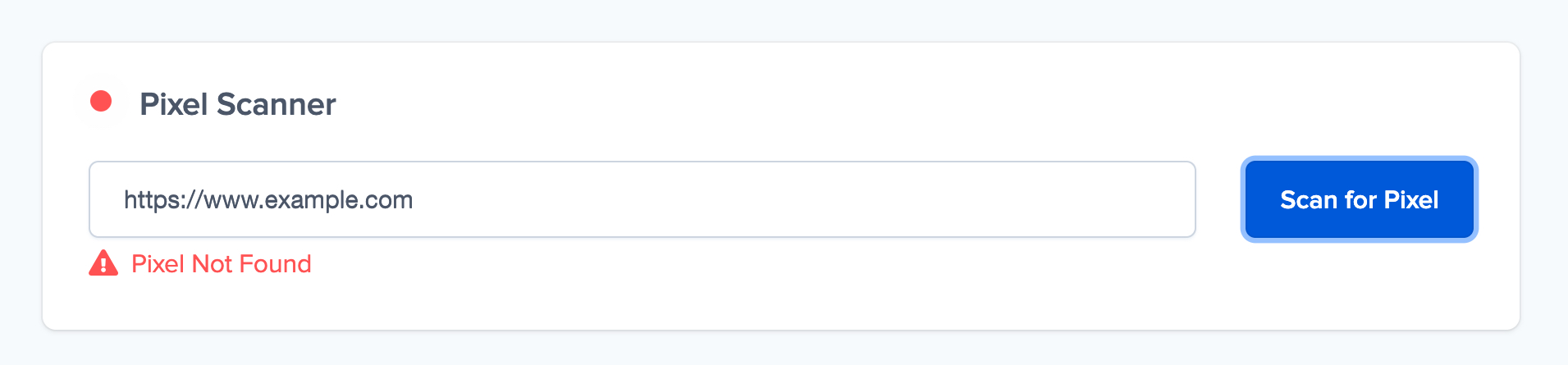
You can now start adding Social Proof and FOMO Nudges to your Unbounce landing pages 🙌
