Turn your Brevo Sign-ups into Social Proof
Brevo (ex Sendinblue) is an email marketing solution for SMB (small and medium-sized) businesses that want to send and automate email marketing campaigns.
By connecting Nudgify with Sendinblue, you can create Social Proof notifications that show recent subscribers to your email list on your website.
Connect Sendinblue Sign-ups
Follow the steps below to connect your new Sendinblue contacts to Nudgify and show new contacts in Sign-up Nudges.
Step 1. Copy Your Webhook URL
To manage your integrations, click the “Integrations” button on the left-hand sidebar. This will take you to the Integrations page, where you manage your integrations with other apps and software. Find Sendinblue in the list and click “Connect”.
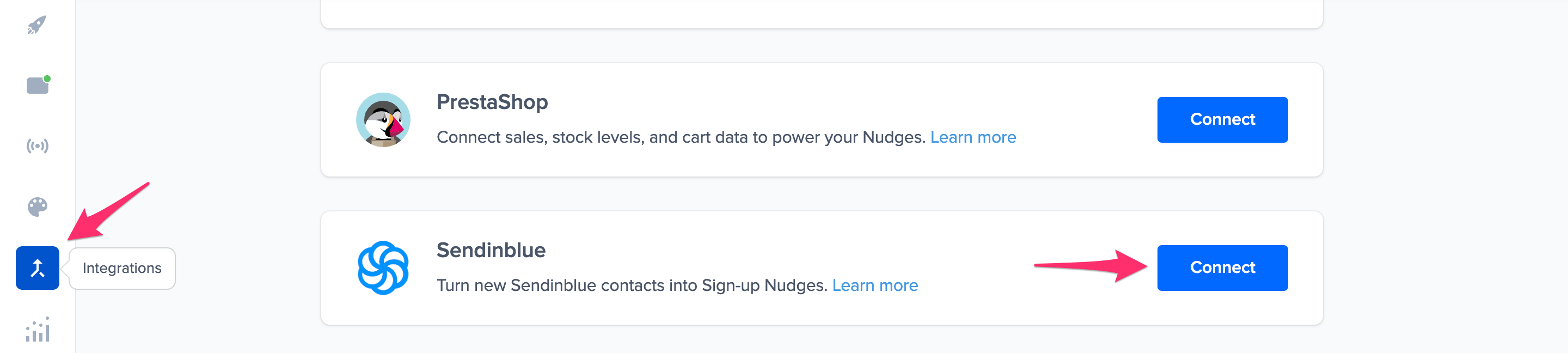
Click to copy your Nudgify Webhook URL
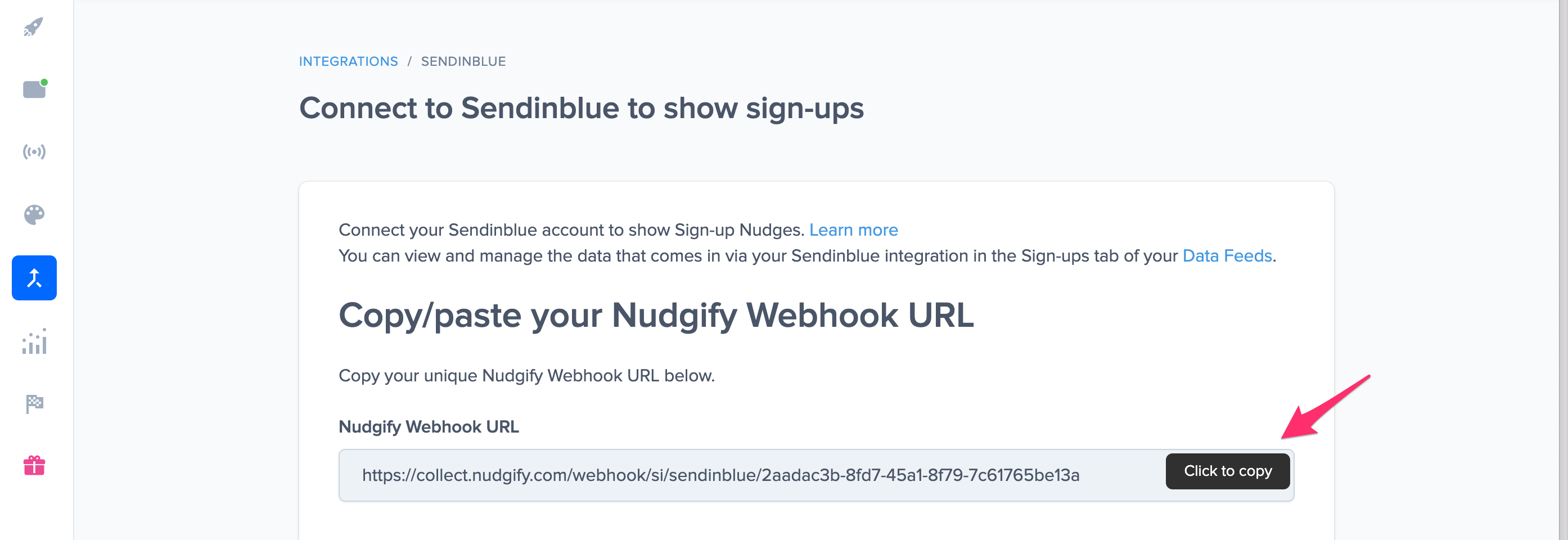
Step 2. Create a Webhook in Sendinblue and paste your Webhook URL
You will now paste your Nudgify URL in the right place in your Sendinblue account. With this Webhook URL, Sendinblue will know to send each new contact to your Nudgify account. In your Sendinblue dashboard, follow these steps:
- go to Contacts > Settings > Webhooks
- Click “Add a new webhook” and paste your Nudgify Webhook URL in the “URL to post to” field
- Tick the box that says “When a contact is added to a list“
- Click “Add” to save your webhook
Go back to Nudgify and click the “I’ve done it” button.
Step 3. Create Sign-ups Nudges for new Sendinblue contacts
Congratulations! You have now linked your new Sendinblue contacts to Nudgify. On your Data Feeds page, in the “sign-ups” tab, you will be able to see any new contacts that are sent to Nudgify. It’s time to start showcasing new Sendinblue contacts in Social Proof Nudges!
With the Sendinblue integration, you can show Nudges that display a count of multiple sign-ups.
Note: it is not possible to show new Sendinblue contacts in Nudges that show single sign-ups. This is because Sendinblue does not send us the names of your subscribers.
Show All Sign-ups
When creating a new Nudge, choose the All Sign-ups Nudge in the Social Proof Nudges category of the Nudge Library.
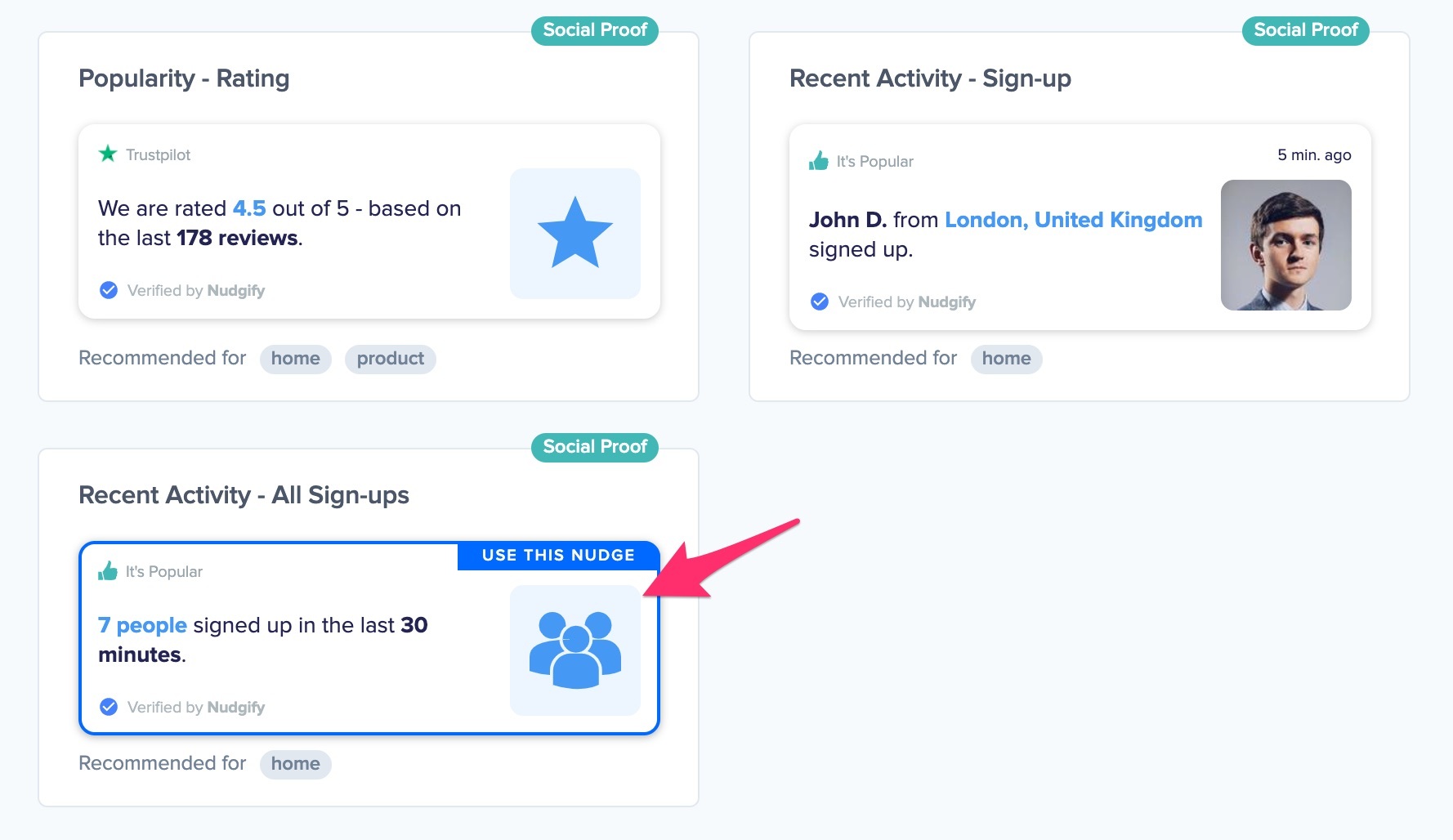
You can now configure this Nudge. First of all, select “Sendinblue” as the data source. This way, the Nudge will use your Sendinblue data to show in the Nudge.
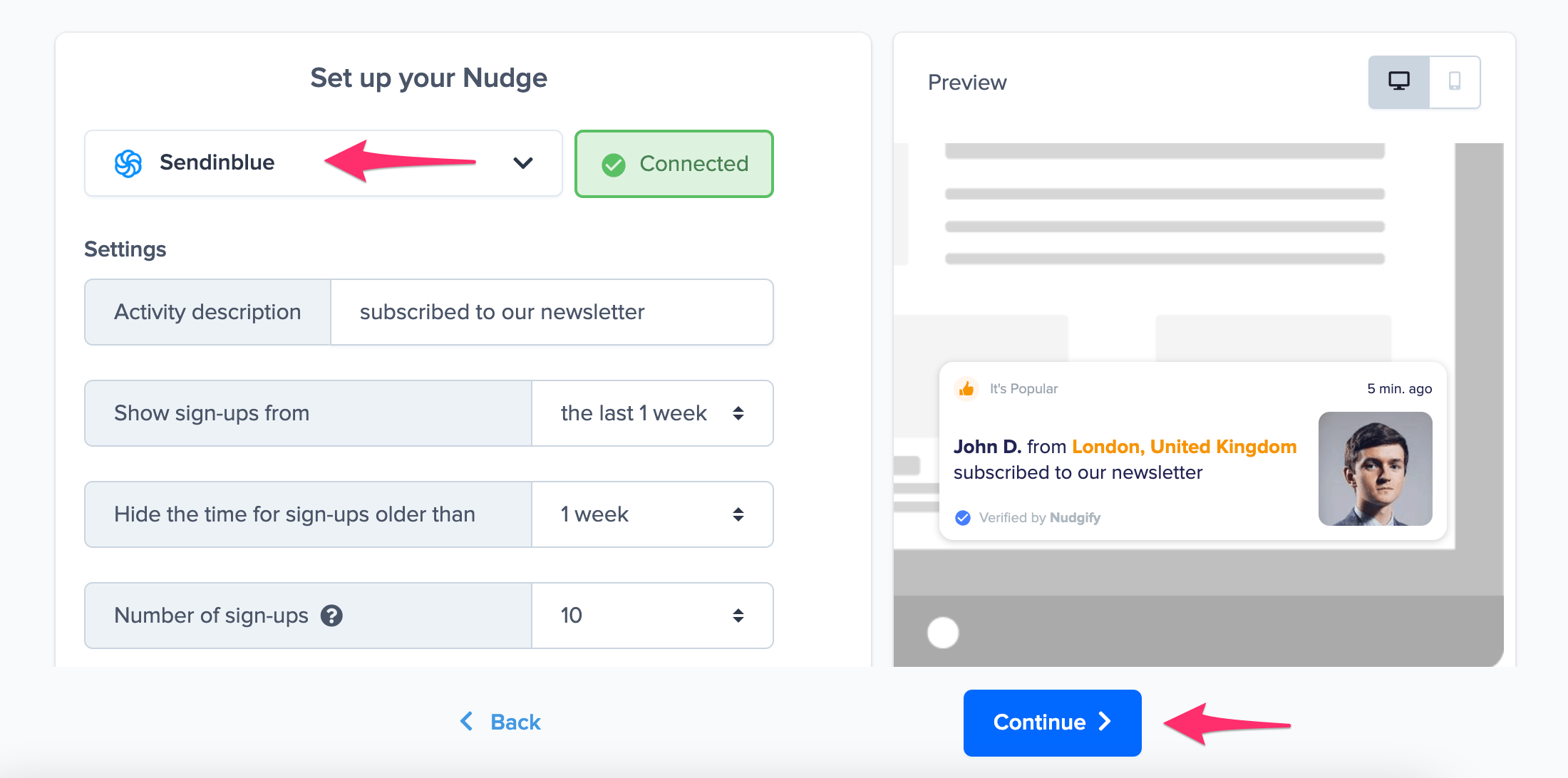
You can also customise the text of the Nudge here (“subscribed to our newsletter”, “signed-up to our mailing list”, or whatever else you want to put down). You can also select how recent the sign-ups need to be that you want to display, and set a minimum and maximum number of Sign-ups. Find more about the customisation options for Sign-up Nudges.
Click “Continue”. The Nudge will now automatically capture and show a summary of recent sign-ups. You can track how your Nudges perform from your Statistics page.
That’s it! All your new Sendinblue sign-ups will now be turned into powerful Social Proof automatically and display in Sign-up Nudges on your site.
