How to install Nudgify on AppointmentCore
AppointmentCore offers features such as online appointment scheduling, calendar synchronization, automated reminders, payment integration, and reporting. It aims to streamline the appointment booking process, reduce scheduling conflicts, and improve overall efficiency for businesses that rely on appointments or client meetings.
Installing Nudgify on AppointmentCore is easy and only takes a few minutes.
With Nudgify, you can add Social Proof, FOMO Nudges, and more to your AppointmentCore to boost your conversion rate.
Step 1: Copy your Nudgify Pixel code
Just sign up for Nudgify and select AppointmentCore as your integration.

Now a window will open where you can see a step-by-step guide on installing your Nudgify Pixel. This Pixel is nothing more than a small line of code that you need to copy and paste into the code of your website.
Copy your Nudgify Pixel code:

Step 2: Add your Pixel code to AppointmentCore
- Log in to your AppointmentCore account.
- Go to Account Settings & Extensions and Company Settings.
- Click on the Header section.
- Copy and paste the Nudgify Pixel code into the box provided
- Click on the Save & Publish button to save the changes.
Need more help with AppointmentCore? Follow the instructions from their documentation on how to add JavaScript to your landing page: How to add pixel code to your site
Step 3: Check if the Pixel is installed
- Go back to Nudgify and click “Scan for Pixel” to see whether you have installed the Pixel correctly.
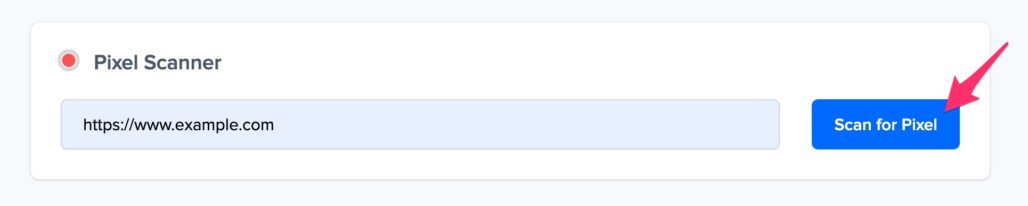
- Do you see the green “Pixel installed” message? Congratulations, you have installed the Nudgify Pixel on your website and you will be able to see the Nudges you create on the targeted pages!
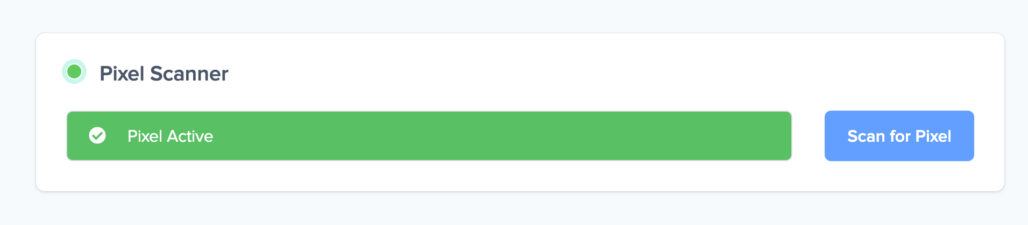
- Do you not see the green “Pixel installed” message? This means that you haven’t yet installed your Pixel. Double check that you completed all the steps to install your Pixel and try again.
- Is your Pixel still not found? Click the blue chat bubble in the app where we can assist you 1-on-1 on setting up your Pixel.
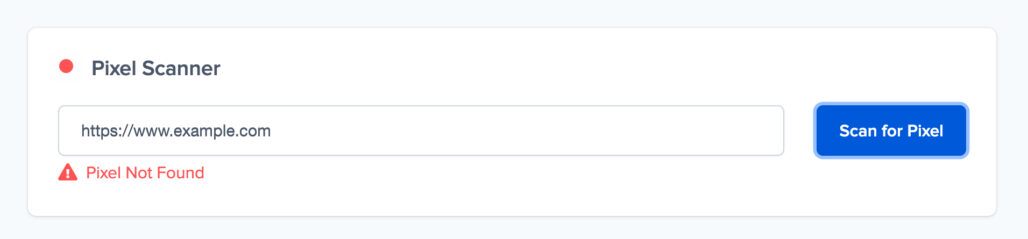
You can now start adding Social Proof and FOMO Nudges to your AppointmentCore page 🙌
