How to install Nudgify on Brizy
Brizy is a visual website builder and page builder plugin for WordPress. It is designed to simplify the process of creating and designing websites by providing a user-friendly interface and drag-and-drop functionality. With Brizy, users can build professional-looking websites without coding or technical skills.
Installing Nudgify on Brizy is easy and only takes a few minutes.
With Nudgify, you can add Social Proof, FOMO Nudges, and more to your Brizy to boost your conversion rate.
Step 1: Copy your Nudgify Pixel code
Just sign up for Nudgify and select Brizy as your integration.
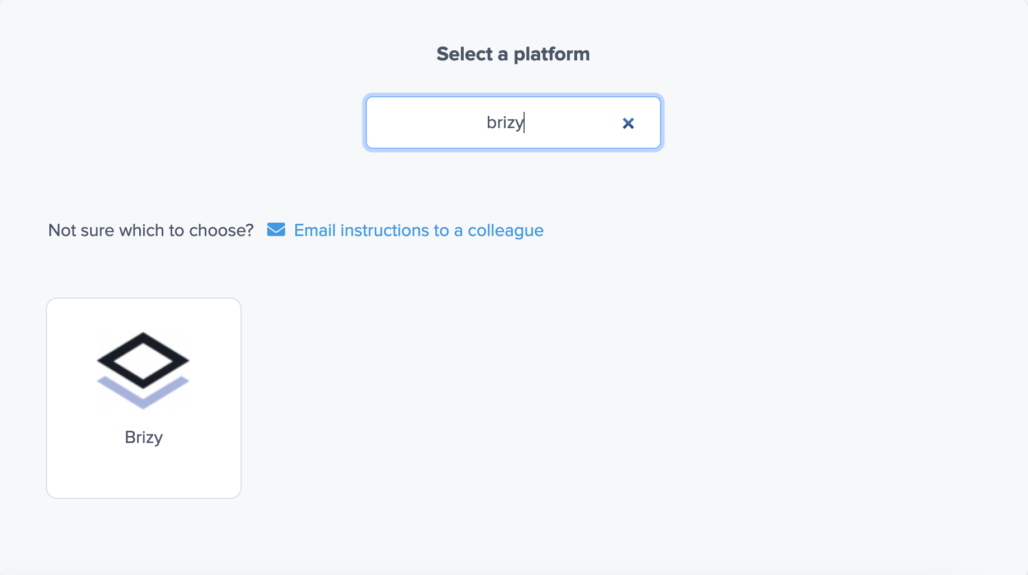
Now a window will open where you can see a step-by-step guide on installing your Nudgify Pixel. This Pixel is nothing more than a small line of code that you need to copy and paste into the code of your website.
Copy your Nudgify Pixel code:
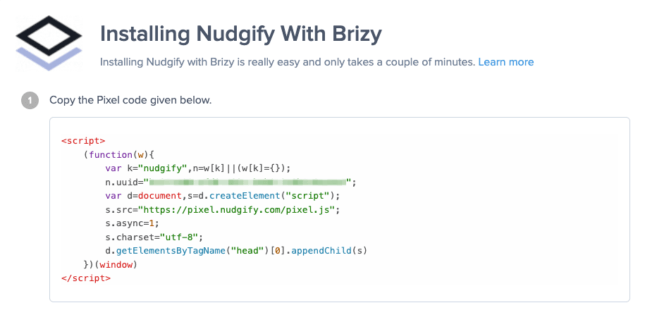
Step 2: Add your Pixel code to Brizy
- Log into your Brizy Account, and Click on your project to edit it.
- Then click on Settings and then Code Injection.
- Copy and Paste the pixel code inside the Header box.
- Click on Save
Need more help with Brizy? Follow the instructions from their documentation on how to add JavaScript to your landing page: Code Injection & 3rd party scripts embed
Step 3: Check if the Pixel is installed
- Go back to Nudgify and click “Scan for Pixel” to see whether you have installed the Pixel correctly.
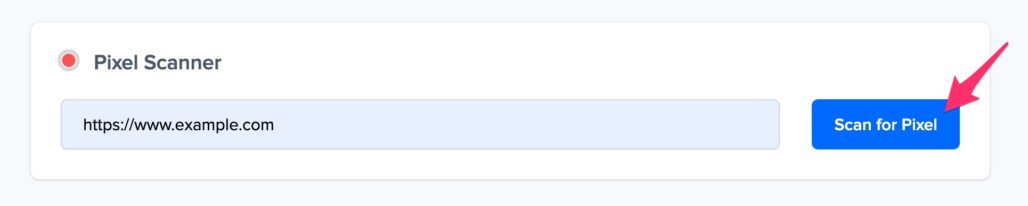
- Do you see the green “Pixel installed” message? Congratulations, you have installed the Nudgify Pixel on your website and you will be able to see the Nudges you create on the targeted pages!
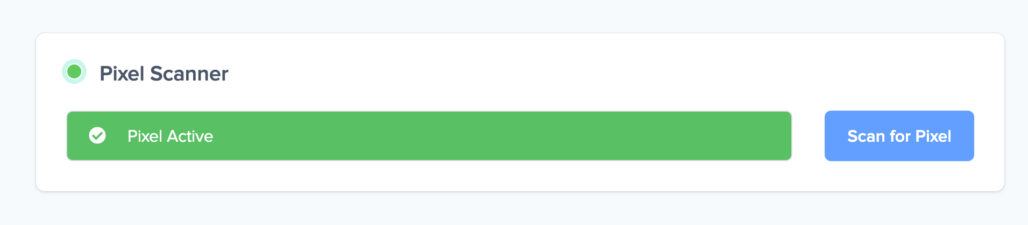
- Do you not see the green “Pixel installed” message? This means that you haven’t yet installed your Pixel. Double check that you completed all the steps to install your Pixel and try again.
- Is your Pixel still not found? Click the blue chat bubble in the app where we can assist you 1-on-1 on setting up your Pixel.
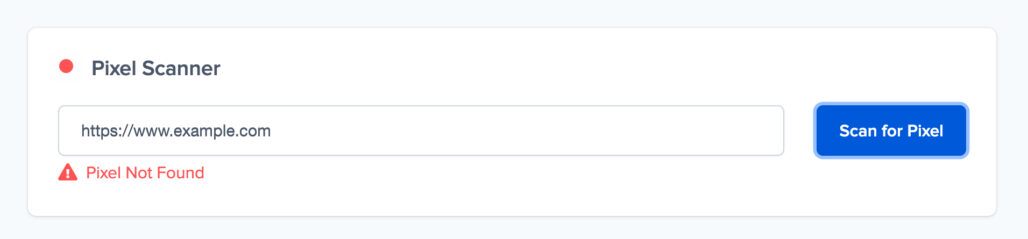
You can now start adding Social Proof and FOMO Nudges to your Brizy page 🙌
