How to install Nudgify on Demio
Demio is a web-based platform that provides a comprehensive solution for hosting and managing webinars, live events, and online meetings. It is primarily designed for businesses, marketers, and educators who want to engage with their audience in a virtual environment. Demio offers a range of features and tools to facilitate interactive and engaging webinars, including presentation sharing, live chat, polls, and call-to-action buttons.
Installing Nudgify on Demio is really easy and only takes a couple of minutes.
With Nudgify, you can add Social Proof, FOMO Nudges, and more to your Demio pages to boost your conversion rate.
Step 1: Copy your Nudgify Pixel code
Just sign up for Nudgify and select Demio as your integration.
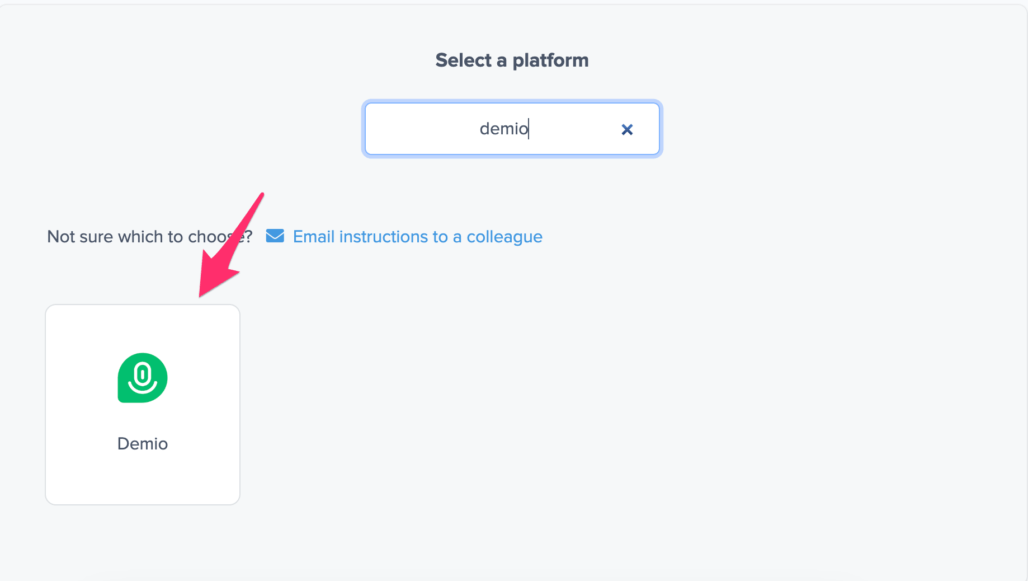
Now a window will open in which you can see a step-by-step guide on how to install your Nudgify Pixel. This Pixel is nothing more than a small line of code that you need to copy and paste into the code of your website.
Copy your Nudgify Pixel code:

Step 2: Add your Pixel code to Demio
- Log in to your Demio website and navigate to the event you want to install the pixel on and then click “Edit”.
- Open the settings and click on “Customize”, then click on “Integration”.
- Under the Integrations, click on the “Settings” box beside the option for “Custom Code”.
- Copy your Nudgify pixel code and paste in the HTML area, and select the pages where the pixel should be installed. Click on “Add New” anytime you want to install the pixel on a new page.
- Click on “Save Integration”.
Need more help with Deimos? Follow the instructions from their documentation on how to add JavaScript to your landing page: How to add custom code to your site
Step 3: Check if the Pixel is installed
- Go back to Nudgify and click “Scan for Pixel” to see whether you have installed the Pixel correctly.
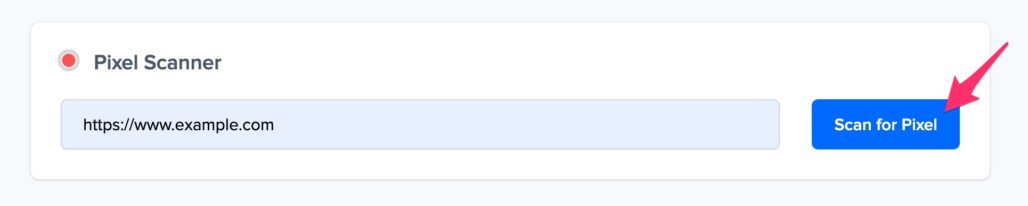
- Do you see the green “Pixel installed” message? Congratulations, you have installed the Nudgify Pixel on your website and you will be able to see the Nudges you create on the targeted pages!
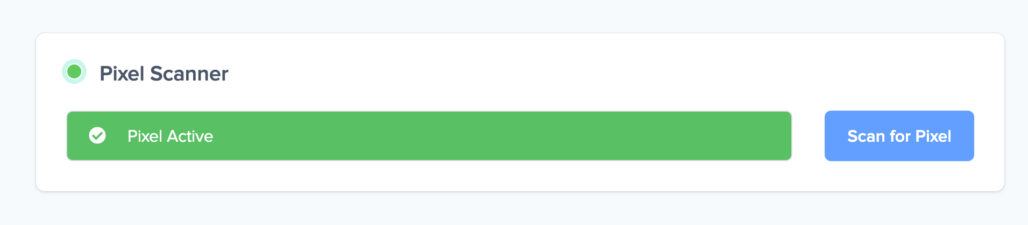
- Do you not see the green “Pixel installed” message? This means that you haven’t yet installed your Pixel. Double check that you completed all the steps to install your Pixel and try again.
- Is your Pixel still not found? Click the blue chat bubble in the app where we can assist you 1-on-1 on setting up your Pixel.
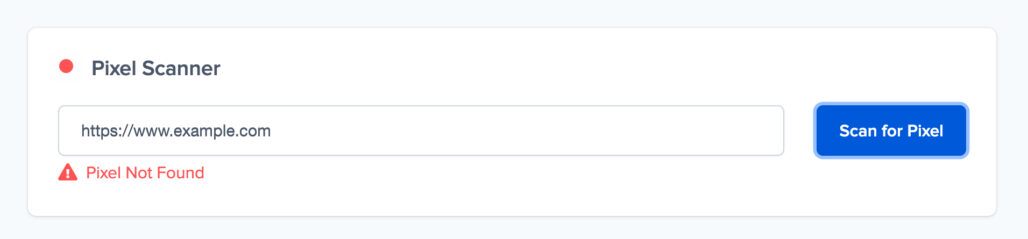
You can now start adding Social Proof and FOMO Nudges to your Deimo website 🙌
