How to Install Nudgify on GrooveFunnels?
GrooveFunnels is a comprehensive online business platform that combines website and funnel building, email marketing, CRM, affiliate management, and more into a single solution, empowering entrepreneurs and businesses to effectively establish and expand their online presence.
It only takes a few minutes to install Nudgify on your GrooveFunnels landing pages.
With Nudgify, you can add Social Proof, FOMO Nudges and many more to your GrooveFunnels landing pages to boost your conversion rate.
Step 1: Copy your Nudgify Pixel code
Just sign up for Nudgify and select Add to your HTML
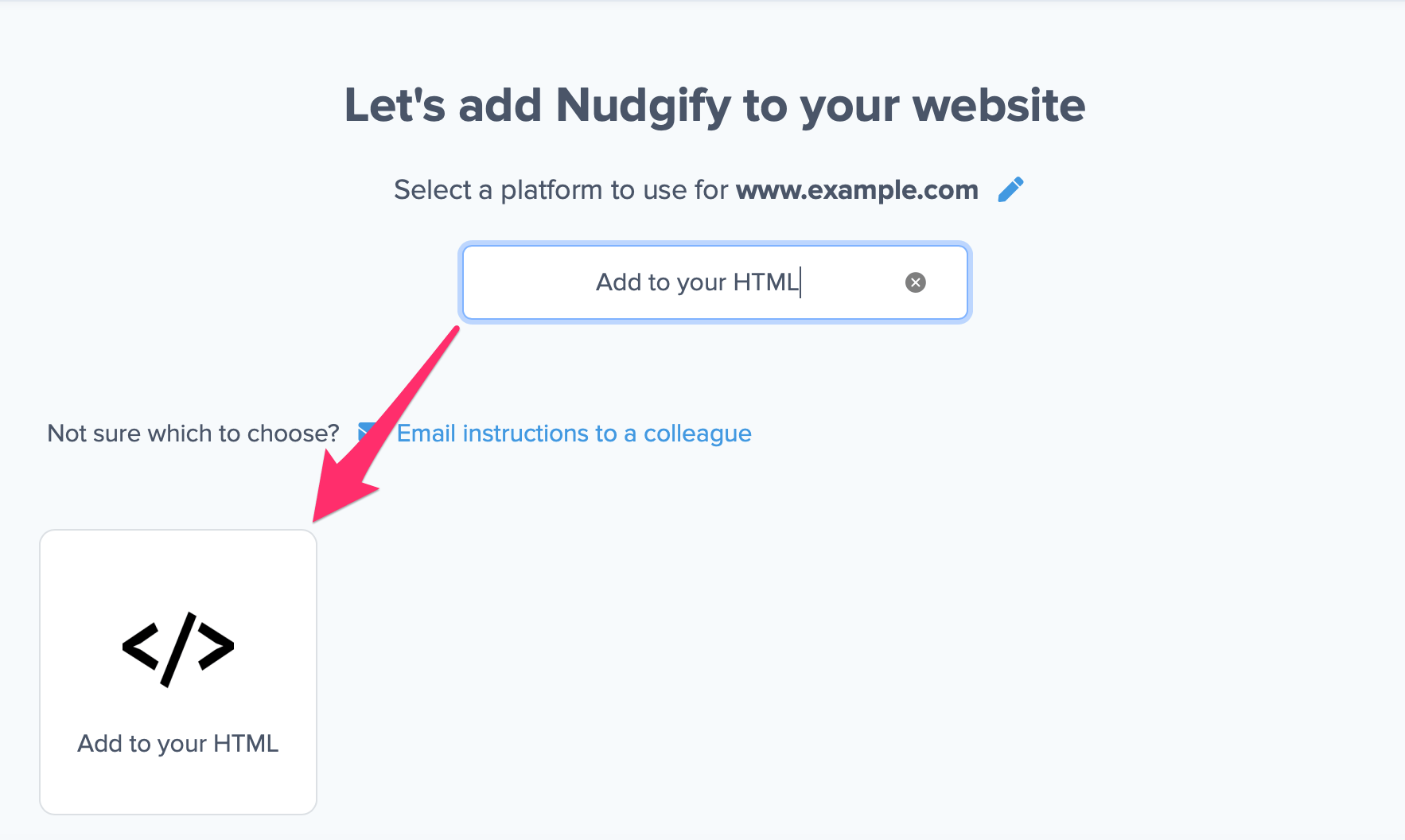
Now a window will open in which you can see your Nudgify Pixel. This Pixel is nothing more than a small line of code that you need to copy and paste into the code of your website.
Copy your Nudgify Pixel code:
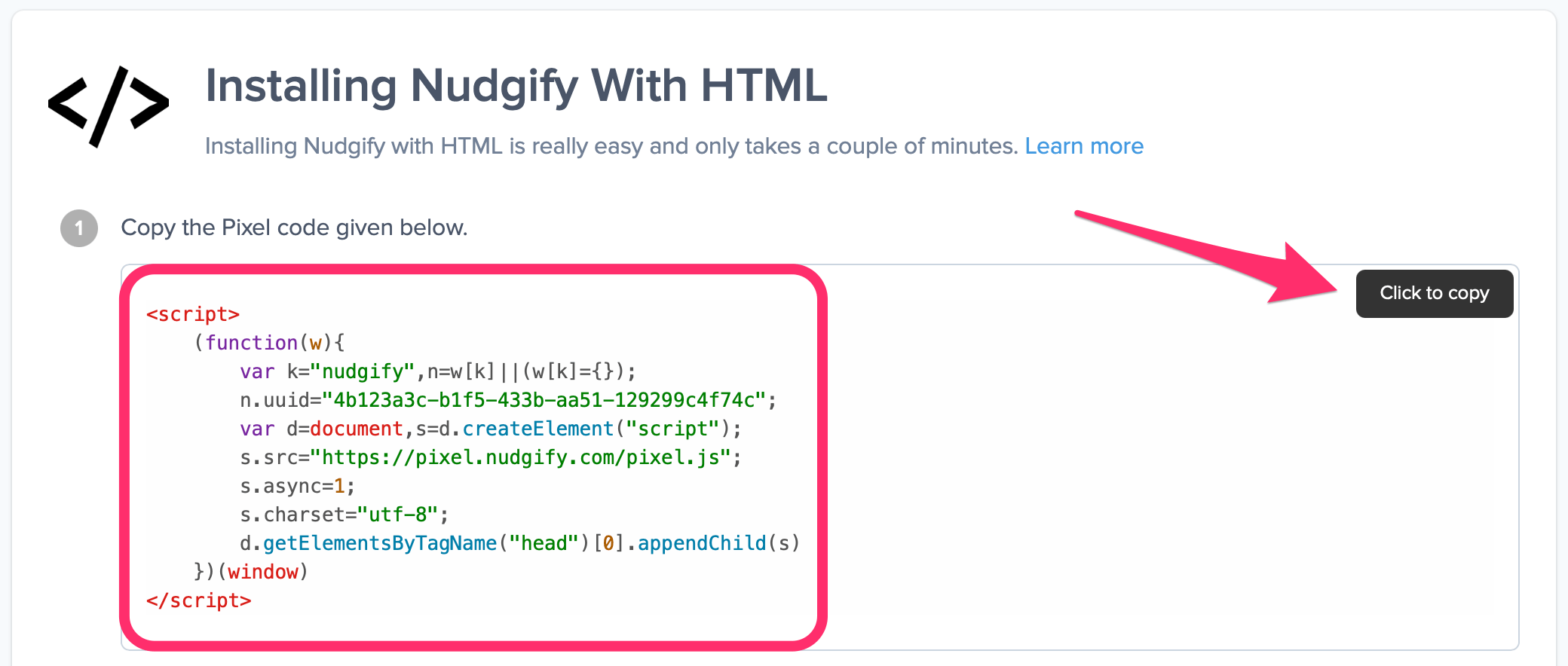
Step 2: Add the Pixel to GrooveFunnels
- Log in to your GrooveFunnels account
- Click the three lines in the top right of your editor page, and then click Site settings
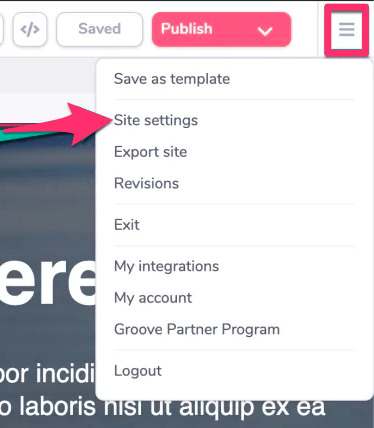
- Paste your code into the top box
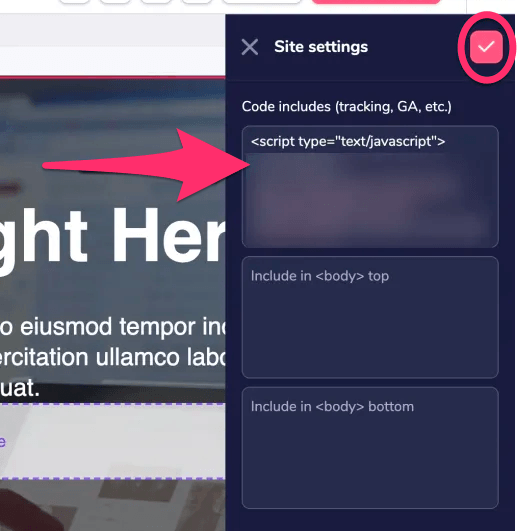 Save
Save
Step 3: Check if the Pixel is installed
- Go back to Nudgify and click “Scan for Pixel” to see whether you have installed the Pixel correctly.
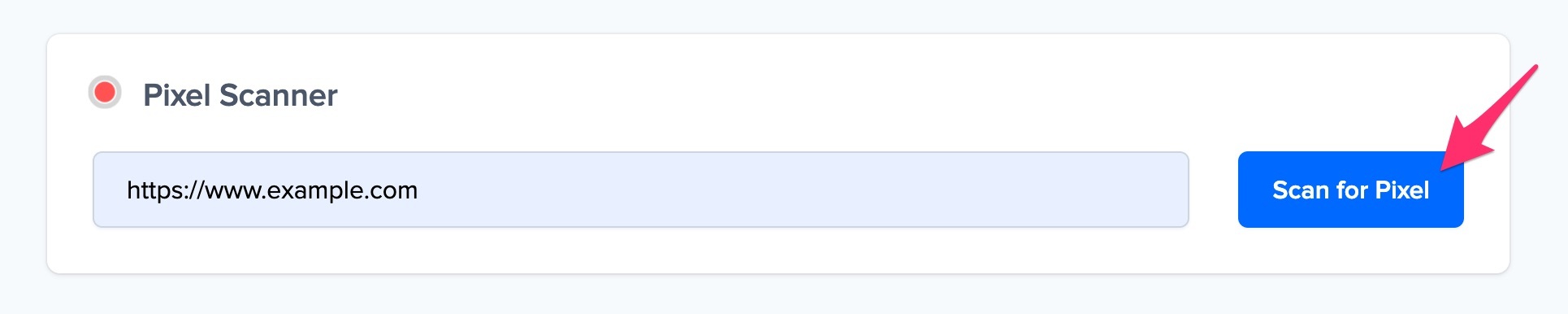
- Do you see the green “Pixel installed” message? Congratulations, you have installed the Nudgify Pixel on your website and you will be able to see the Nudges you create on the targeted pages!
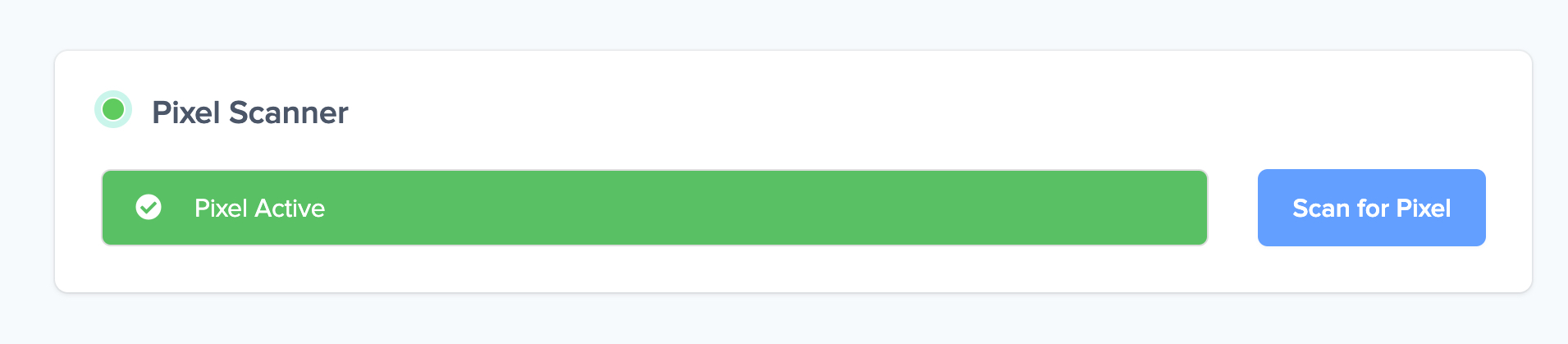
- Do you not see the green “Pixel installed” message? This means that you haven’t yet installed your Pixel. Double check that you completed all the steps to install your Pixel and try again.
- Is your Pixel still not found? Click the blue chat bubble in the app where we can assist you 1-on-1 on setting up your Pixel.
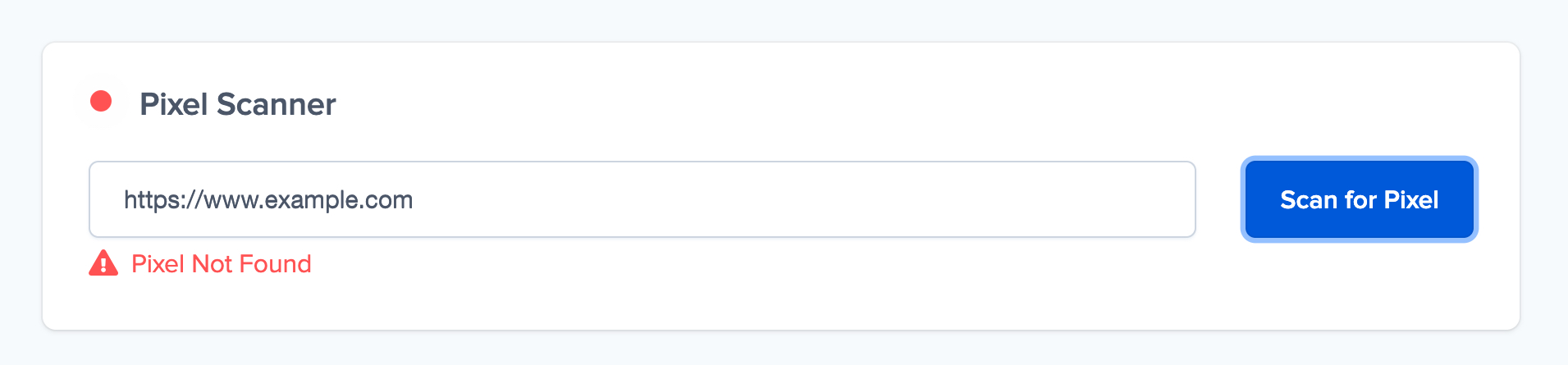
You can now start adding Social Proof and FOMO Nudges to your GrooveFunnels website

