How to install Nudgify on Hubspot?
HubSpot is an all-in-one CRM platform for marketing, sales, and customer service, providing tools to attract, engage, and delight customers throughout their journey.
Installing Nudgify on Hubspot is really easy and only takes a couple of minutes.
With Nudgify, you can add Social Proof, FOMO Nudges and more to your Hubspot pages to boost your conversion rate.
Step 1: Copy your Nudgify Pixel code
Just sign up for Nudgify and select Hubspot as your integration.
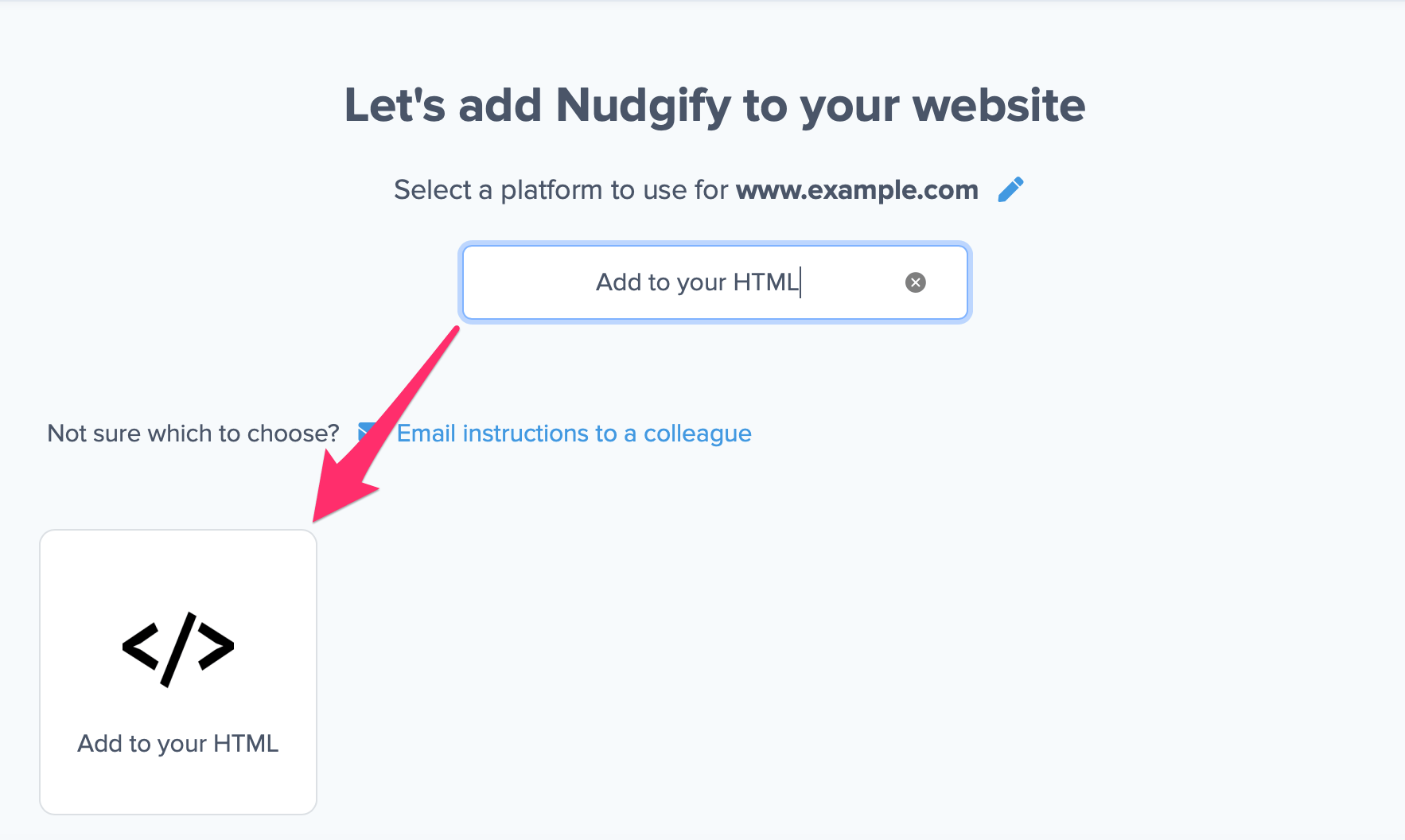
Now a window will open in which you can see a step-by-step guide on how to install your Nudgify Pixel. This Pixel is nothing more than a small line of code that you need to copy and paste into the code of your website.
Copy your Nudgify Pixel code:
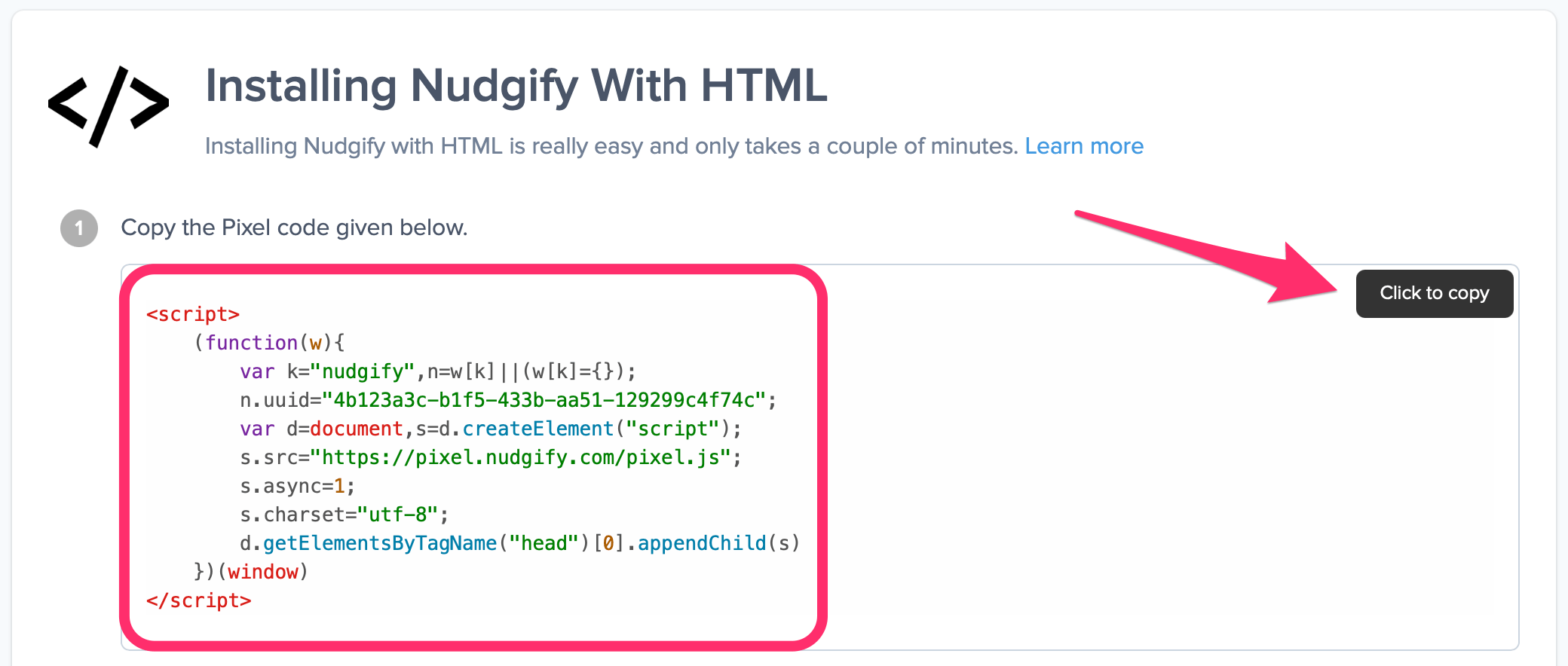
Step 2: Add your Pixel code to Hubspot
To add a JavaScript snippet to HubSpot, you can follow these general steps:
- Log in to your HubSpot account and navigate to the desired section where you want to add Nudgify (e.g., website pages, blog posts, or templates).
- Access the editing interface for the specific page or template where you want to include the Nudgidy Pixel code.
- Look for an option to add custom code or scripts. This can vary depending on the specific editing interface or module you are using within HubSpot.
- Insert your Nudgidy Pixel code into the designated area or field provided. Ensure that you include the opening and closing script tags (<script>…</script>) to encapsulate your code.
- Save or publish the changes to apply the JavaScript snippet to the desired page or template.
Need more help with Hubspot? Follow the instructions from their documentation on how to Add a JavaScript file to HubSpot
Step 3: Check if the Pixel is installed
- Go back to Nudgify and click “Scan for Pixel” to see whether you have installed the Pixel correctly.
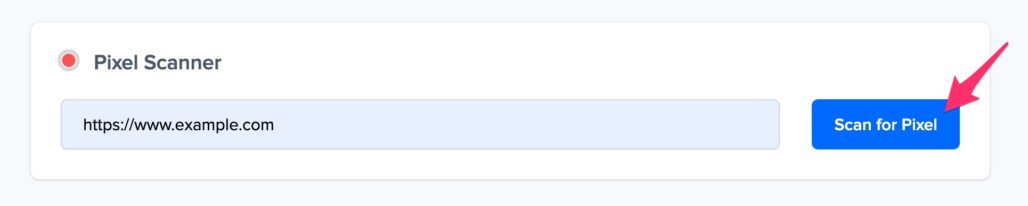
- Do you see the green “Pixel installed” message? Congratulations, you have installed the Nudgify Pixel on your website and you will be able to see the Nudges you create on the targeted pages!
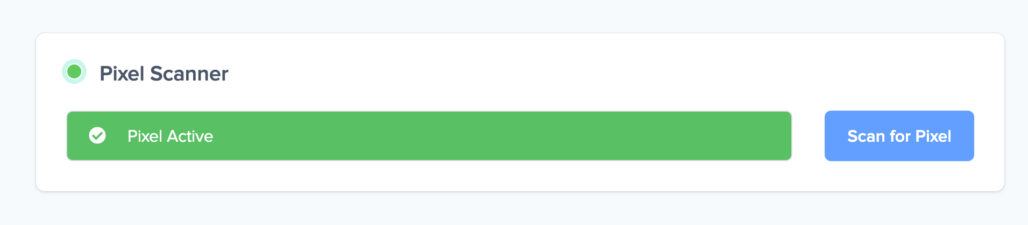
- Do you not see the green “Pixel installed” message? This means that you haven’t yet installed your Pixel. Double check that you completed all the steps to install your Pixel and try again.
- Is your Pixel still not found? Click the blue chat bubble in the app where we can assist you 1-on-1 on setting up your Pixel.
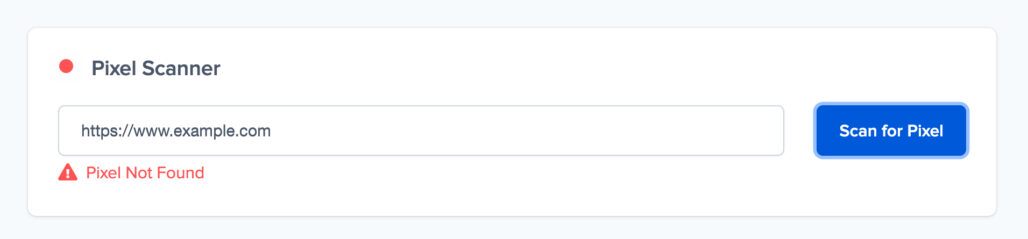
You can now start adding Social Proof and FOMO Nudges to your Hubspot landing page 🙌
