Turn Eventbrite Ticket Sales into Social Proof
Eventbrite is an online ticketing platform for event organizers. It simplifies event management and ticket sales, helping organizers reach a wider audience and create engaging event experiences.
Our Eventbrite integration, allows you to display real-time Social Proof and FOMO notifications to your website’s visitors using Ticket Sale Nudges. . This helps increase event sign-ups and create a sense of urgency among potential attendees.
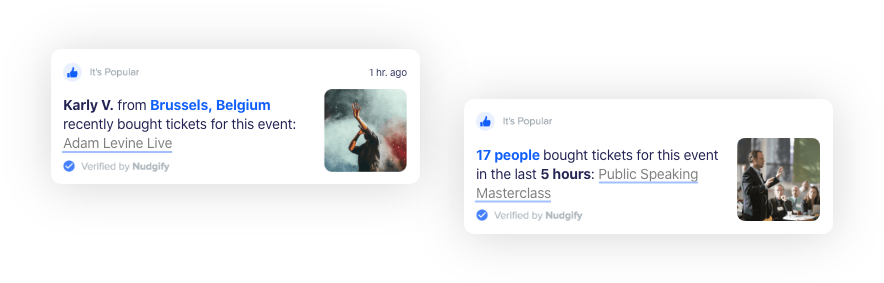 Displaying recent ticket sales can be relevant for any industry – it’s not restricted to the events industry. Perhaps you sell online courses and are organising a live masterclass, or maybe you have SaaS app and are organising a webinar. The possibilities are endless!
Displaying recent ticket sales can be relevant for any industry – it’s not restricted to the events industry. Perhaps you sell online courses and are organising a live masterclass, or maybe you have SaaS app and are organising a webinar. The possibilities are endless!
How Do I Integrate Nudgify With Eventbrite?
Step 1: Connect your Eventbrite account
- Click the Integrations button on the left-hand sidebar.
- Find Eventbrite in the list of integrations and click Connect.
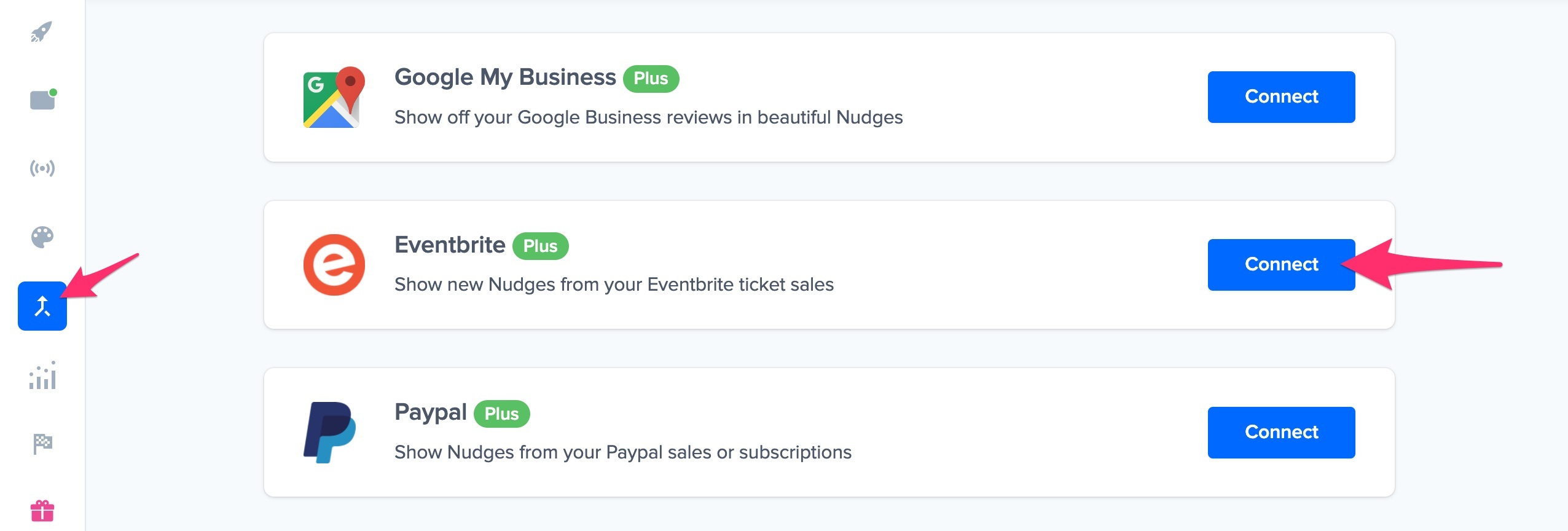
- Click Connect to your Eventbrite account.
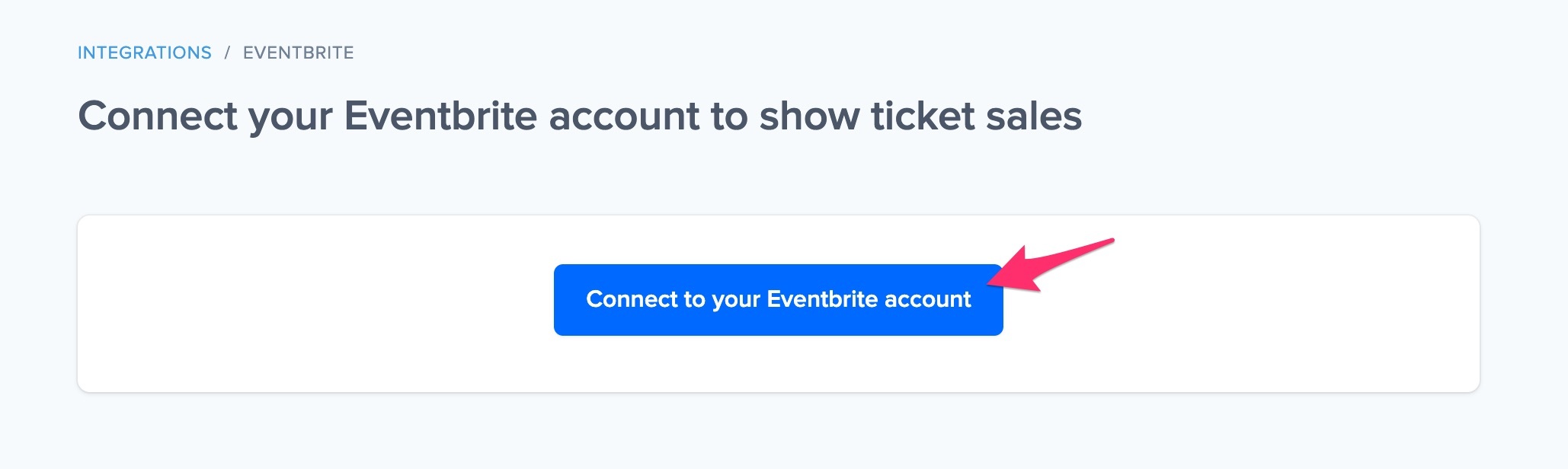
- You are now redirected to Eventbrite. Click Allow.
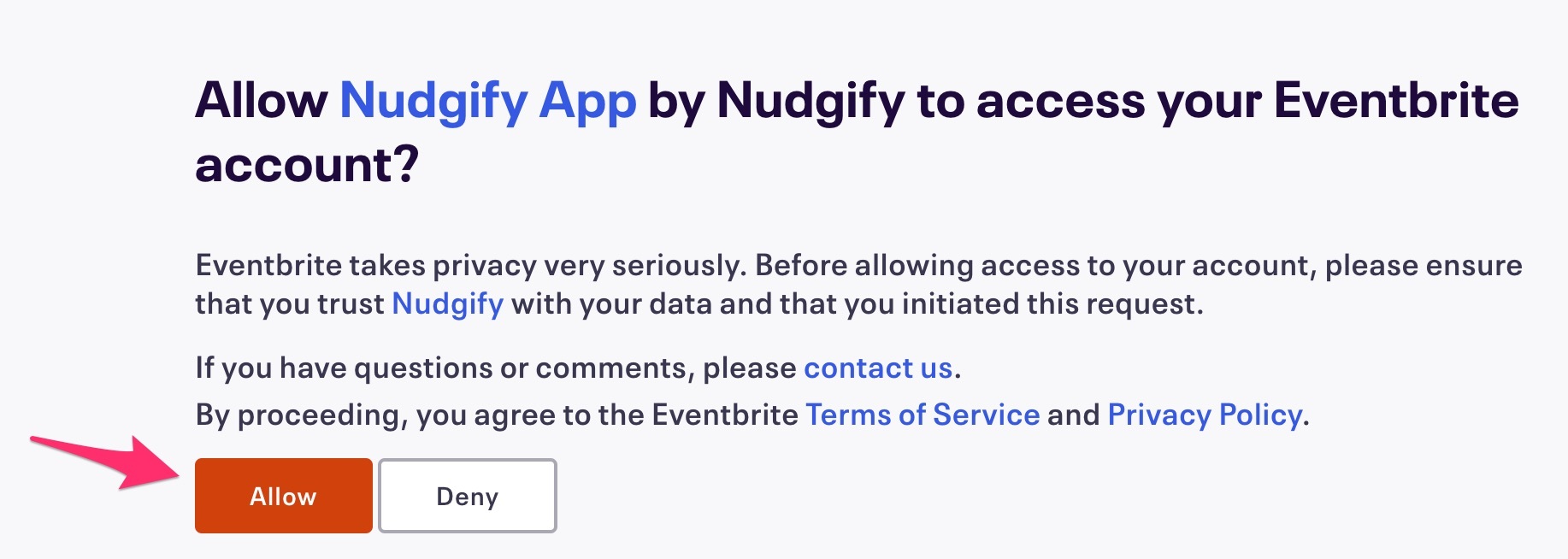
- You are now redirected back to Nudgify.
Step 2: Select your Eventbrite Organisation
- Select the Eventbrite Organisation you want to connect.
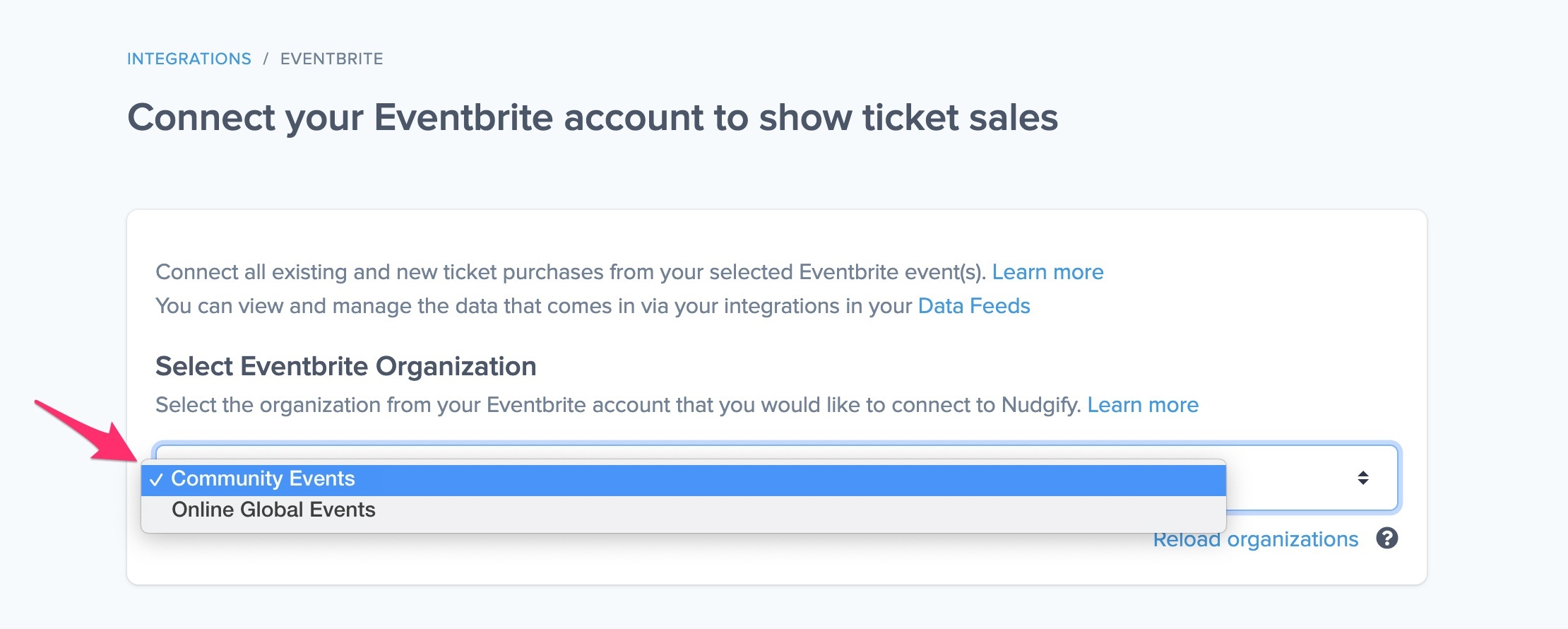
Note that you typically only have one Organisation in your Eventbrite account. If you have been invited to collaborate on someone else’s Eventbrite Organisation, you might have multiple Organisations to choose from. You can only connect one Eventbrite Organisation to your site in Nudgify.
Step 3: Select the event(s) you want to connect
- Select one or multiple Events from the dropdown menu with a list of Events for your Organisation.You can connect as many events to Nudgify as you like. Just select them from the dropdown. You can always disconnect events with the cross.If you add a new event to your Eventbrite account later, you can always connect this event to Nudgify too by clicking Reload events. This way, the dropdown of events will be updated and you can select and add your new event to your connected events. You can
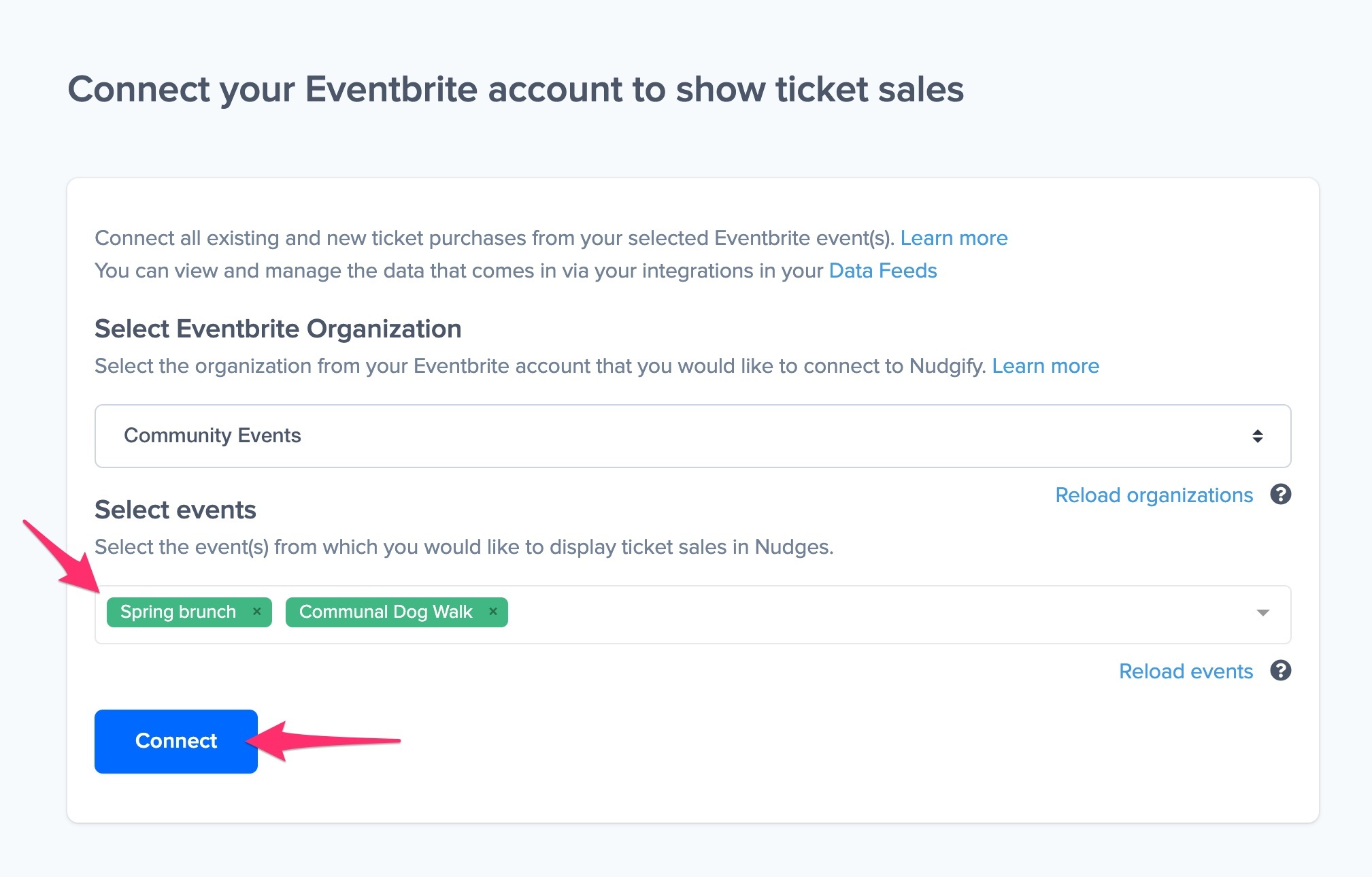
- Click Connect to connect all existing and new ticket sales from the Event(s) you selected.
Display Eventbrite Data In Ticket Sale Nudges
Congratulations! You have now connected Eventbrite to Nudgify. It’s time to start showcasing your Eventbrite ticket sales in Social Proof Nudges!
You can create two types of Nudges with the Eventbrite integration.
- Nudges that show single ticket sales
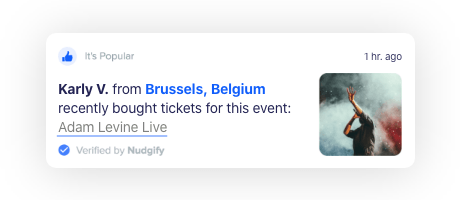
- Nudges that show a count of ticket sales
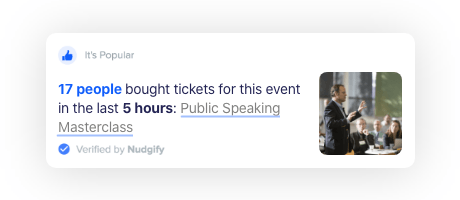
Show single Ticket Sales
Go to the Nudges page and click “Add Nudge”. Choose the Single Purchase Nudge from the Nudge Library.
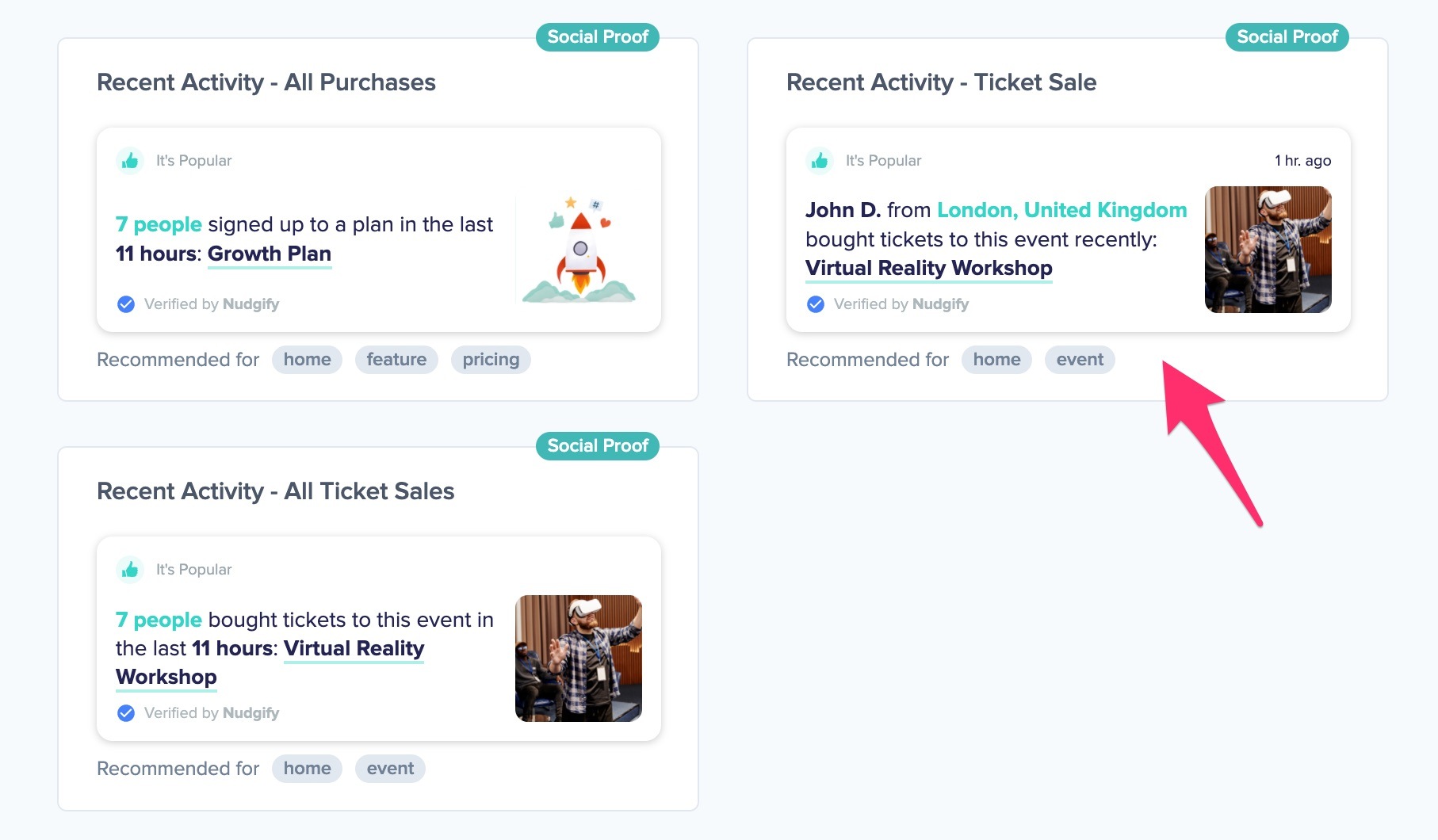
You will now be asked to configure the Nudge. First of all, select “Eventbrite” as the data source. This way, the Nudge will use your Eventbrite data to show in the Nudge.
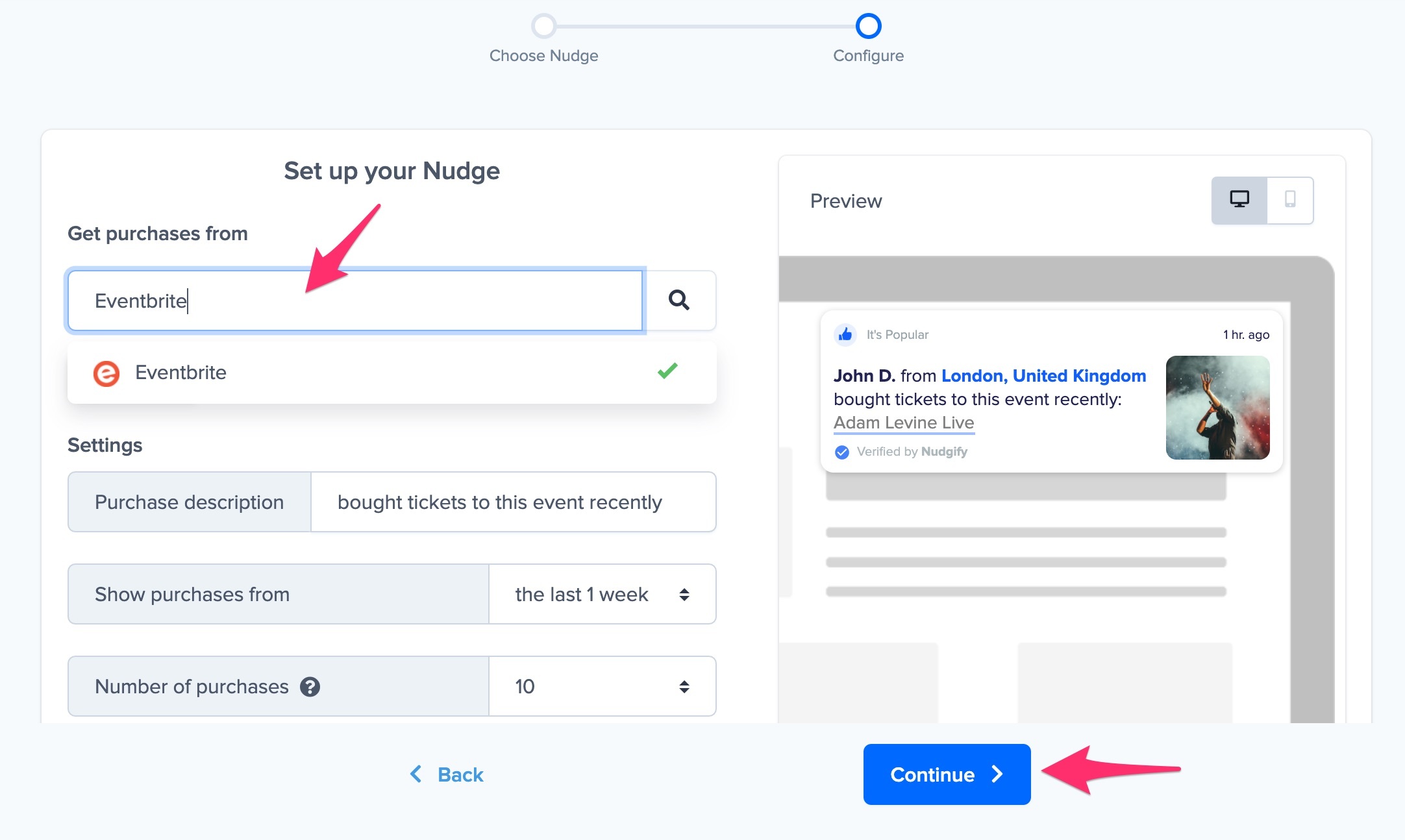
You can also customise the text of the Nudge here (“bought tickets for this event”, “has registered for this event”, or whatever else you want to put down). You can also select how recent the ticket sales need to be that you want to display. Find out more about the customisation options for Ticket Sale Nudges.
Once you’re done, click “Continue”. The Nudge will now automatically capture and show individual recent ticket sales. You can track how your Nudges perform from your Statistics page.
Show a count of all Ticket Sales
When creating a new Nudge, choose the All Ticket Sales Nudges Nudge in the Social Proof Nudges category of the Nudge Library.
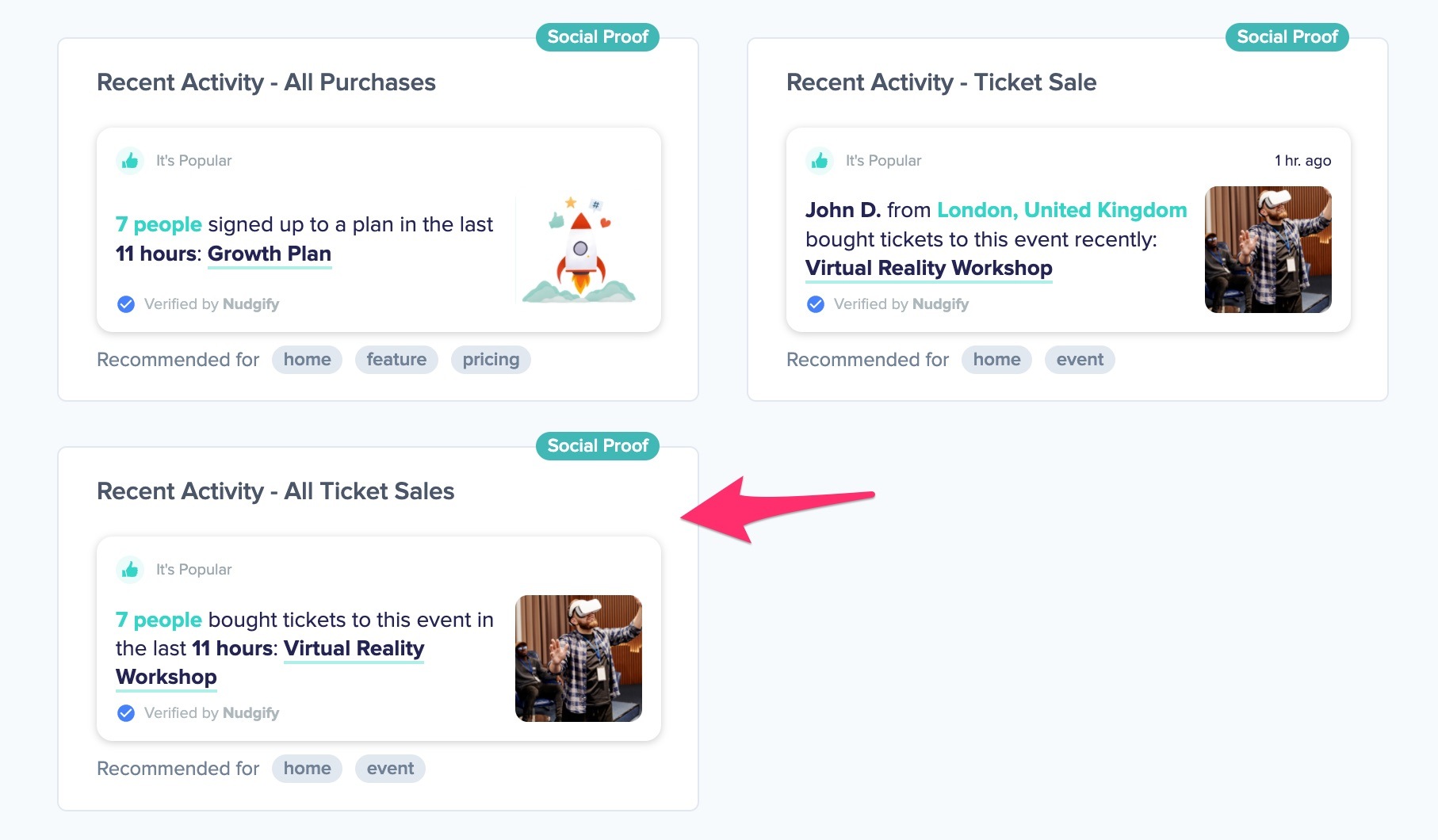
You can now configure this Nudge. First of all, select “Eventbrite” as the data source. This way, the Nudge will use your Eventbrite data to show in the Nudge.
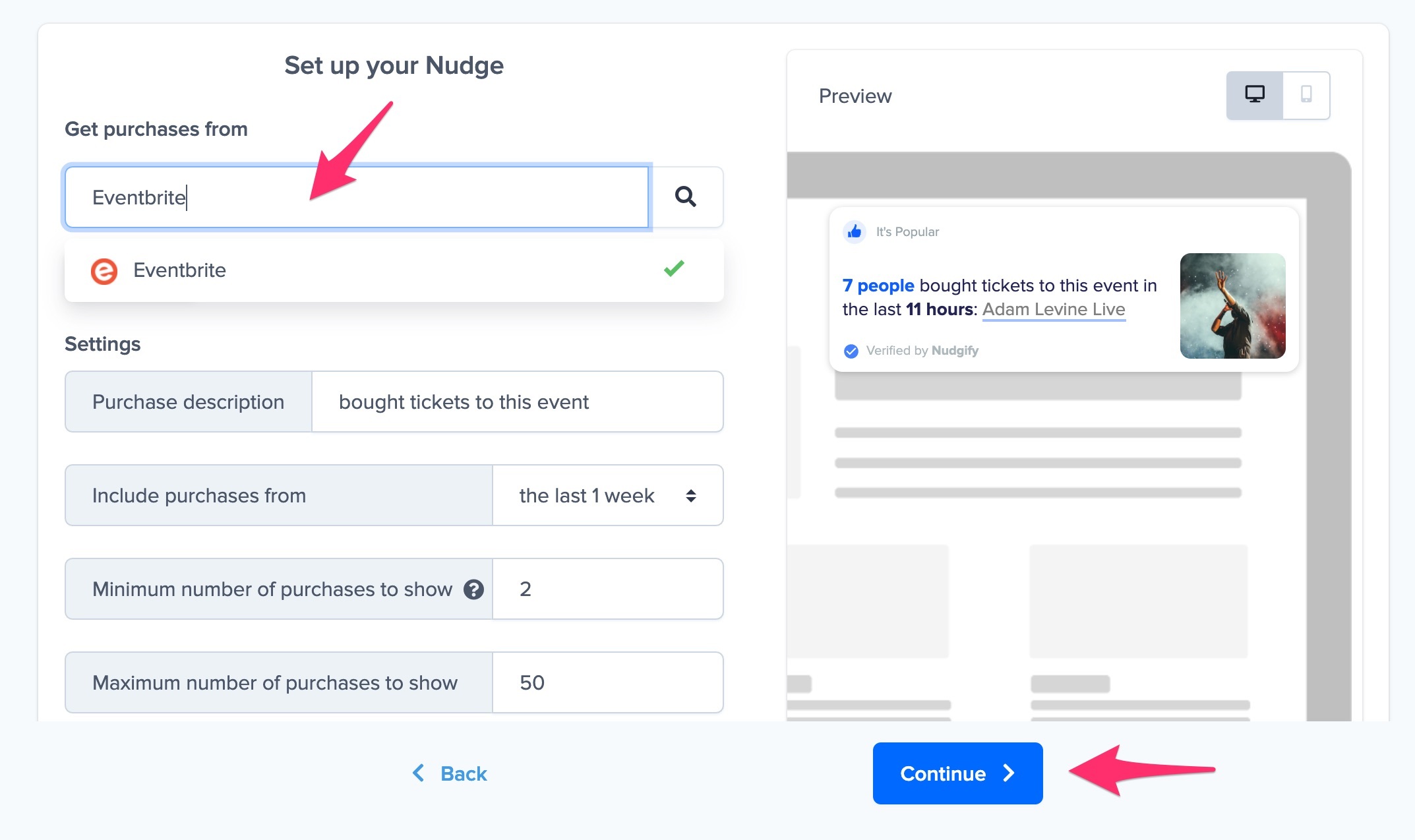
You can also customise the text of the Nudge here (“bought tickets for this event”, “has registered for this event”, or whatever else you want to put down). You can also select how recent the ticket sales need to be that you want to display, and set a minimum and maximum number of purchases. Find more about the customisation options for Purchase Nudges.
Click “Continue”. The Nudge will now automatically capture and show a summary of recent ticket sales. You can track how your Nudges perform from your Statistics page.
Which Eventbrite Data Can I Show In Nudges?
When you connect your Eventbrite purchases to Nudgify, we collect and use the following data:
- buyer email address (to identify that a new purchase has been made)
- first name + initial of last name of the buyer (to show the buyer’s name in the Nudge)
- buyer country + state/city (we use this to show their location in the Nudge. Make sure you collect the attendee information and specifically the address to enable us to get the location)
- event name (to show for which event the tickets are)
- event page url (we link to this page from the event name in the Nudge)
- image of the event (to show the event image in the Nudge)
- event id (we use this to group ticket sales per event)
