How to install Nudgify on OptimizePress
OptimizePress is a WordPress plugin and theme that allows users to create and optimize landing pages, sales pages, membership sites, and other types of web pages. It provides a drag-and-drop interface along with various templates and customization options, making it easier for individuals and businesses to create professional-looking pages without the need for coding or design skills.
Installing Nudgify on OptimizePress is easy and only takes a few minutes.
With Nudgify, you can add Social Proof, FOMO Nudges, and more to your OptimizerPress to boost your conversion rate.
Step 1: Copy your Nudgify Pixel code
Just sign up for Nudgify and select OptimizePress as your integration.

Now a window will open where you can see a step-by-step guide on installing your Nudgify Pixel. This Pixel is nothing more than a small line of code that you need to copy and paste into the code of your website.
Copy your Nudgify Pixel code:

Step 2: Add your Pixel code to OptimizePress
- Log in to your OptimizePress account, and go to Page Settings.
- Select Other Scripts and then select “Header” and click on “Add New”
- Copy and Paste your Nudgify Pixel Code in the box provided.
- Click Save.
Need more help with OptimizePress? Follow the instructions from their documentation on how to add JavaScript to your landing page: How to Add Tracking Codes and Other Scripts in OptimizeBuilder Page Settings
Step 3: Check if the Pixel is installed
- Go back to Nudgify and click “Scan for Pixel” to see whether you have installed the Pixel correctly.
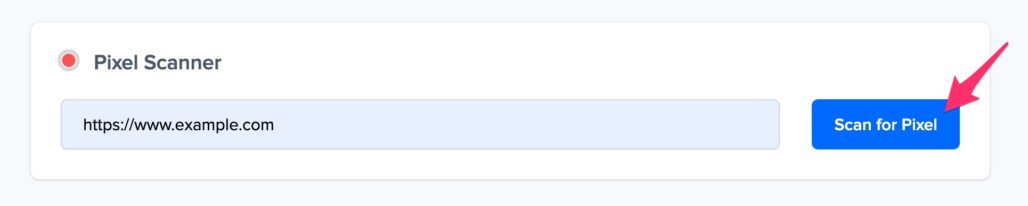
- Do you see the green “Pixel installed” message? Congratulations, you have installed the Nudgify Pixel on your website and you will be able to see the Nudges you create on the targeted pages!
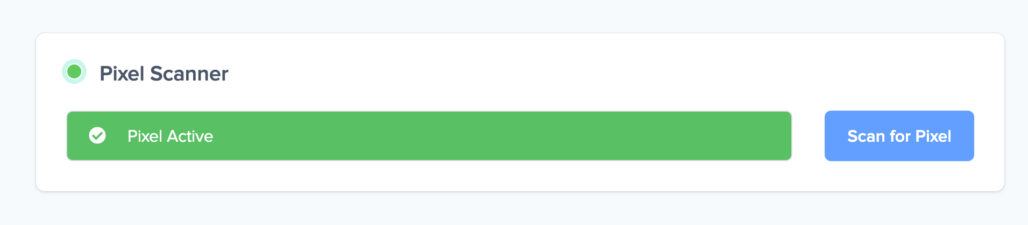
- Do you not see the green “Pixel installed” message? This means that you haven’t yet installed your Pixel. Double-check that you completed all the steps to install your Pixel and try again.
- Is your Pixel still not found? Click the blue chat bubble in the app where we can assist you 1-on-1 on setting up your Pixel.
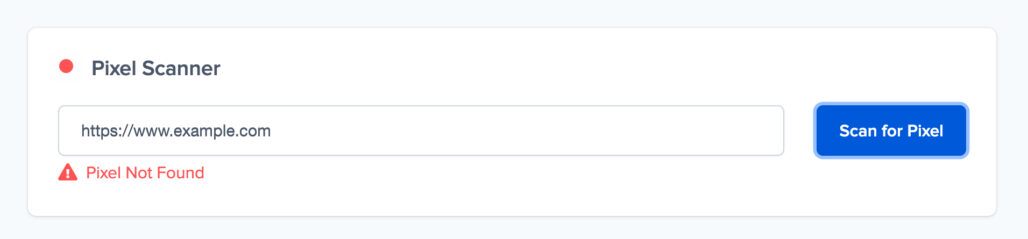
You can now start adding Social Proof and FOMO Nudges to your OptimizePress page 🙌
