Turn your SamCart Purchases into Social Proof
SamCart is a web-based platform that offers e-commerce solutions for businesses, particularly focusing on helping entrepreneurs and small businesses sell digital and physical products online. It provides tools for creating customizable checkout pages, managing product catalogs, processing payments securely, and analyzing sales data. SamCart aims to streamline the online selling process by providing a user-friendly interface and features designed to optimize conversions and increase revenue.
You can easily connect SamCart to Nudgify with our SamCart integration to showcase Social Proof notifications on your website, in real-time.
Connect SamCart Purchases
The following data from SamCart will be synced with Nudgify in order to build Nudges:
- Full Name
- Date
- Order ID
- Product Name
- Product ID
Follow the steps below to connect your SamCart registration data to Nudgify and show new registrations in Purchase Nudges.
Step 1. Copy Your Webhook URL
To manage your integrations, click the “Integrations” button on the left-hand sidebar. This will take you to the Integrations page, where you manage your integrations with other apps and software. Find SamCart Purchases in the list and click “Connect”.
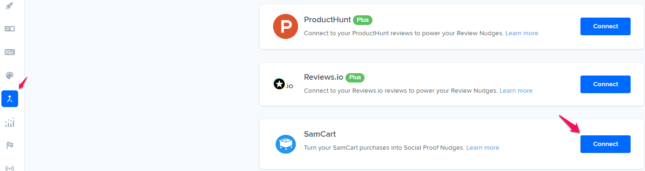
Click to copy your Nudgify Webhook URL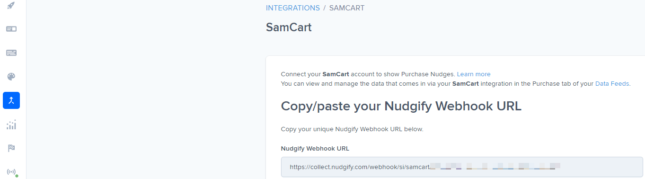
Step 2. Create a Webhook in SamCart and paste your Webhook URL
You will now paste your Nudgify Webhook URL in the right place in your SamCart account so that new user data is sent automatically to your Nudgify account.
You can find here the SamCart instructions for using Webhooks.
As a summary, follow these steps in your SamCart dashboard:
- Go to Settings > Integrations.
- Click on New Integration
- Select Notify URL from the dropdown list and click on Next.
- Copy and Paste the Nudgify Webhook URL from your Nudgify account.
- Paste the Nudgify URL in the Notify URL field and click on Save Integration.
- Next, click on Global Rules on the Integrations page and create a rule using the Integration you just created to send purchase data to Nudgify for all your products.
- You can also create a Product rule from your product details screen to send data for only specific products to your Nudgify account.
- For Event, select Order Completed.
- Click on Create.
Go back to Nudgify and click the “I’ve done it” button.

Any new Purchase will be added to your Purchases Data Feed. To turn these data into Social Proof Nudges on your site, create a Purchase Nudge and select SamCart as the data source.
Congratulations! You have now linked your new SamCart Purchases to Nudgify 🙌
Step 3. Create Purchases Nudges for new SamCart Orders
On your Data Feeds page, in the “Purchases” tab, you will be able to see any new purchases that are sent to Nudgify. It’s time to start showcasing new SamCart Purchases in Social Proof Nudges!
You can create two types of Nudges with the SamCart Purchases integration.
- Nudges that show single purchases
- Nudges that show a count of multiple purchases
Show Single Purchases
Go to the Nudges page and click “Add Nudge”. Choose the Purchase Nudge from the Nudge Library.
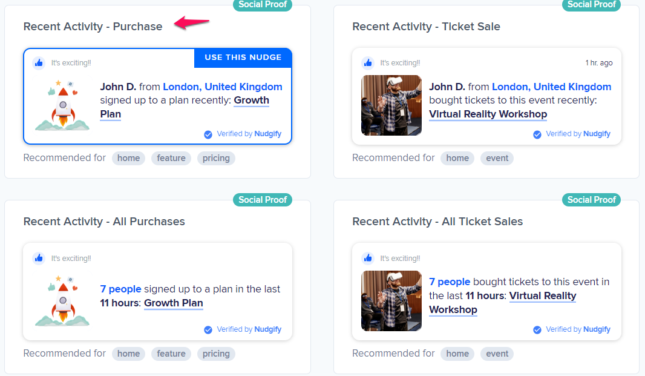
You can now configure the selected Nudge. First of all, select “SamCart Purchases” as the data source. This way, the Nudge will use your SamCart data to show in the Nudge:

You can also customise the text of the Nudge here (“ordered an item”, “purchased an item”, or whatever you want to display). You can also select how recent the Purchases need to be that you want to display. Find out more about the customisation options for Purchase Nudges.
Once you’re done, click “Continue”. The Nudge will now automatically capture and show individual recent Purchases. You can track how your Nudges perform from your Statistics page.
Show All Purchases
When creating a new Nudge, choose the “Recent Activity – All Purchases” Nudge in your Nudge Library:
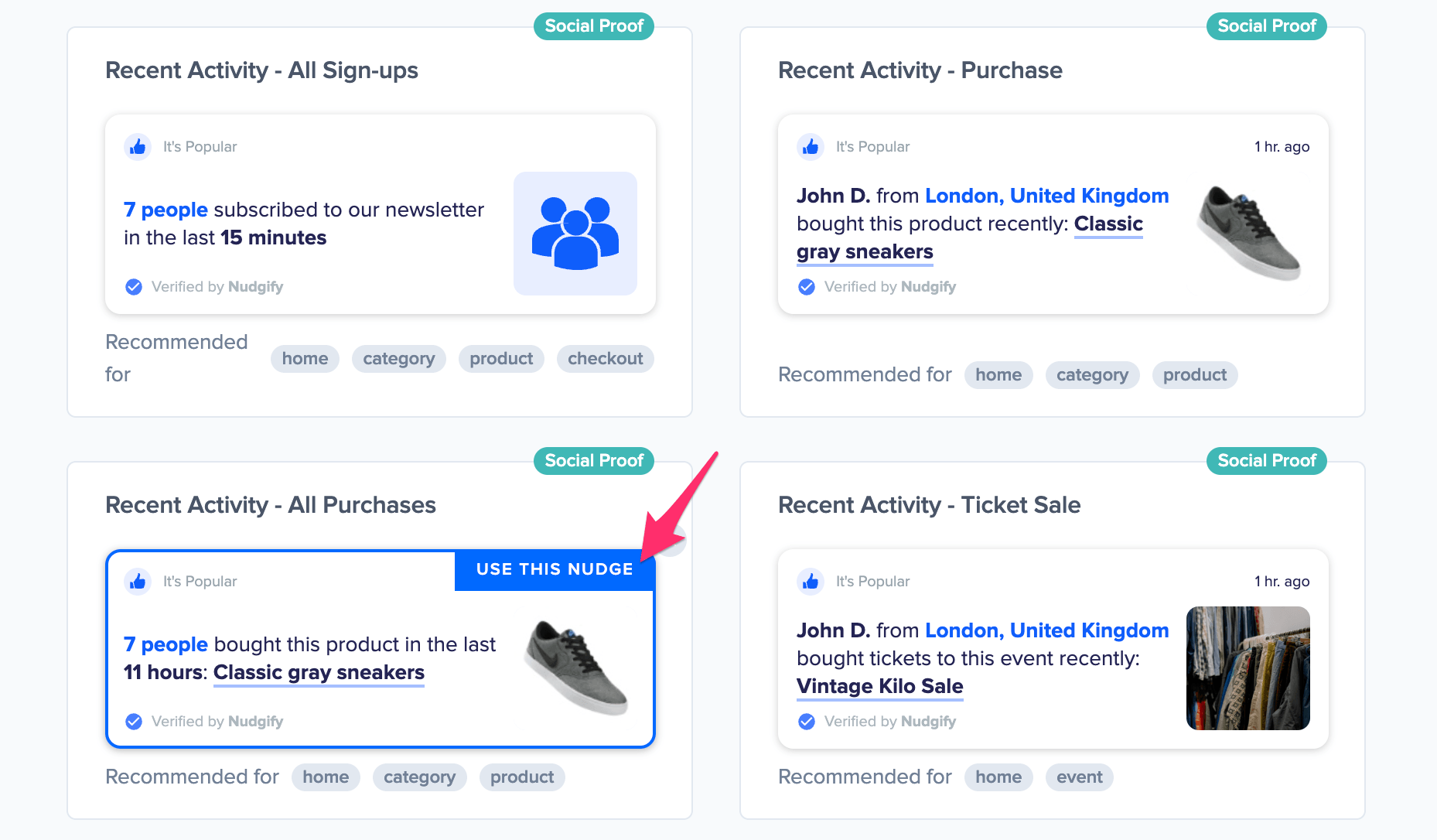
You can now configure the selected Nudge. First of all, select “SamCart Purchases” as the data source. This way, the Nudge will use your SamCart data to show in the Nudge:

You can also customize the text of the Nudge here to whatever else you want to put down. You can also select how recent the Purchases need to be that you want to display, and set a minimum and maximum number of Purchases. Find more about the customization options for Purchase Nudges.
Click “Continue”. The Nudge will now automatically capture and show a summary of recent subscriptions. You can track how your Nudges perform from your Statistics page.
That’s it! 🙌
All your new SamCart Purchases will now be turned into powerful Social Proof automatically and display Nudges on your site.
