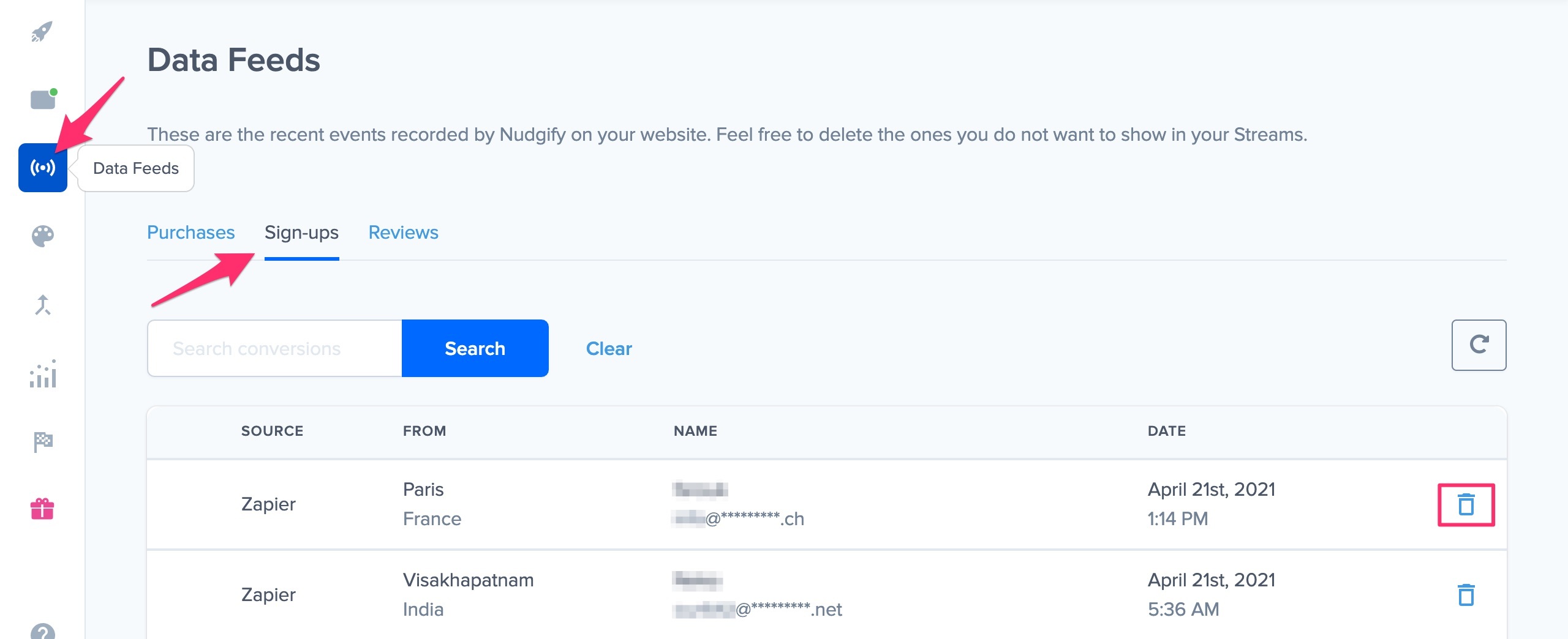Your Nudgify Data Feeds are the place where you can see the data that comes through to Nudgify via the integrations you have connected. It allows you to choose which social proof you show.
To be more specific, they show your purchases, sign-ups and reviews that come through for your Purchase Nudges, Sign-up Nudges and Review Nudges respectively. You can view the Data Feed of each of those in the different tabs.
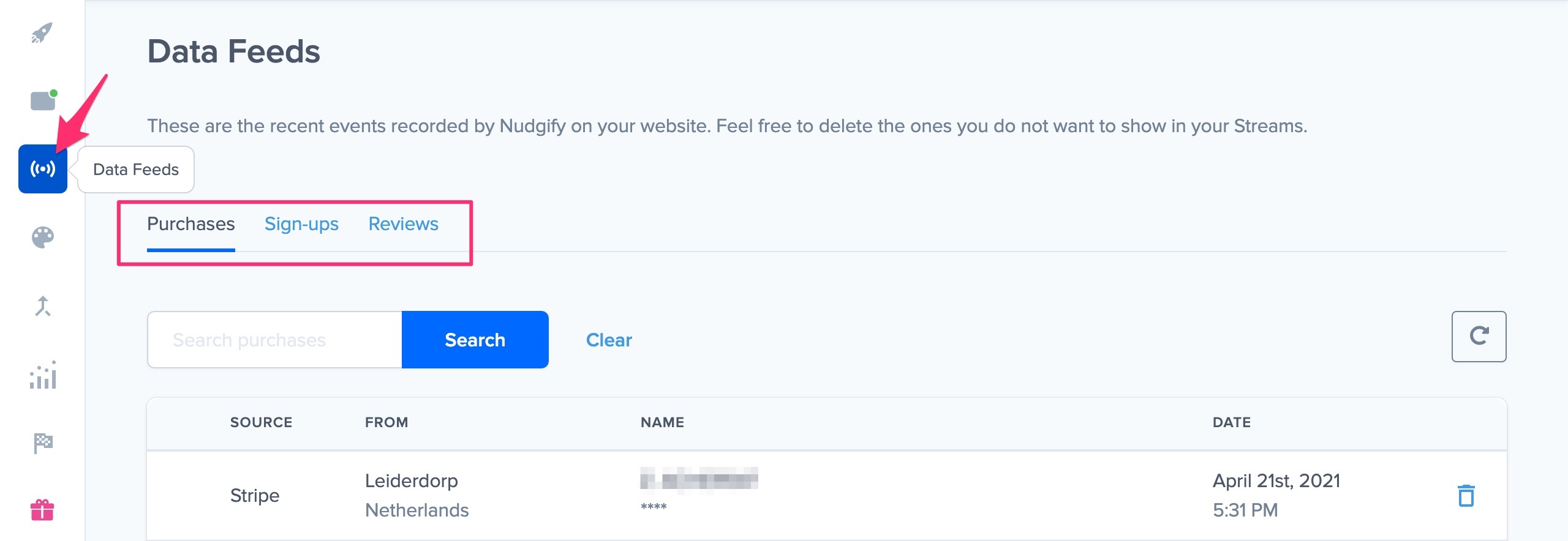
With your Nudge Data Feeds, you can view and manage the Social Proof you show in Nudges. Your Data Feeds allow you to delete the sales, sign-ups and reviews you don’t want to show, and keep your best ones for in your Nudges.
In the Data Feed tab in the left side menu, you find 3 Data Feeds:
- the Data Feed for Purchases
- a Data Feed for Sign-ups
- another Data Feed for Reviews
Data Feed for Purchases
In the Purchases tab of your Data Feeds page, you can see an overview of the purchases that have come through to Nudgify via your connected integrations. This is the data you can show in your Purchase Nudges.
Depending on the data source(s) you have connected, it shows purchases from:
- BigCommerce
- Magento 2
- PrestaShop
- WooCommerce
- Wix
- Eventbrite
- PayPal
- Stripe
- Zapier
- Smart Webhooks
- REST API
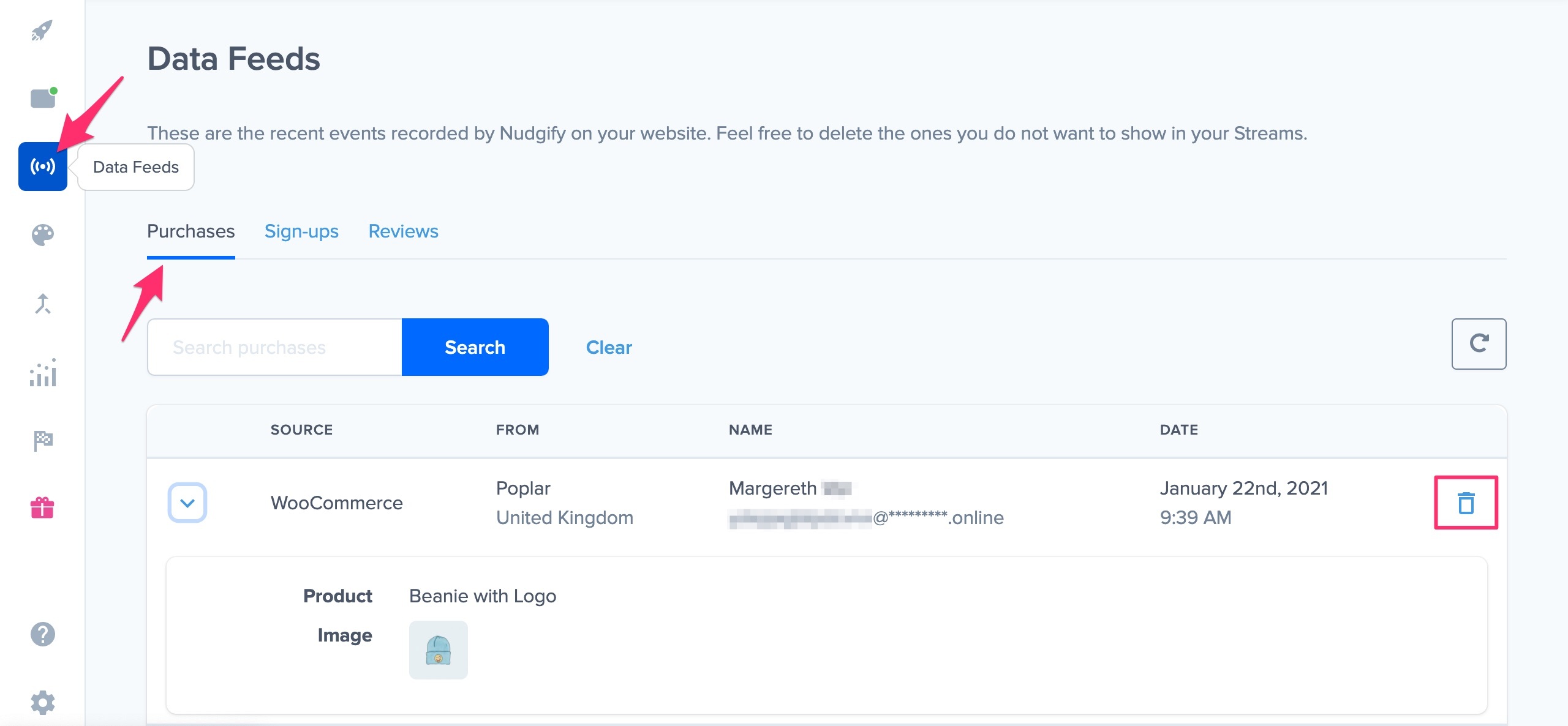
Delete purchases you don’t want to show
If there is any data amongst the orders in the Data Feed that you don’t want to show, such as ones with nonsense names, you can delete them from your Feed. This way, that particular purchase will not show in a Sign-up Nudge on your site.
Only display new purchases after your approval
Are you concerned that purchases with e.g. nonsense names start showing on your website before you’ve had the chance to delete them? We’ve got you covered! Toggle off the “Display all” setting on your Purchases Data Feed. This way, any new purchases that come through to Nudgify need to be activated by you first. Only after you approve a new purchase, it will be displayed in your Nudges.
Data Feed for Sign-ups
In the Sign-ups tab of your Data Feeds page, you can see an overview of the sign-ups that have come through to Nudgify via your connected integrations. This is the data you can show in your Sign-up Nudges. Depending on the data source(s) you have connected, it shows sign-ups from:
Delete purchases you don’t want to show
If there is any data amongst the sign-ups in the Data Feed that you don’t want to show, such as ones with nonsense names, you can delete them from your Feed. This way, that particular sign-up will not show in a Sign-up Nudge on your site.
Only display new sign-ups after your approval
Are you concerned that sign-ups with e.g. nonsense names start showing on your website before you’ve had the chance to delete them? We’ve got you covered! Toggle off the “Display all” setting on your Sign-ups Data Feed. This way, any new sign-ups that come through to Nudgify need to be activated by you first. Only after you approve a new sign-up, it will be displayed in your Nudges.
Data Feed for Reviews
Here, you can see an overview of the reviews Nudgify collects for your Review and Rating Nudges. Depending on the data source(s) you have connected, it shows reviews from:
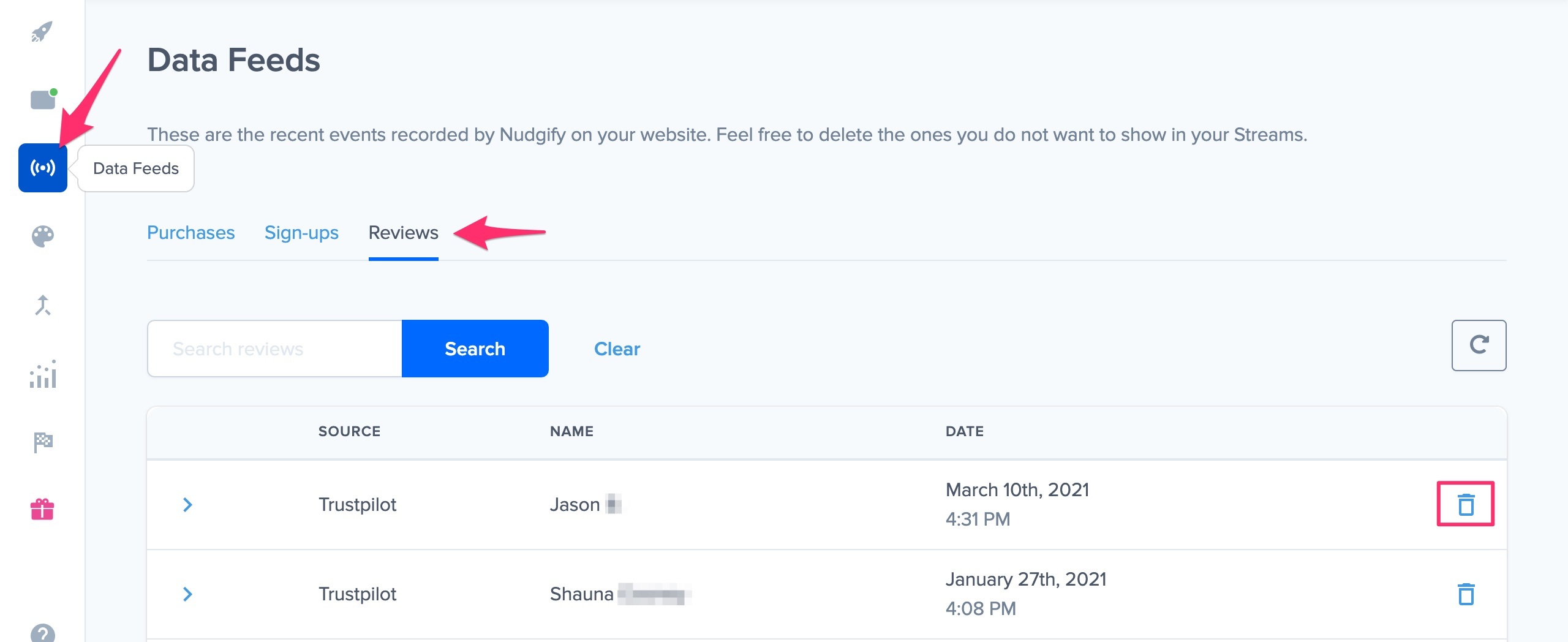
Show your best reviews, delete the other ones
If you have a particularly good review that you want to continue to show in your Nudges, you can delete more recent reviews from your Feed. Or perhaps there are particular reviews you don’t want to show, such as a review with offensive language, you can delete them from your Feed. This way, that particular review will not show in a Nudge on your site, and you choose which social proof you show.
Only display new reviews after your approval
Are you concerned that reviews with nonsense, or just ones you don’t particularly like, start showing on your website before you’ve had the chance to delete them? We’ve got you covered! Toggle off the “Display all” setting on your Reviews Data Feed. This way, any new sign-ups that come through to Nudgify need to be activated by you first. Only after you approve a new review, it will be displayed in your Nudges.