Nudges are organized in ‘Streams’: sets of Nudges that share the same targeting rules. This means that the Nudges in one Stream show on the same pages and devices. For each Stream of notifications you create, you can edit the targeting rules and change the Nudges at any time.
To edit a Stream, go to your Streams overview page and click the Stream you wish to edit.
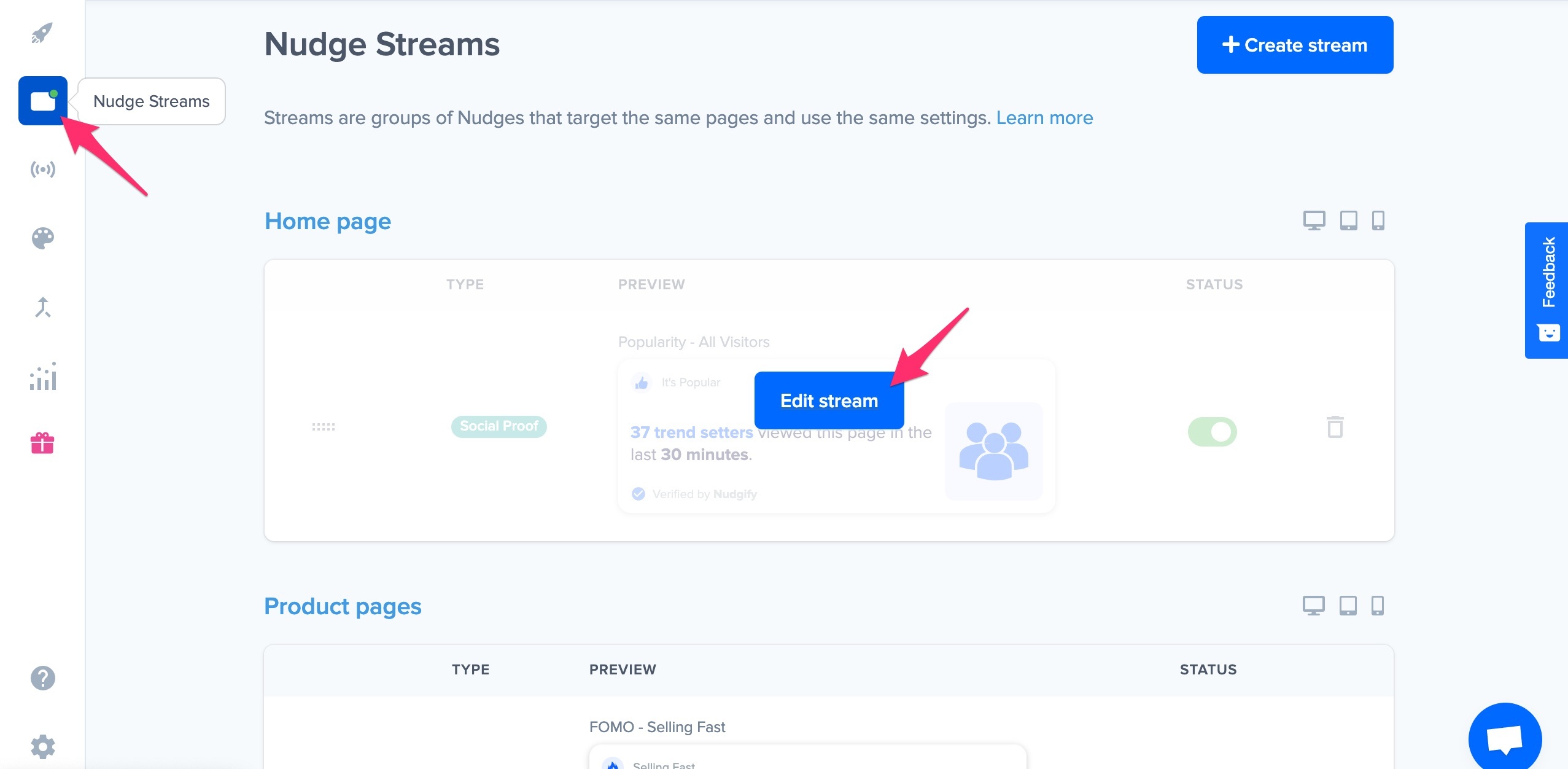
You can switch between two tabs: Nudges and Targeting.
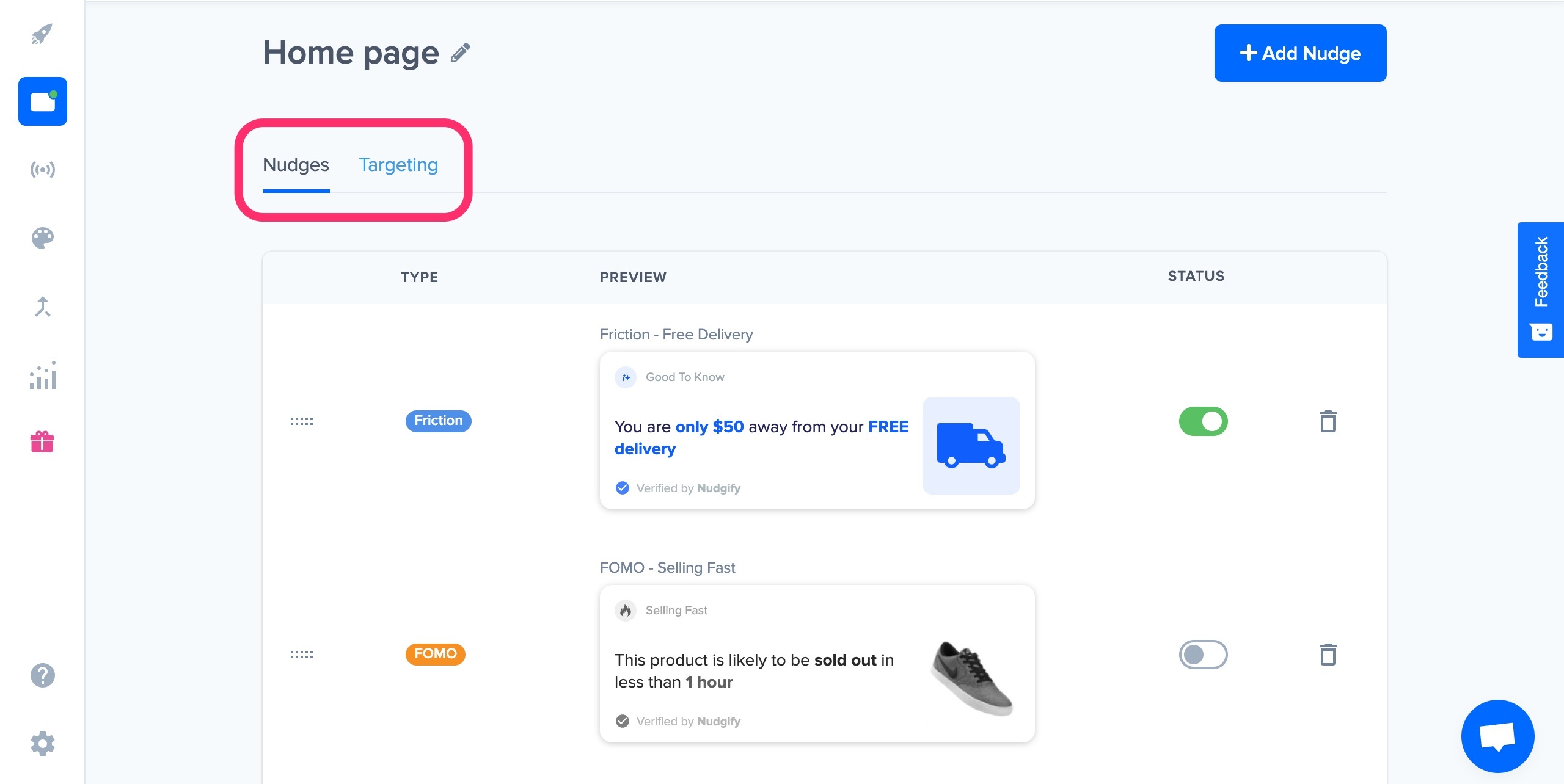
Add, edit and remove Nudges in your Stream
In the Nudges tab, you see all the Nudges that you added to your Stream. You can activate, deactivate, delete, edit, or add Nudges. You can also adjust the order of the Nudges in your Stream.
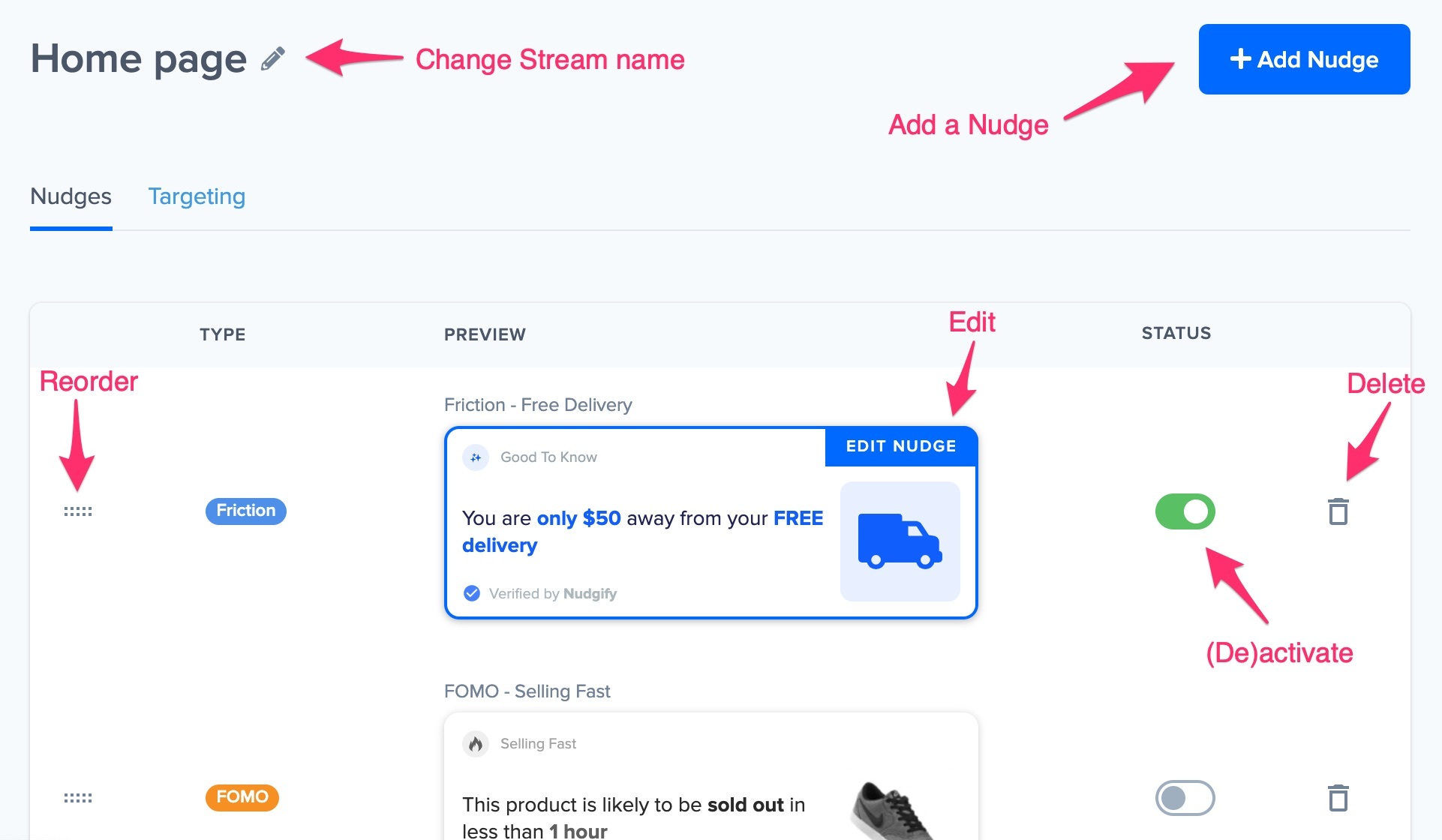
Activate and deactivate Nudges
Activate or deactivate Nudges in your Stream by toggling the button on the right of the Nudge. This option allows you to show or hide Nudges on your site without having to delete and recreate them.
Delete Nudges from your Stream
Click the bin icon to delete a Nudge from your Stream.
Reorder Nudges in your Stream
By default, the Nudges in your Stream show in the order you added them. The lined dots on the left of each Nudge allow you to drag and reorder the Nudges in your Stream. This allows you to decide in which order you wish to display your Nudges.
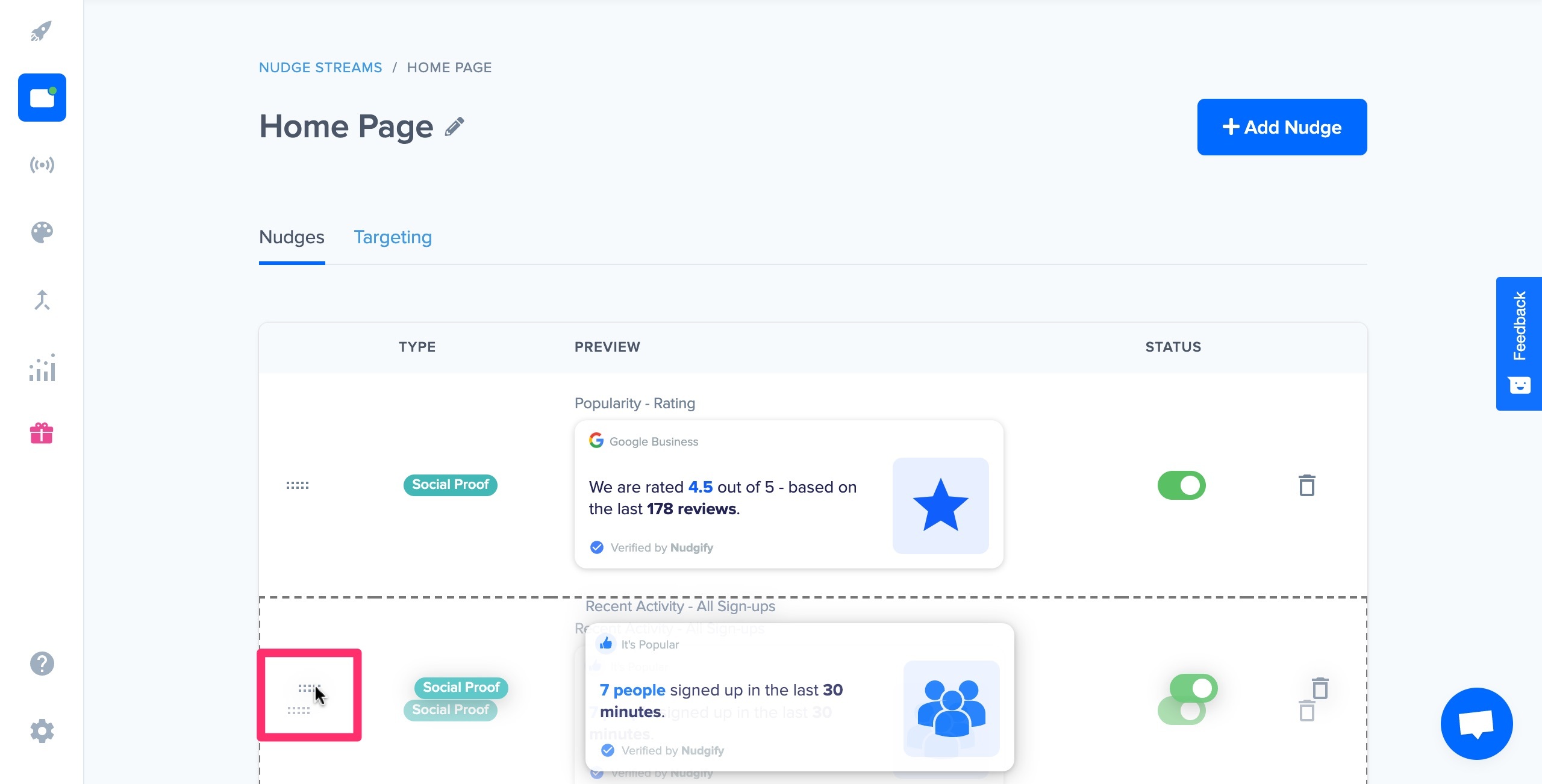
Edit Nudges in your Stream
You can edit a Nudge in your Stream by clicking on it. This opens the configuration box of the Nudge that you saw when you first added the Nudge.
Each Nudge has different configuration options, which you can edit at any time. If you want to know more about editing a specific Nudge, you may check the configuration options of per Nudge.
Add Nudges to your Stream
Click the blue button in the top right corner to add a new Nudge to your Stream. This takes you to the Nudge Library, where you may pick and configure a new Nudge.
Edit the targeting of your Stream
In the Targeting tab, you can adjust the pages and the devices on which you want to show your Nudges. You can also delete your Stream in this tab.
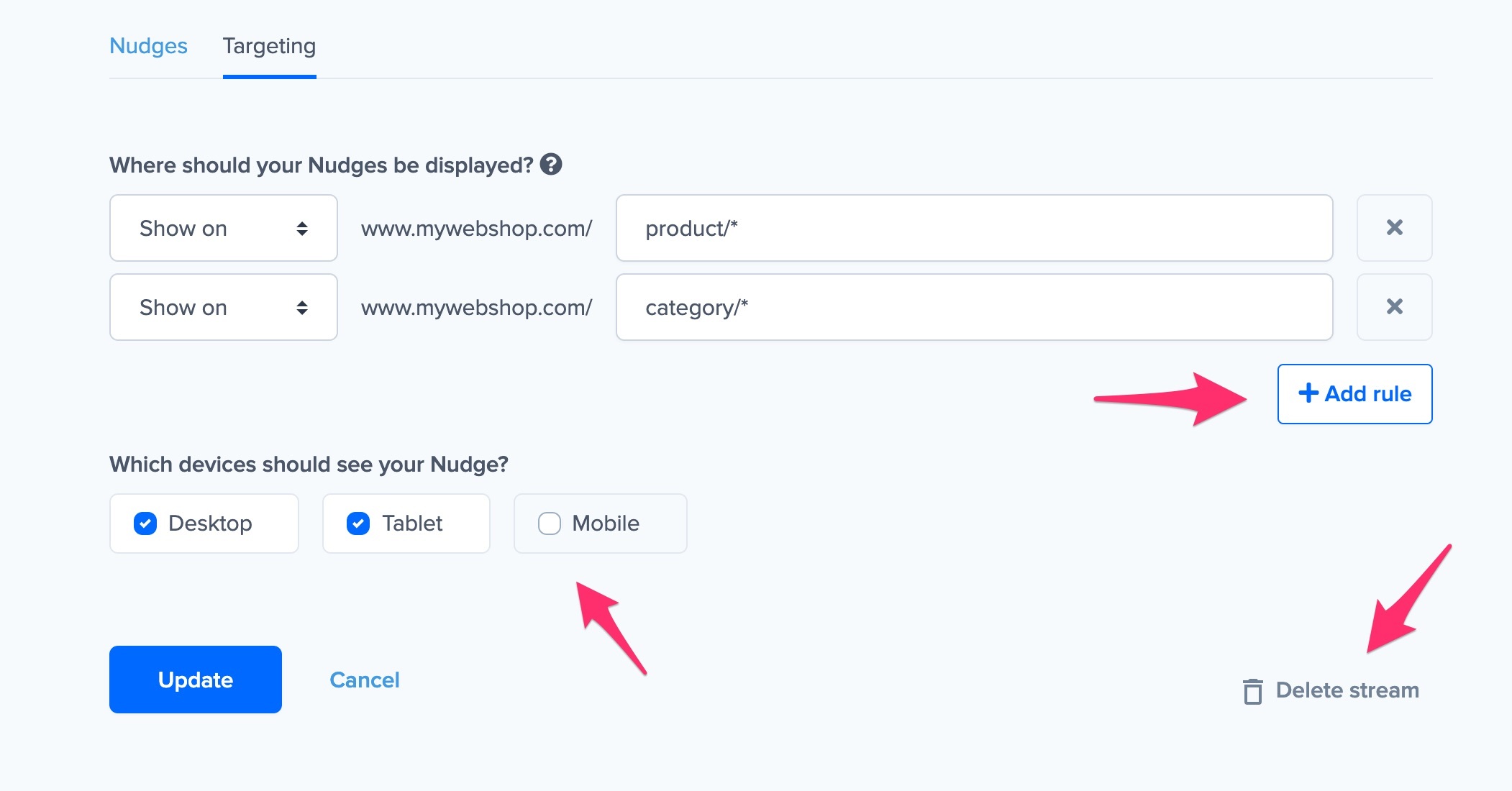
Edit the URL targeting of your Stream
The URL targeting rules of a Stream determine on which pages the Nudges in this Stream show. By default, the targeting of a new Stream is set to your home page. When you created your Stream, you defined your URL targeting. You can adjust this at any time.
Read more about our options for URL targeting and how it works.
Change the devices you want your Stream to show on
By default, your Nudges show to visitors on all devices: desktop, tablet, and mobile. In theTargeting tab, you can change this by ticking and unticking the boxes of the devices you (do not) want to show your Nudges on.
Should I create a new Stream?
When adding more Nudges, you can add them to an existing Stream or create a new Stream. Whether to create a new Stream or not depends on where you want your new Nudges to show.
I want to show more Nudges on the same page(s) as my existing Nudges
If you want your new Nudges to show on the same page(s) as your existing Nudges, there is no need to create a new Stream. Instead, you should simply add more Nudges to your existing Stream.
I want to show new Nudges on different page(s) than my existing Nudges
If you want your new Nudges to show on different pages than the Nudges you already have on your website, it’s time to create a new Stream.
Say, for example, you are already showing a Purchase Nudge and a Free Delivery Nudge on your home page. Now you want to show a Low Stock Nudge and a Free Delivery Nudge on your product pages. In this case, you create a new Stream. With this Stream, you target your product pages. Then you a Low Stick Nudge and a Free Delivery Nudge to your new Stream. Read more about URL targeting.
