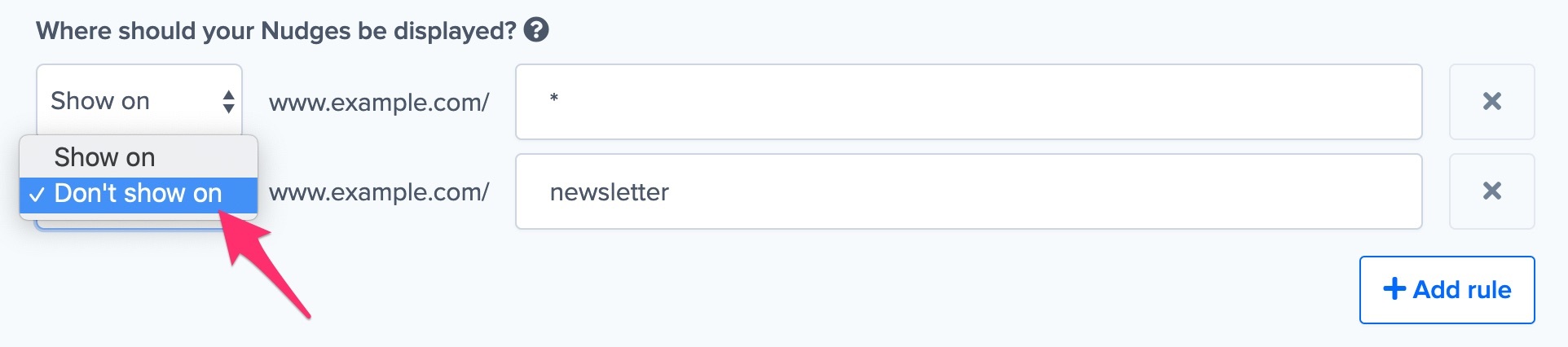URL targeting allows you to specify on which pages Nudge Streams will show. For each Nudge Stream, you can choose to show the Nudges across all pages of your site or on particular ones only.
To define your page targeting for a Stream, go to the ‘Targeting’ tab on your Nudge Streams page.
Show Nudges on one page
If you want the Nudges to show on one page only, add the exact URL of that page. The domain name of your website is already set, so you just add the part of the link that goes after the slash, for example ‘newsletter’.
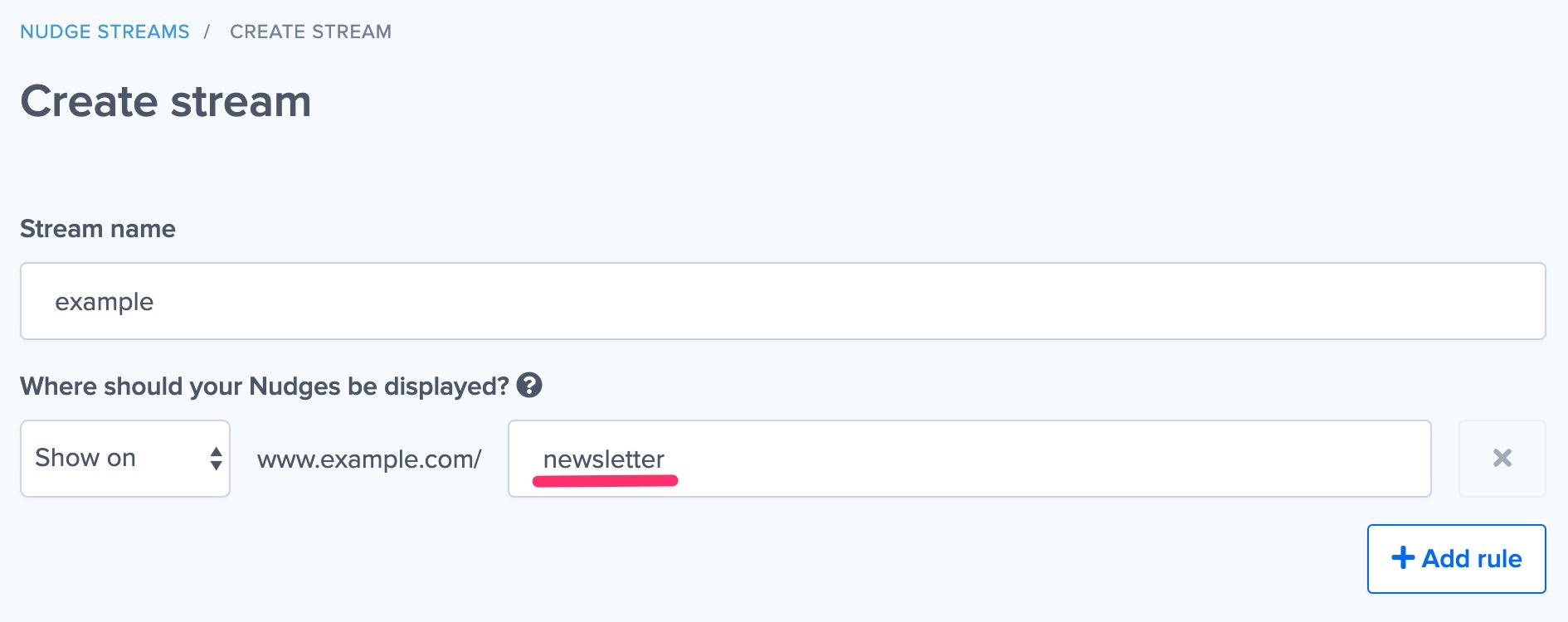
Show Nudges on multiple pages
If you wish to show your Nudge Stream on more pages of your site, you can always add more rules to target more pages.
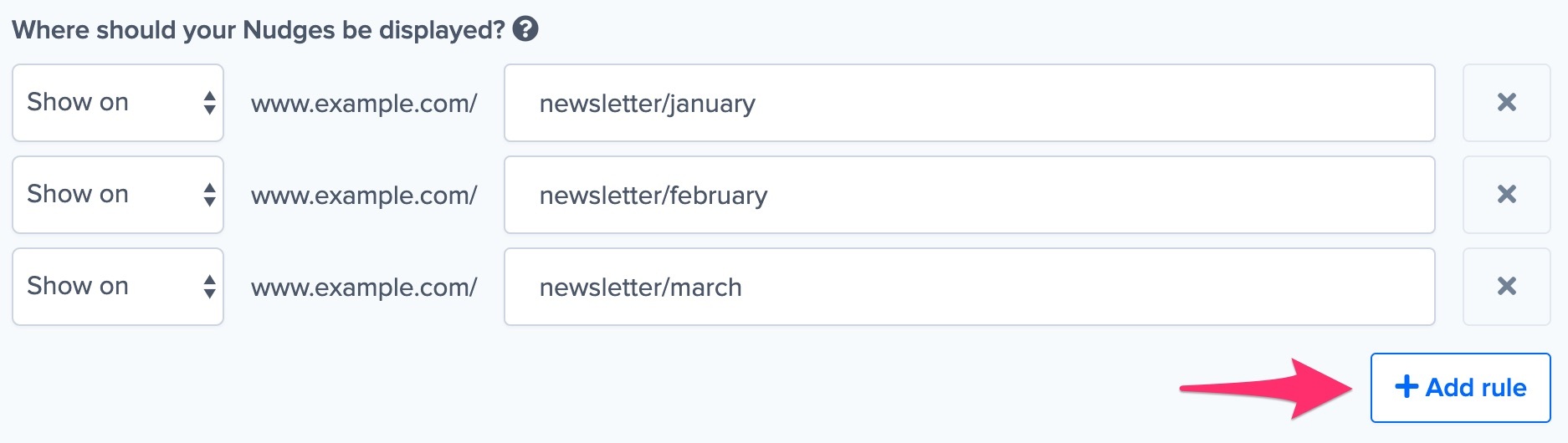
Show Nudges on all pages
If you want the Nudges to show on all the pages of your website, add a wildcard (*) after your domain name, which means “anything goes here”.

You can add wildcards anywhere in your URL.
For example, instead adding a new rule for each month, as in the example above, you can also create one rule with ‘newsletter/*’.
You can also use wildcards in the middle of the URL, eg. ‘newsletter/*/subscribe’.
Don’t show on
You can also hide your Nudge Stream on one particular page while keeping it on all other pages of your site. Click “Add rule” and change “Show on” to “Don’t show on”. Now enter the URL of the page you don’t want to show the Nudges on.
Query parameters
Query parameters are expressions added to URLs. They come after the ‘path’, and form the part of the URL that is called the ‘query string’.

If you use query parameters in your URLs and wish to show your Nudge Streams to visitors including these parameters, you should specify this in your URL targeting.
For example, setting your URL targeting to ‘Show on www.example.com/newsletter’ does not include any query parameters. This means that your Nudges won’t show for visitors with tracking variables, such as ?utm_medium=mobile.

To include query parameters in your targeting, you can specify them in separate rules, for example:

Or you can add an asterisk to target all URLs to include all query parameters in one go, for example:

If you have any questions about URL targeting or need 1-on-1 assistance setting it up, click the blue bubble on the bottom right for live chat support.
Targeting conflicts
Each page of your site can show only one Stream of Nudges. Therefore, you should make sure that you don’t target the same page in multiple Streams.
Targeting the same page in more than one Stream causes a targeting conflict: the page does not know which Stream it should show and will only show one of them. The page won’t display the Nudges in the other Stream(s). If you wish to show more than one Nudge on a page, you can just add more Nudges to the Stream that targets that page.
Subdomains
When you add a website to your Nudgify account, subdomains are included. This means that you do not need to add a separate site to your account if you want to show Nudges on multiple subdomains, e.g. on example.com, shop.example.com, and app.example.com.
To show Nudges on a new subdomain, create a new Stream and tick the “I use subdomains” box. An option will now appear to add the subdomain you want the Stream to show on.
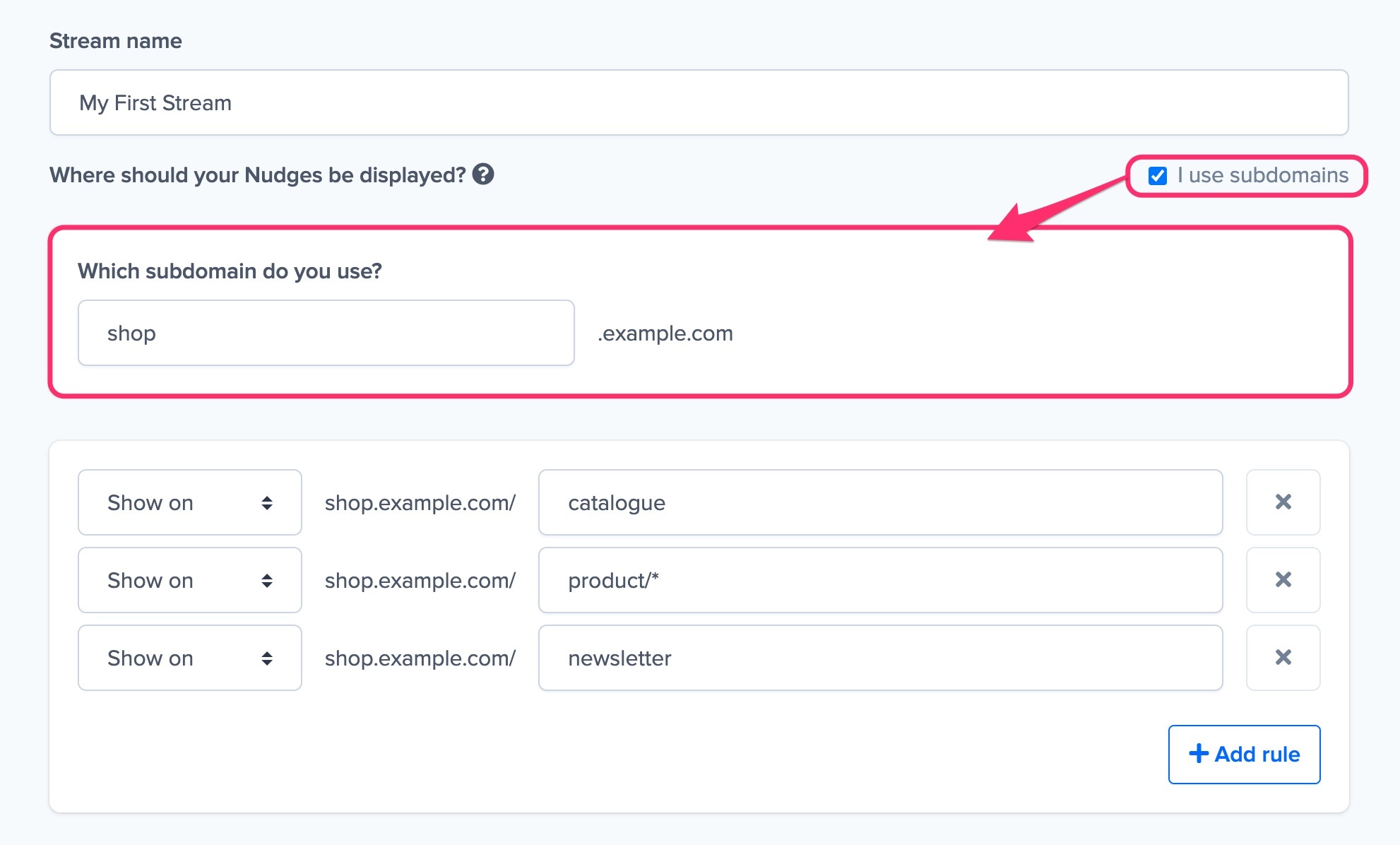
You can define 1 subdomain per Stream. If you want to show Nudges on a second subdomain, you can create a new Stream for it.