After you have added a Nudge, there are two ways to make edit it:
- Via the configuration box of the Nudge: for changes to a specific Nudge
- Via your Nudge Settings: for changes that apply to all Nudges
Edit the settings of a specific Nudge
To edit a specific Nudge after you added it, open the Stream to which you added the Nudge in the first place. Hoover and click on that Stream to open it.
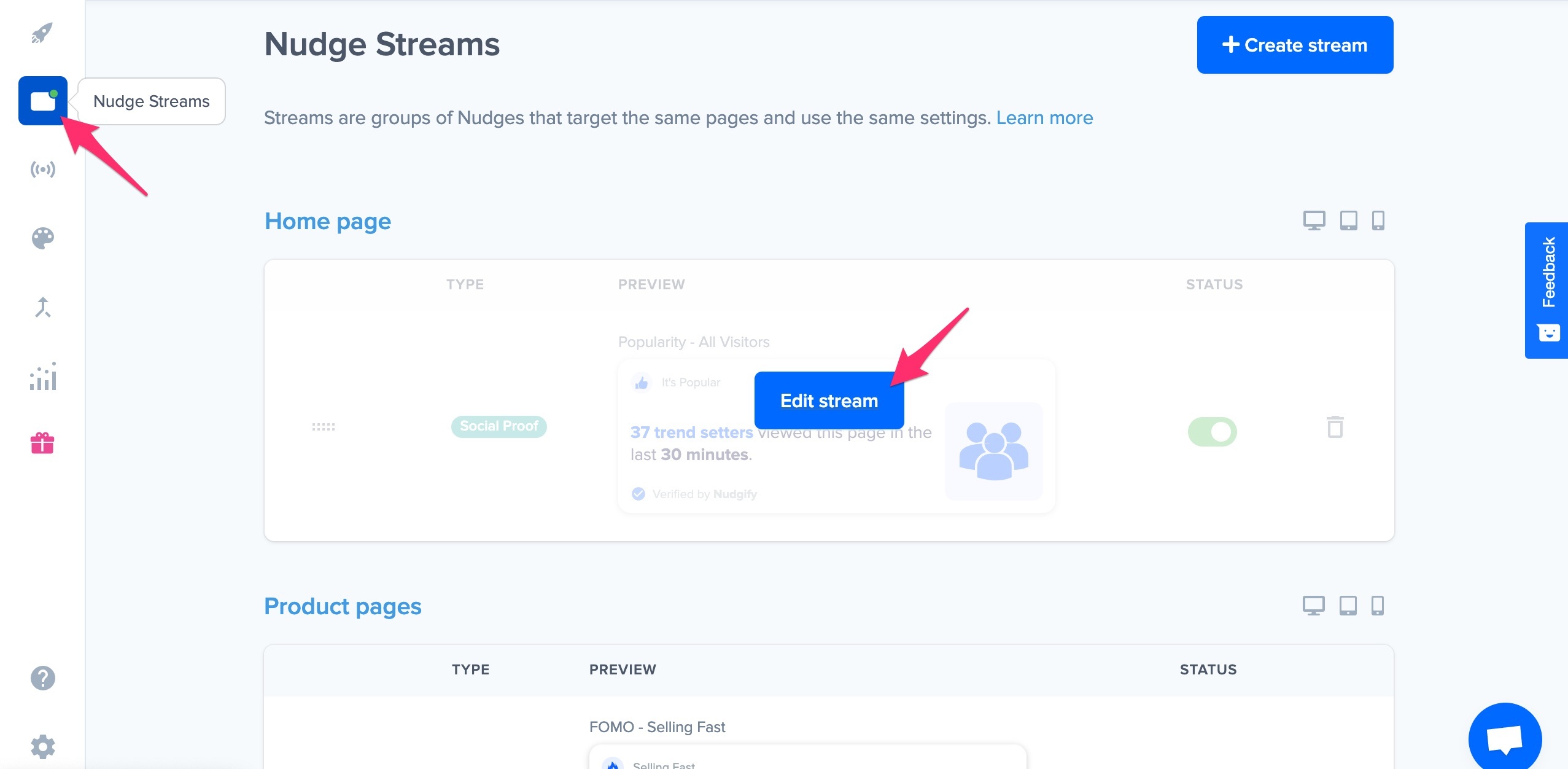
Now, hoover over the Nudge you want to edit. A blue border with ‘EDIT NUDGE’ will now appear. Click on the Nudge.
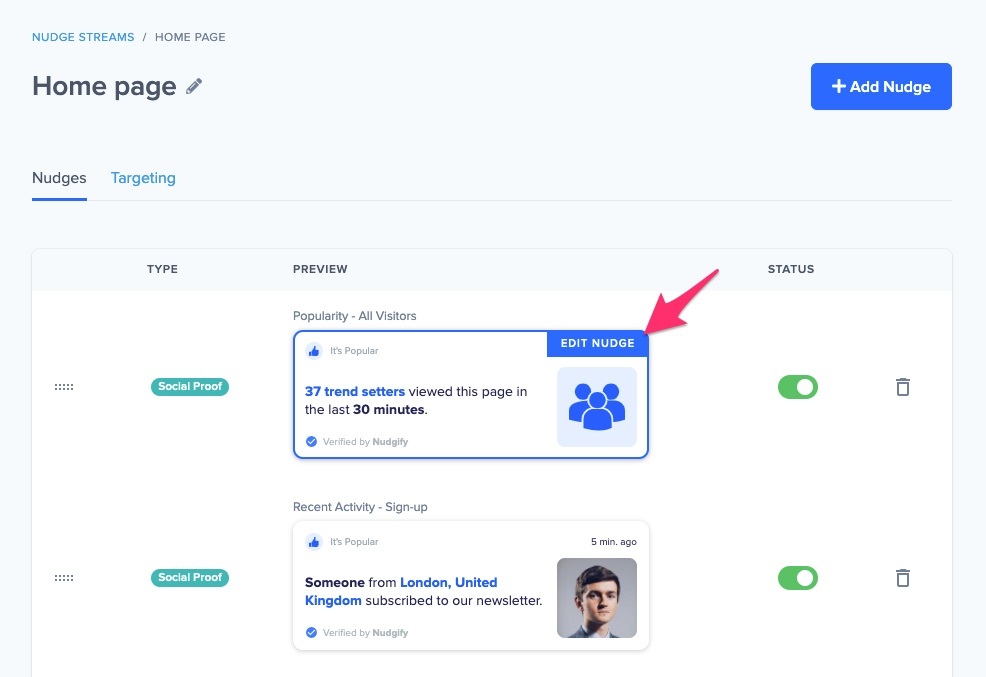
The configuration screen of the Nudge now opens. Depending on the type of Nudge, you can set certain parameters and change settings.
For the Popularity Nudge, for example, you can adjust:
- How you want to refer to visitors
- How recent the visits need to be to be displayed
- The number of visitors you want to show (minimum and maximum)
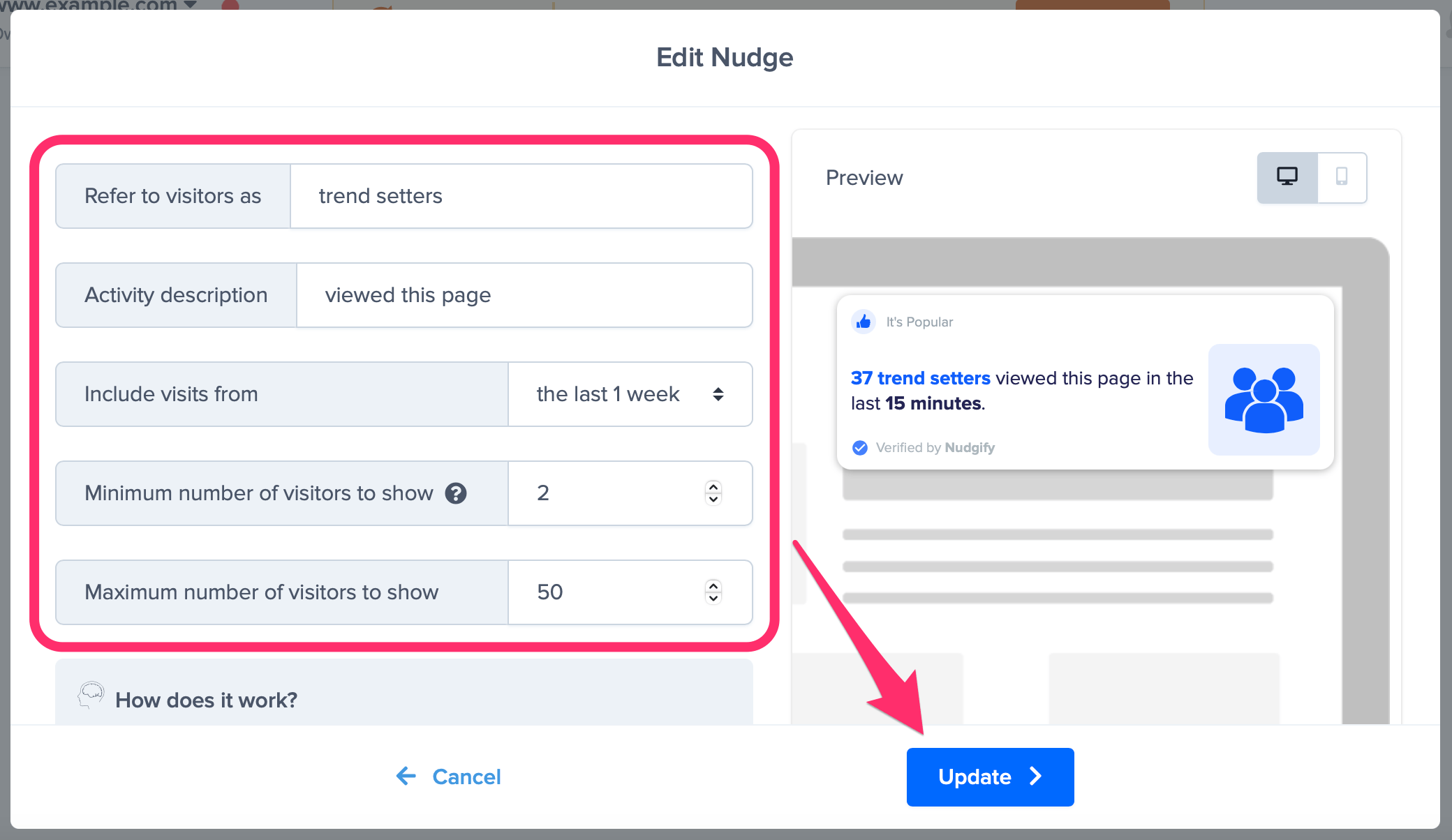
To see the configuration options for each Nudge type, see this list of guides per Nudge type.
Once you have changed the settings you want, click “Update”.
Edit settings that apply to all Nudges
In your Nudge Settings, you can change the settings that apply to all your Nudges. These include the highlight color, position, and language of your Nudges. You can do this either in the Nudge Settings for general settings like Anonymity and Language or edit the appearance and behavior of all the nudges directly when you edit the Nudge Stream.
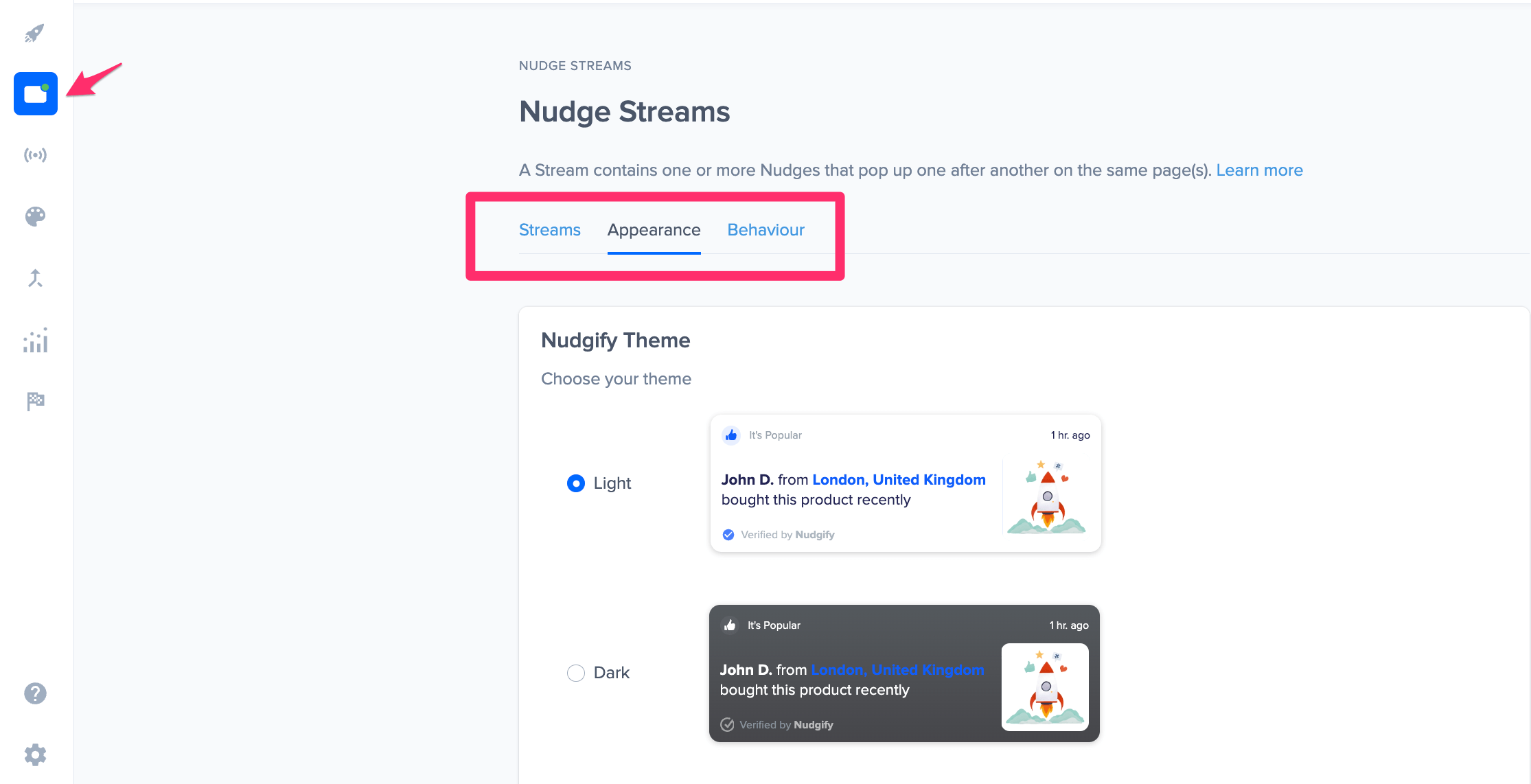
See an overview and explanation of all the different options in your Nudge Settings.
