Nudgify’s REST API allows you to show the data you want in your Sign-up Nudges without having to rely on any third party integration. Our API makes it easy for developers to turn data into Social Proof.
Our REST API requires some coding and is meant to be used by developers. Are you not a developer and do you not have access to one? It might be better to choose one of the other integration options to connect your Sign-ups.
This documentation describes how to successfully call the Nudgify API to show you sign-up data in Nudges. For convenience, we say sign-ups, but it can be any type of conversion, such as form submissions, newsletter subscriptions etc.
Are you looking to show your purchases or other type of conversions that include line item information? Go to our API documentation for purchases.
Before you start
For the Sign-up Nudges, requests are made to: https://app.nudgify.com/api/conversions
You will need access to the following:
– Your Nudgify Site Key
– Your Nudgify API Key
You can find the Site and API Keys for each site in your Nudgify account on your Sites page.
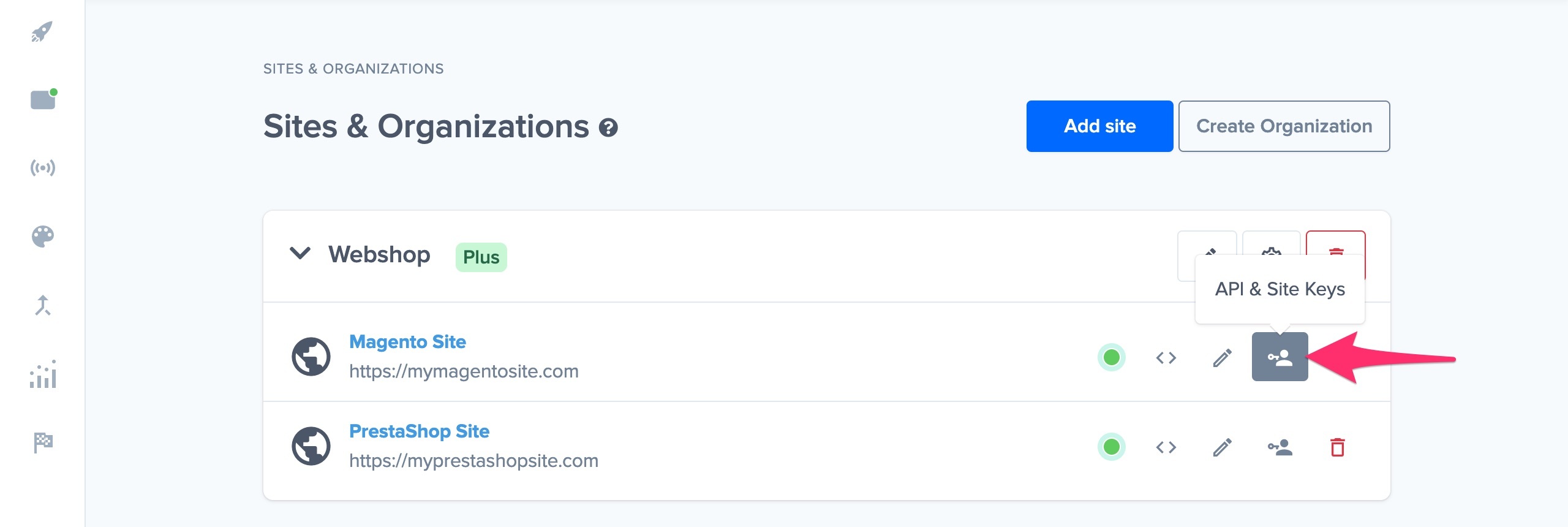
Activate the REST API as data source
Before you send your request, you need to enable the REST API in your Nudgify account. Follow these steps to activate the REST API.
- Add a Sign-up Nudge to your Stream. Select the REST API from the dropdown of data sources, and click “Configure”.
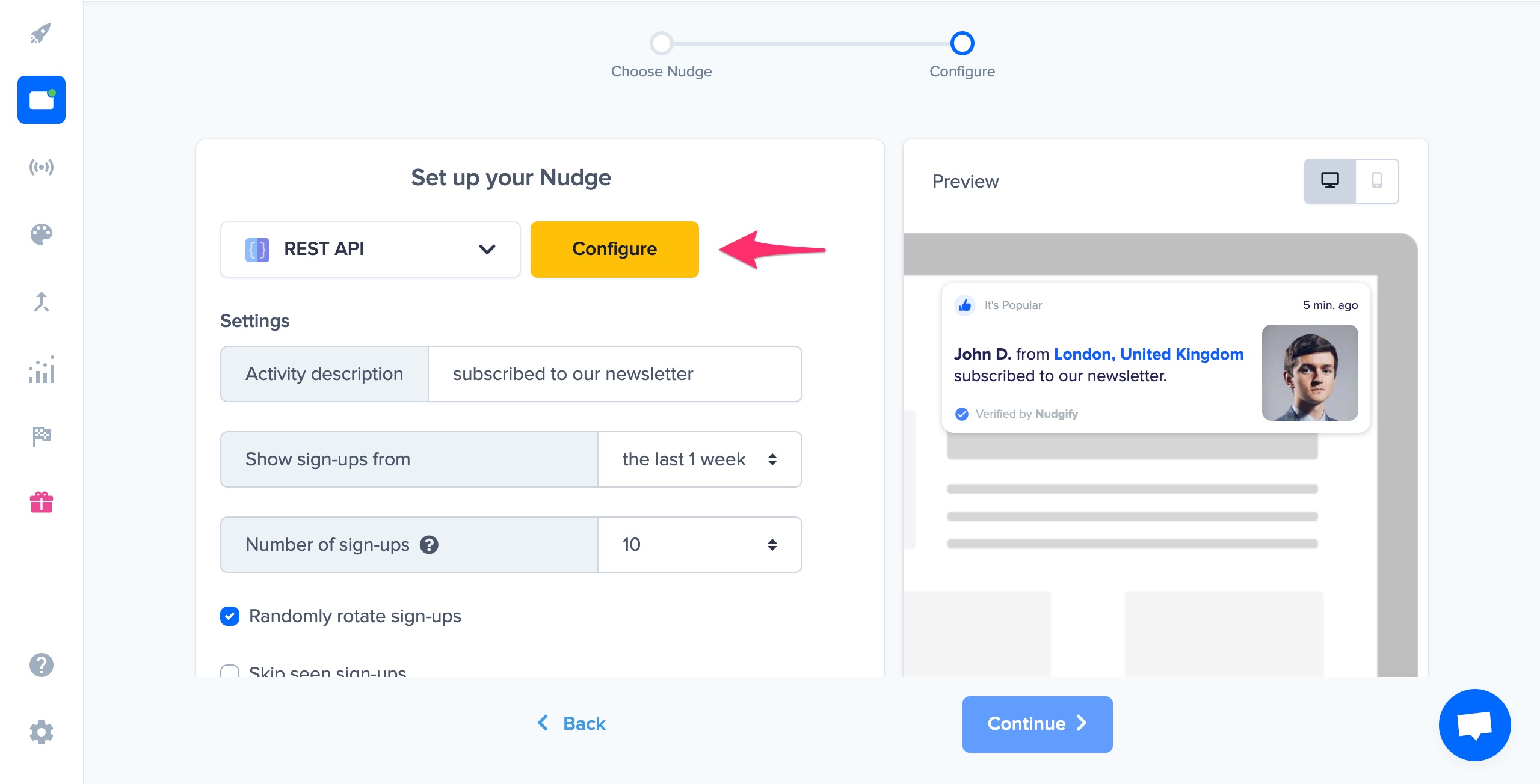
- This triggers a pop up that invited you to click the “Enable REST API button”. Click this button to enable the REST API for you Nudgify account.
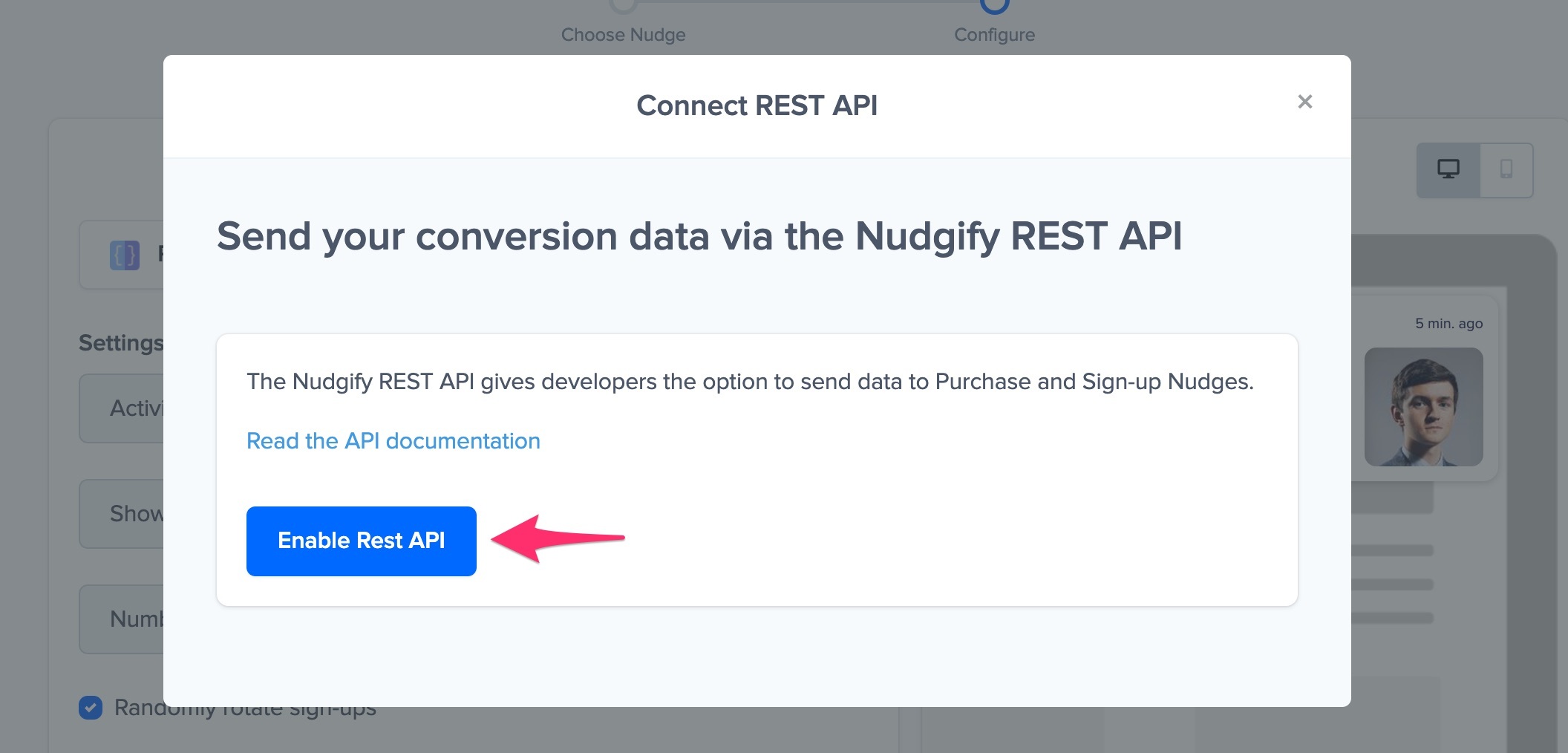
- The REST API is now enabled and you can send your request. Follow the steps below to send sign-up data to Nudgify via our REST API.
Authentication
The Nudgify API uses HTTP Bearer Authentication to authenticate requests. This allows you to protect the URLs on your web server so that only you and Nudgify can access them.
You use your Nudgify API key as the bearer token. You can find your API Key in your Nudgify account settings. Use: Authorization: Bearer <API key>
Be sure to keep your API Key secure. Do not share your API key in publicly accessible areas such as GitHub, client-side code, and so forth.
All requests must be secure, i.e. https, not http.
Required headers
accept: application/json content-type: application/json
Parameters
You can use the parameters below to push your conversions into your Sign-Up Nudges.
| Field | Type | Required? | Description |
| site_key | uuid | required | The id we use to identify your site |
| conversions | array or null | required |
We use this to identify the type of Nudge we send the data to, in this case: the Sign-Up Nudge
|
| date | date (follow the format Y-m-d H:i:s) | required | The date we use to show in the Nudge how long ago the conversion took place. We use UTC for the timezone, so make sure you send your date in UTC for accurate time on your Nudges |
| optional | The email address of the user to identify that there has been a new conversion | ||
| first_name | string or null | optional | The first name of the user, to show in the Nudge |
| last_name | string or null | optional | The last name of the user, to show in the Nudge |
| ip | string or null | optional | The ip address of the user, to show the location in case city/state/country are not available |
| city | string or null | optional | The city of the user, to show in the Nudge |
| state | string or null | optional | The state of the user, to show in the Nudge |
| country | string or null (Max characters 2 e.g: GB or US) | optional | The Country of the user, to show in the Nudge |
Example request body
{
"site_key": "510eeb08-814e-456a-b5c1-8c7c70cc4c00",
"conversions": [{
"date": "2021-04-15 04:29:42",
"email": "[email protected]",
"first_name": "John",
"last_name": "Mendes",
"ip": "92.21.8.106",
"city": "Houston",
"state": "Texas",
"country": "US"
},
{
"first_name": "Cicilia",
"last_name": "Mendes",
"email": "[email protected]",
"ip": "92.21.8.106",
"date": "2021-04-16 04:29:42",
"city": "London",
"state": "",
"country": "GB"
}]
}
Example request
curl --request POST \ --url https://app.nudgify.com/api/conversions \ --header 'accept: application/json' \ --header 'content-type: application/json' \ --header 'authorization: Bearer IqJ4GRuODEsFBamKJb3LYXfEf456rVXWeRAkFnvCt' \ --data '{ "site_key":"510eeb08-814e-456a-b5c1-8c7c70cc4c00", "conversions":[{ "date":"2021-04-15 04:29:42", "email":"[email protected]", "first_name":"John", "last_name":"Mendes", "ip":"92.21.8.106", "city":"Houston", "state":"Texas", "country":"US" }] }'
Success response
If your API request has been successful, you get a success response like the one below.
Response type: Json
{
"message": "Request successfully saved.",
"data": [ "141" ]
}
| Field | Type | Description |
| message | string | Indicates that the request has been successful |
| data | array | In case of success shows the ids of all the records saved in our database |
| errors | array | In case of an error shows the possible error messages |
If your request has been successful, you can find the sign-up data that has been sent through in the Sign-ups tab of your Nudgify Data Feeds.
Error response
If your API request has failed, you get an error response like the one below.
Response type: Json
{
"message": "Bad Request.",
"errors": {
"conversions.0.email": [
"Email is required."
],
"conversions.1.date": [
"Date is required."
]
}
}
Possible errors
To help you identify why your API request has failed and what you need to adjust to get a success response, we have made an overview of the possible error messages and what they mean.
| HTTP Status Code Summary | Description |
| 200 – OK | Everything worked as expected |
| 400 – Bad Request |
The request was unacceptable, often due to missing a required parameter
|
| 401 – Unauthorized | No valid API key provided |
| 403 – Forbidden |
The API key doesn’t have permissions to perform the request
|
| 404 – Not Found | The requested resource doesn’t exist |
| 500, 502, 503, 504 – Server Errors | Something went wrong on Nudgify’s end |
Error Messages
| Error Message | Description |
| Expected Field Validation Error Messages | |
| Bad Request | In case of any field validation error the bad request message is displayed |
| Site key is required |
No Site key has been provided, please provide your Site key. You can find it in your Nudgify account
|
| Site key must be valid |
The Site key you provided does not follow the format of our Site keys. You can find your Site key in your Nudgify account
|
| Email is required | No email address has been provided, please provide an email address |
| Email does not match the required format [email protected] | Please provide an email address that follows the format [email protected] |
| Date is required | No date has been provided, please provide a date |
| Date does not match the required UTC format |
Please provide a date that follows the format Y-m-d H:i:s, e.g. 2021-04-15 04:29:42
|
| Country can only contain letters |
The country name your provided contains other characters than letters. Please enter the country name in ISO 3166-1 alpha-2 format
|
| Country may not be greater than 2 characters |
The country name your provided contains more than 2 characters. Please enter the country name in ISO 3166-1 alpha-2 format
|
| Order id is required | No order id has been provided, please enter and order id |
| Order id must be an integer | The order id you provided is not an integer, please enter an integer for the order id |
Validation Messages |
|
| Unauthenticated |
The Bearer token is not correct. It should follow this format: Bearer {API key}. It most likely means that the API key you provided does not match your Nudgify account. You can find your API key in your Nudgify account.
|
| Authorization Failure, Invalid Site Key |
The Site key you provided does not match your Nudgify account. You can find your Site key in your Nudgify account
|
| Forbidden, REST API integration is not enabled |
Nudgify has not enabled the API for its users. Please contact Nudgify support to inquire about this
|
| Please configure the REST API to the nudges in order to use this data |
You have not enabled the REST API feature in your Nudge set-up. In your Nudgify account, go to a Sign-up or Purchase Nudge> Configure REST API > I’ve done it
|
| REST API integration is disabled on your site. Please contact support |
The API integration has been disabled on your site. Please contact Nudgify support so we can investigate
|
| Upgrade your plan to use the REST API | REST API feature is not available in the Lite plan. Please upgrade to use it |
If you have any questions or comments about our API, please don’t hesitate to get in touch via our support chat.
