How to Install Nudgify on your Shopware site?
Shopware is an open-source e-commerce platform that offers customizable storefronts, product management, order processing, and marketing tools for building and managing online stores.
It only takes a few minutes to install Nudgify on your Shopware landing pages.
With Nudgify, you can add Social Proof, FOMO Nudges and many more to your Shopware landing pages to boost your conversion rate.
Step 1: Copy your Nudgify Pixel code
Just sign up for Nudgify and select Add to your HTML
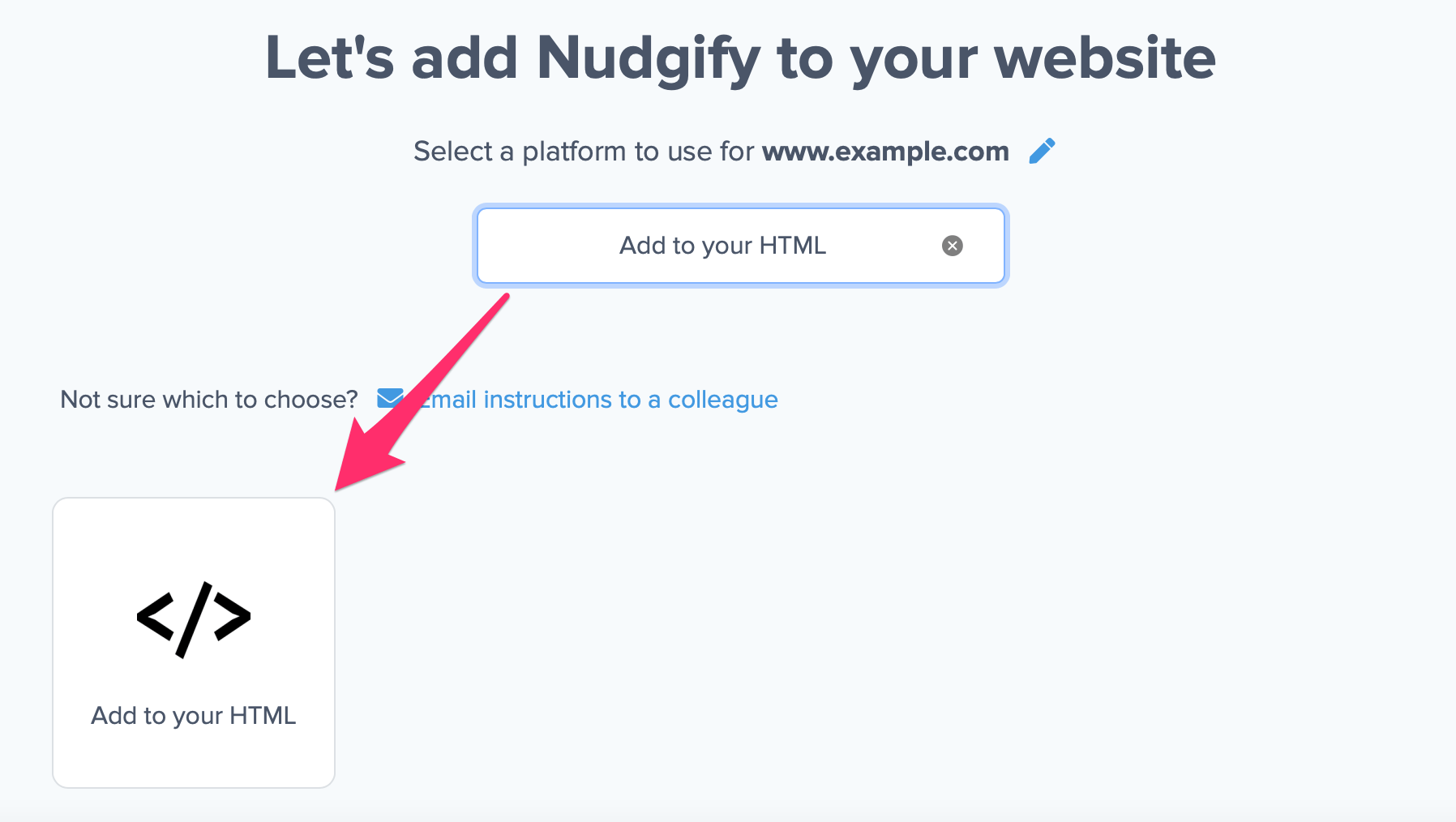
Now a window will open in which you can see a step-by-step guide on how to install your Nudgify Pixel. This Pixel is nothing more than a small line of code that you need to copy and paste into the code of your website.
Copy your Nudgify Pixel code:
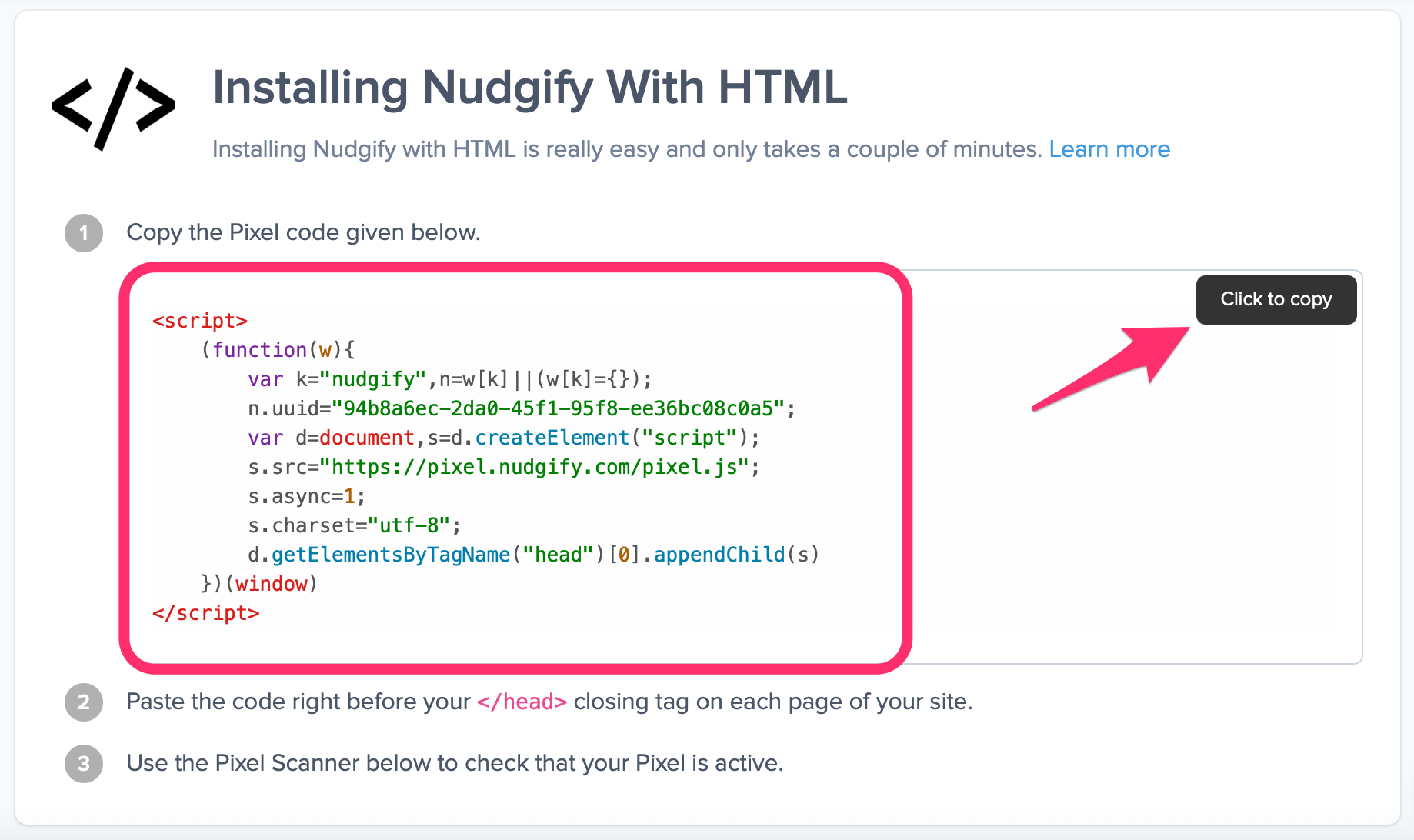
Step 2: Add the Pixel to your Shopware site
When using Shopware, there are two ways to add the Nudgify Pixel to your website.
1) Self-hosted Shopware editions
- All self-hosted Shopware editions are fully open source which means you can add the Nudgify Pixel to your website yourself.
- In your account, open the website editor and open the source code of your website.
- Paste your Nudgify Pixel into the Header. Make sure the Nudgify Pixel is placed before any other code. Only then can the Pixel analyse all of the visitor data and can then turn this into your custom Nudges.
- Save the changes to update the source code of your website and publish your site to see the changes live.
If you aren’t exactly sure how to edit the code of your website, feel free to contact the Support Team and they will be happy to help!
2) Cloud version of Shopware
- In case you only use the cloud version of Shopware and you have your website built with the help of a different platform, you have to insert the Nudgify Pixel there. See all installation options here.
If you don’t find your platform or don’t know how to install the Nudgify Pixel by adding it to your HTML, feel free to contact the Support Team and they will be happy to help!
Step 3: Check if the Pixel is installed
- Go back to Nudgify and click “Scan for Pixel” to see whether you have installed the Pixel correctly.
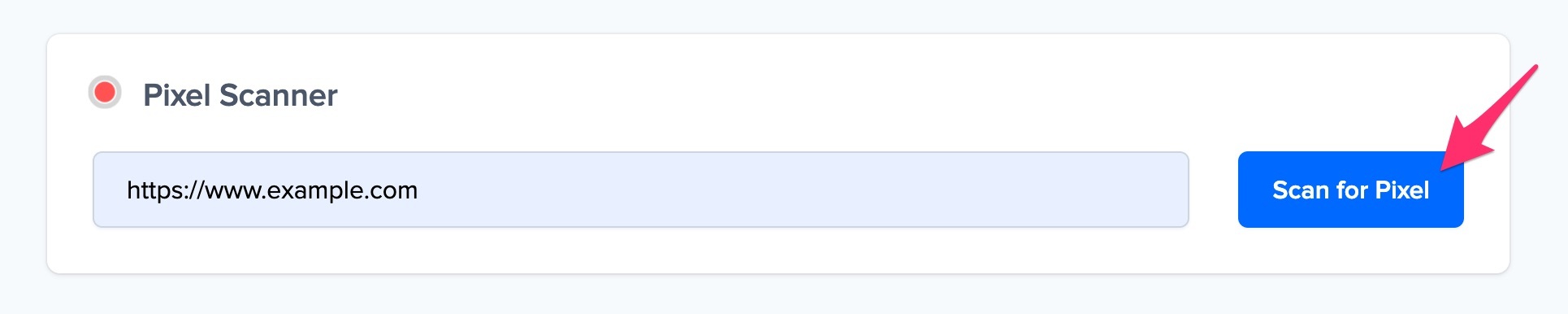
- Do you see the green “Pixel installed” message? Congratulations, you have installed the Nudgify Pixel on your website and you will be able to see the Nudges you create on the targeted pages!
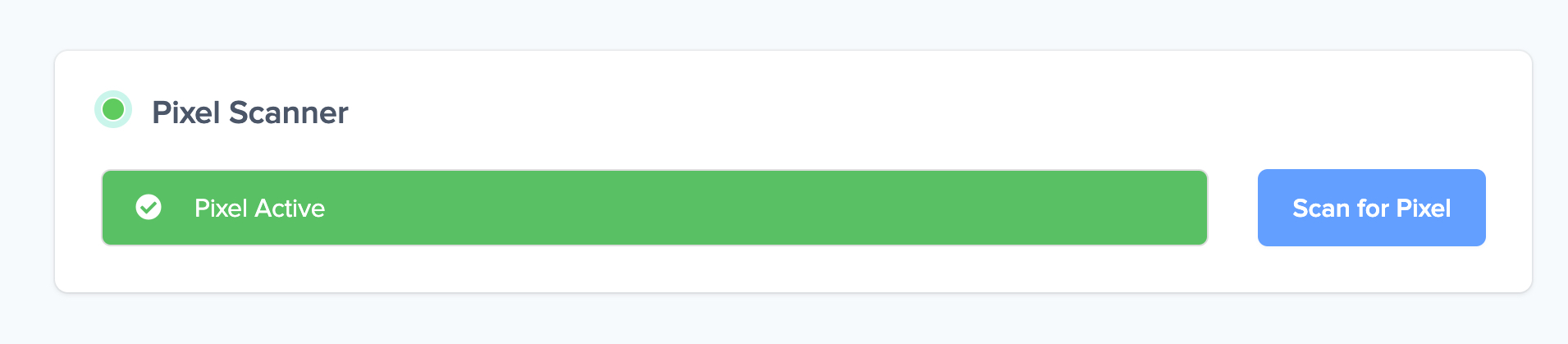
- Do you not see the green “Pixel installed” message? This means that you haven’t yet installed your Pixel. Double check that you completed all the steps to install your Pixel and try again.
- Is your Pixel still not found? Click the blue chat bubble in the app where we can assist you 1-on-1 on setting up your Pixel.
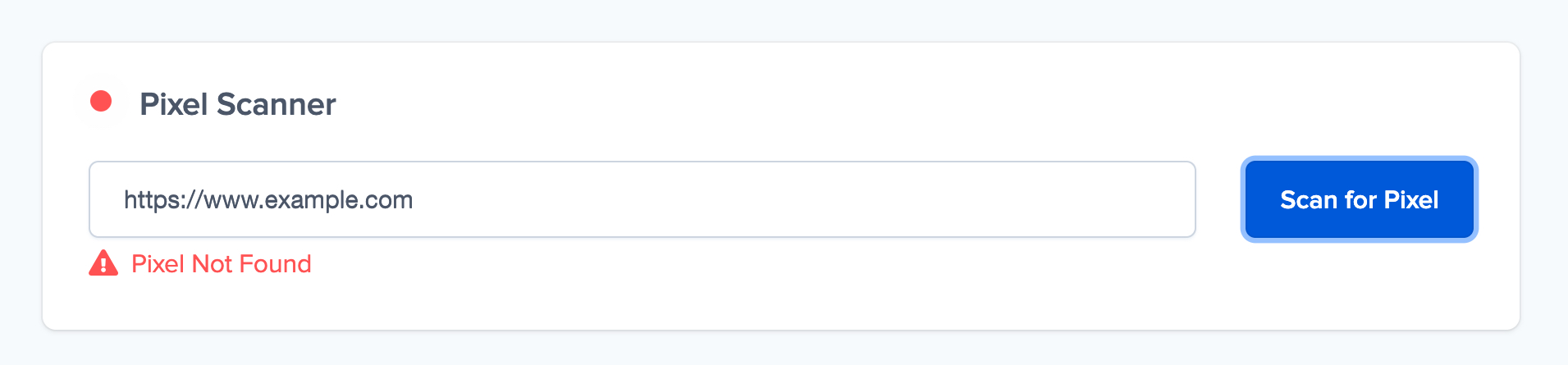
You can now start adding Social Proof and FOMO Nudges to your Shopware website

