How to Install Nudgify on your Shopwired site?
Shopwired is an all-in-one e-commerce platform for creating and managing online stores with customizable themes and essential business features.
It only takes a few minutes to install Nudgify on your Shopwired landing pages.
With Nudgify, you can add Social Proof, FOMO Nudges and many more to your Shopwire site to boost your conversion rate.
Step 1: Copy your Nudgify Pixel code
Just sign up for Nudgify and select Add to your HTML
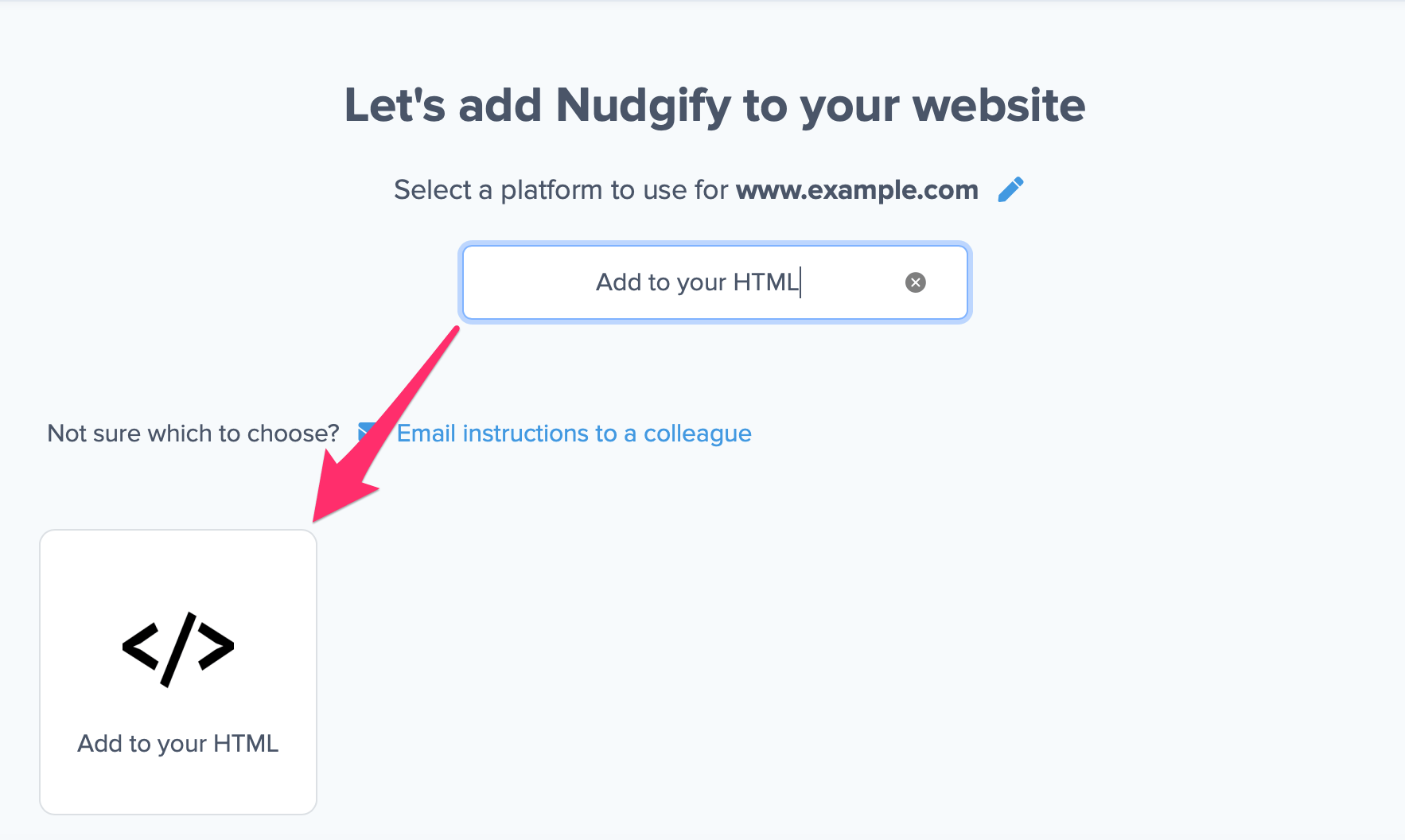
Now a window will open in which you can see a step-by-step guide on how to install your Nudgify Pixel. This Pixel is nothing more than a small line of code that you need to copy and paste into the code of your website.
Copy your Nudgify Pixel code:
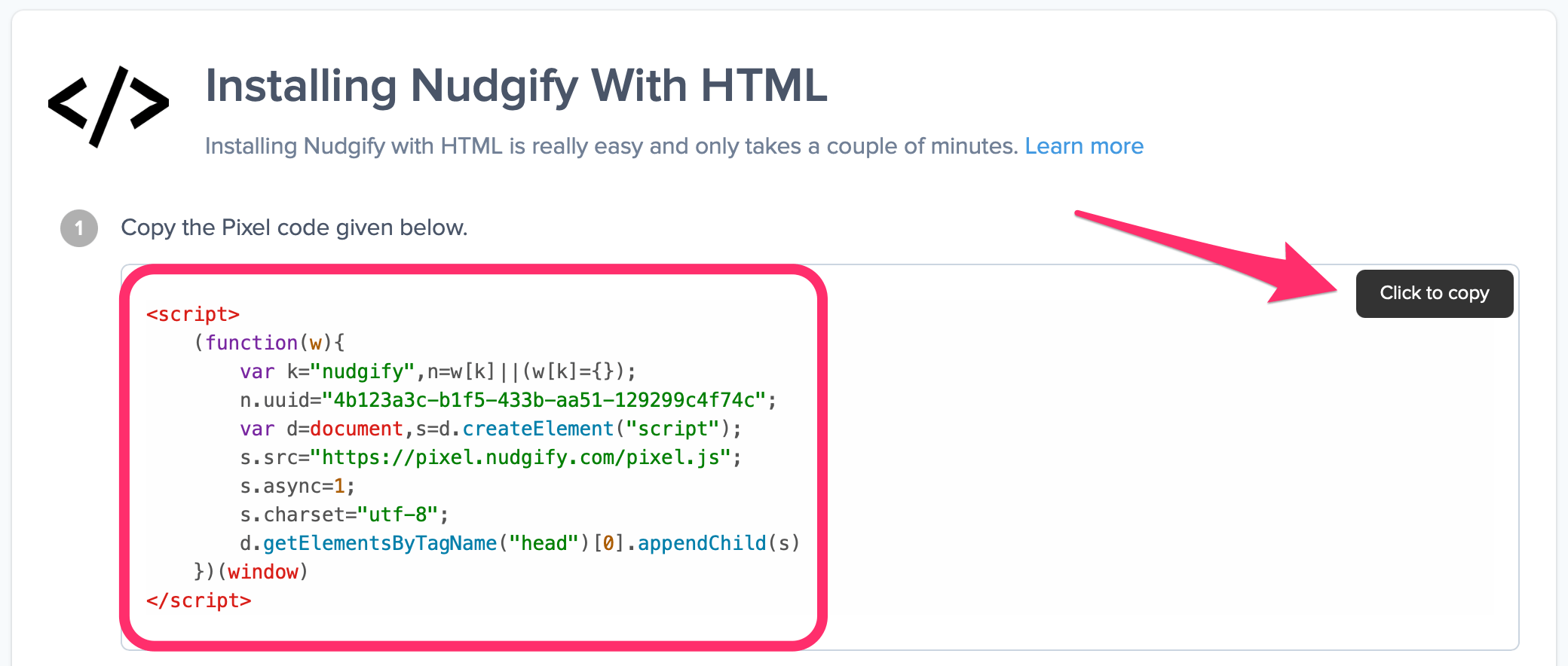
Step 2: Add the Pixel to your Shopwired site
- Log in to your Shopwired account
- On your live theme select Page Editor
- Select
- This will open the code file for you to edit. Find the closing </head> tag and paste your Pixel just above it.
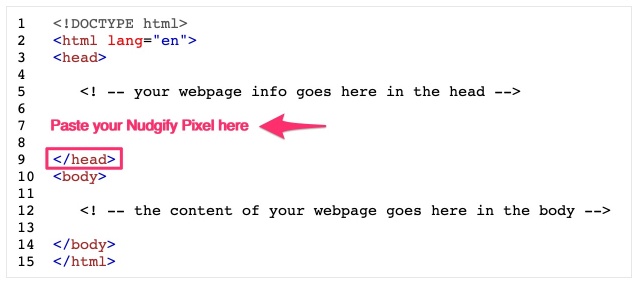
- Select save changes
Step 3: Check if the Pixel is installed
- Go back to Nudgify and click “Scan for Pixel” to see whether you have installed the Pixel correctly.
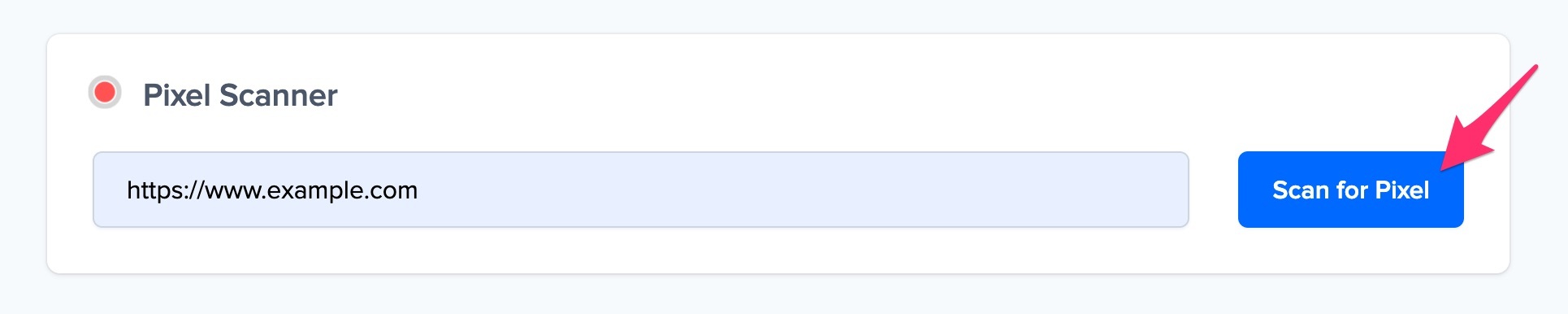
- Do you see the green “Pixel installed” message? Congratulations, you have installed the Nudgify Pixel on your website and you will be able to see the Nudges you create on the targeted pages!
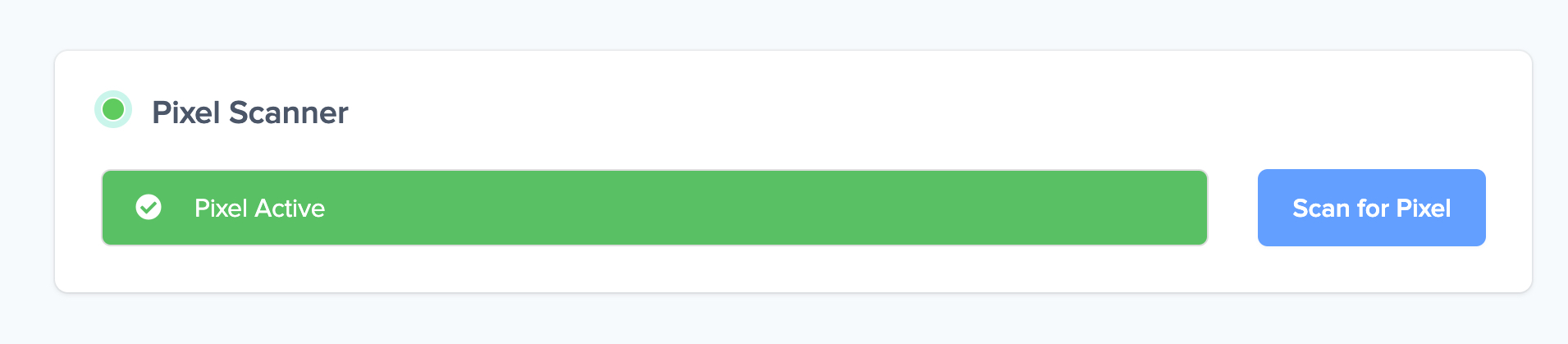
- Do you not see the green “Pixel installed” message? This means that you haven’t yet installed your Pixel. Double check that you completed all the steps to install your Pixel and try again.
- Is your Pixel still not found? Click the blue chat bubble in the app where we can assist you 1-on-1 on setting up your Pixel.
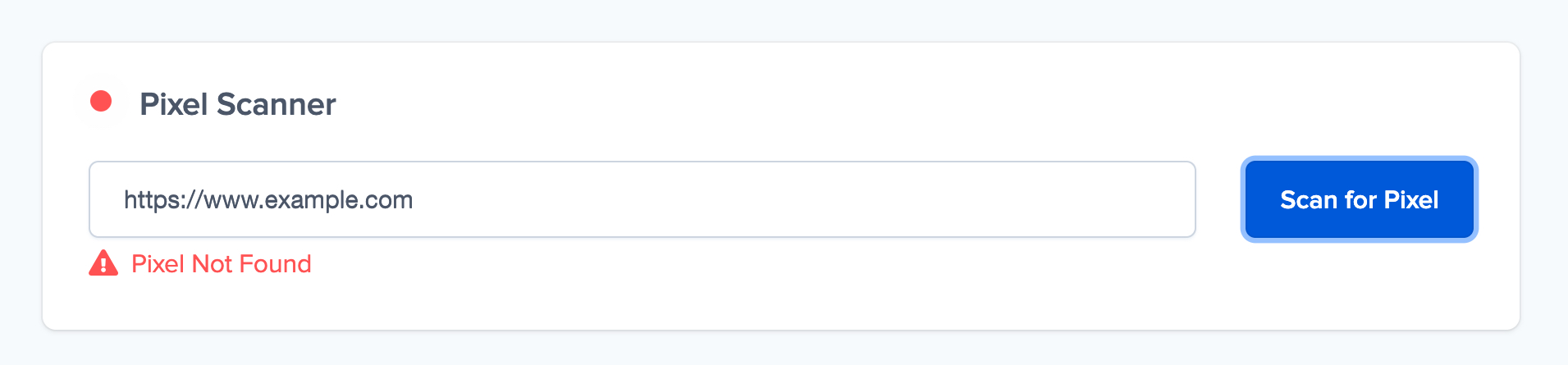
You can now start adding Social Proof and FOMO Nudges to your Shopwired website

