How to install Nudgify on Strikingly?
Strikingly is a website builder for creating professional websites without coding, featuring easy-to-use drag-and-drop editing and built-in e-commerce and blogging capabilities.
Installing Nudgify on Strikingly is easy and only takes a few minutes.
Our Strikingly integration allows you to seamlessly connect Nudgify to your Strikingly site to create Social Proof and FOMO Nudges.
Step 1: Copy your Nudgify Pixel code
Just sign up for Nudgify and select Strikingly as your integration.
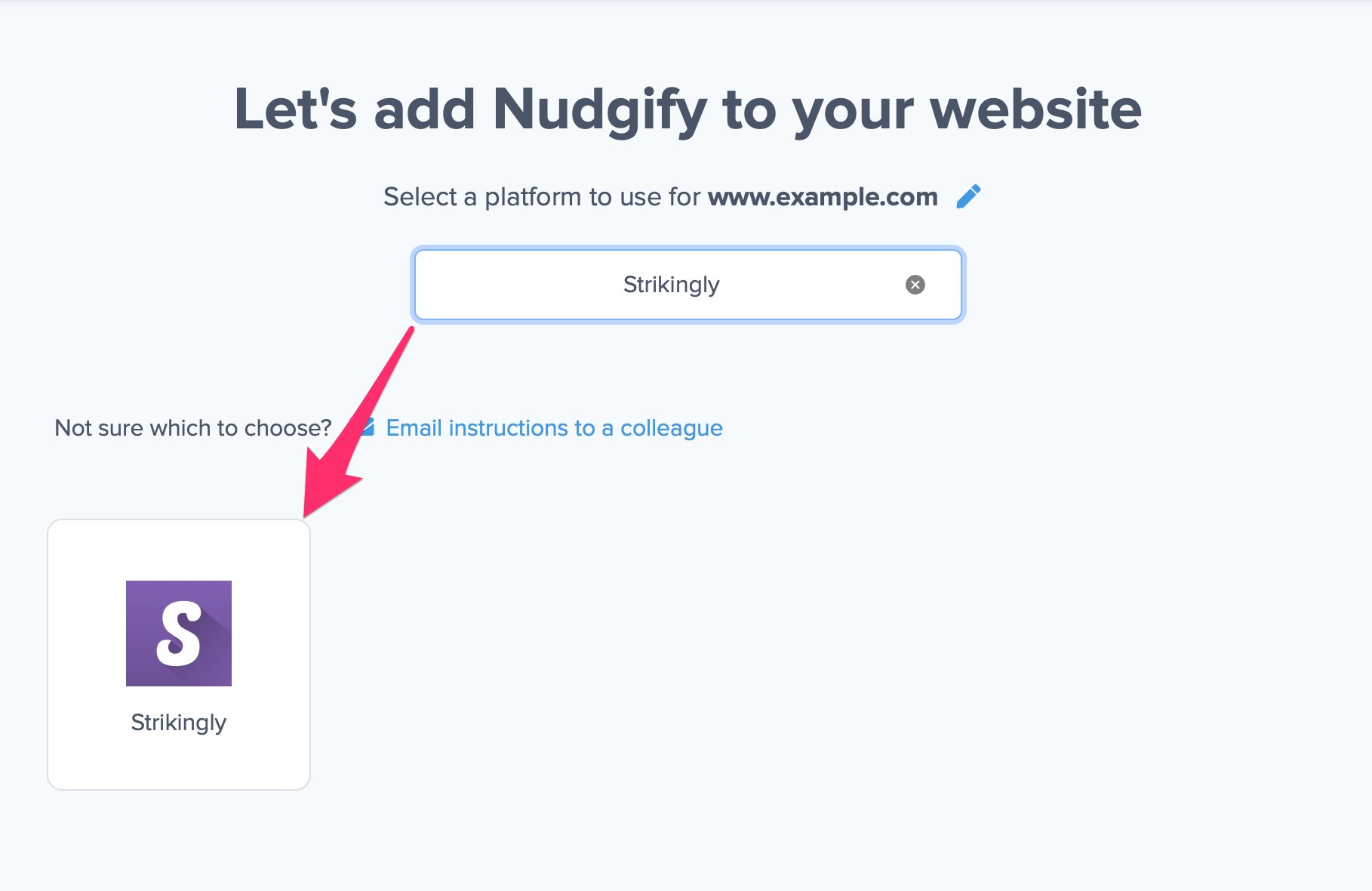
Now a window will open in which you can see a step-by-step guide on how to install your Nudgify Pixel. This Pixel is nothing more than a small line of code that you need to copy and paste into the code of your website.
Copy your Nudgify Pixel code:
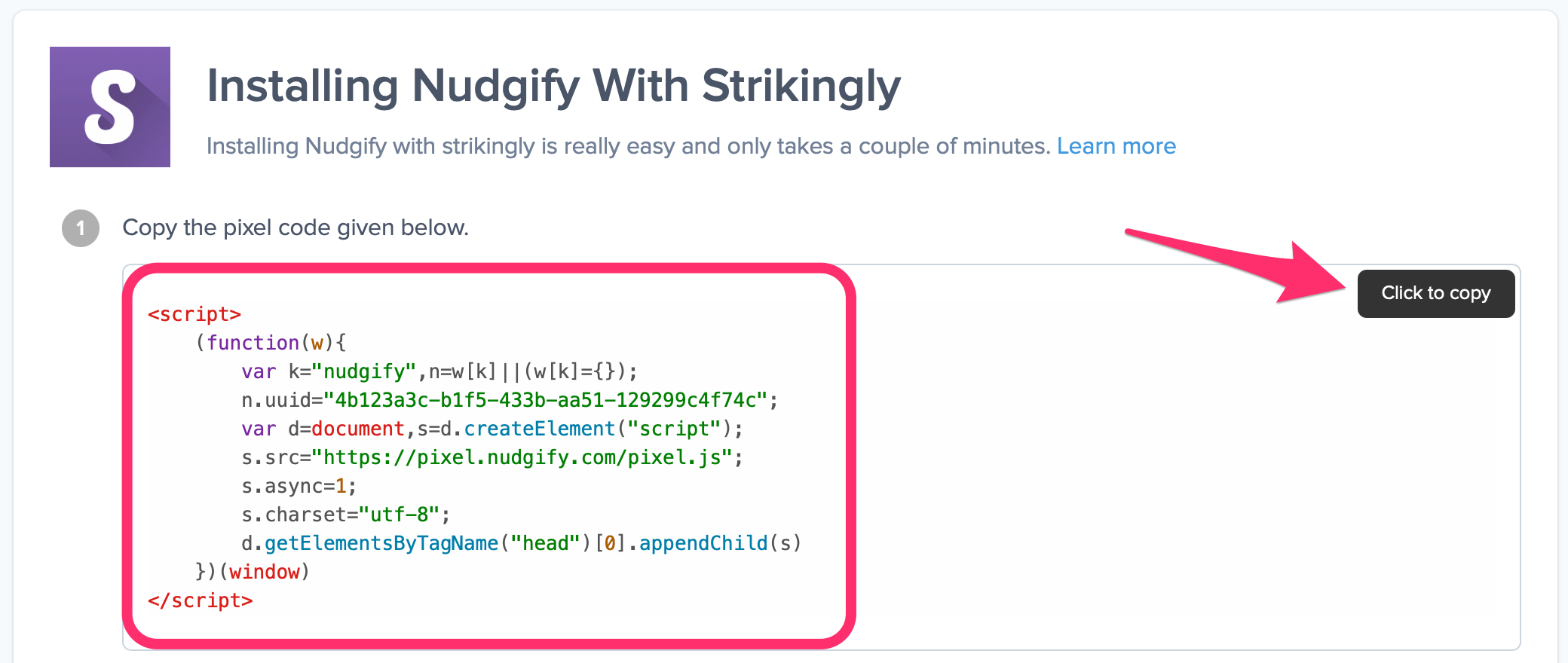
Step 2: Add the Pixel to your Strikingly site
- In your Strikingly admin panel, go to Settings > Advanced > Custom Code > Header.
- Paste the Pixel here.
- Select Save when finished.
- Publish your site to see the change live.
Step 3: Check if the Pixel is installed
- Go back to Nudgify and click “Scan for Pixel” to see whether you have installed the Pixel correctly.
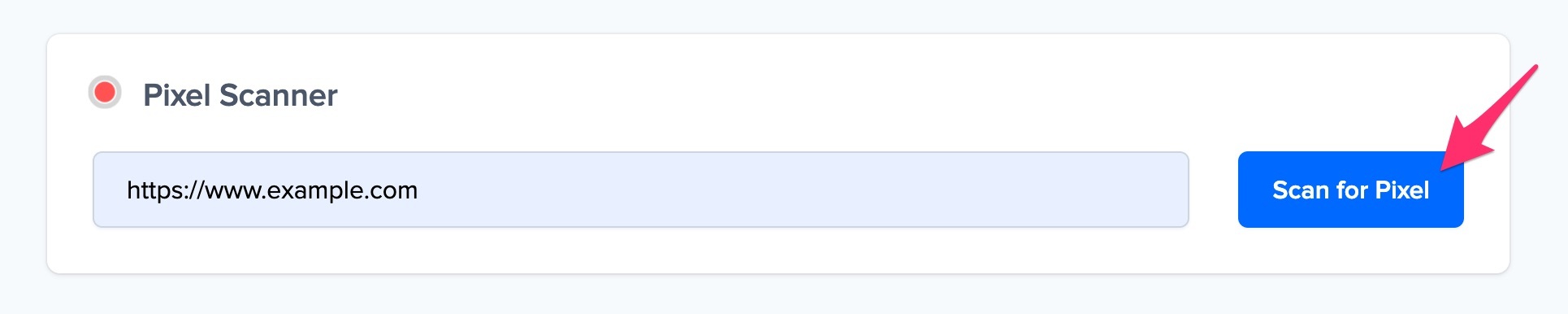
- Do you see the green “Pixel installed” message? Congratulations, you have installed the Nudgify Pixel on your website and you will be able to see the Nudges you create on the targeted pages!
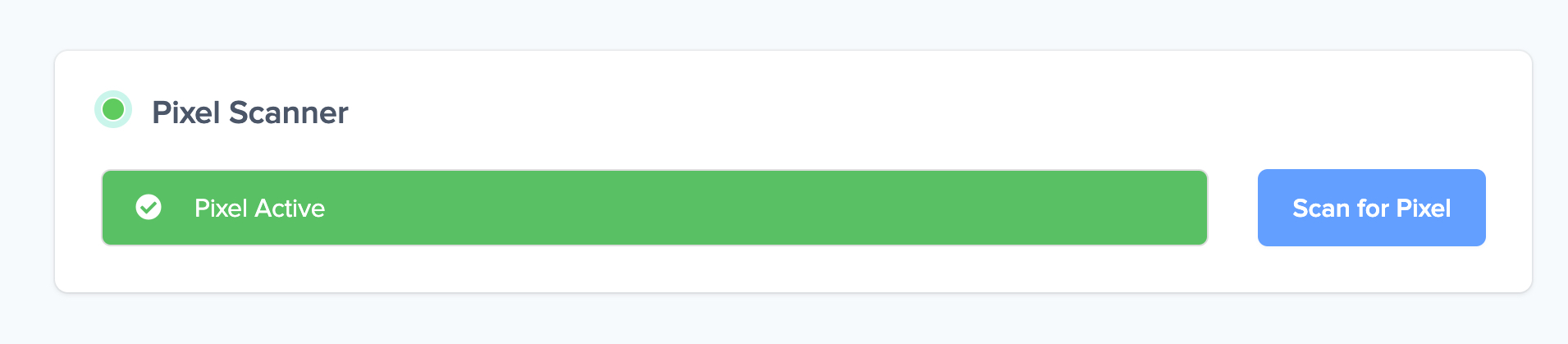
- Do you not see the green “Pixel installed” message? This means that you haven’t yet installed your Pixel. Double check that you completed all the steps to install your Pixel and try again.
- Is your Pixel still not found? Click the blue chat bubble in the app where we can assist you 1-on-1 on setting up your Pixel.
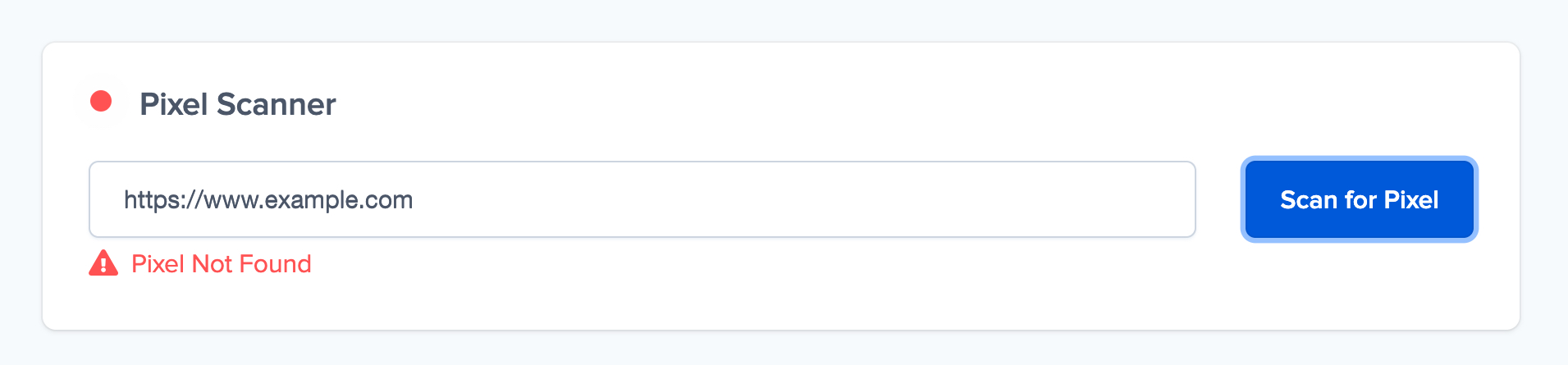
You can now start adding Social Proof and FOMO Nudges to your Strikingly website

