How to install Nudgify on Swipepages
Swipepages is a landing page builder and conversion optimization tool. It allows users to create and customize landing pages for various purposes such as lead generation, sales funnels, webinar registration, and more.
Installing Nudgify on Swipepages is easy and only takes a few minutes.
With Nudgify, you can add Social Proof, FOMO Nudges, and more to your Swipepages to boost your conversion rate.
Step 1: Copy your Nudgify Pixel code
Just sign up for Nudgify and select Add to your HTML
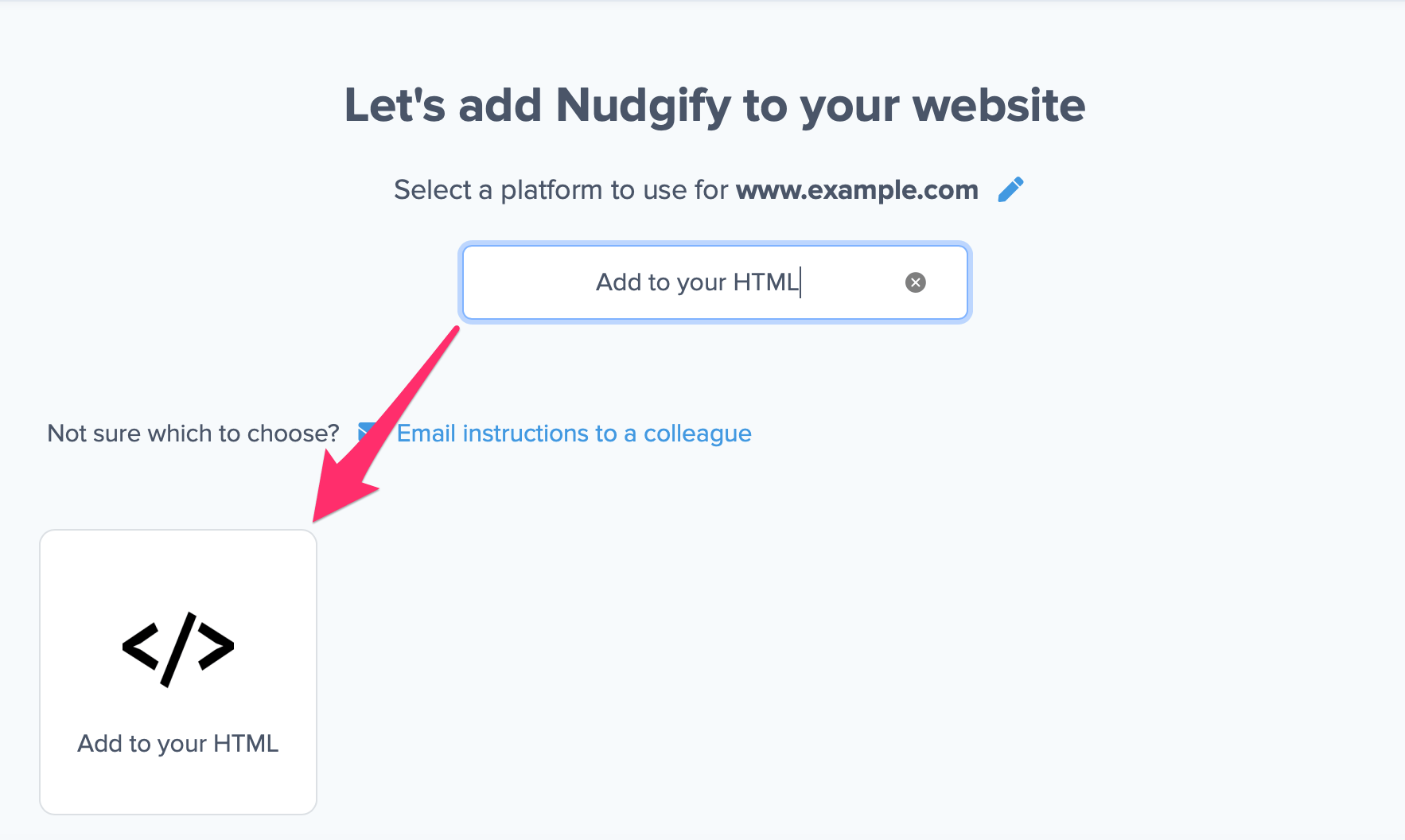
Now a window will open in which you can see a step-by-step guide on how to install your Nudgify Pixel. This Pixel is nothing more than a small line of code that you need to copy and paste into the code of your website. The Pixel is what we use to display the Nudges on your site.
Copy your Nudgify Pixel code:
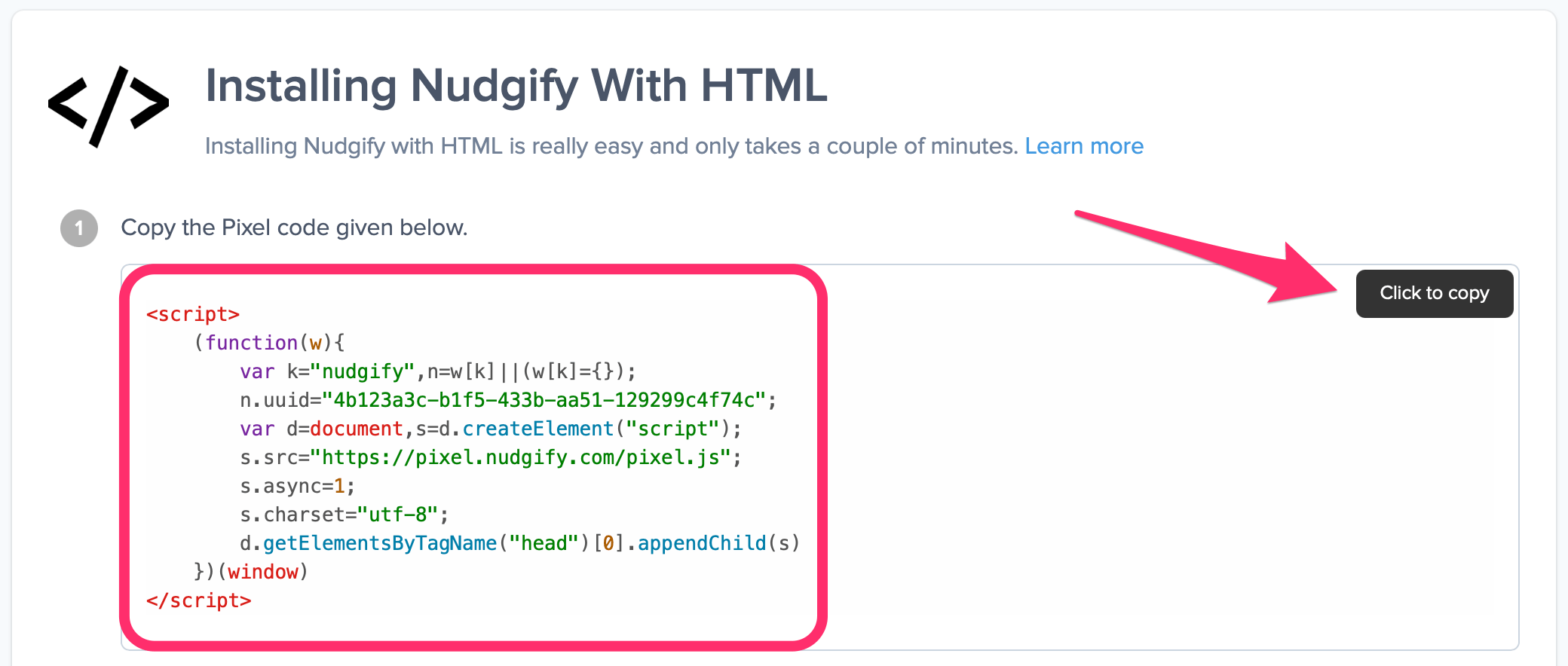
Step 2: Add your Pixel code to Swipepages
- Login into Swipepages and go to “Landing pages”, then click “Settings”.
- Find the “Tracking Codes” tab and go to “Other Scripts”
- Copy and Paste your Nudgify Pixel code in the box provided.
- Click on “Save and Publish“
Need more help with Swipepages? Follow the instructions from their documentation on how to add JavaScript to your landing page: Embed 3rd party API’s tracking code
Step 3: Check if the Pixel is installed
- Go back to Nudgify and click “Scan for Pixel” to see whether you have installed the Pixel correctly.
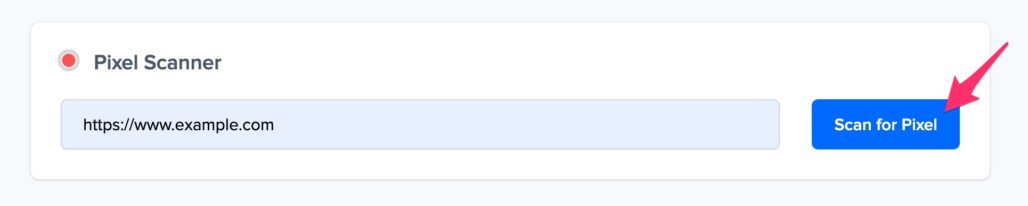
- Do you see the green “Pixel installed” message? Congratulations, you have installed the Nudgify Pixel on your website and you will be able to see the Nudges you create on the targeted pages!
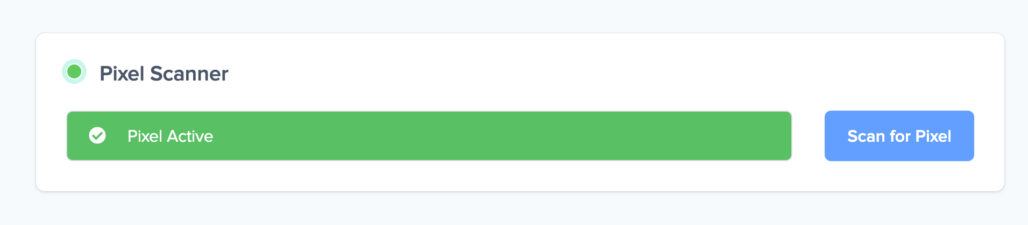
- Do you not see the green “Pixel installed” message? This means that you haven’t yet installed your Pixel. Double check that you completed all the steps to install your Pixel and try again.
- Is your Pixel still not found? Click the blue chat bubble in the app where we can assist you 1-on-1 on setting up your Pixel.
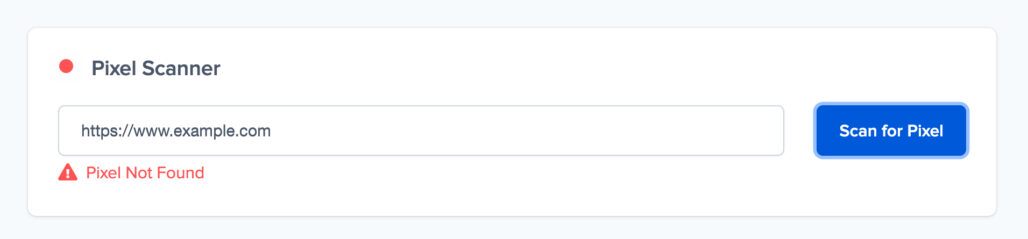
You can now start adding Social Proof and FOMO Nudges to your Swipepages page 🙌
