How to Install Nudgify on your Thrivecart checkout page?
Thrivecart is an advanced shopping cart platform for online businesses, offering a range of features to streamline the selling process, process payments, and optimize conversions.
Installing Nudgify with Thrivecart is very easy and only takes a couple of minutes.
With Nudgify, you can add Social Proof, FOMO Nudges and many more to your Thrivecart checkout page to boost your conversion rate.
Step 1: Copy your Nudgify Pixel code
Just sign up for Nudgify and select Add to your HTML
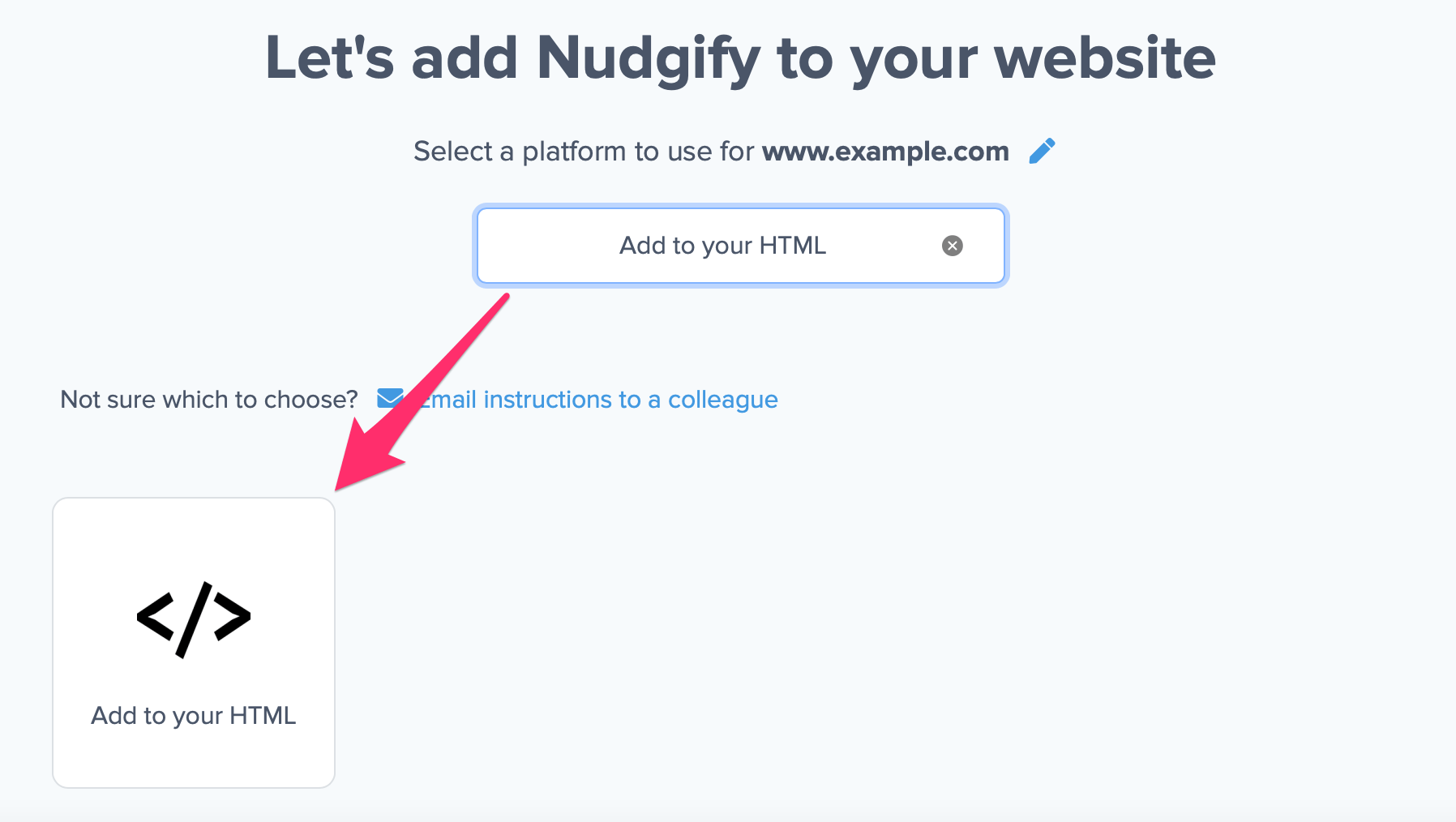
Now a window will open in which you can see a step-by-step guide on how to install your Nudgify Pixel. This Pixel is nothing more than a small line of code that you need to copy and paste into the code of your website. The Pixel is what we use to display the Nudges on your site.
Copy your Nudgify Pixel code:
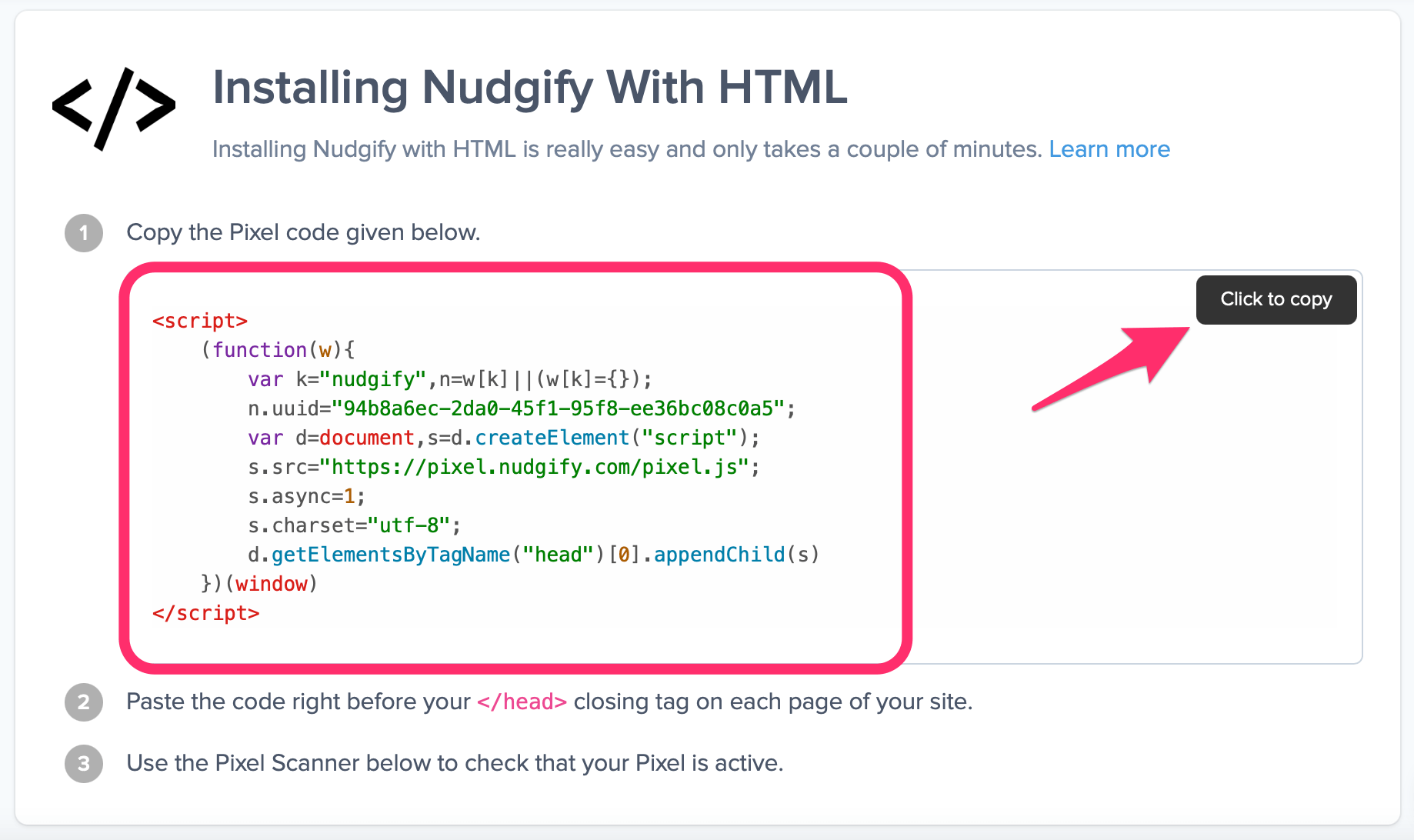
Step 2: Paste the Pixel in your Thrivecart account
- In the dashboard of your Thrivecart account, go to Product Settings and then your Behaviour tab.
- Click the “Add Rule” button.
- Now you can select the trigger you want this rule to fire for and also the method of using Custom HTML.
- Enter the Nudgify Pixel in the empty box and click “Save”. That’s it!
For a comprehensive guide on adding custom JS code, such as Nudgify, to your checkout pages, follow ThriveCart’s video tutorial.
Step 3: Check if the Pixel is installed
- Go back to Nudgify and click “Scan for Pixel” to see whether you have installed the Pixel correctly.
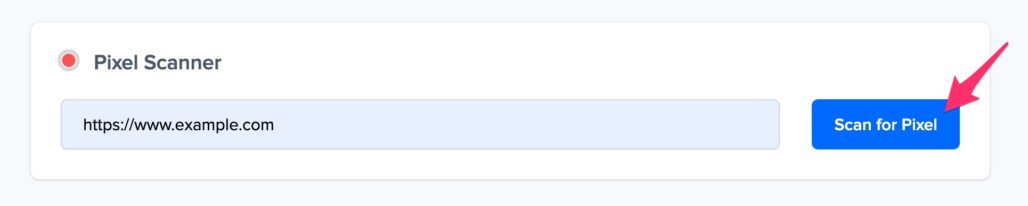
- Do you see the green “Pixel installed” message? Congratulations, you have installed the Nudgify Pixel on your website and you will be able to see the Nudges you create on the targeted pages!
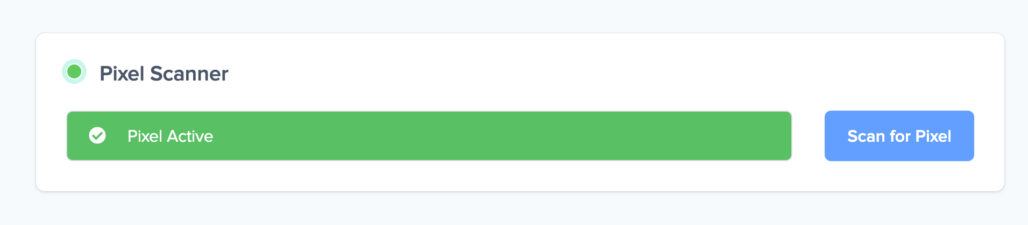
- Do you not see the green “Pixel installed” message? This means that you haven’t yet installed your Pixel. Double check that you completed all the steps to install your Pixel and try again.
- Is your Pixel still not found? Click the blue chat bubble in the app where we can assist you 1-on-1 on setting up your Pixel.
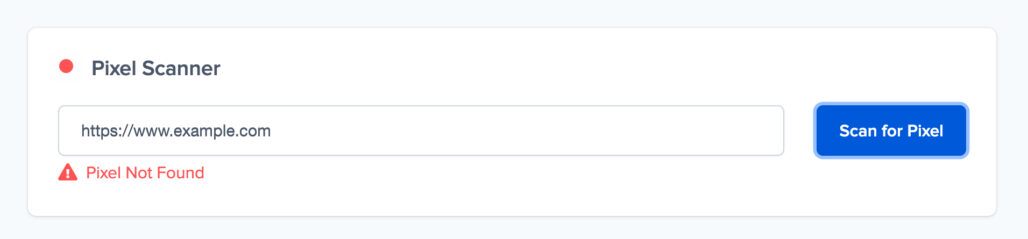
You can now start adding Social Proof and FOMO Nudges to your Thrivecart checkout page!
