How to install Nudgify on WebinarJam
WebinarJam is a popular software platform used for hosting and managing webinars. It provides a comprehensive set of features and tools designed to facilitate live online presentations, web conferences, and interactive training sessions.
Installing Nudgify on WebinarJam is really easy and only takes a couple of minutes.
With Nudgify, you can add Social Proof, FOMO Nudges, and more to your WebinarJam to boost your conversion rate.
Step 1: Copy your Nudgify Pixel code
Just sign up for Nudgify and select WebinarJam as your integration.
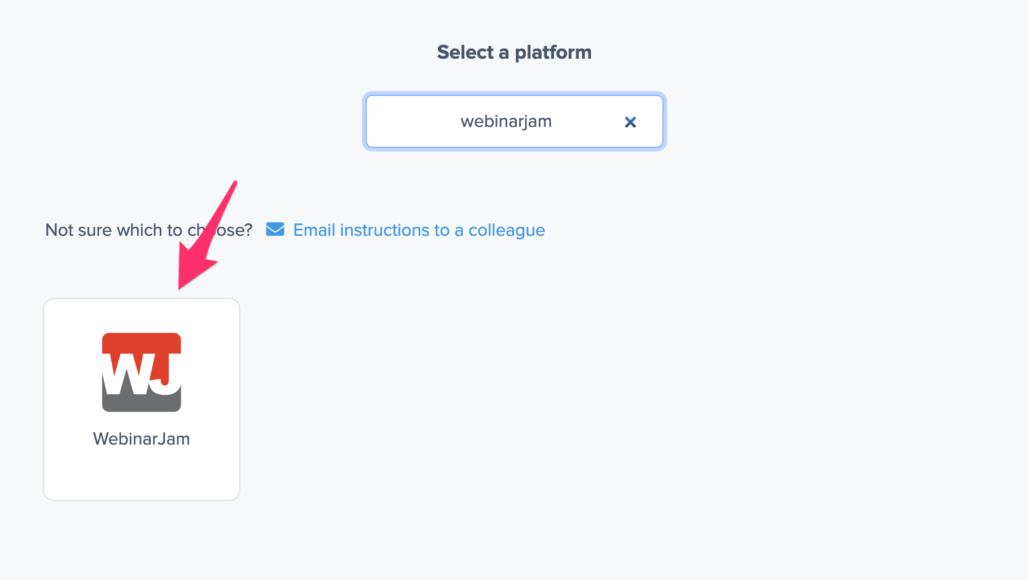
Now a window will open in which you can see a step-by-step guide on how to install your Nudgify Pixel. This Pixel is nothing more than a small line of code that you need to copy and paste into the code of your website.
Copy your Nudgify Pixel code:
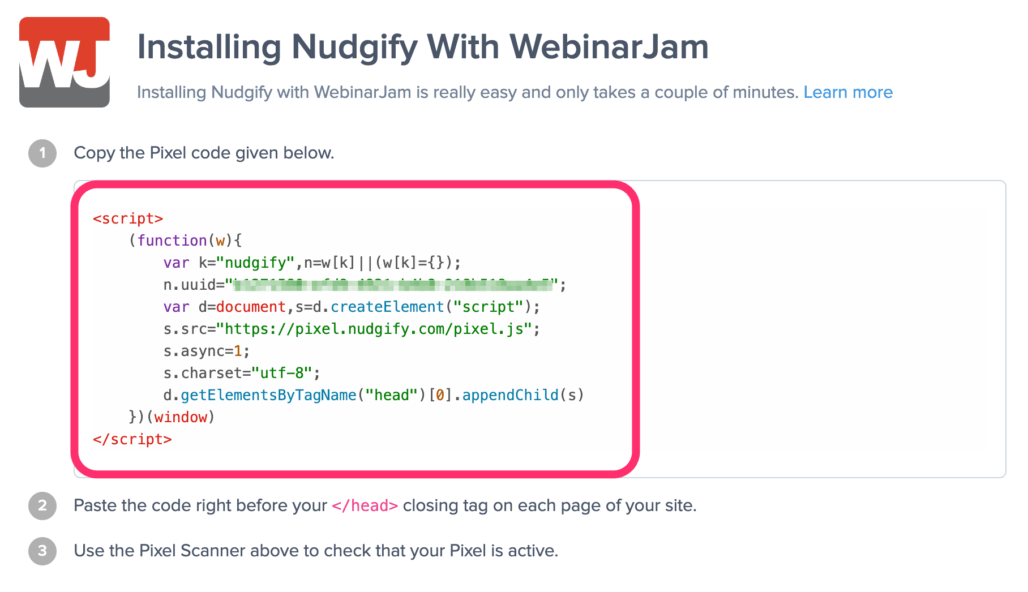
Step 2: Add your Pixel code to WebinarJam
- Log in to your WebinarJam Website and go to My Webinars.
- Click on Edit and then click on Integrations.
- Under the Integrations, edit the 3rd Party Tracking Systems and then click on the Embed 3rd Party Tracking Token.
- Copy your Nudgify pixel code and paste in the HTML area for the pages of your choice.
- Click on Confirm.
Need more help with Deimos? Follow the instructions from their documentation on how to add JavaScript to your landing page: Add Codes to WebinarJam
Step 3: Check if the Pixel is installed
- Go back to Nudgify and click “Scan for Pixel” to see whether you have installed the Pixel correctly.
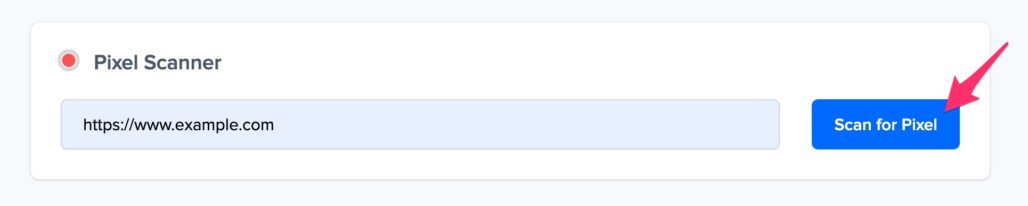
- Do you see the green “Pixel installed” message? Congratulations, you have installed the Nudgify Pixel on your website and you will be able to see the Nudges you create on the targeted pages!
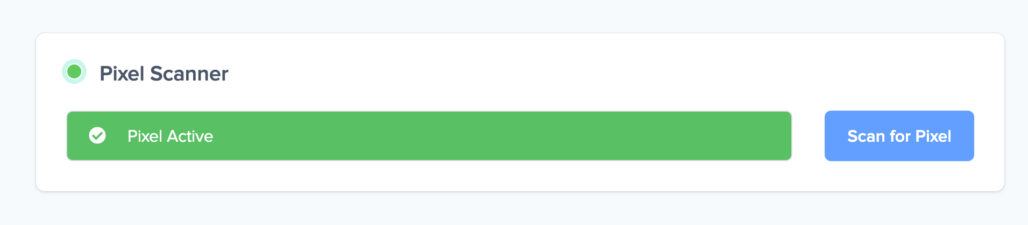
- Do you not see the green “Pixel installed” message? This means that you haven’t yet installed your Pixel. Double check that you completed all the steps to install your Pixel and try again.
- Is your Pixel still not found? Click the blue chat bubble in the app where we can assist you 1-on-1 on setting up your Pixel.
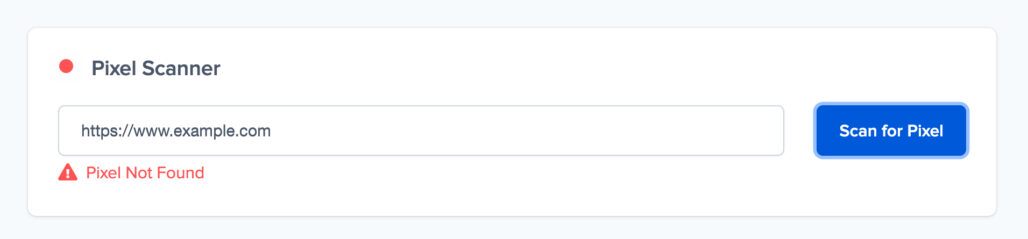
You can now start adding Social Proof and FOMO Nudges to your WebinarJam page 🙌
