Turn your LearnWorlds Sign-Ups and Purchases into Social Proof
LearnWorlds is an online platform designed to facilitate the creation, management, and delivery of online courses and educational content. It provides tools and features for educators, trainers, and businesses to create and sell interactive and engaging online courses to learners worldwide. LearnWorlds offers customization options for course design, multimedia integration, assessment tools, e-commerce capabilities, and analytics to track student progress and performance. It aims to empower individuals and organizations to build and monetize their expertise by offering high-quality and engaging online learning experiences.
You can easily connect LearnWorlds to Nudgify with our LearnWorlds integration to showcase Social Proof notifications on your website, in real-time.
Connect LearnWorlds Sign-ups
The following data from LearnWorlds will be synced with Nudgify in order to build Nudges:
- Full Name
- Date
Follow the steps below to connect your LearnWorlds user data to Nudgify and show new contacts in Sign-up Nudges.
Step 1. Copy Your Webhook URL
To manage your integrations, click the “Integrations” button on the left-hand sidebar. This will take you to the Integrations page, where you manage your integrations with other apps and software. Find LearnWorlds Sign-Ups in the list and click “Connect”.
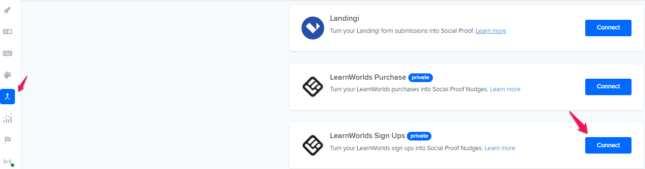
Click to copy your Nudgify Webhook URL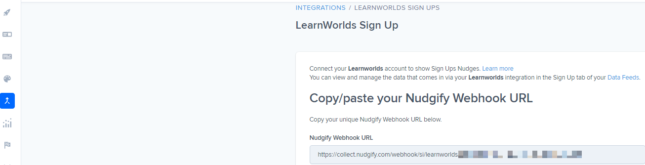
Step 2. Create a Webhook in LearnWorlds and paste your Webhook URL
You will now paste your Nudgify Webhook URL in the right place in your LearnWorlds account so that new user data is sent automatically to your Nudgify account.
You can find here the LearnWorlds instructions for using Webhooks.
As a summary, follow these steps in your LearnWorlds dashboard:
- Go to your Left Menu Bar.
- Under Developer Tools > Notifications, click on New Destination.
- Copy and Paste the Nudgify Webhook URL from your Nudgify account.
- Paste the Nudgify URL in the URL field.
- For Sign Ups, select Customer.Created.
- Click on Create.
Go back to Nudgify and click the “I’ve done it” button.

Any new Sign-up will be added to your Sign-ups Data Feed. To turn these data into Social Proof Nudges on your site, create a Sign-up Nudge and select LearnWorlds as the data source.
Congratulations! You have now linked your new LearnWorlds sign-ups to Nudgify 🙌
Step 3. Create Sign-ups Nudges for new LearnWorlds Users
On your Data Feeds page, in the “sign-ups” tab, you will be able to see any new contacts that are sent to Nudgify. It’s time to start showcasing new LearnWorlds sign-ups in Social Proof Nudges!
You can create two types of Nudges with the LearnWorlds sign-ups integration.
- Recent Sign-Ups Nudges that show single sign-ups
- All Sign-Ups Nudges that show a count of multiple sign-ups
Show Recent Activity – Single Sign-ups
Go to the Nudges page and click “Add Nudge”. Choose the Nudge labeled “Recent Activity – Single Sign-up” from the Nudge Library.

You can now configure the selected Nudge. First of all, select “LearnWorlds Sign-Ups” as the data source. This way, the Nudge will use your LearnWorlds data to show in the Nudge:

You can also customise the text of the Nudge here (“subscribed to our newsletter”, “signed-up to our mailing list”, or whatever you want to display). You can also select how recent the sign-ups need to be that you want to display. Find out more about the customisation options for Sign-up Nudges.
Once you’re done, click “Continue”. The Nudge will now automatically capture and show individual recent sign-ups. You can track how your Nudges perform from your Statistics page.
Show All Sign-ups
When creating a new Nudge, choose the “Recent Activity – All Sign-ups” Nudge in your Nudge Library:

You can now configure the selected Nudge. First of all, select “LearnWorlds Sign-Ups” as the data source. This way, the Nudge will use your LearnWorlds data to show in the Nudge:

You can also customise the text of the Nudge here (“subscribed to our newsletter”, “signed-up to our mailing list”, or whatever else you want to put down). You can also select how recent the sign-ups need to be that you want to display, and set a minimum and maximum number of Sign-ups. Find more about the customization options for Sign-up Nudges.
Click “Continue”. The Nudge will now automatically capture and show a summary of recent subscriptions. You can track how your Nudges perform from your Statistics page.
That’s it! 🙌
All your new LearnWorlds Sign-Ups will now be turned into powerful Social Proof automatically and display Nudges on your site.
Connect LearnWorlds Purchases
The following data from LearnWorlds will be synced with Nudgify in order to build Nudges:
- Full Name
- City
- Date
- Order ID
- Product Name
- Product ID
Follow the steps below to connect your LearnWorlds registration data to Nudgify and show new registrations in Purchase Nudges.
Step 1. Copy Your Webhook URL
To manage your integrations, click the “Integrations” button on the left-hand sidebar. This will take you to the Integrations page, where you manage your integrations with other apps and software. Find LearnWorlds Purchases in the list and click “Connect”.
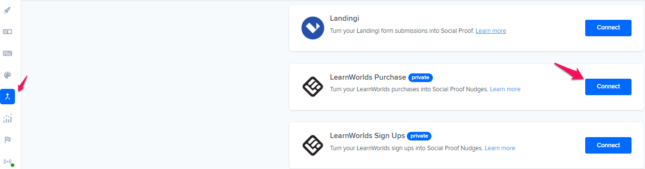
Click to copy your Nudgify Webhook URL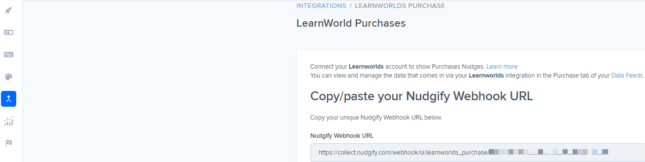
Step 2. Create a Webhook in LearnWorlds and paste your Webhook URL
You will now paste your Nudgify Webhook URL in the right place in your LearnWorlds account so that new user data is sent automatically to your Nudgify account.
You can find here the LearnWorlds instructions for using Webhooks.
As a summary, follow these steps in your LearnWorlds dashboard:
- Go to your Left Menu Bar.
- Under Developer Tools > Notifications, click on New Destination.
- Copy and Paste the Nudgify Webhook URL from your Nudgify account.
- Paste the Nudgify URL in the URL field.
- For Transaction, select Transaction.Completed.
- Click on Create.
Go back to Nudgify and click the “I’ve done it” button.

Any new Purchase will be added to your Purchases Data Feed. To turn these data into Social Proof Nudges on your site, create a Purchase Nudge and select LearnWorlds as the data source.
Congratulations! You have now linked your new LearnWorlds Purchases to Nudgify 🙌
Step 3. Create Purchases Nudges for new LearnWorlds Orders
On your Data Feeds page, in the “Purchases” tab, you will be able to see any new purchases that are sent to Nudgify. It’s time to start showcasing new LearnWorlds Purchases in Social Proof Nudges!
You can create two types of Nudges with the LearnWorlds Purchases integration.
- Nudges that show single purchases
- Nudges that show a count of multiple purchases
Show Single Purchases
Go to the Nudges page and click “Add Nudge”. Choose the Purchase Nudge from the Nudge Library.
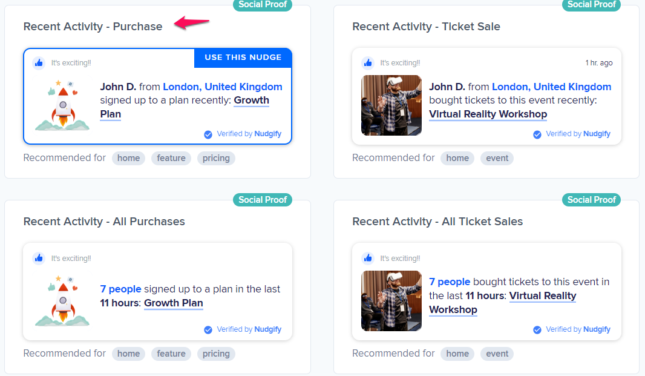
You can now configure the selected Nudge. First of all, select “LearnWorlds Purchases” as the data source. This way, the Nudge will use your LearnWorlds data to show in the Nudge:

You can also customise the text of the Nudge here (“ordered an item”, “purchased an item”, or whatever you want to display). You can also select how recent the Purchases need to be that you want to display. Find out more about the customisation options for Purchase Nudges.
Once you’re done, click “Continue”. The Nudge will now automatically capture and show individual recent Purchases. You can track how your Nudges perform from your Statistics page.
Show All Purchases
When creating a new Nudge, choose the “Recent Activity – All Purchases” Nudge in your Nudge Library:
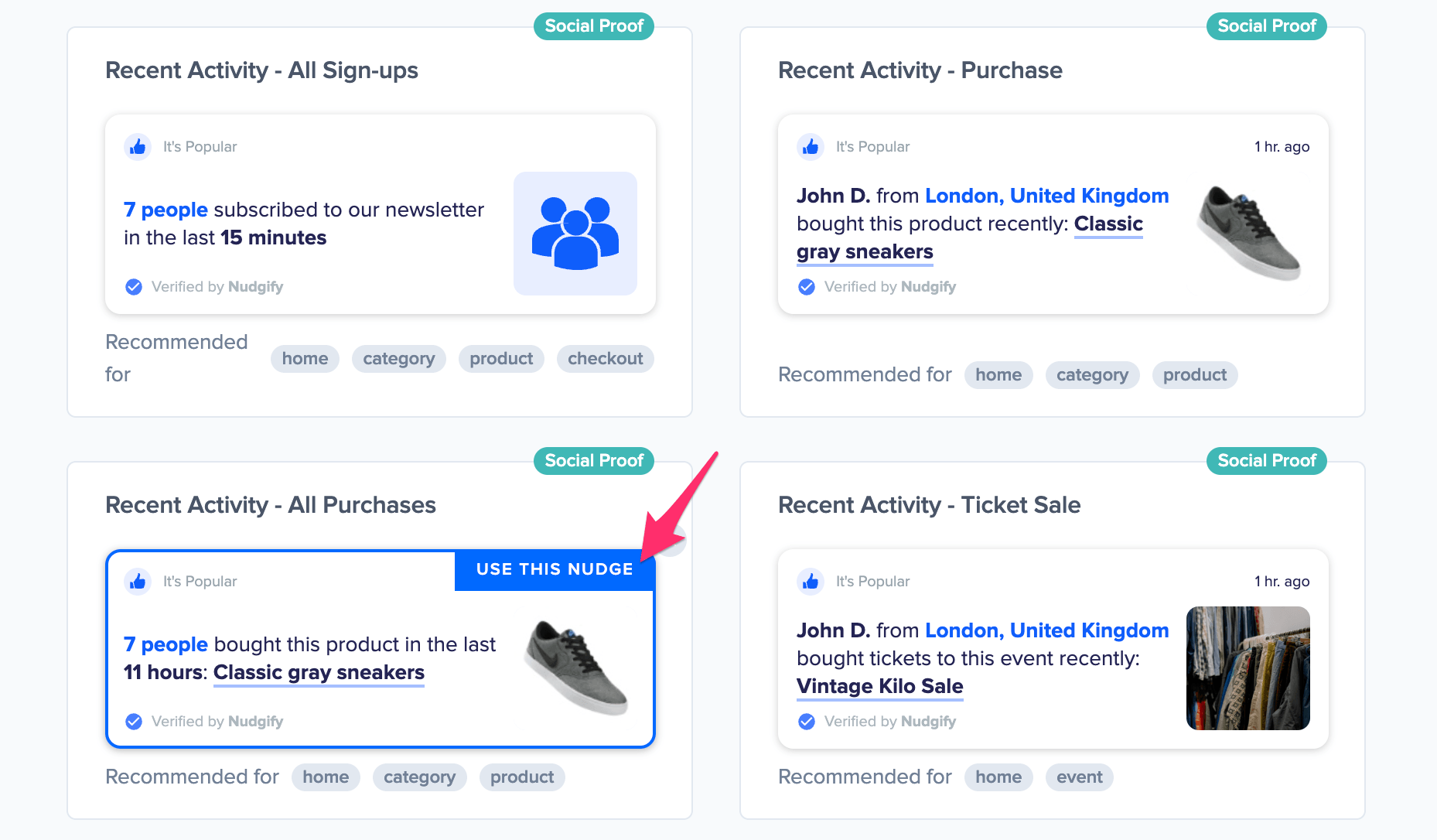
You can now configure the selected Nudge. First of all, select “LearnWorlds Purchases” as the data source. This way, the Nudge will use your LearnWorlds data to show in the Nudge:

You can also customize the text of the Nudge here to whatever else you want to put down. You can also select how recent the Purchases need to be that you want to display, and set a minimum and maximum number of Purchases. Find more about the customization options for Purchase Nudges.
Click “Continue”. The Nudge will now automatically capture and show a summary of recent subscriptions. You can track how your Nudges perform from your Statistics page.
That’s it! 🙌
All your new LearnWorlds Purchases will now be turned into powerful Social Proof automatically and display Nudges on your site.
