Turn your Unbounce Sign-Ups into Social Proof
Unbounce is a powerful landing page builder designed to help businesses create high-converting landing pages without any coding knowledge. It offers a range of features and tools to optimize landing page performance and drive conversions effectively.
You can easily connect Unbounce to Nudgify with our Unbounce integration to showcase Social Proof notifications on your website, in real-time.
Connect Unbounce Sign-ups
The following data from Unbounce will be synced with Nudgify in order to build Nudges:
- First Name
- Last Name
- Date
- Encrypted IP
Follow the steps below to connect your Unbounce user data to Nudgify and show new contacts in Sign-up Nudges.
Step 1. Copy Your Webhook URL
To manage your integrations, click the “Integrations” button on the left-hand sidebar. This will take you to the Integrations page, where you manage your integrations with other apps and software. Find Unbounce Sign-Ups in the list and click “Connect”.
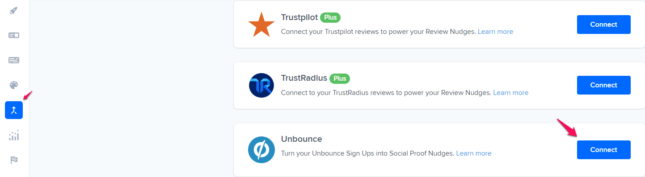
Click to copy your Nudgify Webhook URL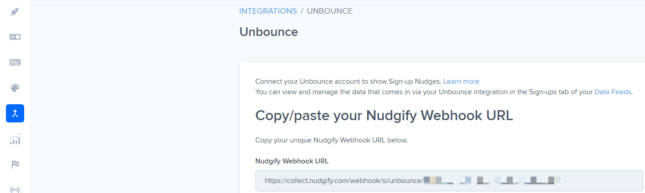
Step 2. Create a Webhook in Unbounce and paste your Webhook URL
You will now paste your Nudgify Webhook URL in the right place in your Unbounce account so that new user data is sent automatically to your Nudgify account.
You can find here the Unbounce instructions for using Webhooks.
As a summary, follow these steps in your Unbounce dashboard:
- Connect your Unbounce account to show Sign-up Nudges. Learn moreYou can view and manage the data that comes in via your Unbounce integration in the Sign-ups tab of your Data Feeds.
Copy/paste your Nudgify Webhook URL
Copy your unique Nudgify Webhook URL below.
__highlight-code__
In your Unbounce dashboard, follow these steps:
- Click on your landing page or popup form.
- Go to Integrations tab and then select “Webhooks”.
- Select “Add Webhook” on the right side.
- Copy and Paste the Nudgify Webhook URL from your Nudgify account.
- Paste the Nudgify URL in the URL field.
- Scroll down to the map fields section, click on Unbounce Form Data and make sure your form fields are defined as explained below.
- For First Name field, change the Field Name to “first_name”.
- For Last Name field, change the Field Name to “last_name”.
- For Email field, change the Field Name to “email”.
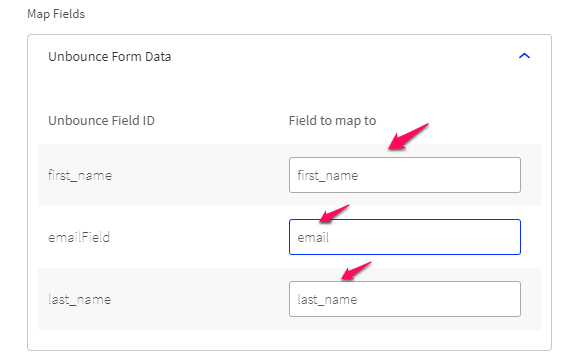
- click on Save Changes at the bottom.
Go back to Nudgify and click the “I’ve done it” button.

Any new Sign-up will be added to your Sign-ups Data Feed. To turn these data into Social Proof Nudges on your site, create a Sign-up Nudge and select Unbounce as the data source.
Congratulations! You have now linked your new Unbounce sign-ups to Nudgify 🙌
Step 3. Create Sign-ups Nudges for new Unbounce Users
On your Data Feeds page, in the “sign-ups” tab, you will be able to see any new contacts that are sent to Nudgify. It’s time to start showcasing new Unbounce sign-ups in Social Proof Nudges!
You can create two types of Nudges with the Unbounce sign-ups integration.
- Recent Sign-Ups Nudges that show single sign-ups
- All Sign-Ups Nudges that show a count of multiple sign-ups
Show Recent Activity – Single Sign-ups
Go to the Nudges page and click “Add Nudge”. Choose the Nudge labeled “Recent Activity – Single Sign-up” from the Nudge Library.

You can now configure the selected Nudge. First of all, select “Unbounce Sign-Ups” as the data source. This way, the Nudge will use your Unbounce data to show in the Nudge:

You can also customise the text of the Nudge here (“subscribed to our newsletter”, “signed-up to our mailing list”, or whatever you want to display). You can also select how recent the sign-ups need to be that you want to display. Find out more about the customisation options for Sign-up Nudges.
Once you’re done, click “Continue”. The Nudge will now automatically capture and show individual recent sign-ups. You can track how your Nudges perform from your Statistics page.
Show All Sign-ups
When creating a new Nudge, choose the “Recent Activity – All Sign-ups” Nudge in your Nudge Library:

You can now configure the selected Nudge. First of all, select “Unbounce Sign-Ups” as the data source. This way, the Nudge will use your Unbounce data to show in the Nudge:

You can also customise the text of the Nudge here (“subscribed to our newsletter”, “signed-up to our mailing list”, or whatever else you want to put down). You can also select how recent the sign-ups need to be that you want to display, and set a minimum and maximum number of Sign-ups. Find more about the customization options for Sign-up Nudges.
Click “Continue”. The Nudge will now automatically capture and show a summary of recent subscriptions. You can track how your Nudges perform from your Statistics page.
That’s it! 🙌
All your new Unbounce Sign-Ups will now be turned into powerful Social Proof automatically and display Nudges on your site.
