Examine whether you have installed the Nudgify Pixel correctly on your website by checking our built-in Pixel monitor.
In the top left corner of the app, you can see either a red or a green dot. This shows you whether your Pixel is active or not.
![]()
If the button is green: that’s it! You have already installed your Pixel.
If the button is red, click on it to go to your Pixel page. Here you can find your Pixel and the Pixel checker. To double check whether the Pixel is active on your website or not, click on the “Check” button.
![]()
If the Pixel is installed, the bar will turn green.
![]()
Does the bar go green? Congratulations! You have installed the Pixel correctly on your website.
“Pixel not active”, what now?
Does the bar stay white and say “Pixel not active” after you click the “Scan for Pixel” button? This means that you haven’t yet installed your Pixel.
You can now take the following steps the double check if your Pixel is indeed not installed.
1: Check your Site URL in Nudgify
The Pixel checker looks if the Pixel is installed on the URL you have provided when you specified your site in Nudgify. If you made a typo, or for example www. is missing, the Pixel checker might give you a false negative. Perhaps, the Pixel is installed correctly on your website. The Pixel checker is simply checking the wrong URL.
Double check the Site URL you entered in Nudgify.
- Go to your Sites & Organizations page
- Check the URL of your website
- If needed, adjust the URL of your website by clicking the pencil icon
- Go back to the Pixel checker and click the ‘Check’ button again
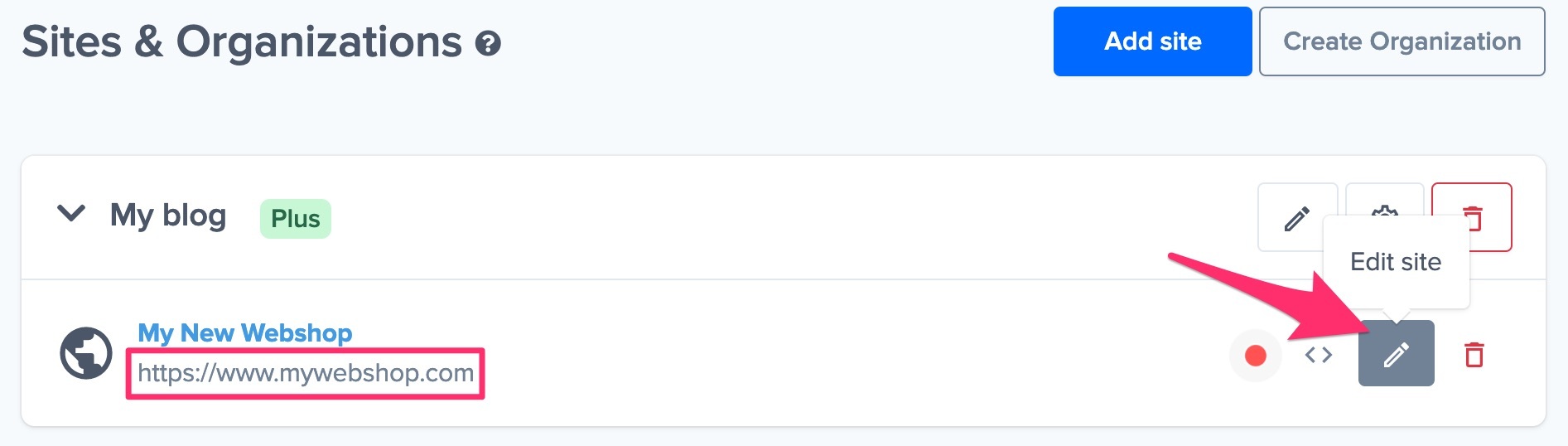
2: Check the code of your website for the Pixel
If the Pixel checker does not find the Pixel, you can double check if the Pixel is indeed not active on your website by checking the code of your site.
- Open Google Chrome
- Go to your website or the page you want to show Nudges on
- Click View > Developer > Developer Tools > Sources
- Look in the list on the right hand side for ‘pixel.nudgify.com’
Do you find ‘pixel.nudgify.com’ in the list? You have installed your Nudgify Pixel and have finished the checking process!
Do you not find ‘pixel.nudgify.com’ in the list? Your Pixel is not active on your page. Go through the instructions for adding the Pixel again and double check that you have followed the steps correctly.
Are you positive that you have taken all the right steps to add your Pixel, but is it still not installed on your site? Click the blue chat bubble on bottom right of this page and ask for assistance.
