Turn your GetResponse Leads into Social Proof
GetResponse is an all-in-one online marketing platform that provides email marketing, automation, landing page creation, and other tools to help businesses grow and engage with their audience.
You can easily connect GetResponse to Nudgify using our GetResponse Integration to showcase on your website each new subscriber to your email list in a Recent Sign-Up Nudge, in real-time.
Note: If you also want to install Nudgify on GetResponse and display Nudges directly on your GetResponse pages, read: Install Nudgify on GetResponse
How Do I Integrate Nudgify With GetResponse?
Follow the steps below to connect GetResponse to Nudgify.
Step 1. Copy Your Webhook URL
To manage your integrations, click the “Integrations” button on the left-hand sidebar. This will take you to the Integrations page, where you manage your integrations with other apps and software. Find GetResponse in the list and click “Connect”.
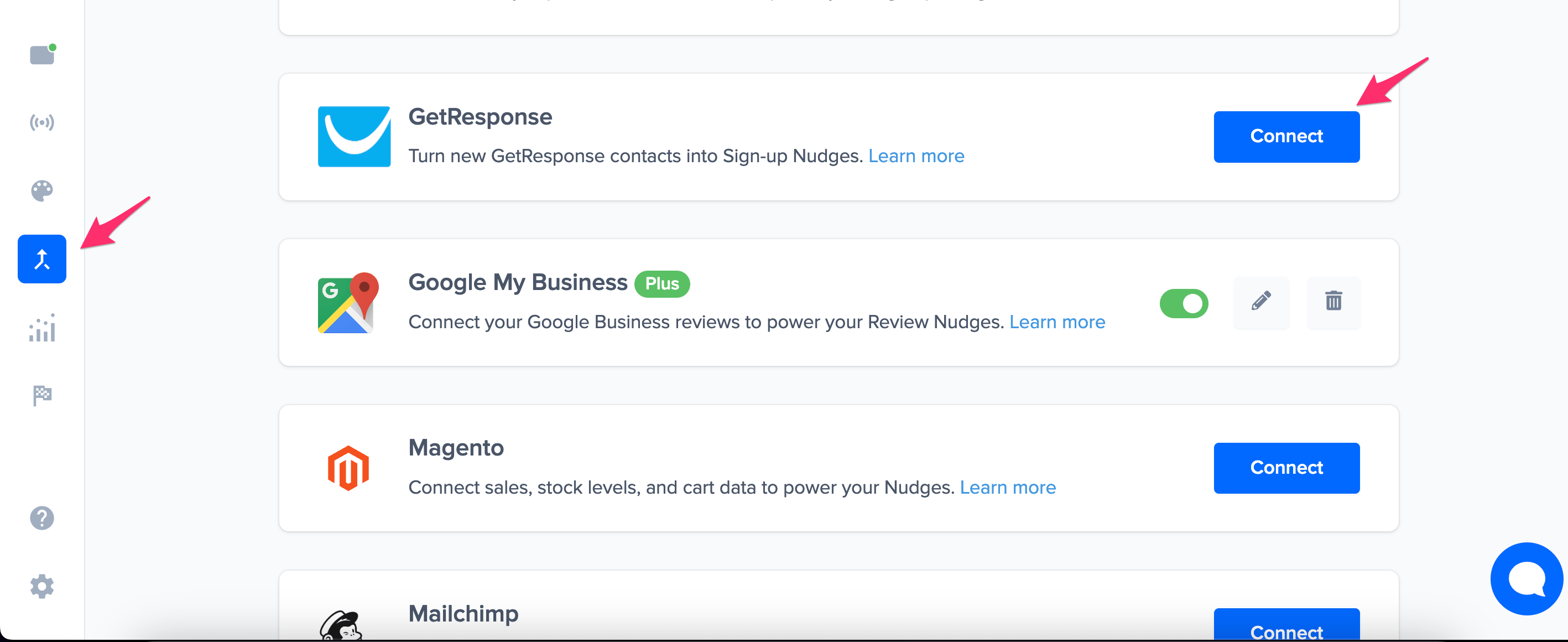
Click to copy your Nudgify Webhook URL.
Step 2. Create a Webhook in GetResponse and paste your Webhook URL
You will now paste your Webhook URL in the right place in your GetResponse account. With this Webhook URL, GetResponse will know to send each new contact to your Nudgify account. In your GetResponse dashboard, follow these steps:
- Go Tools > Webhooks > Create Webhook
- Give your Webhook a name, for example “Nudgify”
- Paste your Nudgify Webhook URL in the Webhook URL field
- For events, select Contact subscribed
- Toggle Webhook status to Active
- Click Create Webhook
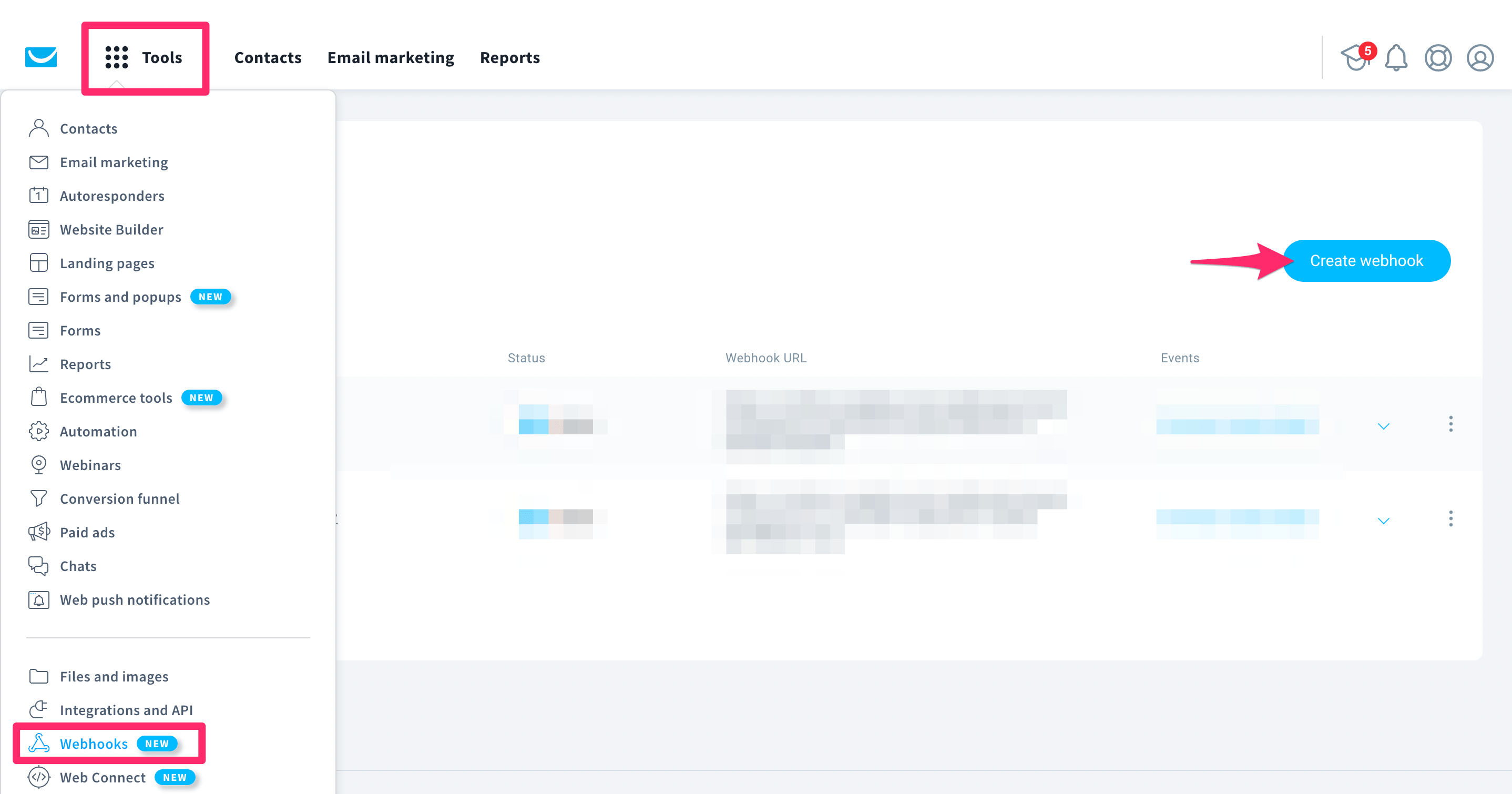
Go back to Nudgify and click the “I’ve done it” button.
Step 3. Create Sign-up Nudges from GetResponse contacts
Congratulations! You have now linked your GetResponse list to Nudgify. On your Data Feeds page, in the “sign-ups” tab, you will be able to see any new contacts that are connected to Nudgify. It’s time to start showcasing new GetResponse contacts in Social Proof Nudges!
You can create two types of Nudges with the GetResponse integration.
- Nudges that show single sign-ups
- Nudges that show a count of multiple sign-ups
Show Single Sign-ups
Go to the Nudges page and click “Add Nudge”. Choose the Individual Subscriptions Nudge from the Nudge Library.
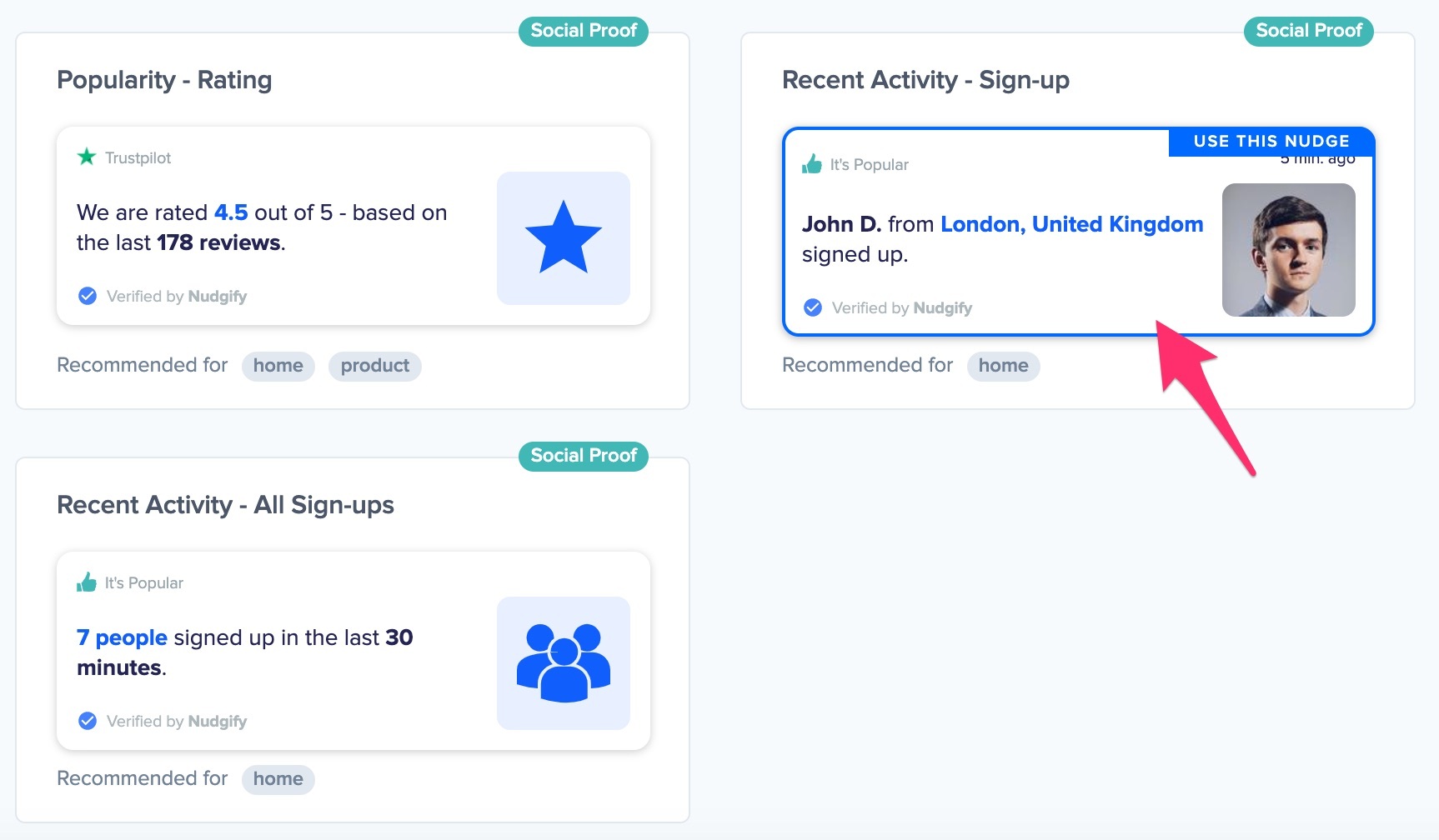
You can now configure the selected Nudge. First of all, select “GetResponse” as the data source. This way, the Nudge will use your GetResponse data to show in the Nudge.
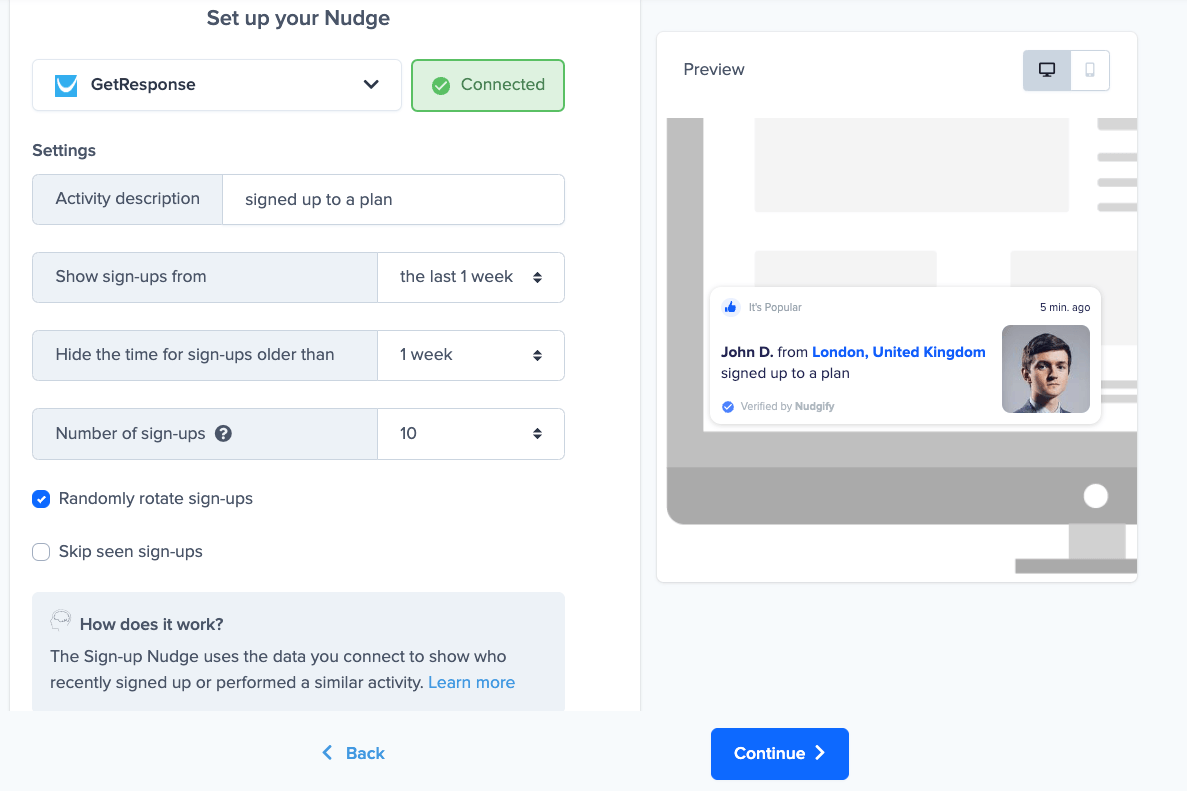
You can also customise the text of the Nudge here (“subscribed to our newsletter”, “signed-up to our mailing list”, or whatever else you want to put down). You can also select how recent the sign-ups need to be that you want to display. Find out more about the customisation options for Sign-up Nudges.
Once you’re done, click “Continue”. The Nudge will now automatically capture and show individual recent sign-ups. You can track how your Nudges perform from your Statistics page.
Show All Subscriptions
When creating a new Nudge, choose the All Sign-ups Nudge in the Social Proof Nudges category of the Nudge Library.
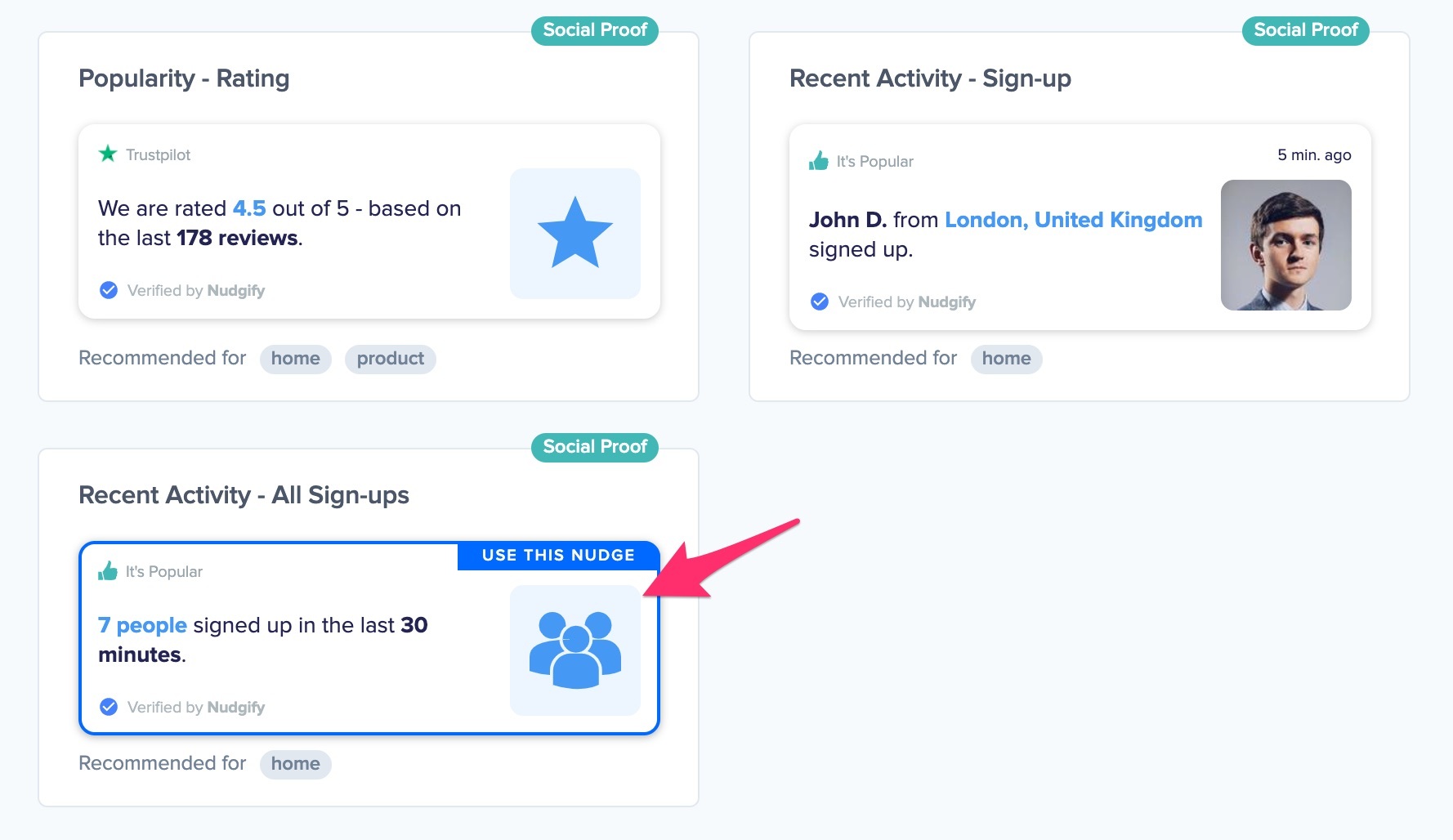
You can now configure this Nudge. First of all, select “GetResponse” as the data source. This way, the Nudge will use your GetResponse data to show in the Nudge.
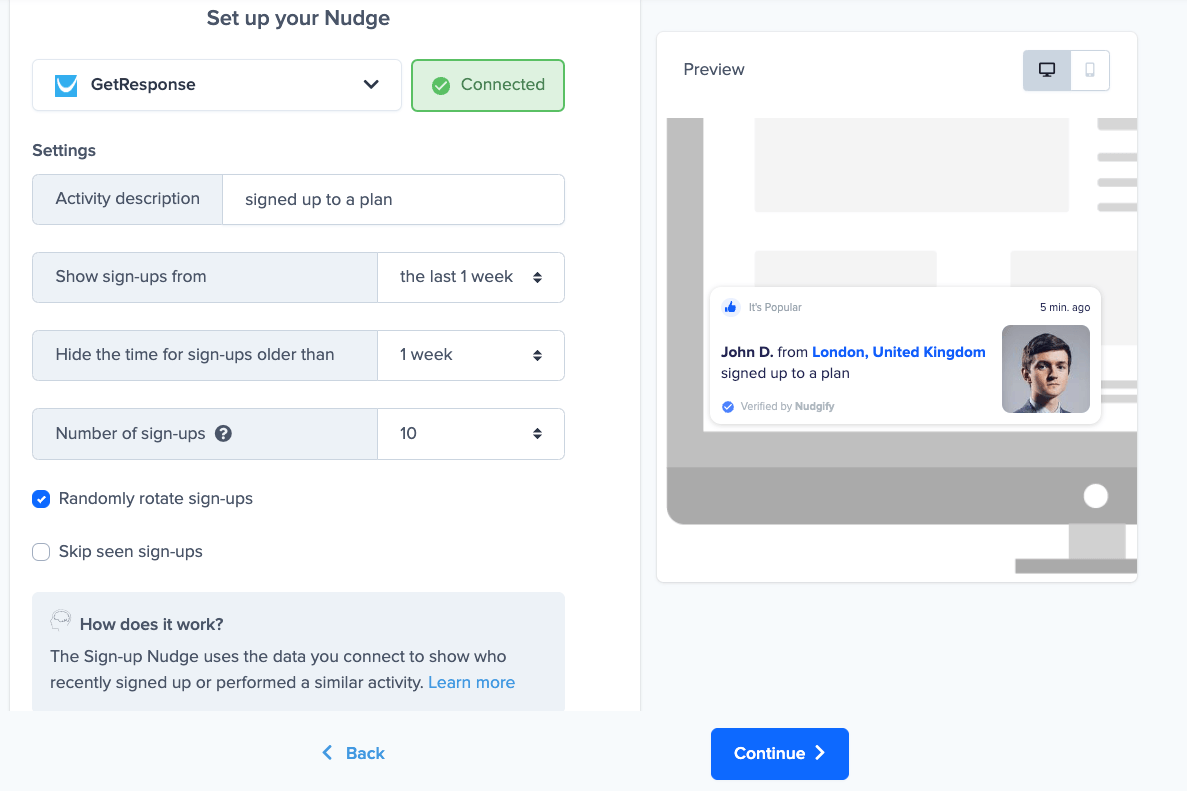
You can also customise the text of the Nudge here (“subscribed to our newsletter”, “signed-up to our mailing list”, or whatever else you want to put down). You can also select how recent the sign-ups need to be that you want to display, and set a minimum and maximum number of Sign-ups. Find more about the customisation options for Sign-up Nudges.
Click “Continue”. The Nudge will now automatically capture and show a summary of recent subscriptions. You can track how your Nudges perform from your Statistics page.
That’s it! All your new GetResponse contacts will now be turned into powerful Social Proof automatically and display in Sign-up Nudges on your site.
