Custom Nudges allow you to show any message, anywhere on your site. You can use them to help visitors through a difficult process or to communicate something unique to your business. Nudgify gives plenty of Custom Nudge suggestions tailored to your industry.
Custom Nudges allow you to:
- write your own message from scratch
- pick a suggestion and edit it if you wish
- choose one of our icons or upload your own image
- insert links
Custom Nudges are either created by you or based on one of our editable suggestions. Because they are created or edited by the user, we always label them “Powered by Nudgify”, as opposed to “Verified by Nudgify”.
Create a Custom Nudge
When adding a new Nudge, you can find the option to add a Custom Nudge on the top left in the Nudge Library.
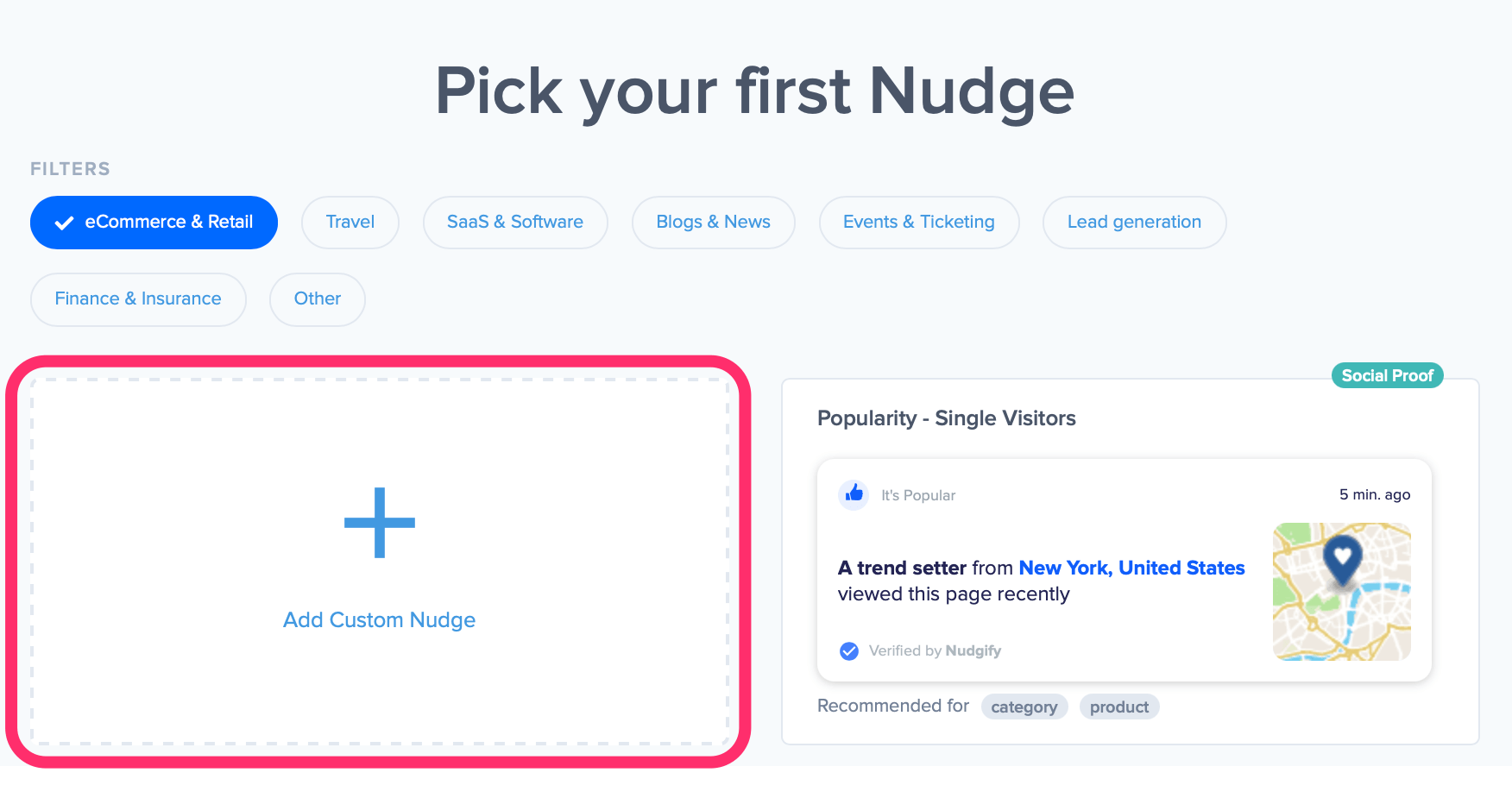
Choose a pre-defined icon or upload your own image
Nudgify gives you the oppportunity to tailor your Custom Nudge to your website by choosing the image you want. You can pick one of our pre-defined icons or upload your own image.
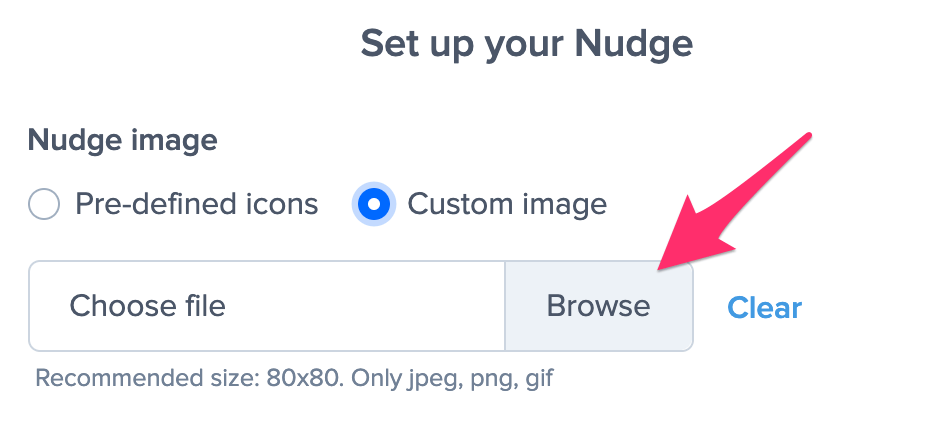
![]()
Choose a suggestion or write your own message
You can write your own message, or choose a suggested message. We have tailored the suggestions to the industry you select for your website.
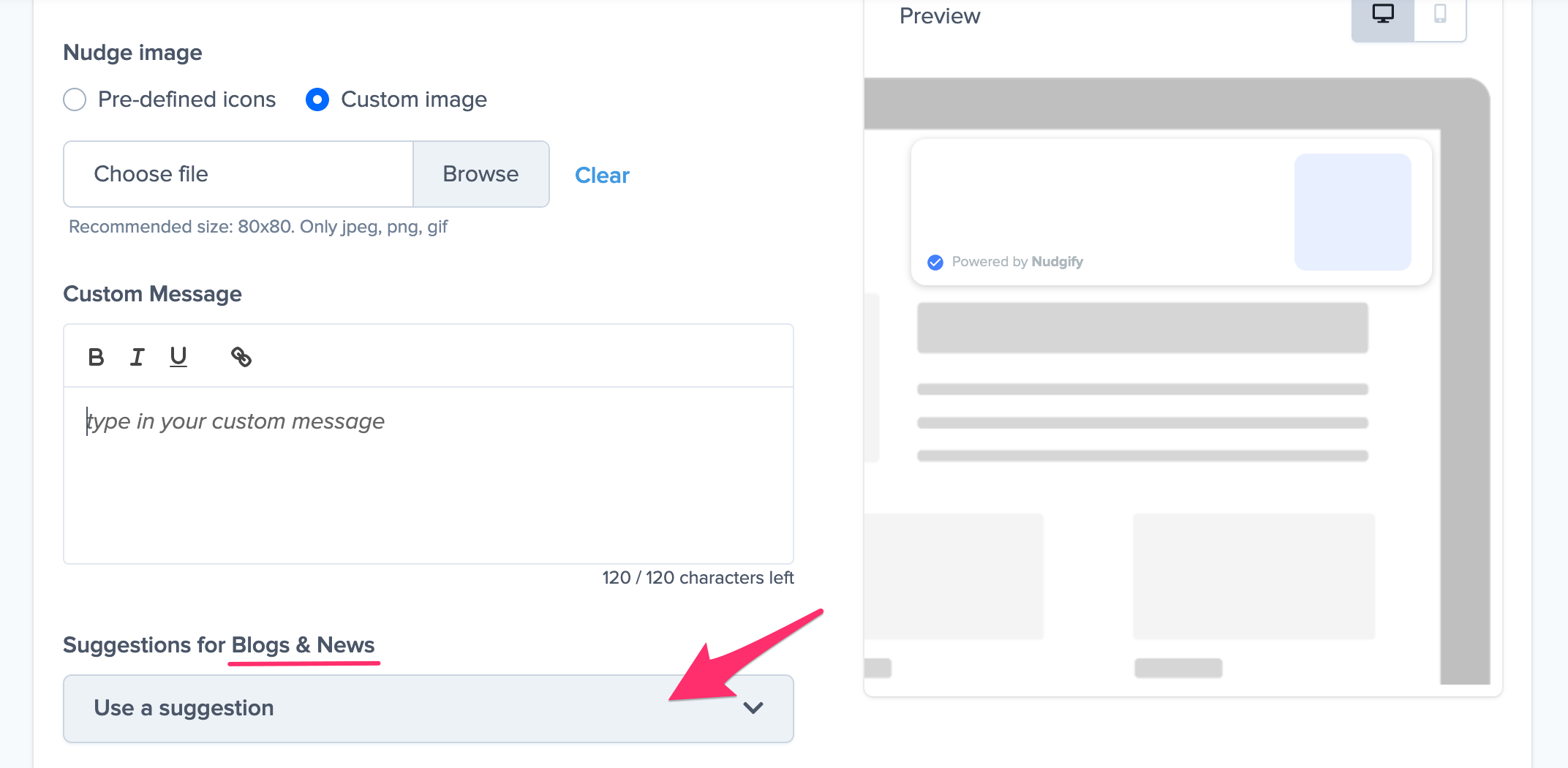
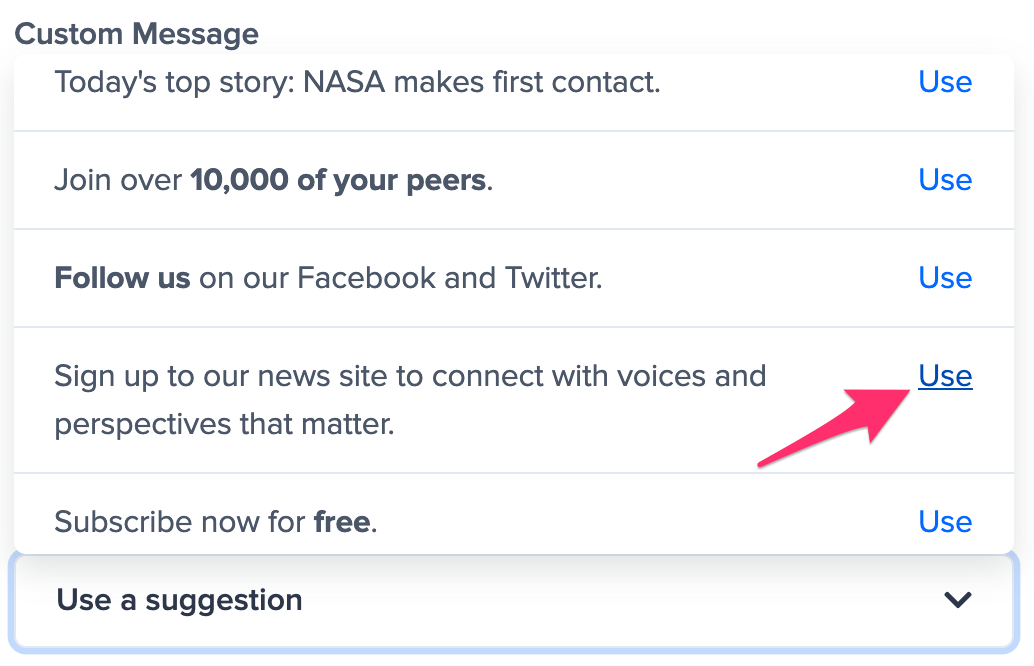
You can always change your website’s industry on your Sites & Organizations page.
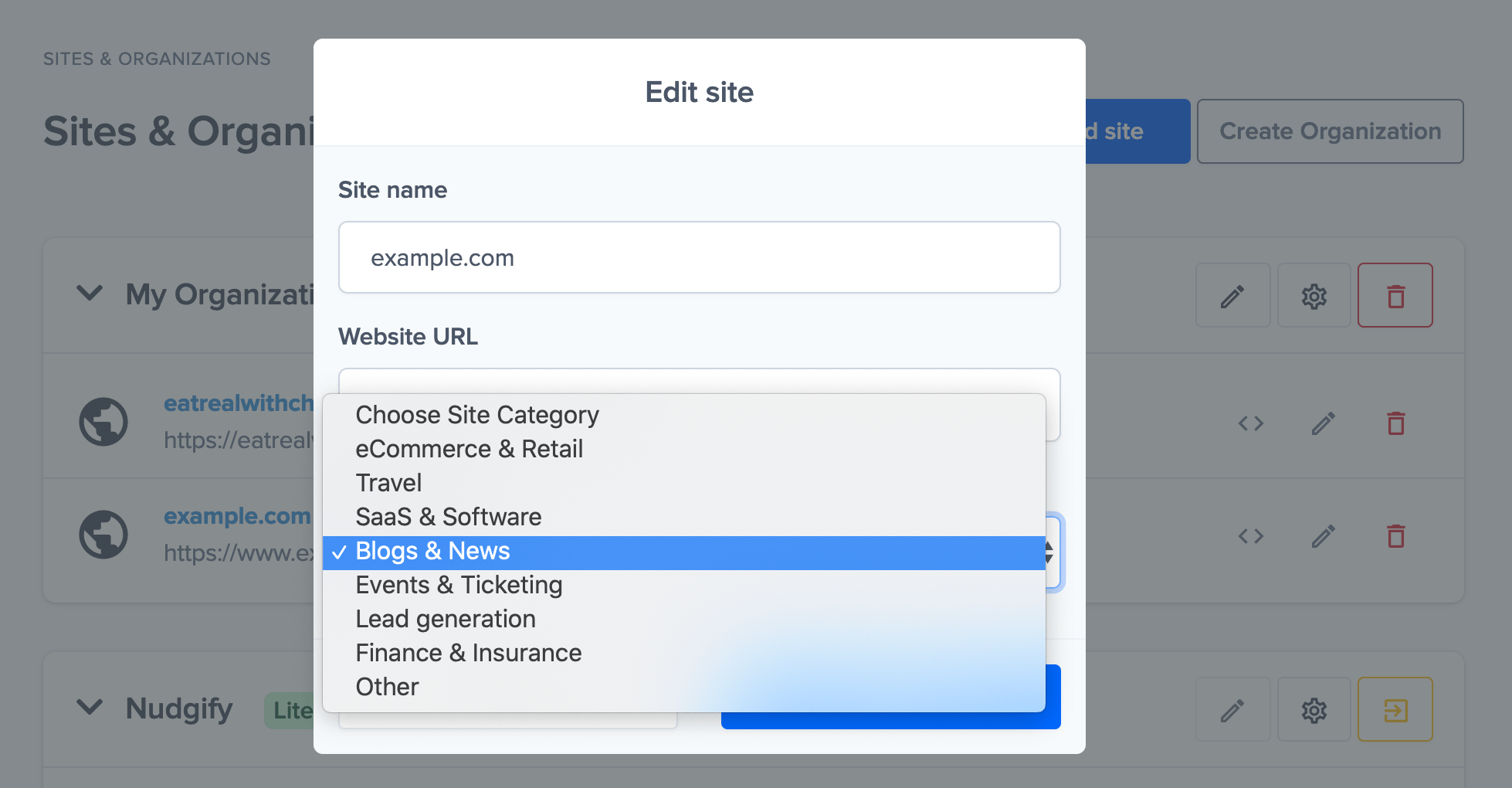
Add a link to your Custom Nudge
To add a link, select the text you want to use as the anchor for the link, click the link icon and enter the URL in the text box.
Adding a link to your Nudge offers great opportunities to increase visitor engagement on your website. In the example below, the added link sends the visitors to the subscription page.
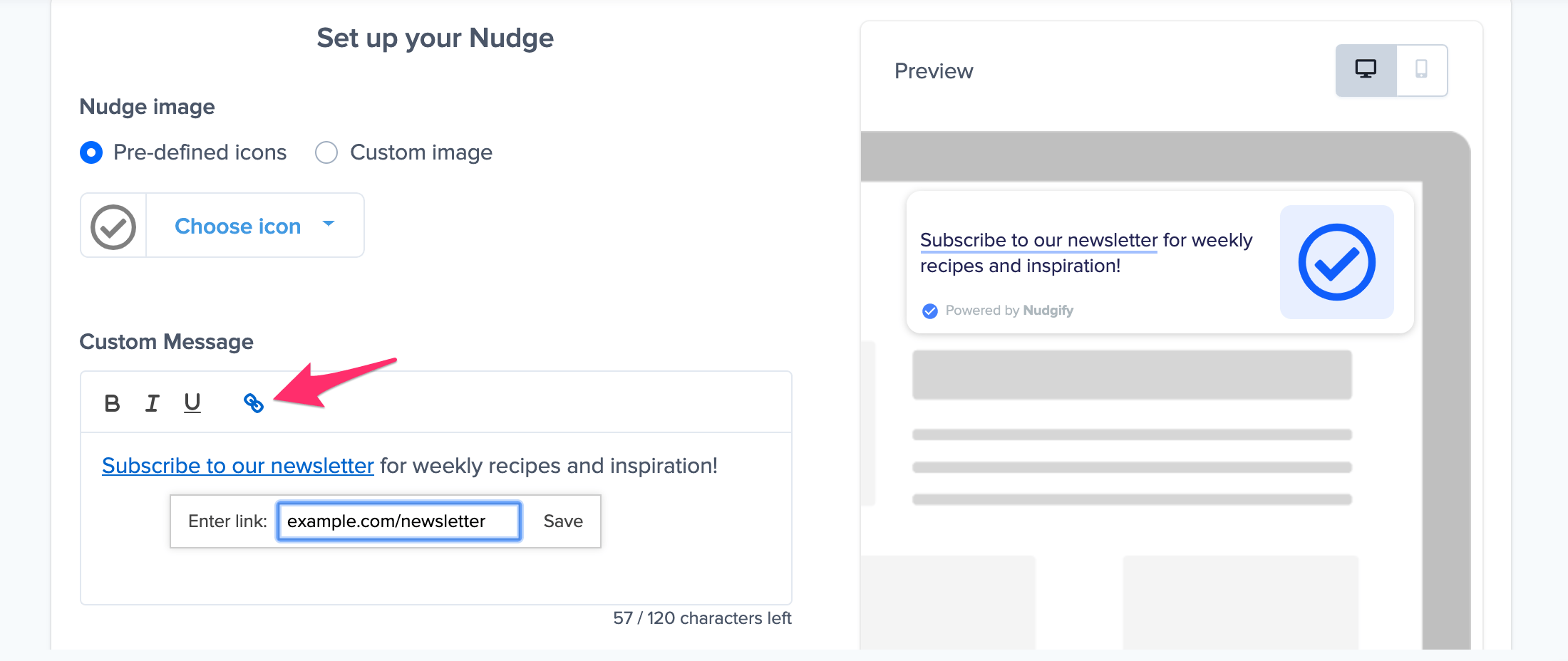
Add an emoji to your Custom Nudge
Emojis can increase engagement and are a great way to humanize your message. Adding relevant emojis to your Custom Nudges allows you to give your messages a personal touch and it’s super easy to do!
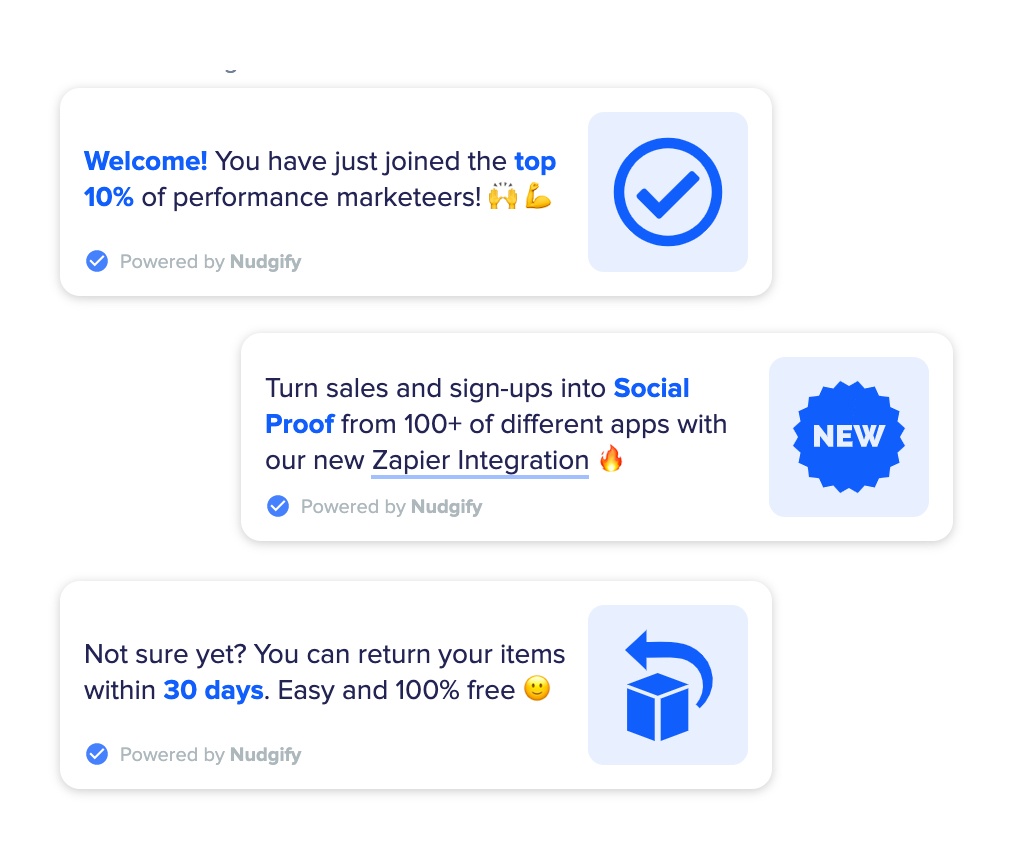
When creating a Custom Nudge, just click the emoji icon to pick any emoji you want to add to your Custom Nudge message.
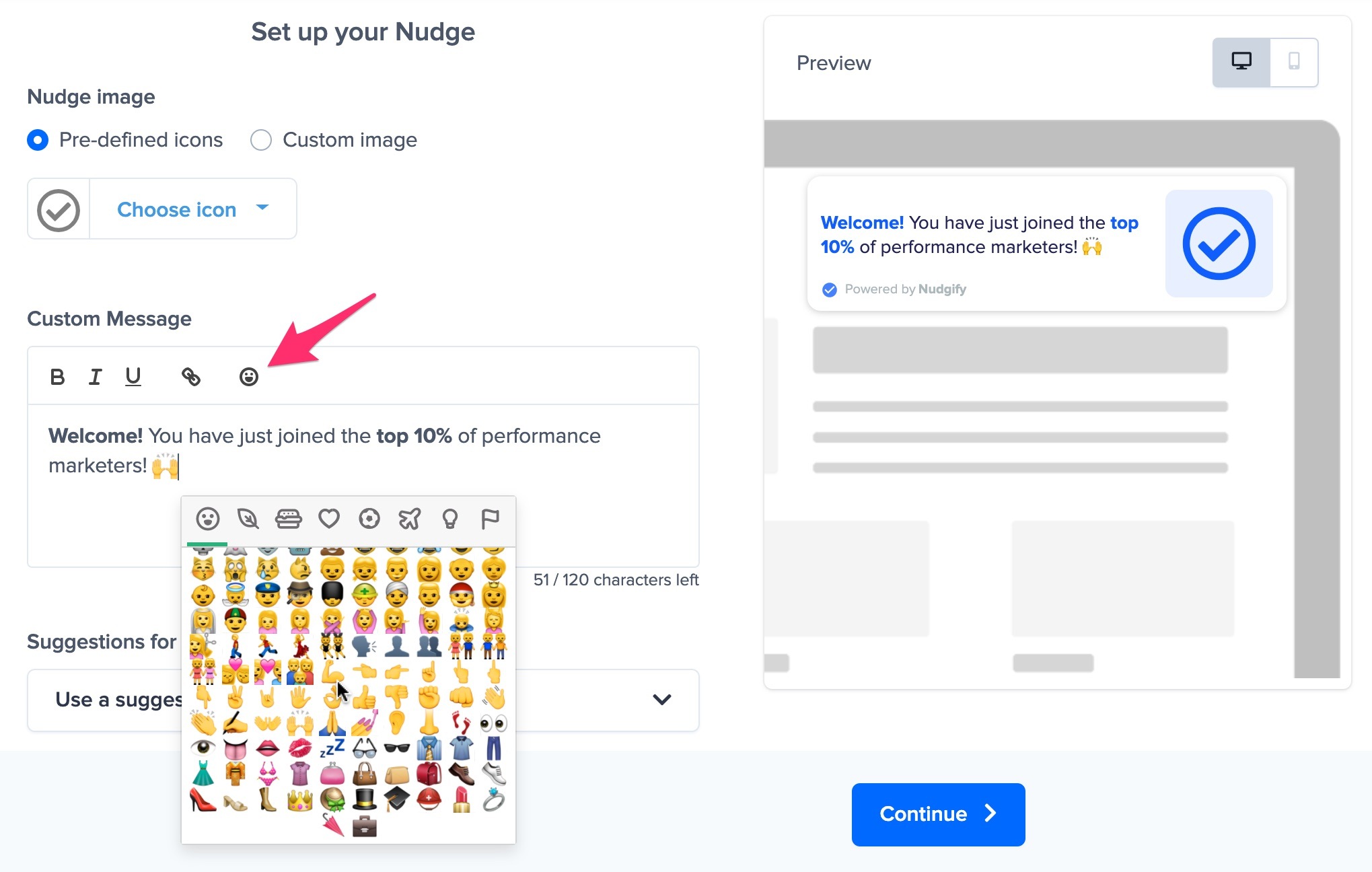
When you’ve added the emoji(s) you want, click Continue and you’re done!
