A Recent Purchase Nudge shows recent purchases on your website. By showing your visitors that others are buying your products, you turn your purchases into powerful Social Proof.
You can show Single Purchases or a summary of All Purchases.
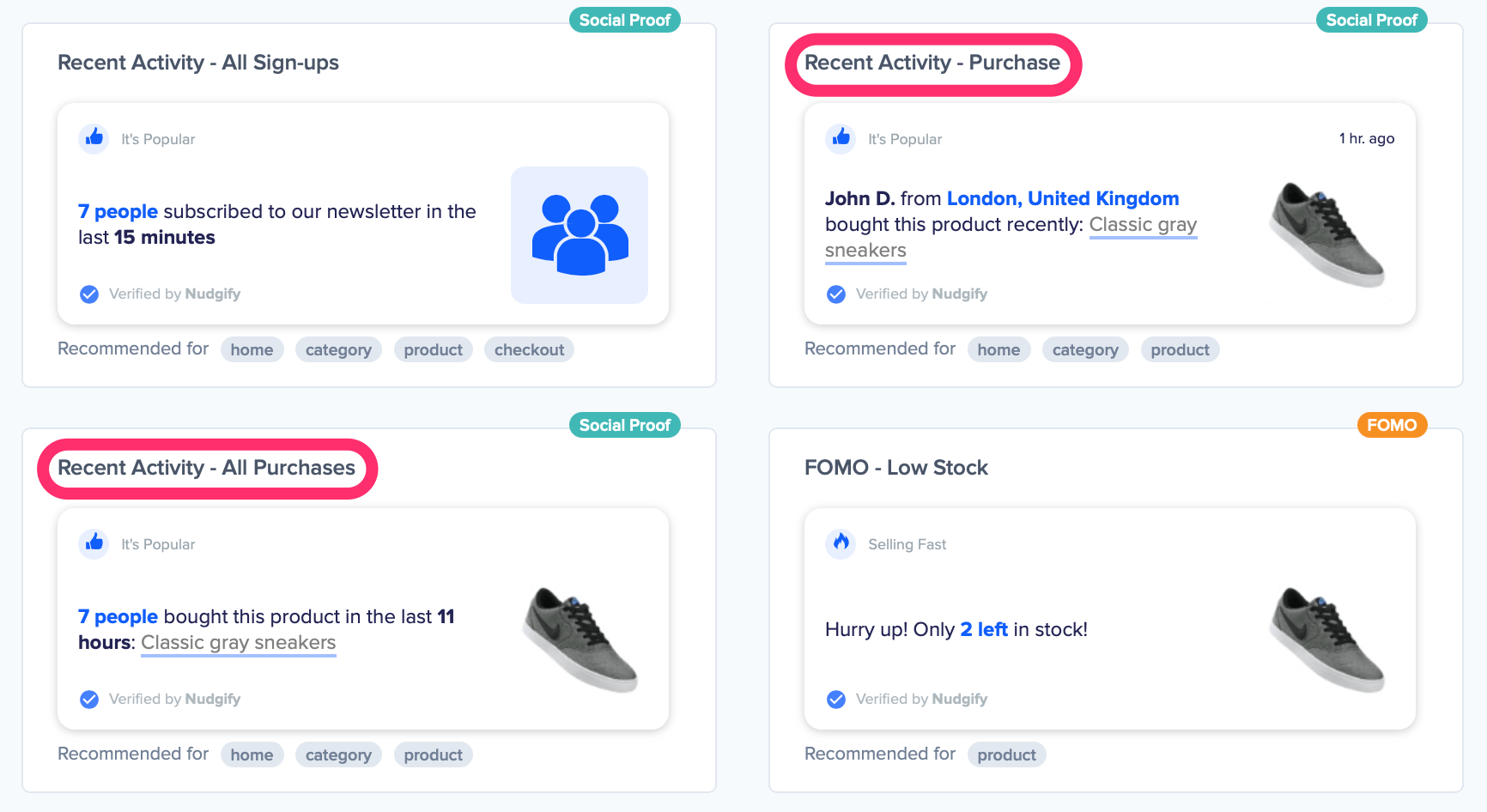
Connect data sources
To display recent purchases, Nudgify uses live data from your website. Therefore, you need to connect a data source in order to use this Nudge. You can choose to collect data from your:
- WooCommerce store via our WooCommerce integration.
- Wix site via our Wix integration.
- BigCommerce store via our BigCommerce integration.
- Magento 2 store via our Magento 2 integration.
- PrestaShop store via our PrestaShop integration.
- PayPal purchases via our PayPal integration
- Stripe purchases via our Stripe integration
- 100+ different apps via our Zapier integration, such as ECWID, ClickFunnels and Kartra.
- connect any app via Smart Webhooks
- REST API (for developers)
You are prompted to choose and configure a data source before you can add a Recent Purchase Nudge. Until you configure a data source, the Continue button is disabled.

You can view and manage all the sales that Nudgify collects from the data source you choose in your Purchases Data Feed.
Single purchases
A Recent Purchase Nudge for single purchases shows each individual purchase with the name and location of the buyer, and how long ago they made the purchase. It also displays the product image and the product name with a link to the product page.
Page type: product pages vs. other pages
On the product pages the Purchase Nudge will only show purchases of that particular product. If the product has not been sold recently, the Nudge does not show. On all other pages of your site, purchases of any of your products will show in the Nudge.
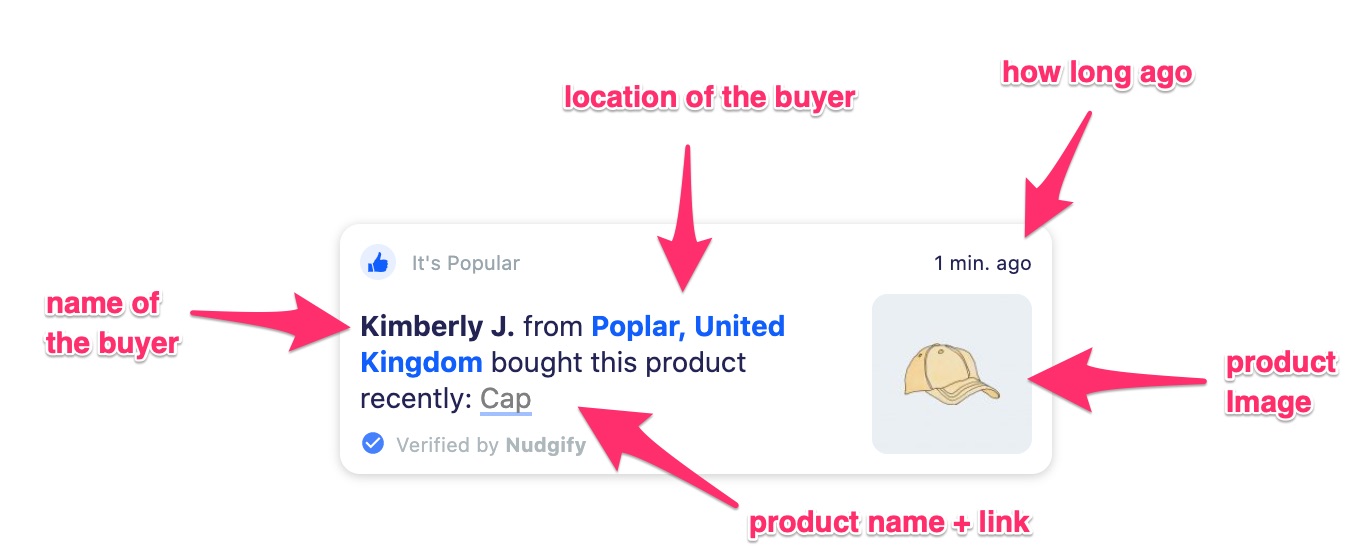
Choose an activity description
You can choose how to describe the activity on the Nudge, for example ‘bought this product’ or ‘purchased this item’.
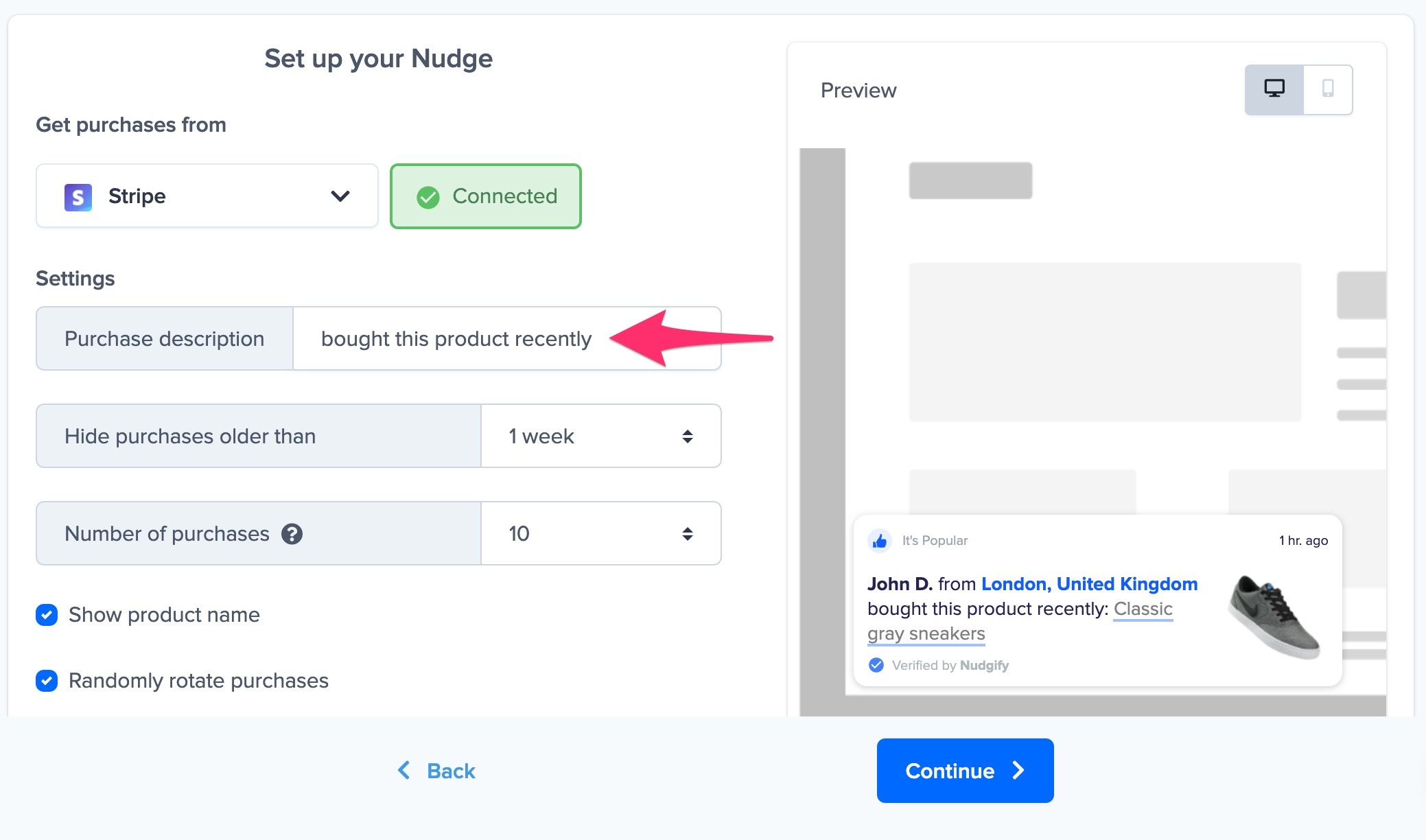
Only show recent purchases
The “Show purchases from…” option lets you decide how recent the purchases must be to show in a Nudge. You can choose to show purchases made in the last day, 2 days, 3 days, week etc. In the top right corner of the Nudge, it displays how long ago the purchase was made.
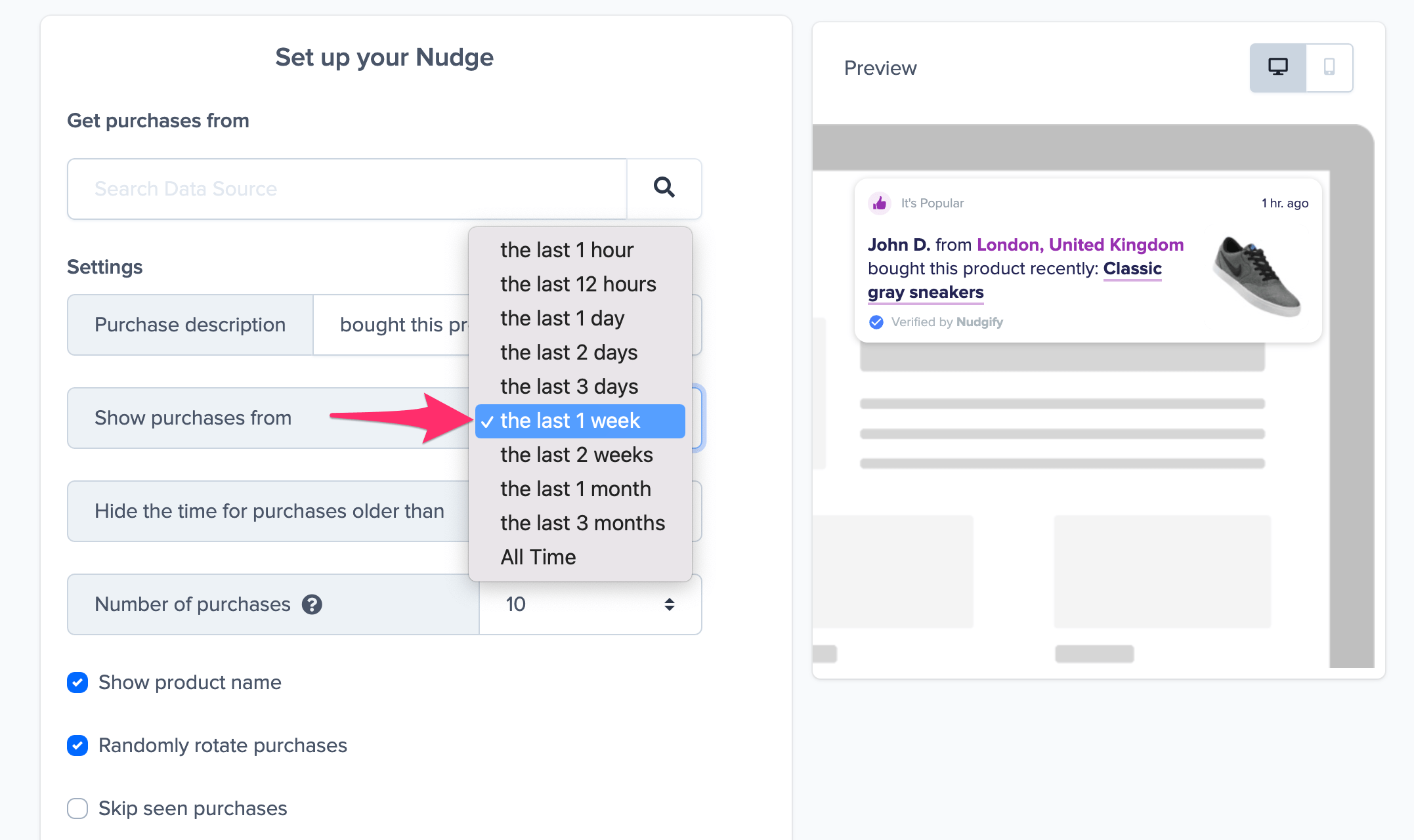
Hide the time for purchases older than…
The Nudge displays how long ago someone made a purchase. The more recent the purchase, the stronger the Social Proof effect. It’s not always beneficial to display the time of older purchases. You can choose to hide the time when purchases are older than e.g. 1 hour, 1 day, 1 week etc. This way, you can make sure that the time only displays on Nudges for recent purchases.
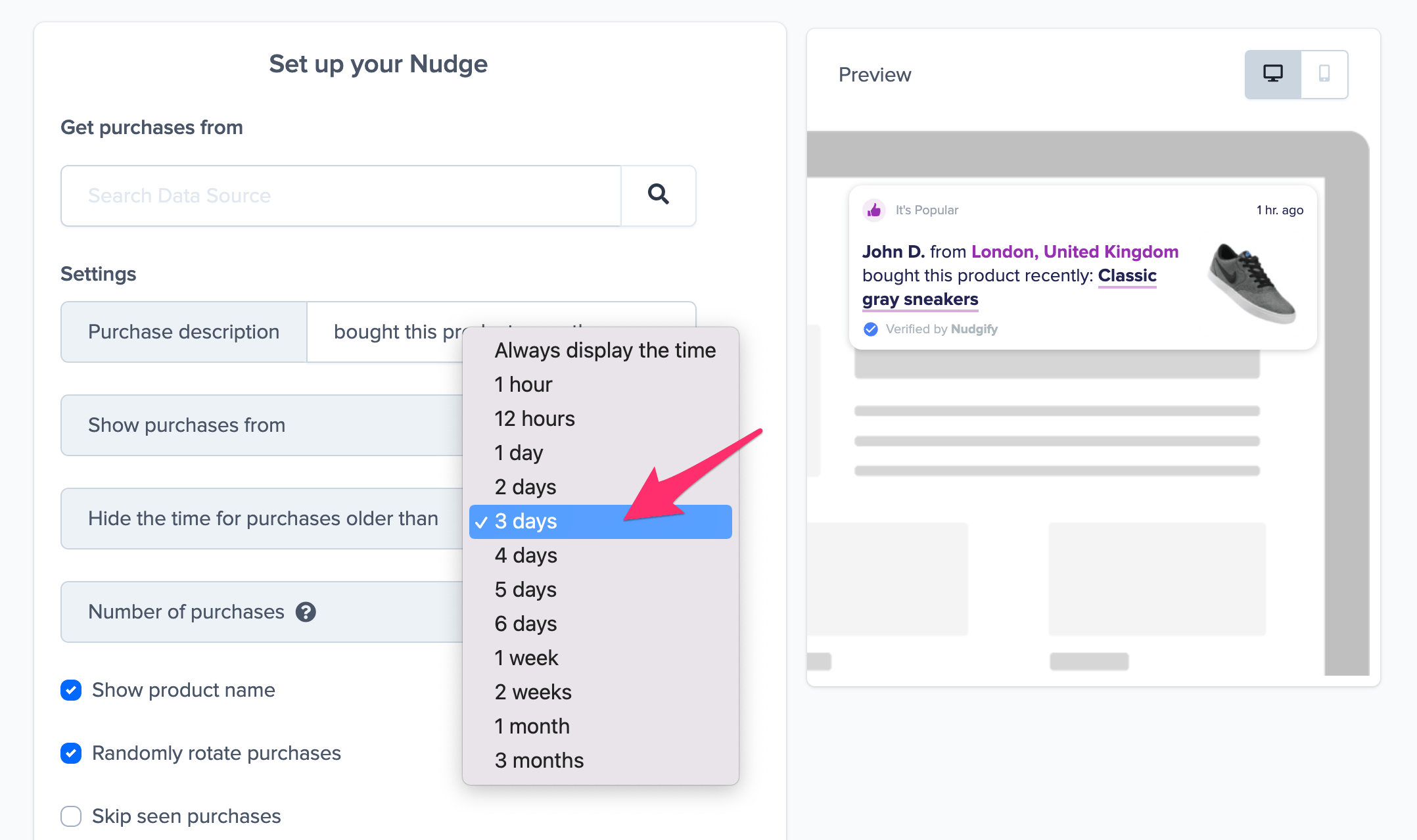
Select the number of purchases you want to show
The Recent Purchase Nudge shows up to the 10 most recent sales in Nudges on your site. If you wish to show fewer than 10, you can select however many you want to display, anywhere between 1 and 10. If you choose to show multiple purchases, they will show up one after the other.
Show or hide the product name
You can choose to show or hide the name of the purchased product in the Nudge.
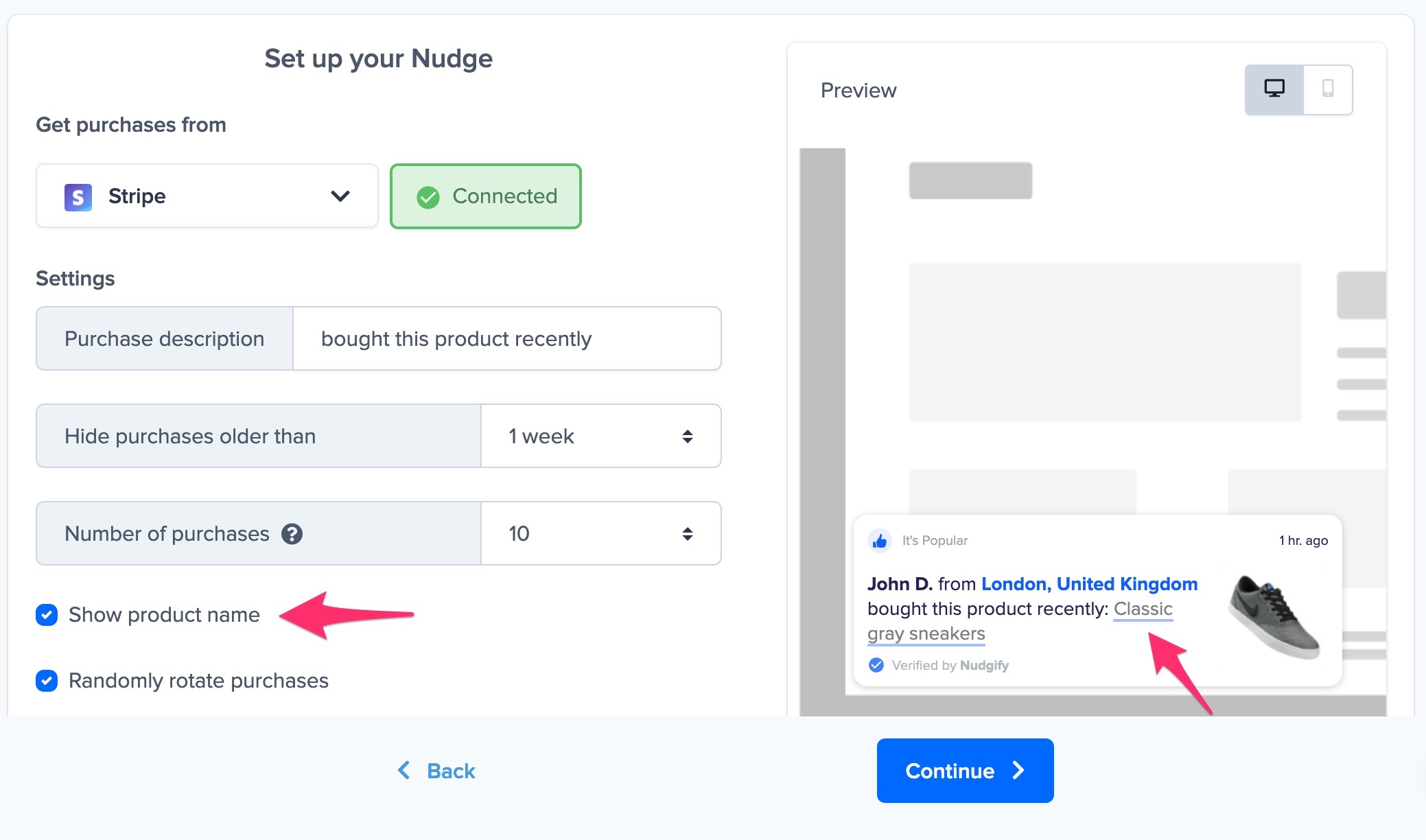
If you decide to show it, we will also link to the relevant product page, provided that the integration option you chose allows for it. The following integrations send the product page url through:
- Shopify
- BigCommerce
- Magento 2
- PrestaShop
- WooCommerce
- Zapier (depending on the app you integrate via Zapier)
- REST API
It’s unfortunately not possible to have a link to the product page for:
- PayPal
- Stripe
Randomly rotate your purchases
If you choose to show multiple purchases, you might want to randomly rotate them, in order not to show the same Social Proof twice. This way, your visitors won’t always see the same purchase first when they browse your pages. Just tick the check box to randomly rotate your purchases.
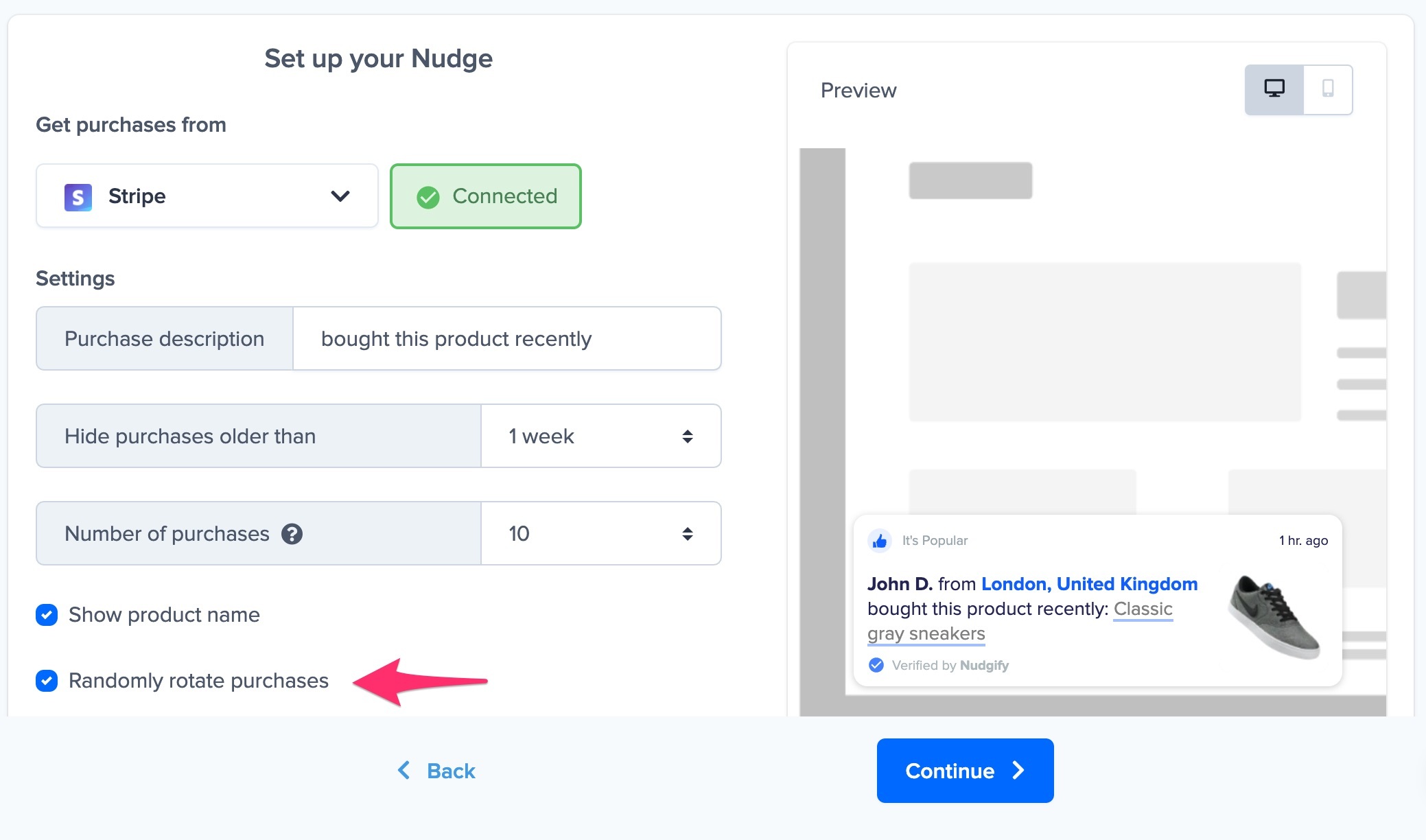
We will rotate the number of purchases you have selected. For example: if you set the number of purchases to 5, we will take the last 5 purchases and randomly rotate those in Nudges on your page(s).
Skip seen purchases
If you turn the Skip seen purchases option on, we skip already seen purchases for the rest of the session. This way, you make sure you don’t show the same purchase to the same visitor twice. Find out more about the option to skip seen Social Proof.
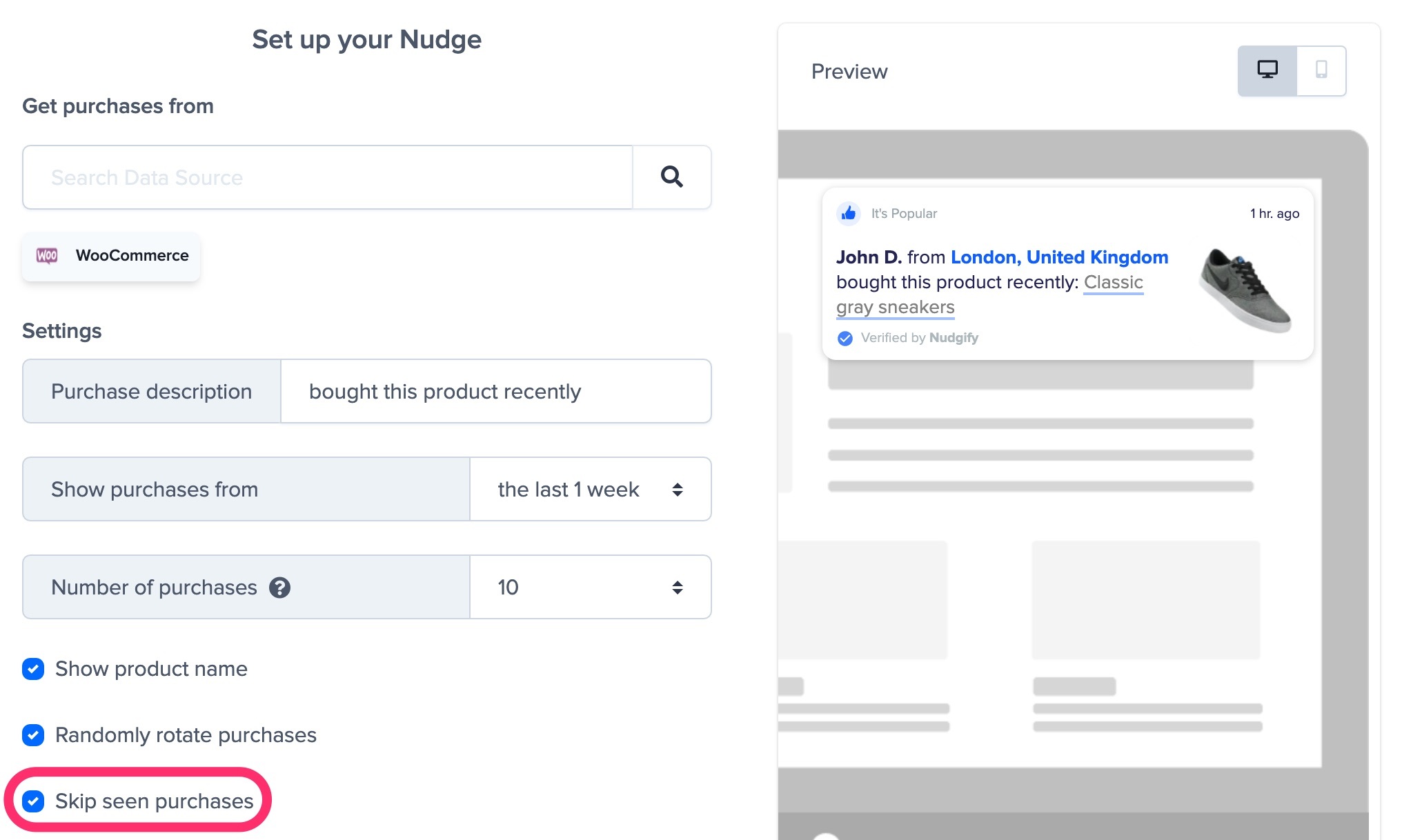
Add the Nudge to your Stream
When you have selected a data source and chosen the settings you want, click ‘Continue’ to add your Recent Purchase Nudge to your Nudge Stream. That’s it! Your new purchases will now be turned into Social Proof Nudges on your site.
What if a customer purchases multiple products?
If a customer purchases multiple products, we show these purchases in separate Nudges. We never show multiple purchases by the same customer on the same page load, so that your visitors don’t see the same customer name loads of times in a short time span.
Example
Say a customer called Natasha L. purchased 2 products: “Red Coat” and “Washed Jeans”. We show the following:
- On product pages we show the purchase of that product, so on the product page of the red coat, we show “Natasha L. bought this product: Red Coat” and on the product page of the washed jeans, we show “Natasha L. bought this product: Washed Jeans”
- On other pages we randomly show 1 product that she bought on each page load, so the first time I visit the home page, I might see “Natasha L. bought this product: Washed Jeans”, when I visit the home page again, or e.g. a collection page, I might see “Natasha L. bought this product: Red Coat”. We do not rotate both on the same page load to avoid showing the same customer name multiple times in a row on the same page.
Show full details or make it anonymous
You can also choose in how much detail you wish to show the name and location of your buyers. By default, the Nudge displays:
- the product image
- first name + initial (e.g. John D.)
- the city and country (e.g. Berlin, Germany)
From the Plus Plan onwards, you can change the default settings (go to Nudge Settings > Message) to make your Social Proof Nudges more anonymous. These settings apply to both Recent Purchase and Recent Sign-up Nudges.
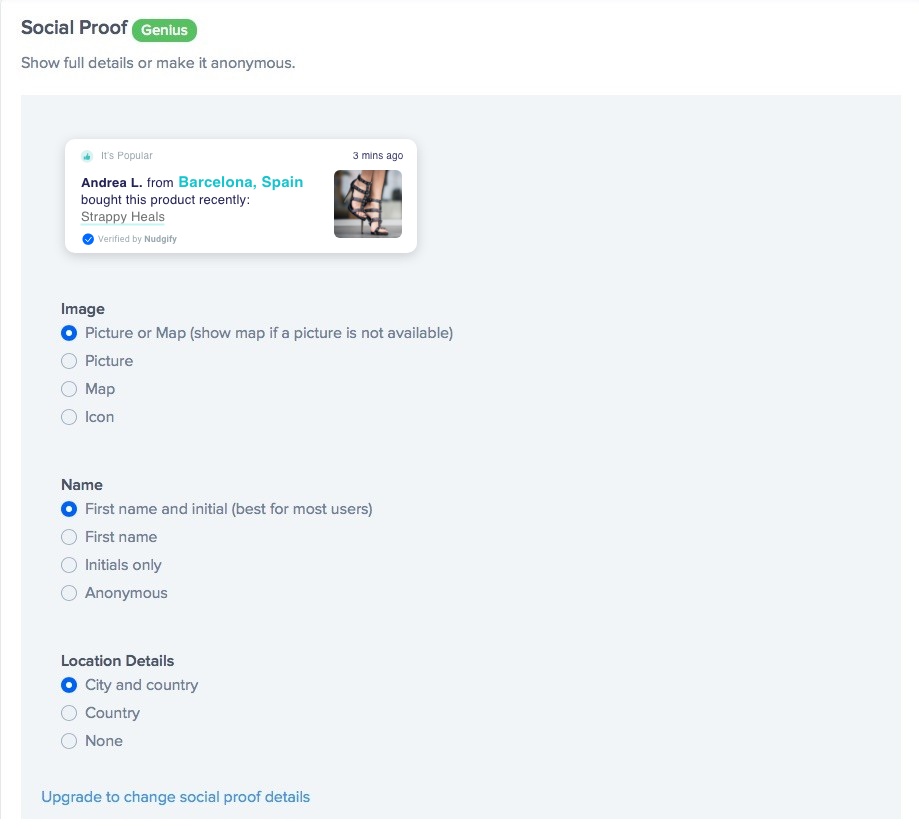
If any of the information is not available, the Nudge will fall back on another option.
- In case the product image is not available, the Nudge will show a map of the location of the buyer, or, if the location is not available either, a pawn icon.
- If the name is unavailable, the Nudge will fall back to the anonymous option and display ‘someone’.
- In case the location in unavailable, no location will be displayed.
All Purchases
Recent Purchase Nudges for all purchases, show the number of people that bought a product recently. The Nudge displays an image of the product and the product name with a link to the product page.
Showing a count of all purchases of a particular product in a Nudge helps you trigger a powerful Social Proof effect, making your products more desirable.
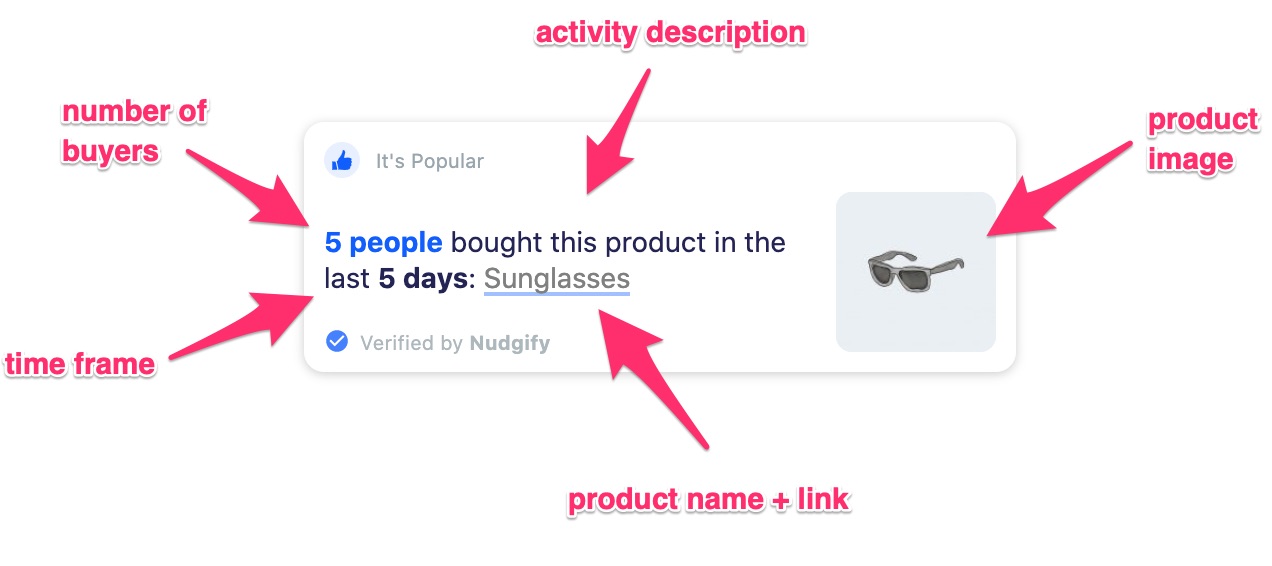
Page type: product pages vs. other pages
On the product pages, the Purchase Nudge will only show the purchase count of that particular product. If that product has not been sold often enough recently, the Nudge will not show. On all other pages of your site, the All Purchases Nudge will show a purchase count of your most popular product.
Choose an activity description
You can choose how to describe the activity on the Nudge, for example ‘bought this product’ or ‘purchased this item’.
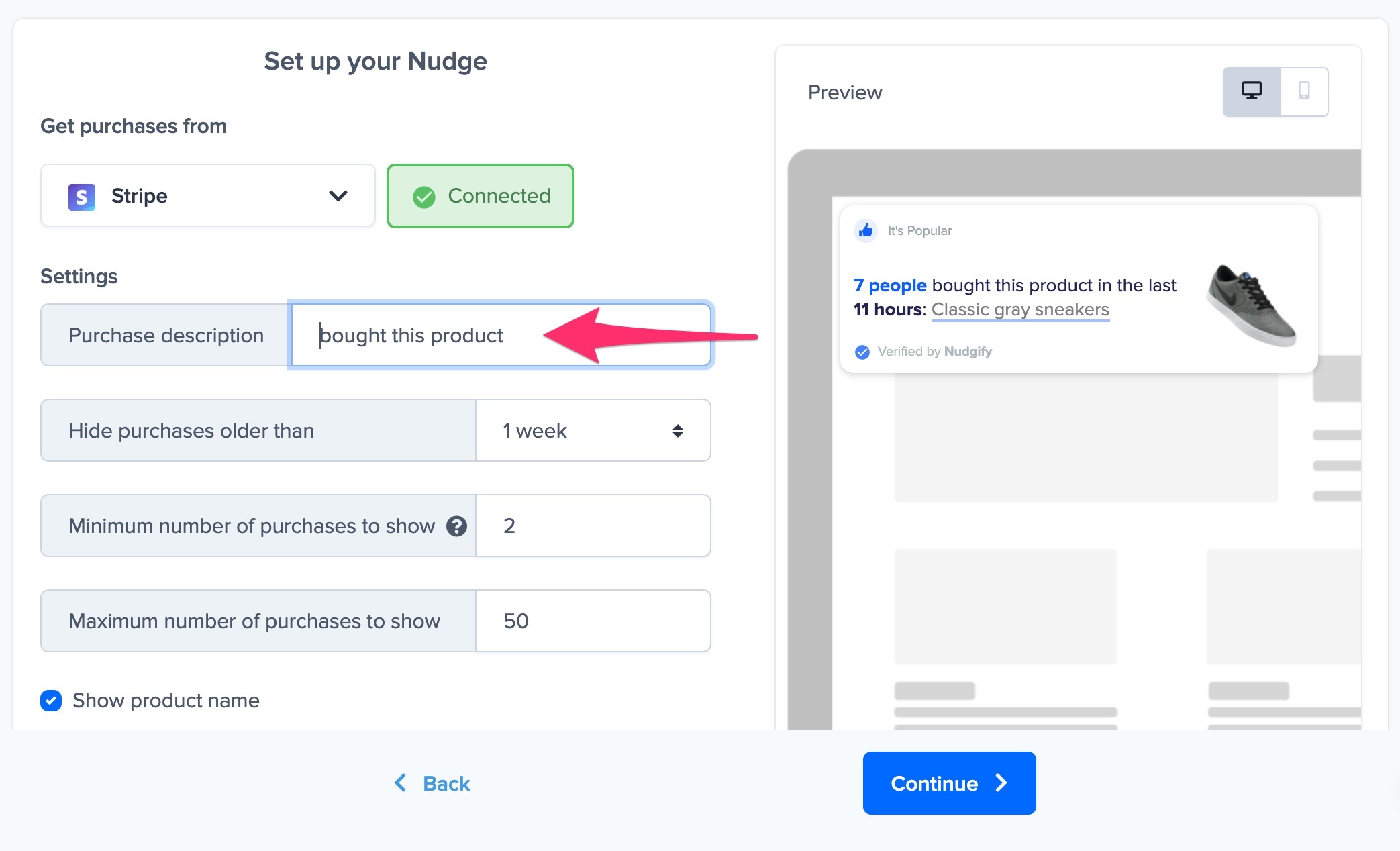
Choose a time frame
You can choose to show sales from all time or hide sales older than e.g. 1 week. The Nudge shows the maximum number of sales within the time frame you set and additionally shows the product that has been sold most within this time frame. On your product pages, the Nudge shows the purchase count of that particular product, rather than of the most sold one.
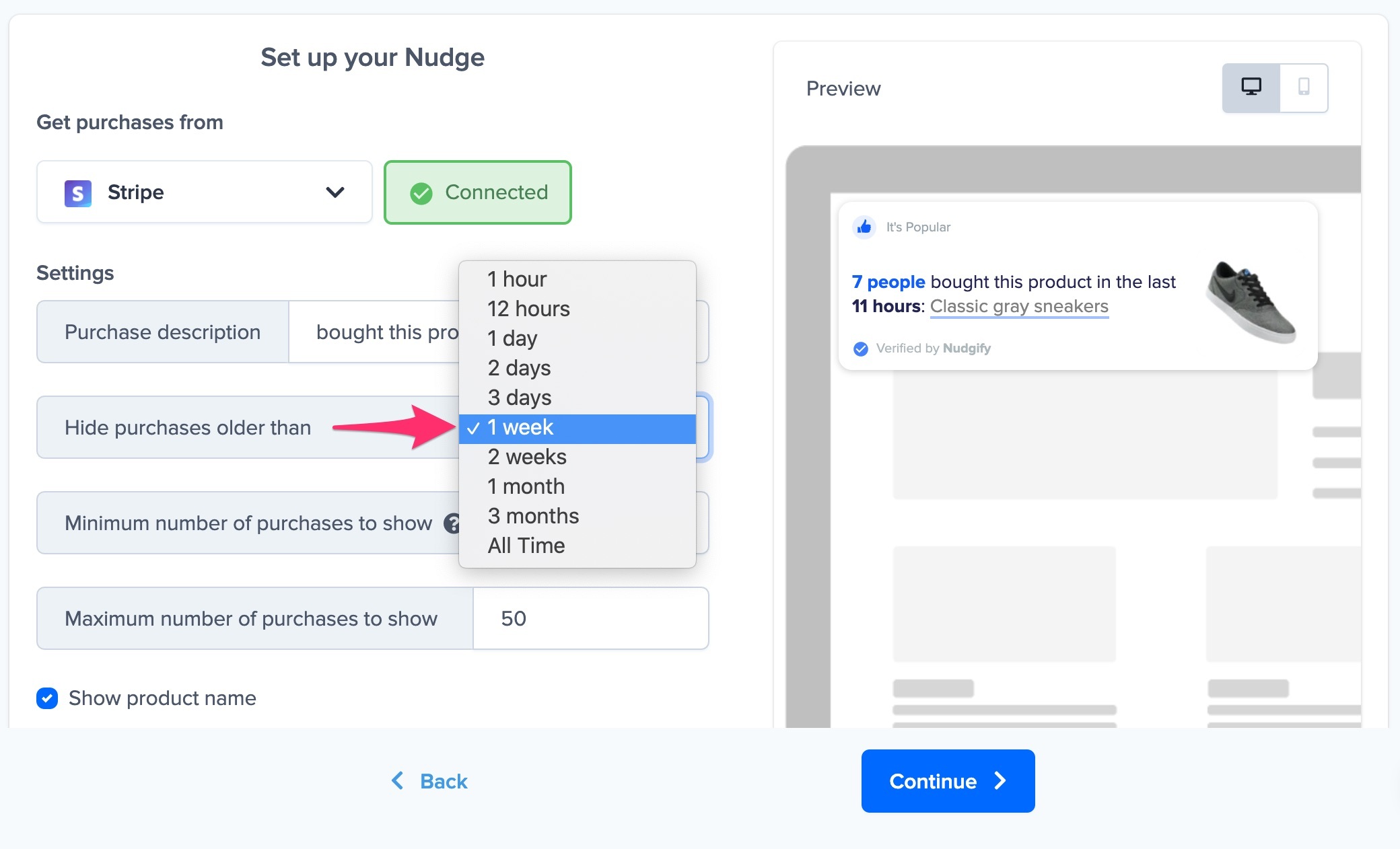
For example, you select that you want to hide purchases older than 12 hours. 5 people bought a product in the last 6 hours, but 17 people in the last 10 hours. Between 10 and 12 hours ago, no one bought that product. In this case, we will show the maximum amount of sales, 17, in the smallest time frame, 10 hours. The Nudge will say ’17 people bought this product in the last 10 hours’.
Set a minimum and maximum
You can choose the minimum and maximum number of sales required for the Nudge to show.
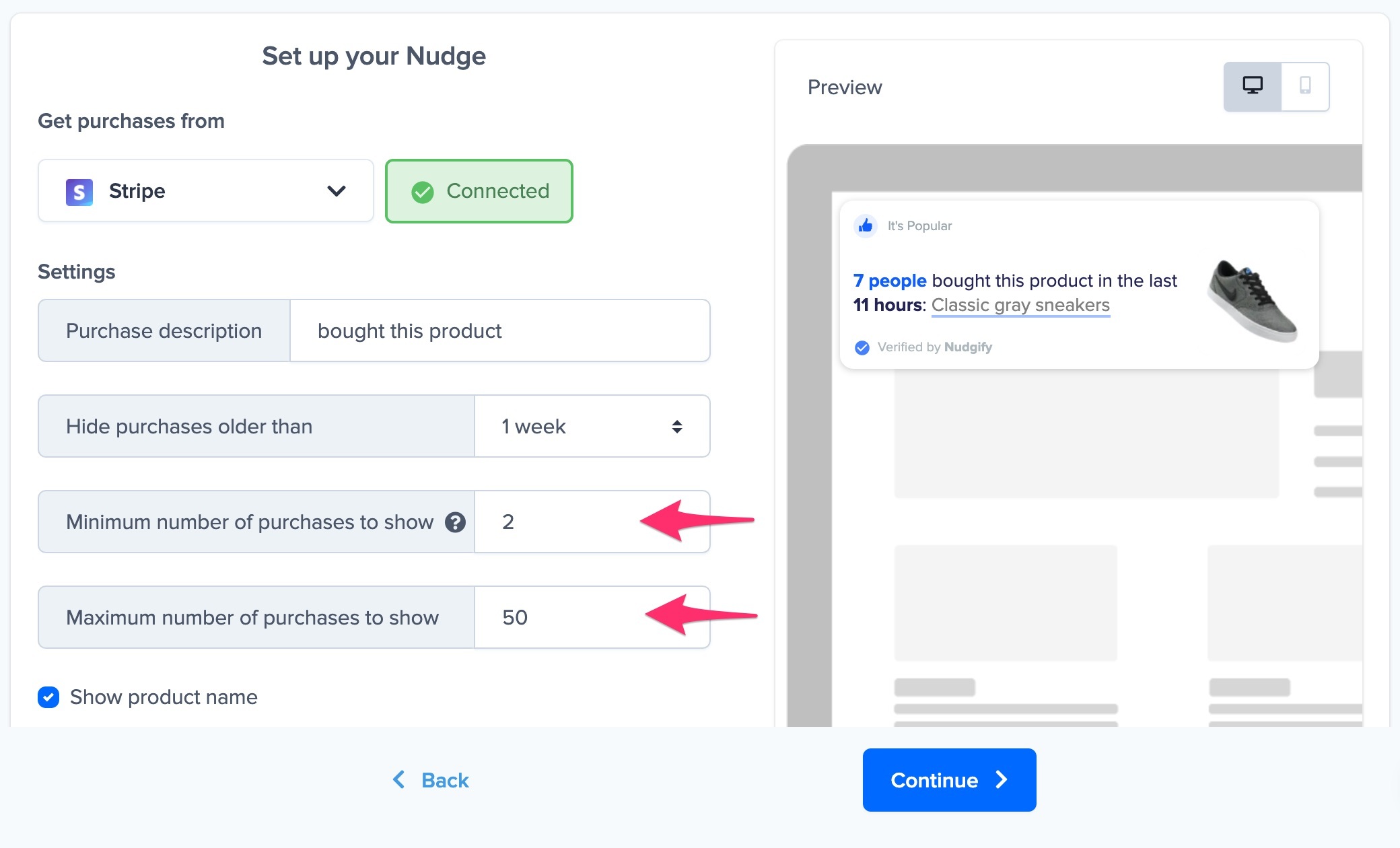
Do you not want to show the Nudge if there are less than 5 recent purchases to display? Set the minimum to 5. This way, when less than 5 people bought a product in the time frame you chose (e.g. 24 hours), the Nudge will not show.
Show or hide the product name
You can choose to show or hide the name of the purchased product in the Nudge.
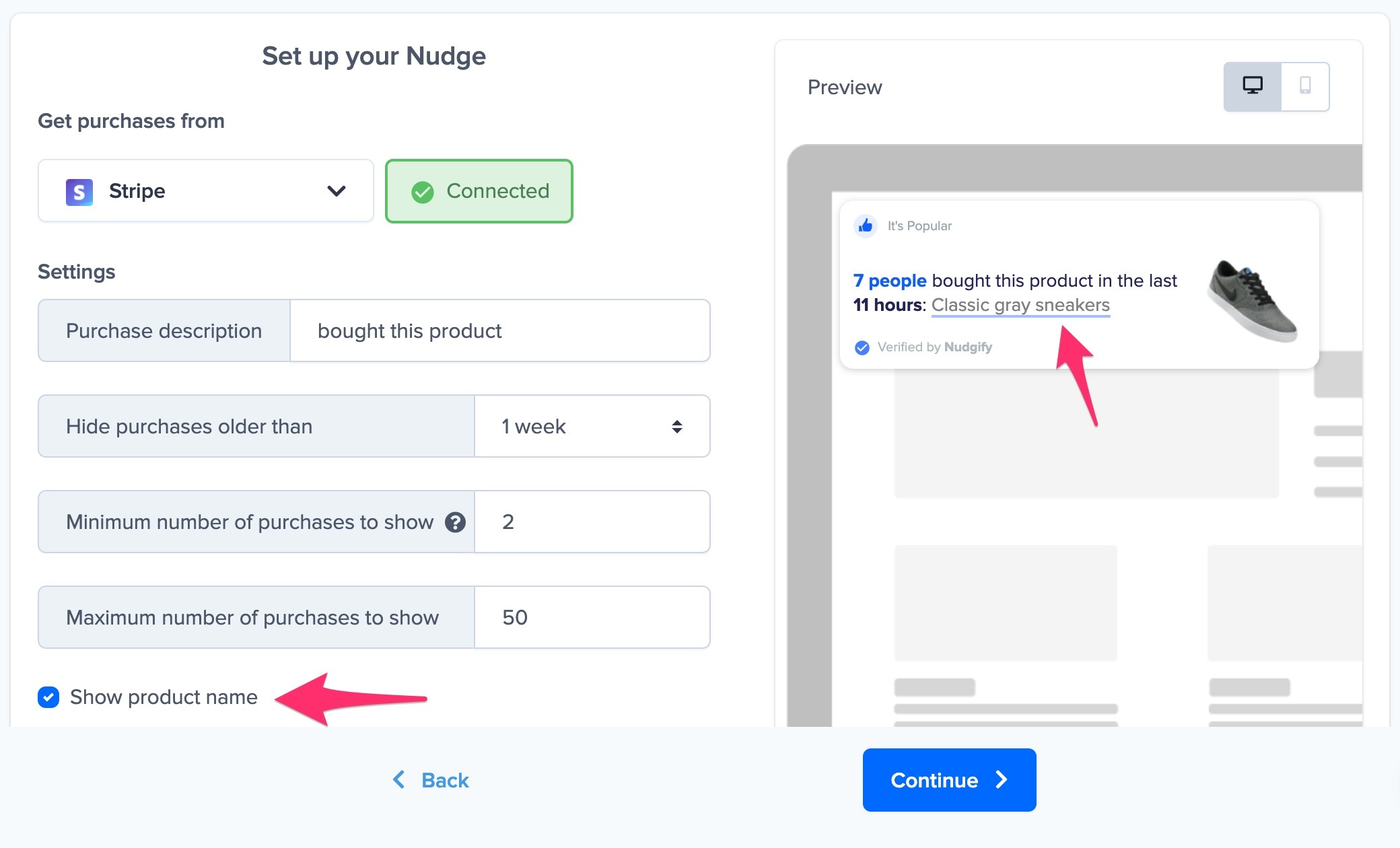
If you decide to show it, we will also link to the relevant product page, provided that the integration option you chose allows for it. The following integrations send the product page url through:
- BigCommerce
- Magento 2
- PrestaShop
- WooCommerce
- Zapier (depending on the app you integrate via Zapier)
- REST API
It’s unfortunately not possible to have a link to the product page for:
- PayPal
- Stripe
Add the Nudge to your Stream
When you have selected a data source and chosen the settings you want, click ‘Continue’ to add your Recent Purchase Nudge to your Nudge Stream. That’s it! Your new purchases will now be turned into Social Proof Nudges on your site.
What if the Nudge does not show?
- You don’t have any new sales since you added the Nudge
Note that Nudgify does not collect historical data to display the Recent Purchase Nudge but instead, data collection starts from the moment you install Nudgify. This means that the Nudge might not show up at first if you hadn’t had any new sales on your website since you installed the app. - You don’t have enough sales or your sales or not recent enough
If the Recent Purchase Nudge for all purchases does not show up, check the minimum and maximum time frame you set. When the amount of sales within the set time frame is less than the minimum you chose, the Nudge won’t show. - Check you Purchases Data Feed
If your Nudges do not show, your integration might not be working correctly. You can check this by looking at your Purchases Data Feed. Your Data Feed shows all the new sales that are sent to Nudgify via your integration(s). If no sales come through in the data feed, your integration is not working. In this case we advise you to double check your setup.
How to exclude specific products from showing in Nudges
You can exclude specific products from showing in Purchase Nudges by blacklisting the product in the Purchases Data Feed. Both past and future purchases of blacklisted products do not show in Nudges.
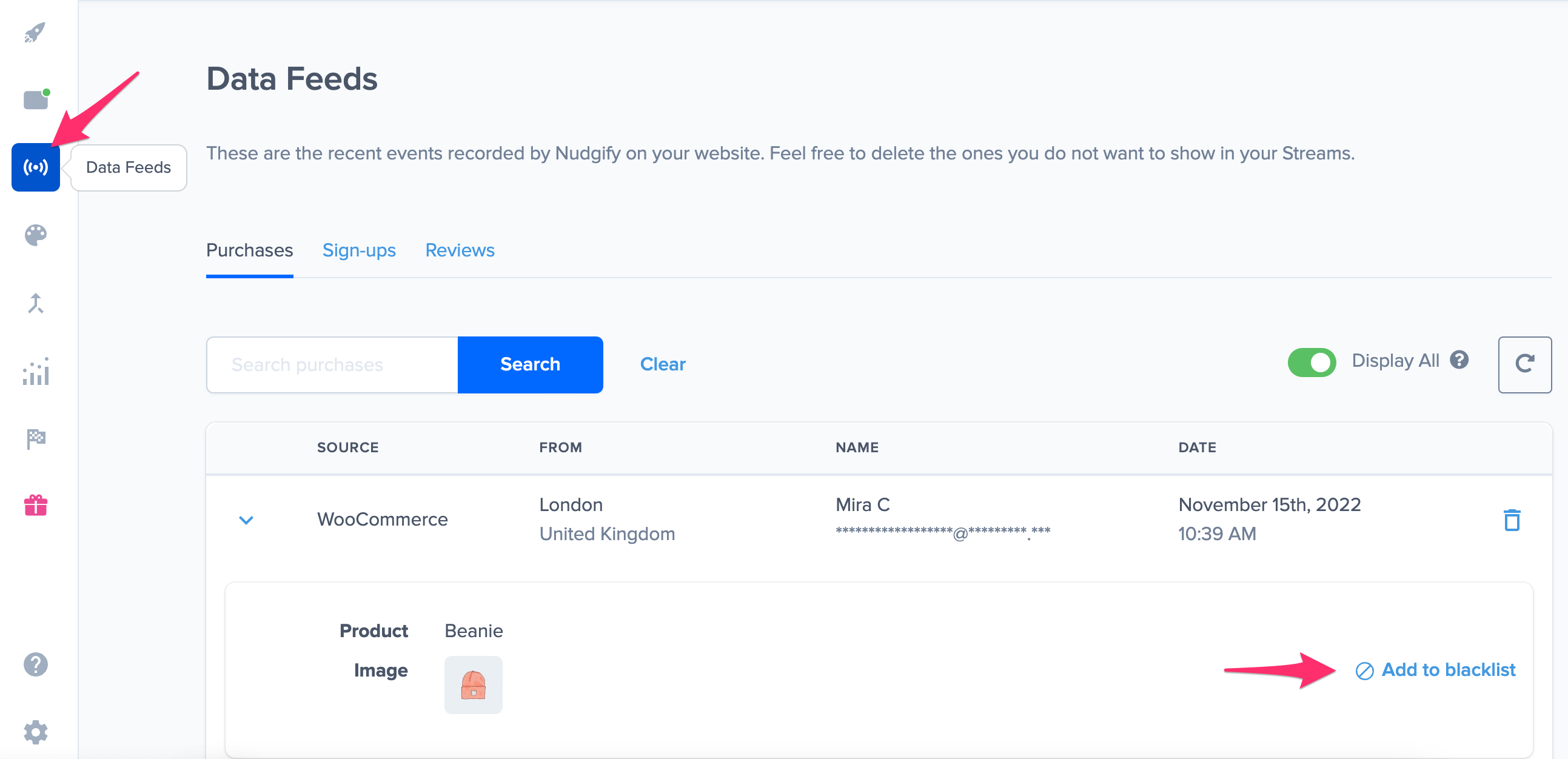
To blacklist a product, follow the steps below:
- Navigate to the Data Feeds page via the left side menu
- In the Purchases tab of the Data Feeds, expand the product information of the order that has the product in it that you wish to blacklist
- Find the product you wish to exclude from your Nudges and click “Add to blacklist”
The product is now added to the blacklist. This purchase of the product, any past and any future purchases of this product will no longer show in Nudges.
You can remove products from the blacklist by clicking “Remove from blacklist”
What if a multi-item order has a blacklisted product?
If you have an orders with multiple products in it, the blacklisted product won’t show in Nudges. The other products in the order will still display in your Nudges. The blacklisting works on the product level, not the order level.
