An Order Soon Nudge shows an order deadline for delivery by a certain date. By giving online shoppers a time limit, you create a sense of urgency around the purchase decision, encouraging your customer to complete their order sooner rather than later.
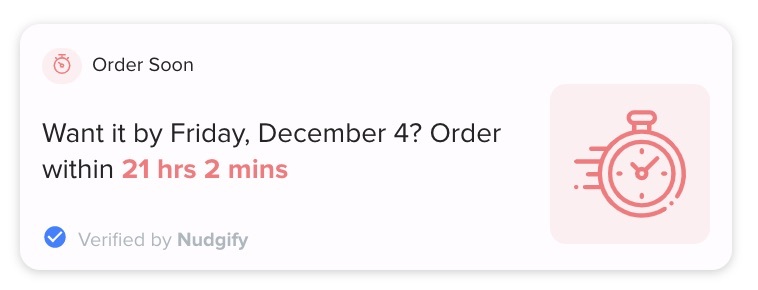
Set Your Own Deadline
The Order Soon Nudge knows what time and day of the week it is and calculates the order deadline for delivery by a certain date (e.g. the next day or within a week).
You set how long delivery takes, the days on which you deliver, and the days and cut-off times for dispatch. This way, the message in the Nudge matches your delivery terms.
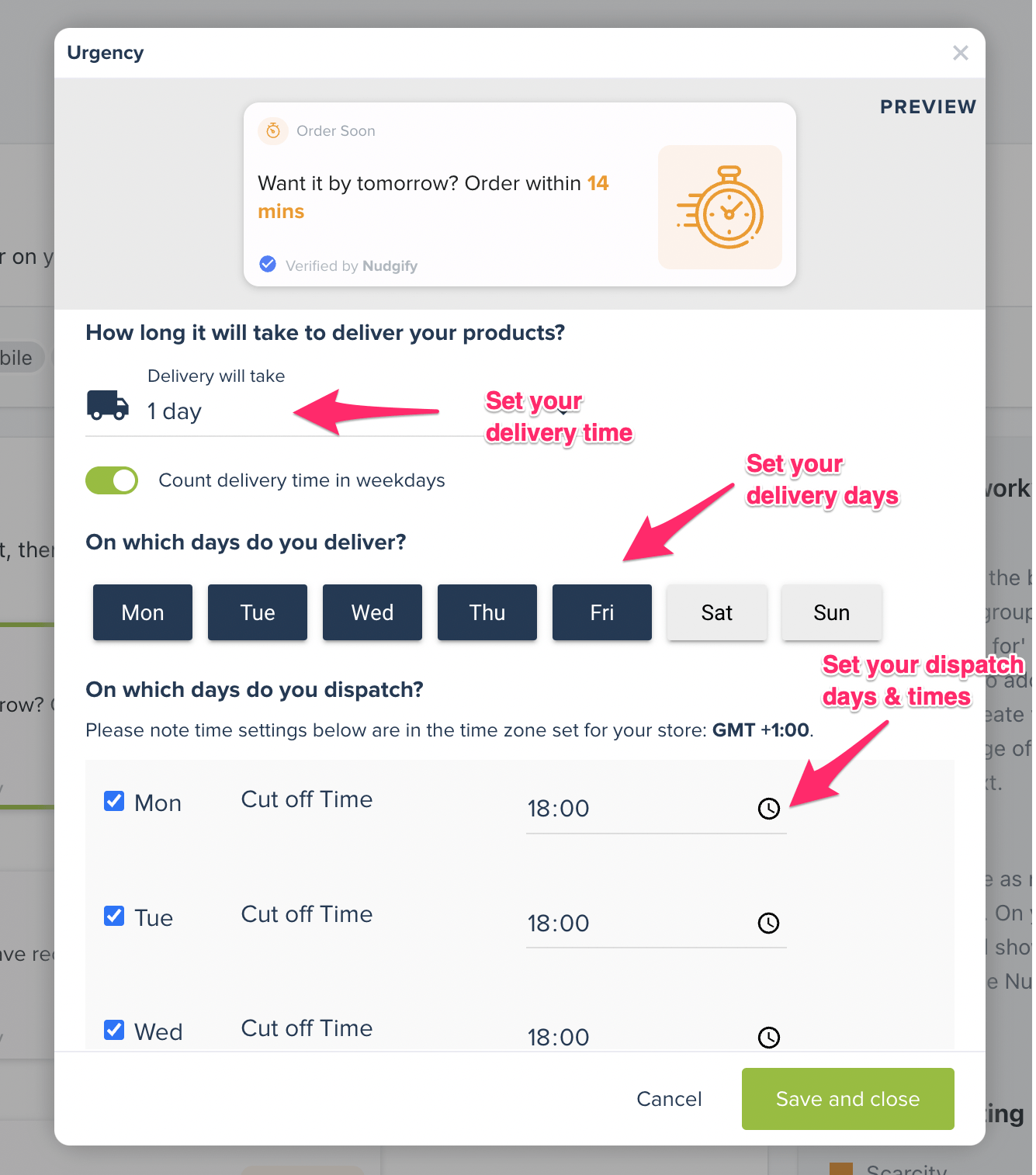
Add The Order Soon Nudge
Follow the steps below to add an Order Soon Nudge to your store.
- Go to the Nudges tab.
- Add the Order Soon Nudge to the page Group(s) you want to display it on by clicking the purple “Nudges” button next to the page Group of your choice, e.g. the Product Group. If you want to add the Order Soon Nudge to multiple page Groups, repeat the steps below for each Group.
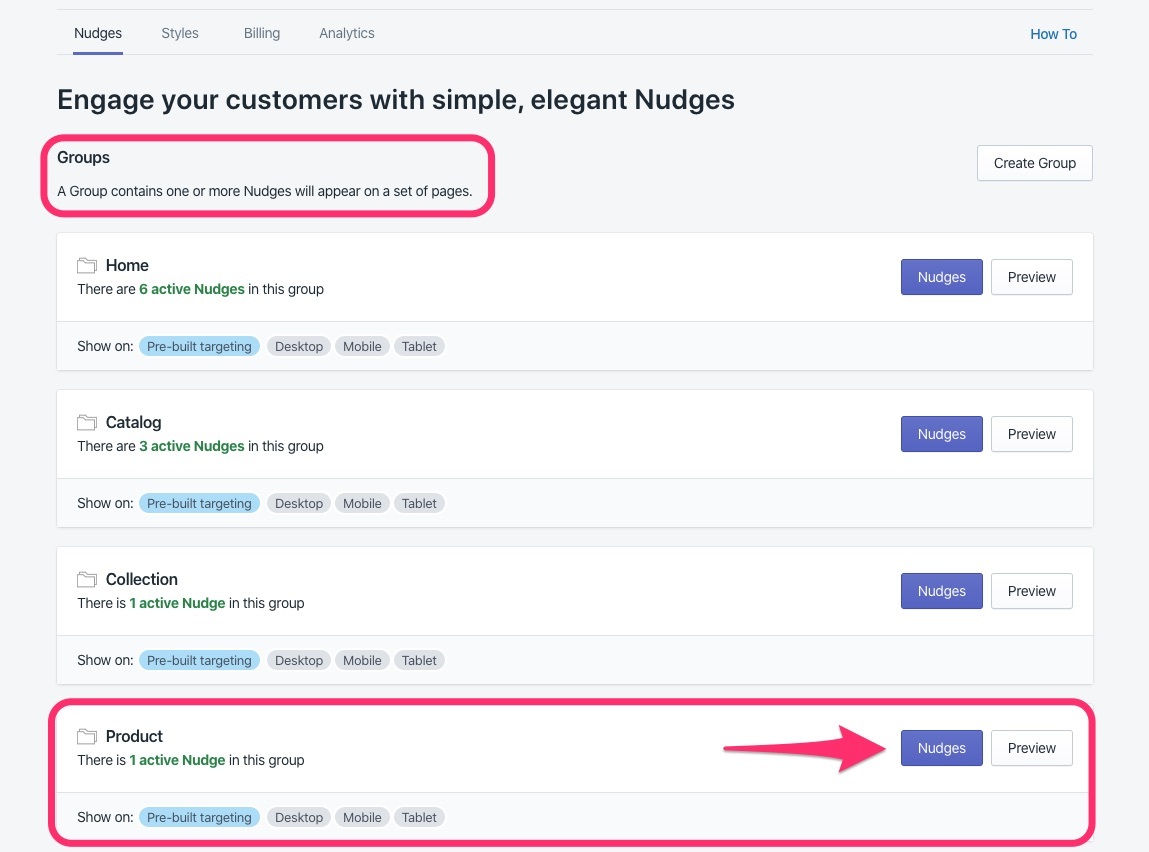
- Click the green “Add Nudge” button
- Scroll down until you find the Order Soon Nudge. Select it and click “Add”
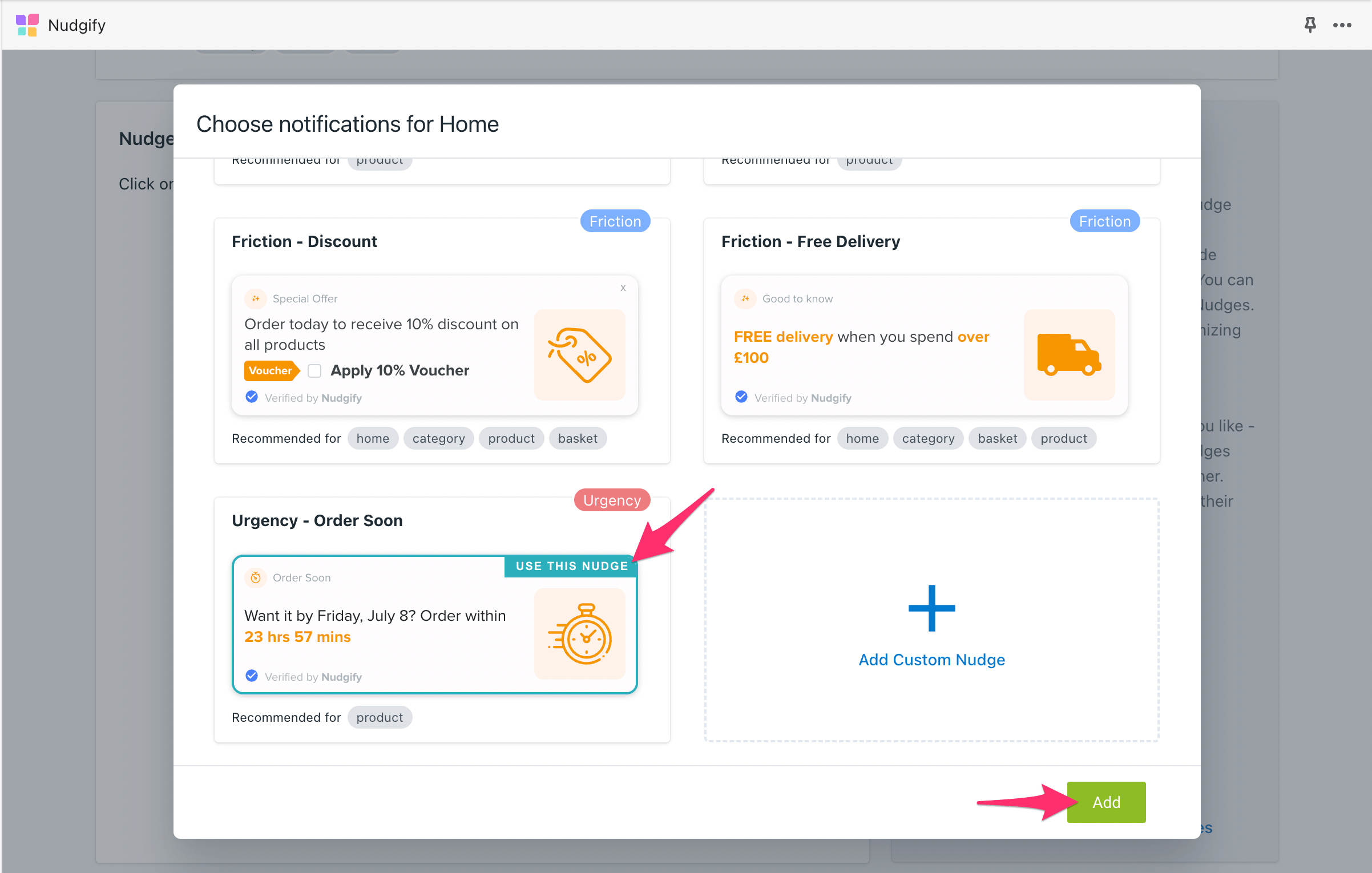
- Click on the Nugde to open the configuration screen. Choose the settings that match your store’s delivery conditions and save.
- Once done, click the purple “Save” button on the top right
Choose the settings that match your delivery conditions
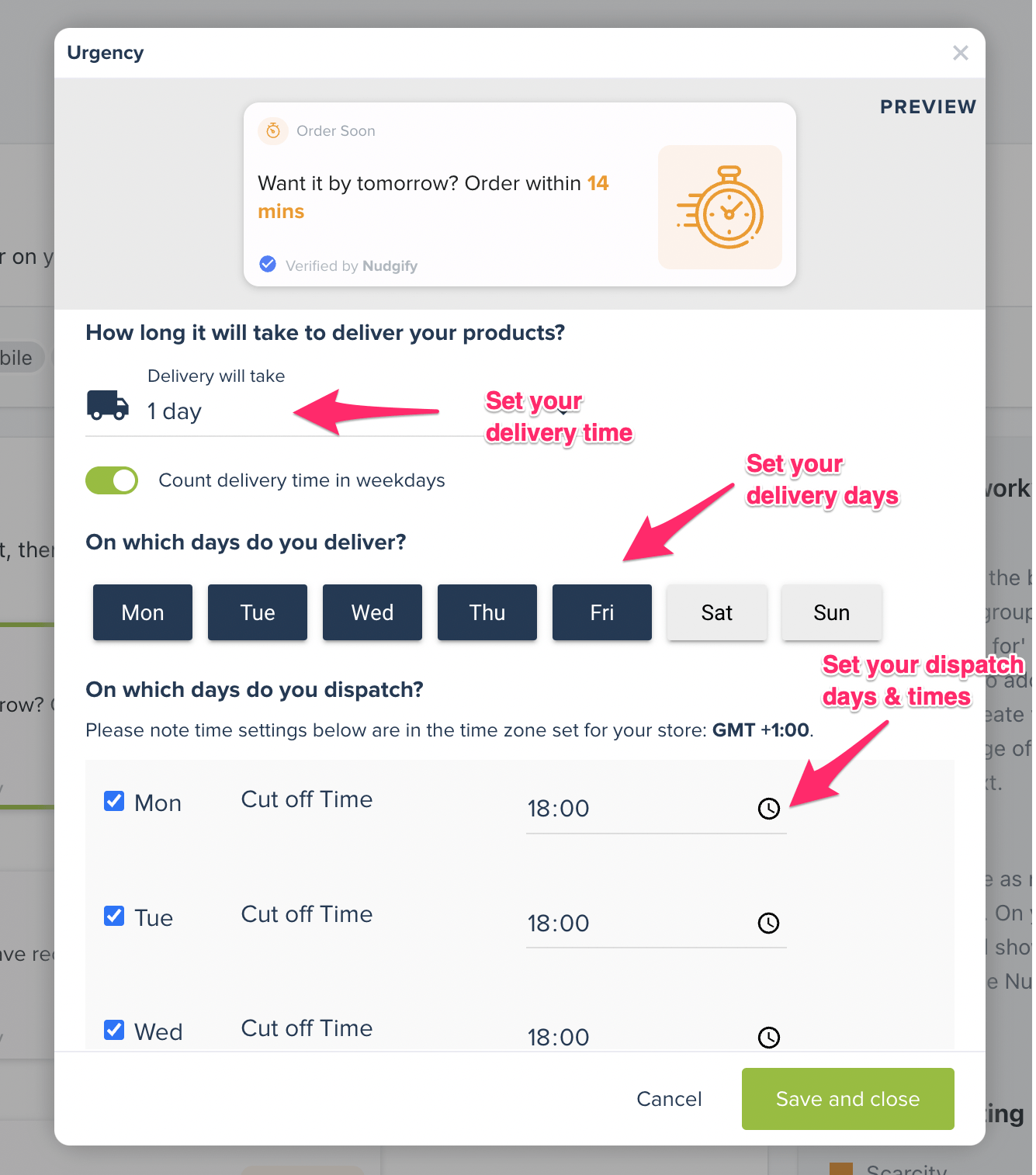
- Choose the delivery time. This is the time it takes from cut-off time until the delivery moment. If delivery normally takes 1 day, but for example 2 days when you order on Saturday because you do not deliver on Sundays, you can still enter 1 day here. Simply exclude Sunday from your delivery days, and the Nudge will automatically account for this and display the right message.
- Choose between delivery time in weekdays or all days. This option allows you to tell the Nudge to calculate the delivery time in weekdays. When this option is toggled OFF, all days are counted when the delivery time is calculated. When you toggle this option ON, Saturdays and Sundays are excluded from the delivery time calculations.Example: Your delivery time is 3 days. On Monday, visitors will see that they need to order now for delivery by Thursday. On Friday, visitors will see that they need to order now for delivery by Monday. If you don’t want to count Saturdays and Sundays in the delivery time, then you can toggle this option ON. Now, on Friday, visitors will see that they need to order now for delivery by Wednesday.
- Choose the delivery days. Select the days on which you deliver. If you do not deliver on e.g. Sundays, deselect this day by clicking on it.
- Choose the dispatch days and cut-off times. Select on which days you dispatch, and set the cut-off time for each of your dispatch days. The cut-off time you enter is in the timezone you set for your Shopify store. The cut-off time is the time customers need to order by on that day. You can set different cut-off times on different days if your delivery terms require it.
Example
You choose the following settings for your Order Soon Nudge:
- You set the time zone to UTC
- You set the delivery time to 1 day
- You set the “count delivery time in weekdays” option to OFF
- You choose all days as delivery days (Mon-Sun)
- You choose all days as dispatch days (Mon-Sun)
- You set the cut-off time at 17:00.
Now, say that a visitor from Amsterdam, with time zone UTC+1, visits your site at 15:00 local time. 15:00 in Amsterdam (UTC+1) is 14:00 UTC. This means that the 17:00 UTC cut-off time is 3 hours away. So the visitor will see “Want it by tomorrow? Order within 3 hours”.
Set Different Deadlines for Different Products
If you activate this Nudge in your Product Nudge Group, it will appear on all your product pages with the same deadline. If you wish, you can show different deadlines for different products.
Instead of adding the Order Soon Nudge to you Product Group, you should create Custom Groups for each product page or set of product pages that you wish to have different deadlines for. You can then add Order Soon Nudges with their own deadlines to each of your Custom Groups.
If you would like to this, you can follow our guide to creating Custom Nudge Groups.
