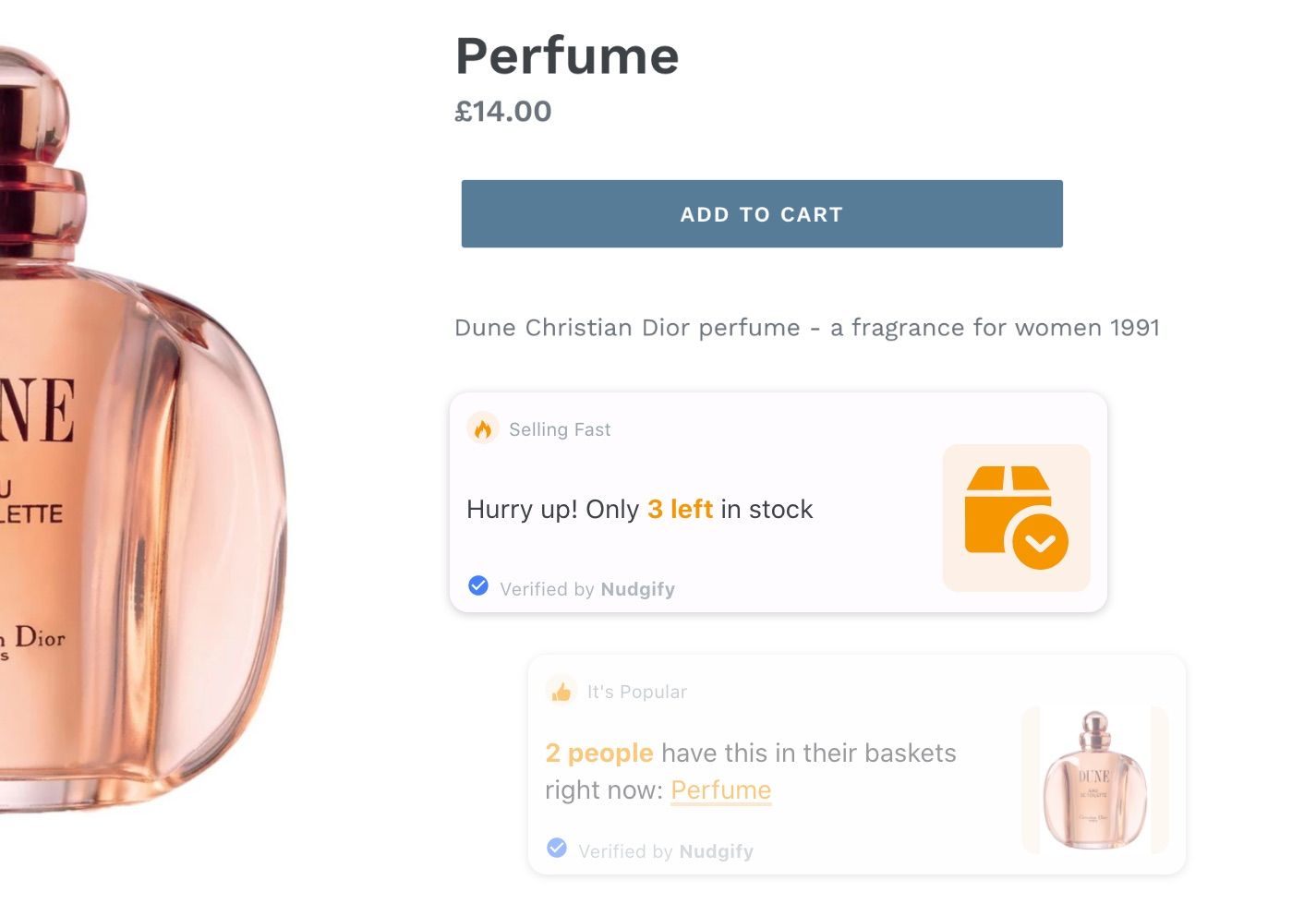The Add to Cart Nudge shows how many people have a certain product in their shopping cart at that moment. By showing how popular your products are, the Add to Cart Nudge turns add-to-carts into powerful Social Proof. This Nudge also creates a sense of urgency around the purchase decision, especially when items are low in stock.
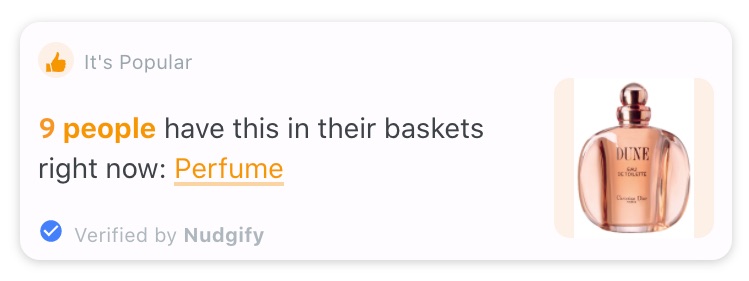
Add the Add to Cart Nudge to your store
The Add to Cart Nudge is suitable for any page on your website. Follow the steps below to add this Nudge to your store.
Step 1: Select the page-Group you want to add the Nudge to, such as ‘Home’ or ‘Product’
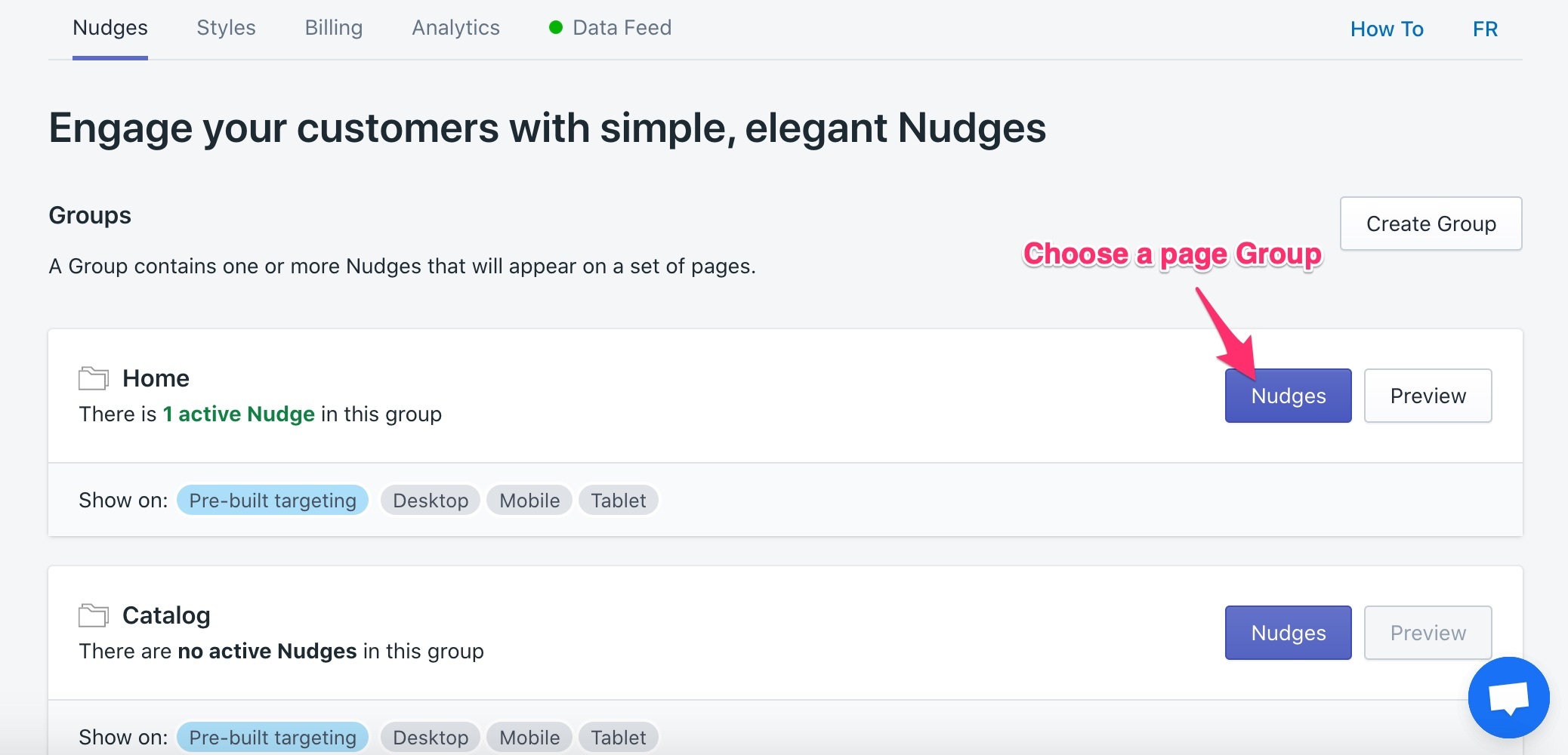
Step 2: Click ‘Add Nudge’
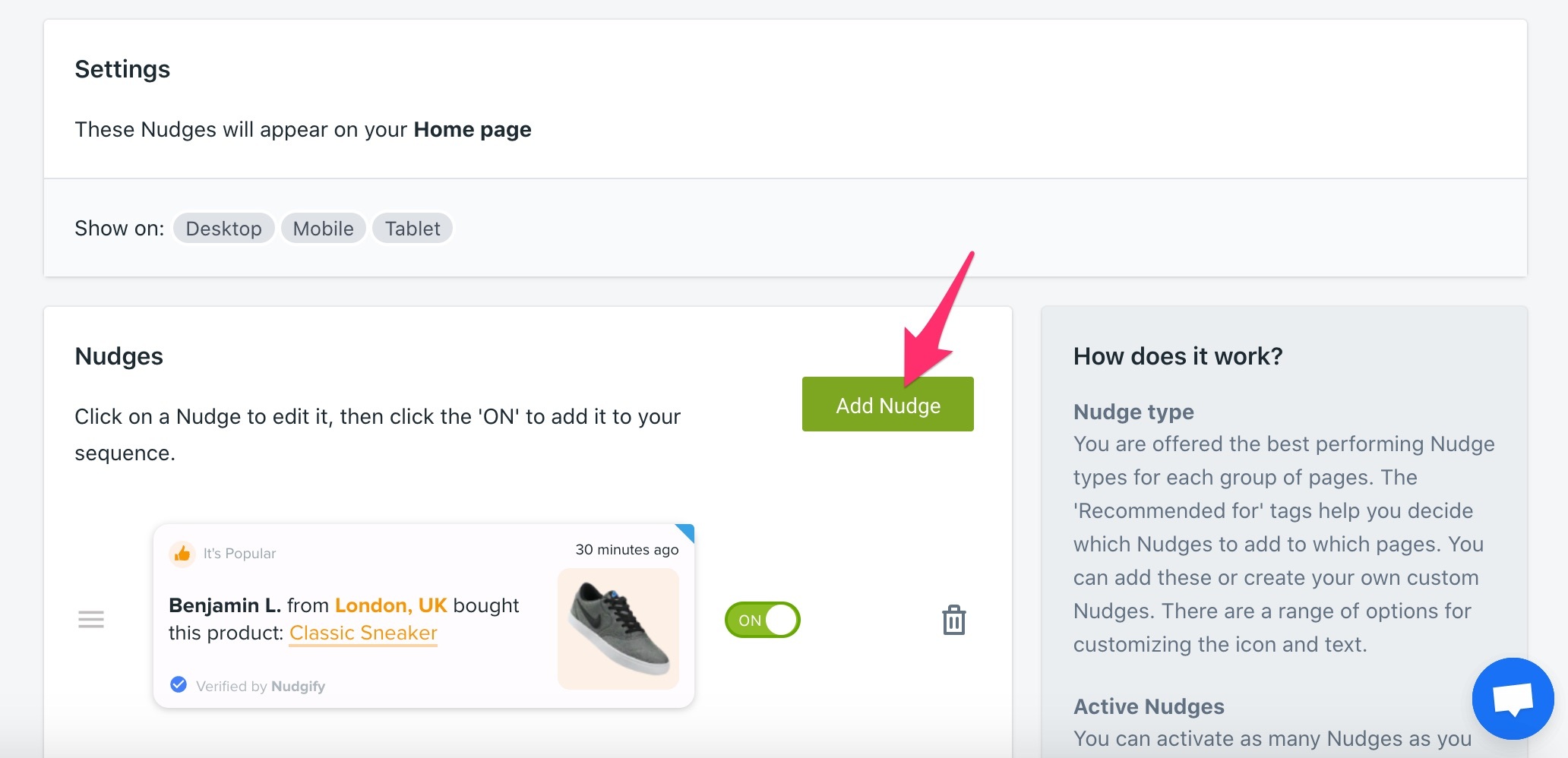
Step 3: Find the Add to Cart Nudge in the Nudge Library
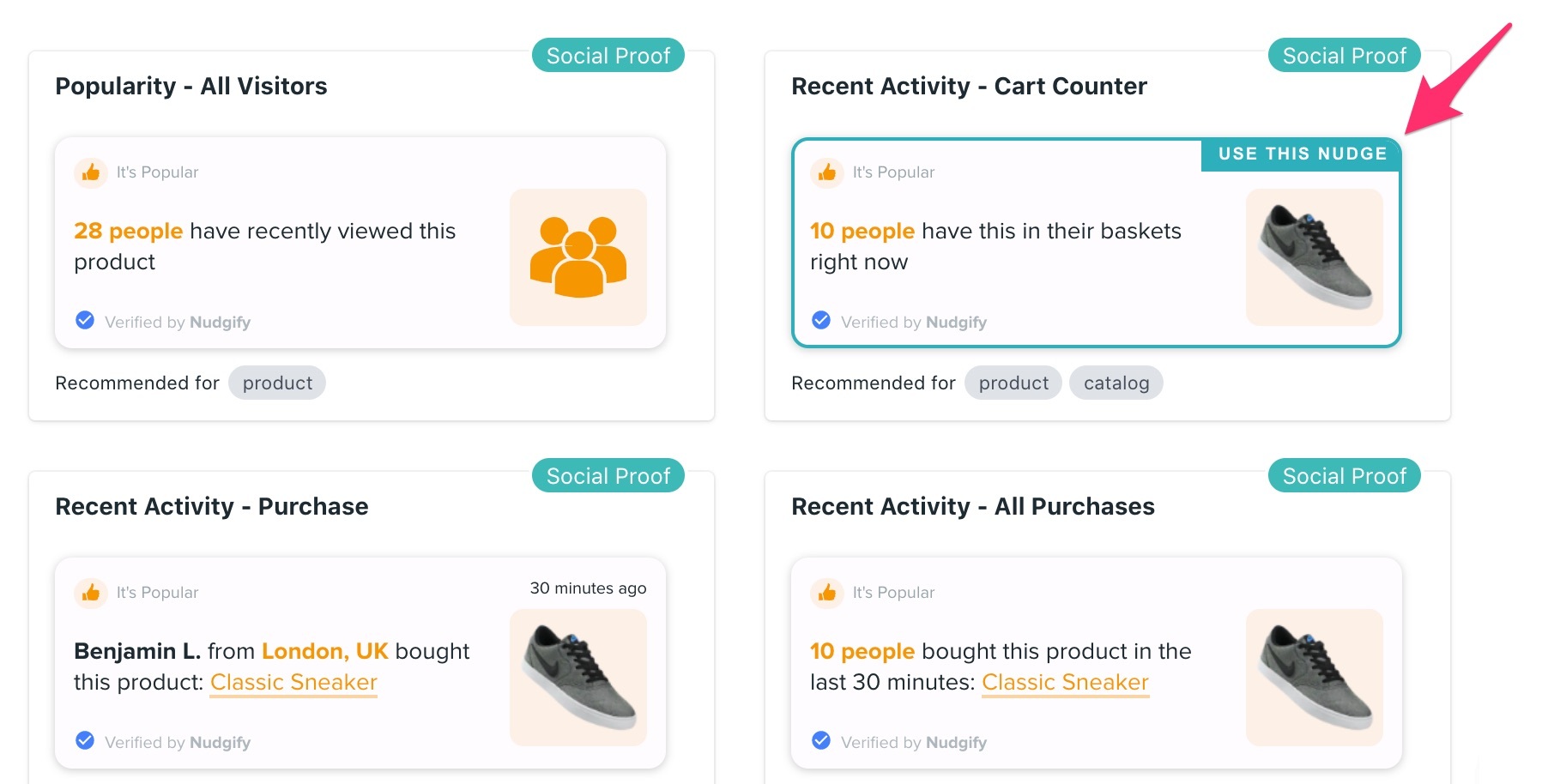
Step 4: Select the Add to Cart Nudge and click the cross in the top right to close the Nudges screen
Step 5: Click on the Nudge to edit it and set your preferences in the Configuration Box
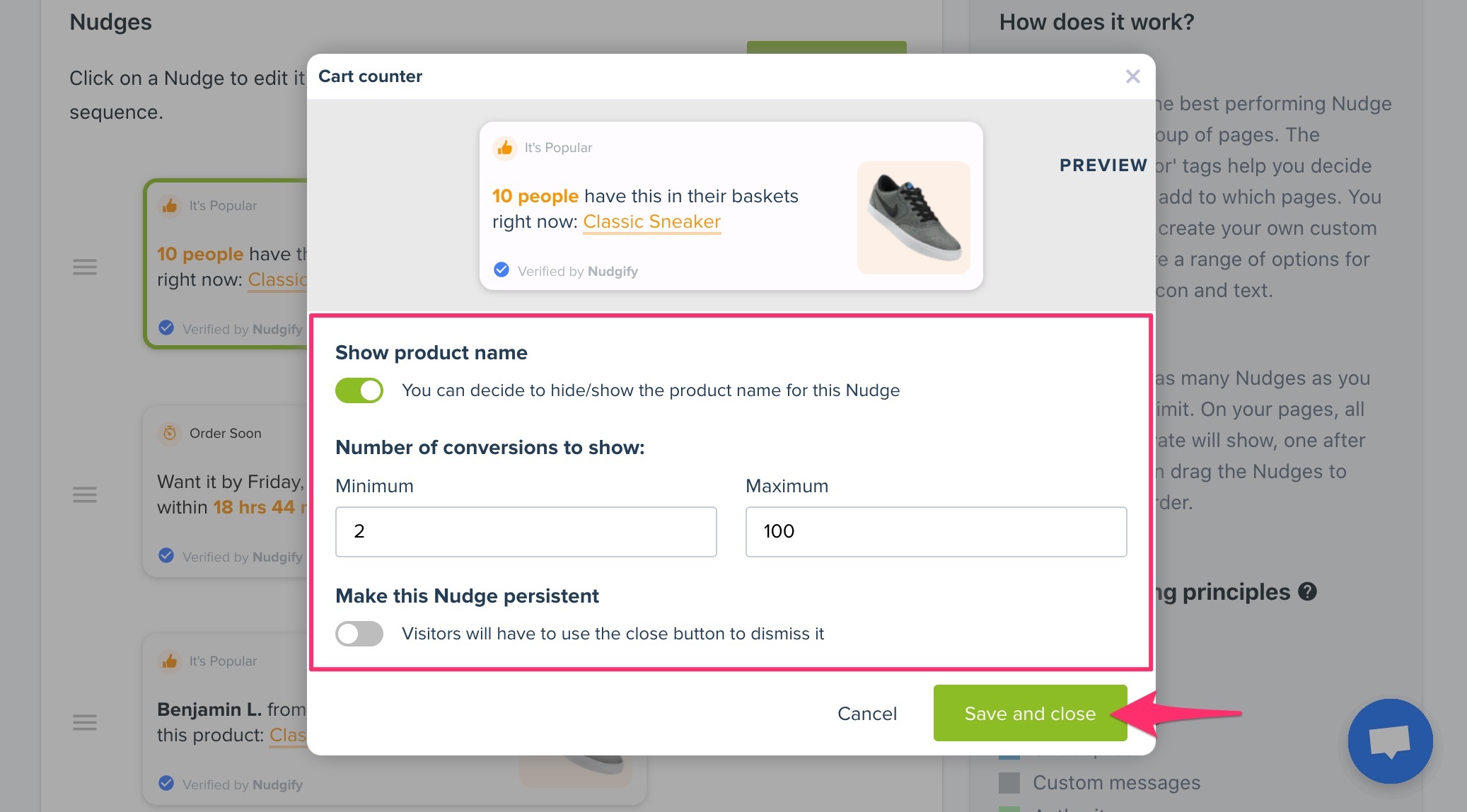
- Show or hide the product name. The product name includes a link to the product page
- Set a minimum and maximum: the Nudge won’t show if less or more people have the product in their baskets
- Choose whether you want to make this Nudge persistent
When you’re done, click the green ‘Save and close’ button
Step 6: Toggle the ‘Off/On’ button to activate the Nudge
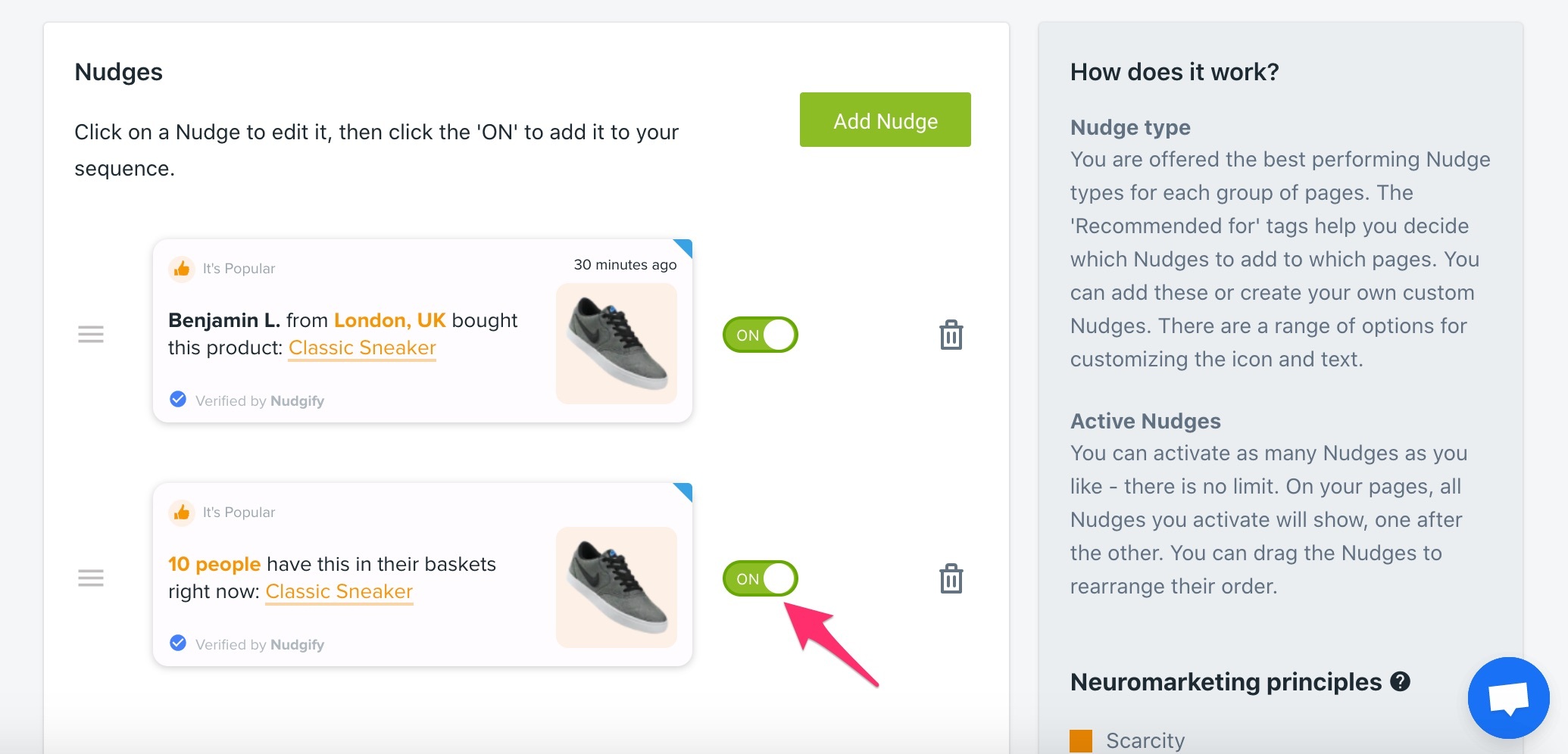
Step 7: Click the purple ‘Save’ button in the top right corner
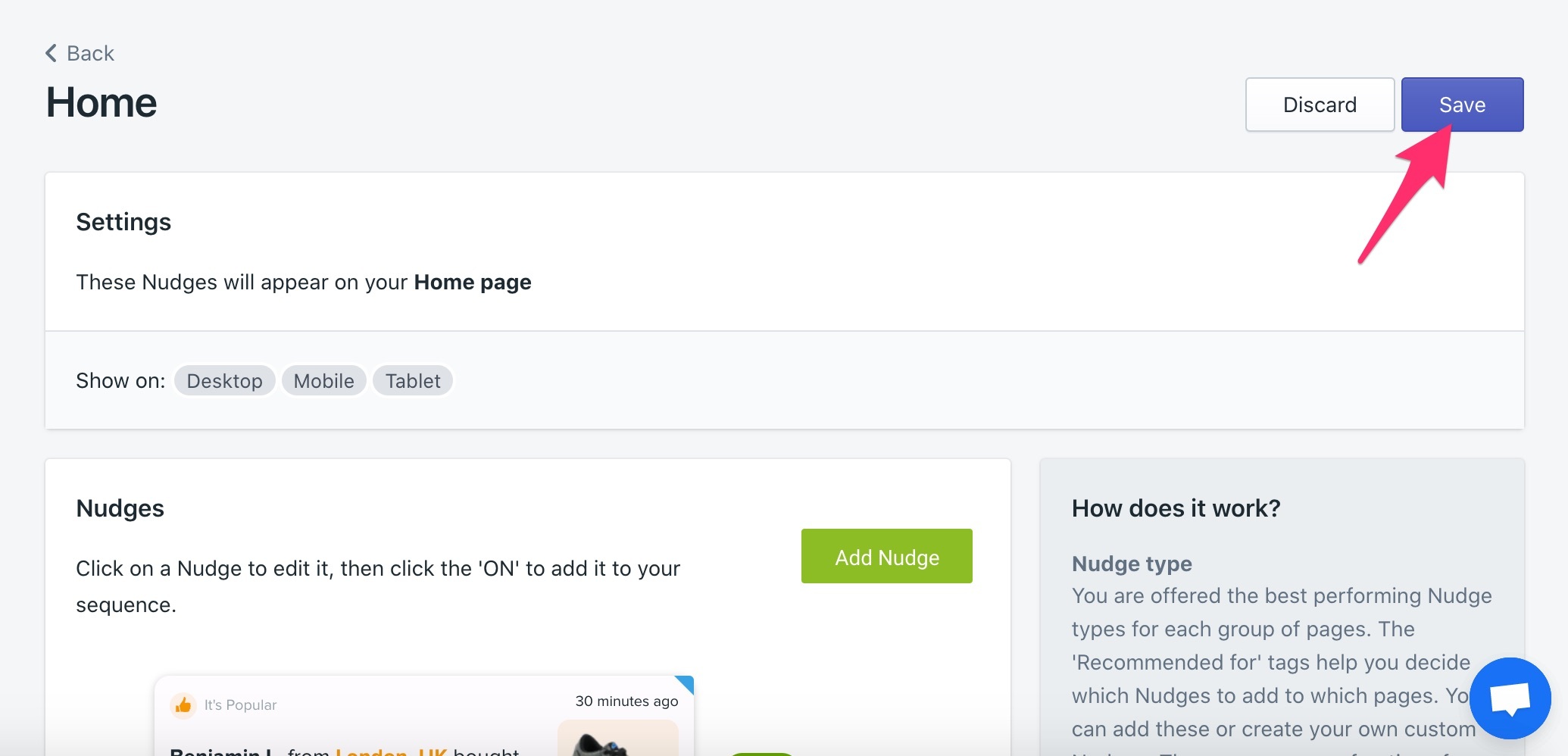
You have now added the Add to Cart Nudge! Repeat these steps for all the page Groups you want to show the Add to Cart Nudge on. You can also add the Add to Cart Nudge to your entire store in one go by creating a Custom Group.
How does the Add to Cart Nudge work?
The Nudge knows when an online shopper adds a product to their shopping cart. The Add to Cart Nudge uses this information to show how many people have a certain product in their basket at any given moment, creating real-time Social Proof.
On product pages
Which product shows?
When you add a Add to Cart Nudge to your product pages, it shows how many people have that particular product in their baskets.
Set a minimum and a maximum
If this product is in fewer baskets than the minimum you set, or in more baskets than the maximum you set, the Add to Cart Nudge does not show.
Show or hide the product name
You can choose to show or hide the product name in the Nudge. The product name also contains a link to the product page. This is mainly useful on other pages of your website: when visitors see the Add to Cart Nudge on a product page, they are already there.
On other pages
Which product shows?
On all the other pages of your store, the Add to Cart Nudge automatically shows the product that is in most baskets at that moment.
Set a minimum and a maximum
This way, it always shows the most popular product within the minimum-maximum range you set. This means that if you set the maximum to 25, and your most popular product is in 26 baskets, your second most popular product will show instead. If your most popular product is in fewer baskets than the minimum you set, the Nudge does not show.
Show or hide the product name
You can choose to show or hide the product name in the Nudge. Showing the product name clarifies which product is being referred to. The product name also contains a link to the product page, which helps driving more visitors to the product page of that product.
Combine the Add to Cart with the Low Stock Nudge for FOMO
When you add the Add to Cart Nudge to your product pages to create social proof, you highlight the popularity of the product while online shoppers are looking at it. When you combine the Add to Cart Nudge with the Low Stock Nudge, you also trigger a FOMO effect and create a sense of urgency around the purchase decision: the product they are looking at, is both low in stock and about to be purchased by others!