Review Nudges allow you to show your up to date reviews or overall rating on your website. By adding Review Nudges to your site, you can turn your reviews and rating into Social Proof and build trust.
How does the Review Nudge work?
The Review Nudge offers two options:
 1. Review Nudge: Show individual reviews with the number of stars the reviewer gave, their photo, name and review message.
1. Review Nudge: Show individual reviews with the number of stars the reviewer gave, their photo, name and review message.

2. Rating Nudge: Show your overall star rating and on how many reviews your rating is based.
The Review and Rating Nudge can show information from Google Reviews, Trustpilot, or Capterra. It is not possible to show reviews or ratings from other platforms.
When you add the Review Nudge, up to your last 5 reviews show, one after another, in Nudges on your site. In the case of Google Reviews, the 5 most relevant reviews pop up.
If you have reviews in multiple languages, the Nudge will automatically show reviews in the language that matches the language you set for you Nudges.
Step 1: Connect a Review Platform
In order to show Review or Rating Nudges on your website, you first need to connect one of the three review platforms we integrate with: Google Reviews, Trustpilot, or Capterra. You can also connect reviews from any other source via Smart Webhooks.
To do so, go to the integrations page via the left side menu and selects the review platform(s) you would like to connect.
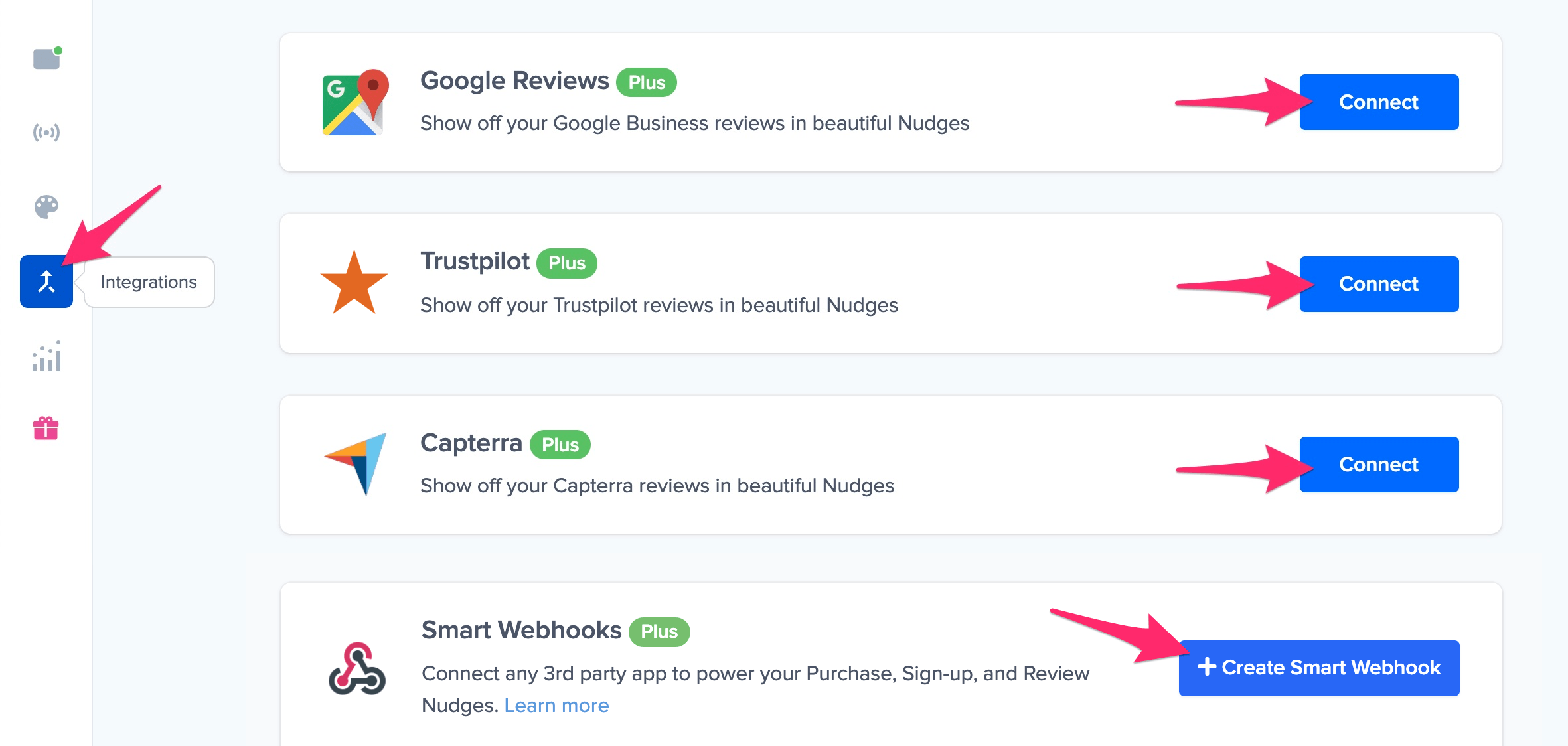
You can read our step by step guides on how to connect:
Check whether the reviews are being captured by Nudgify in your Data Feed, once you have connected a review platform. Read here how you can view and manage your reviews in your Data Feed.
Step 2: Add a Nudge
To turn the reviews you have connected into Social Proof on your website, you need to add a Review or Rating Nudge from the Nudge Library:
- Go to your Streams page
- Click on the Streams you want to add a Nudge to or create a new Stream
- Select ‘Add a Nudge’

OR
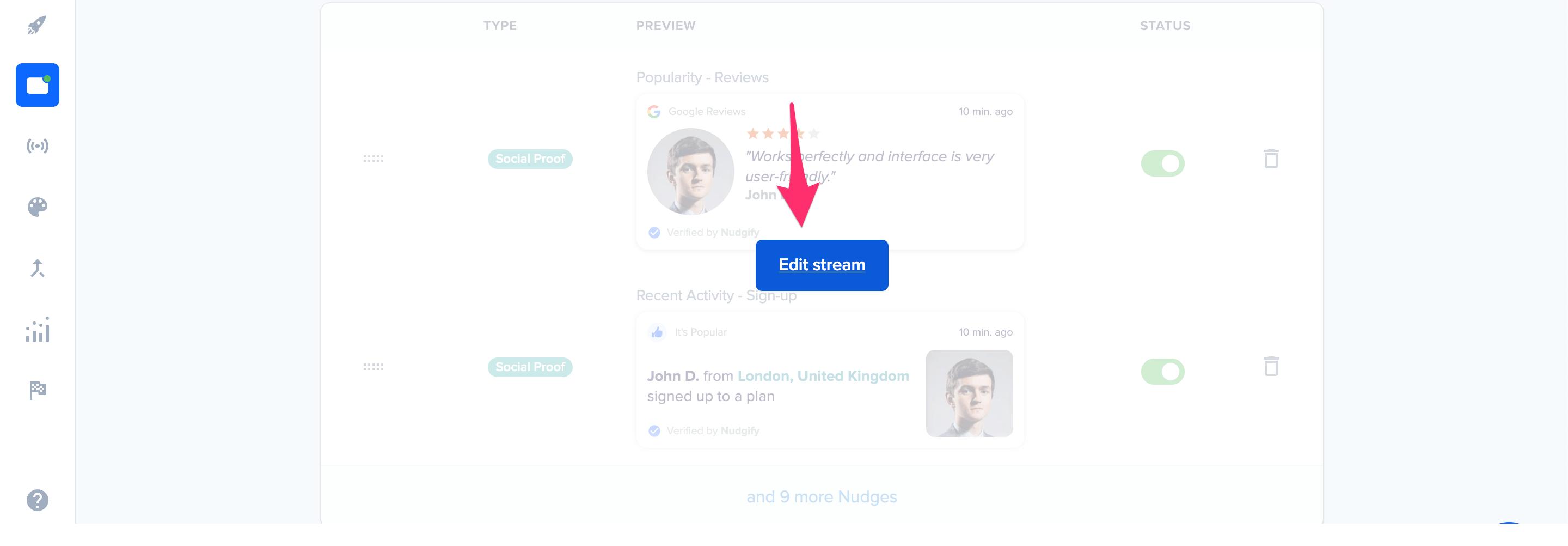
Add a Review Nudge
To show the reviews from the platform you connected, select the Review Nudge from the Nudge Library.
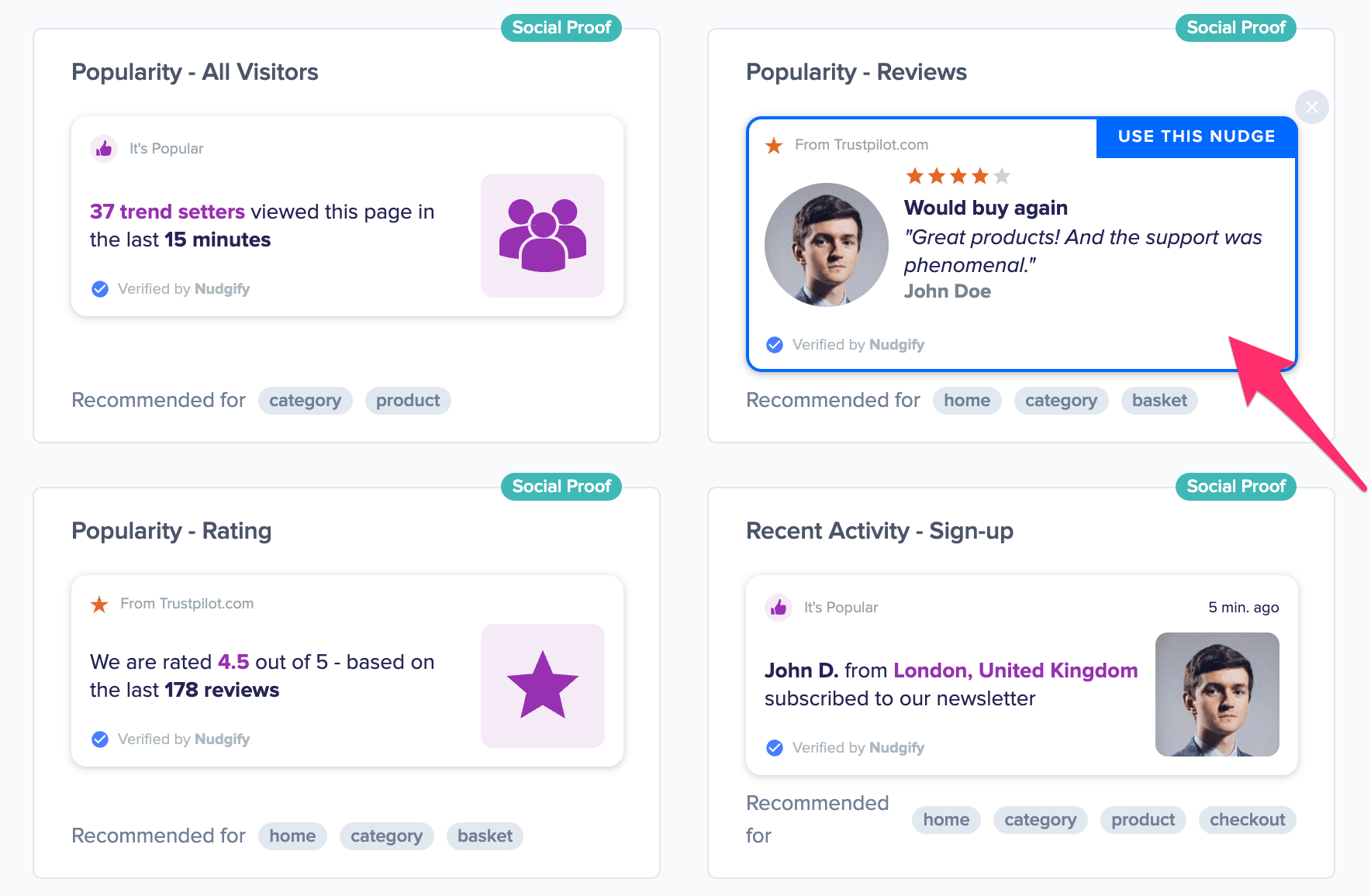
A box will now pop up in which you are asked to configure the Review Nudge. Choose the review platform you would like to show reviews from.
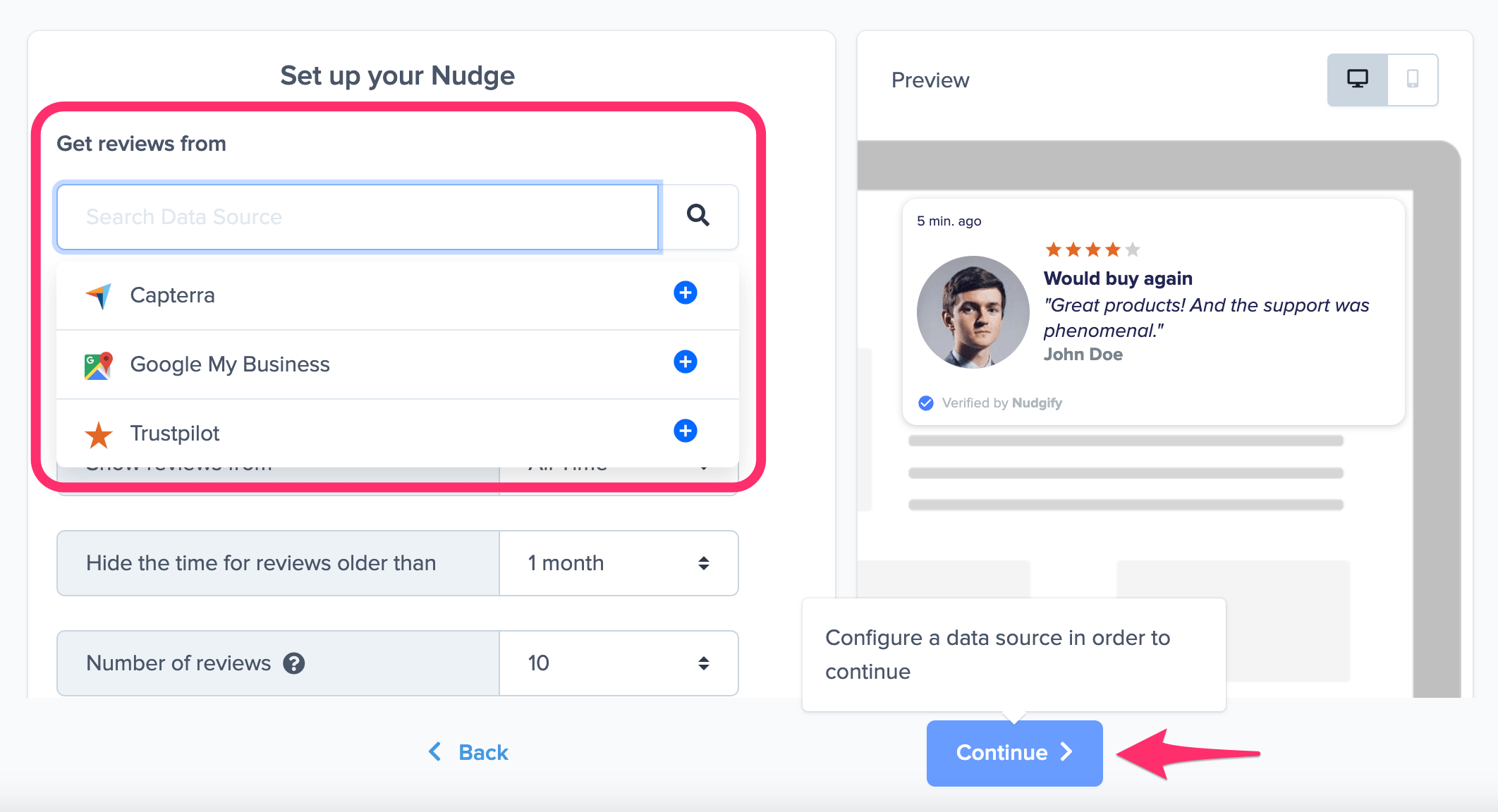
If you have already configured the integration, you will see a green box that confirms that the platform is connected. A yellow box that asks you to configure it appears, if you haven’t done that yet. Click the yellow box to connect the platform from within the Nudge set-up box. Note that the continue button doesn’t work until you have connected the chosen platform.
Once you have selected and connected a review platform, you can set additional configuration options for your Nudge. We have explained each option below:
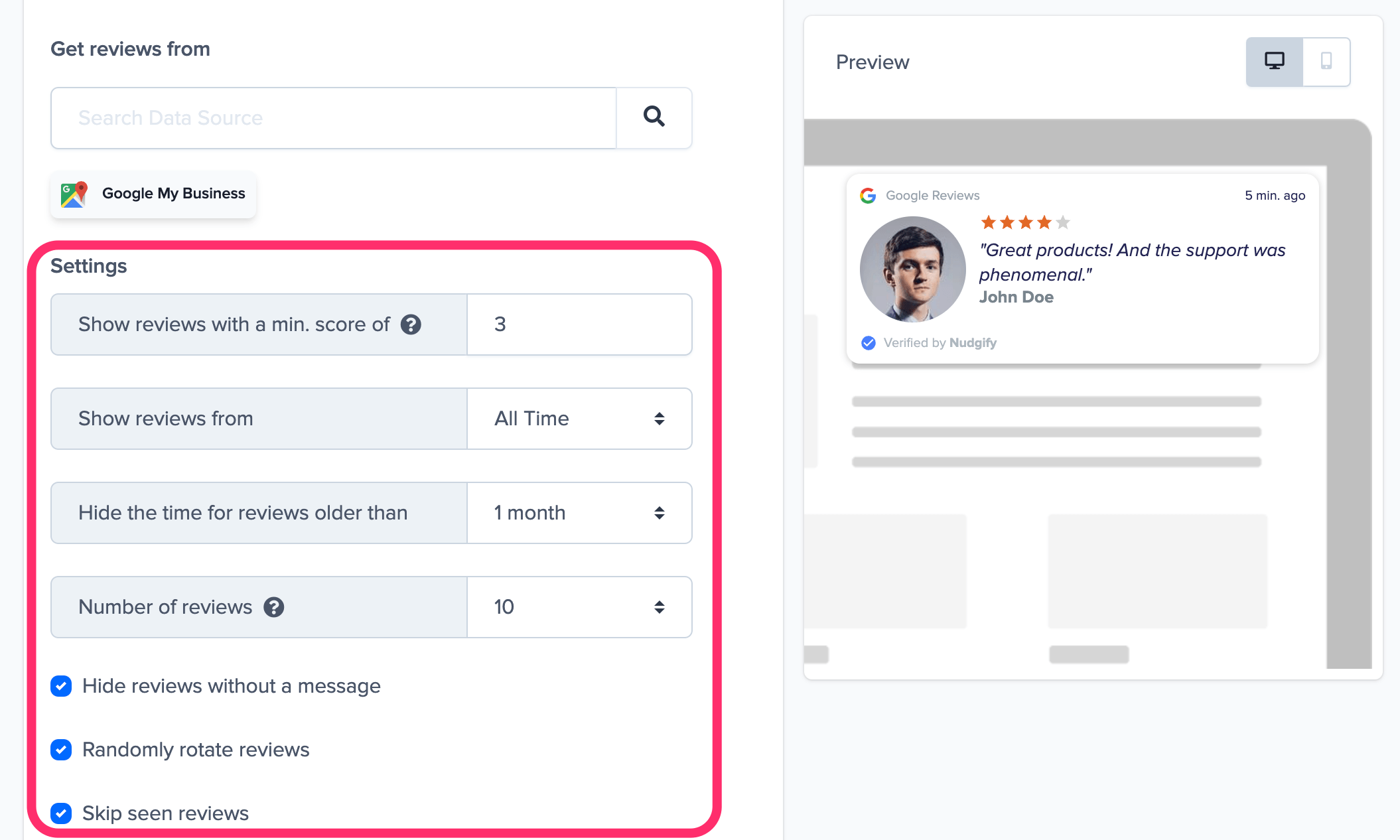
Hide bad reviews
The ‘Hide if score is lower than’ option allows you to only show reviews with a certain rating, for example only 4 and 5 star reviews.
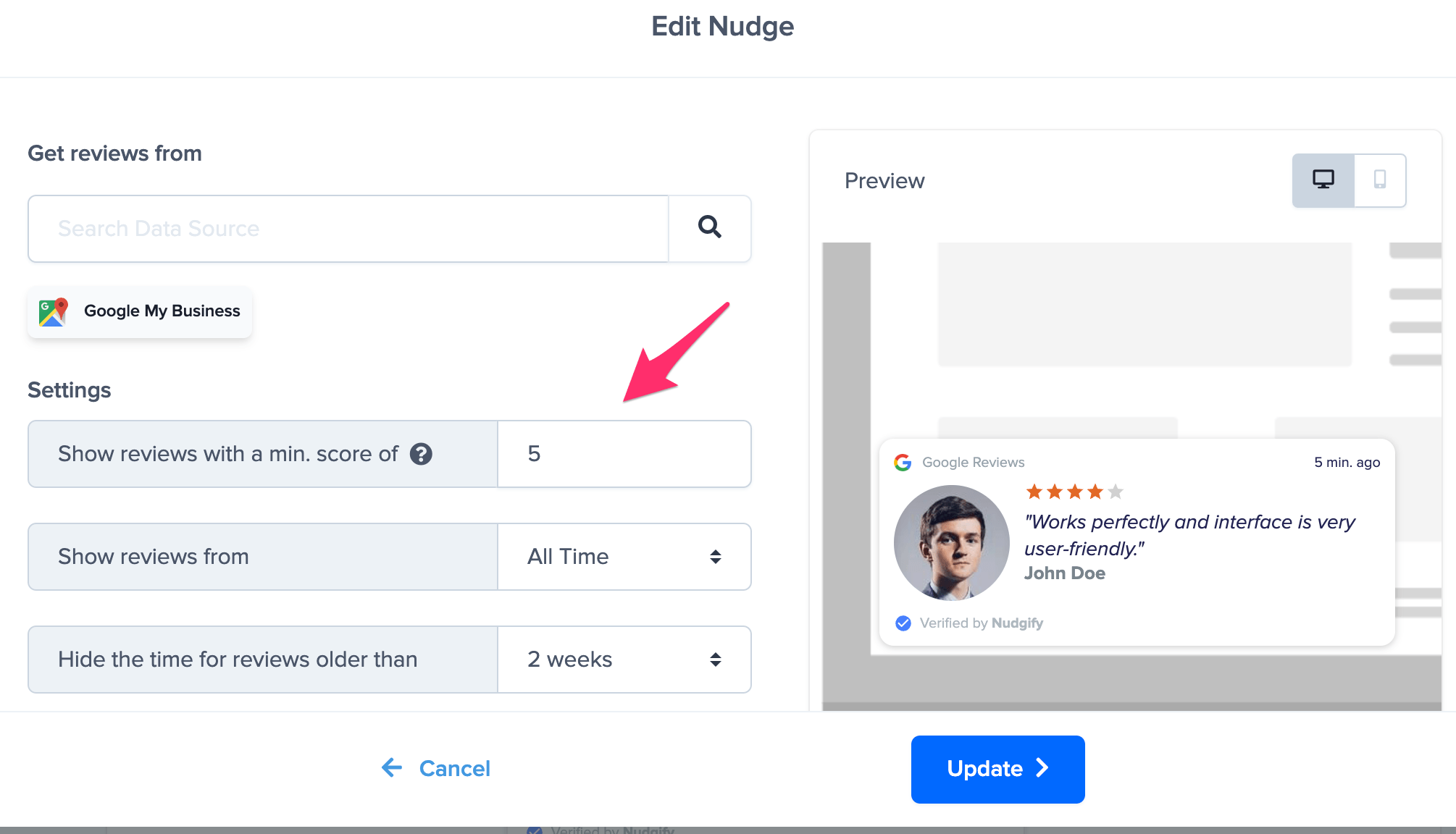
Only show recent reviews
The “Show reviews from…” option lets you decide how recent the reviews must be to show in a Nudge. You can choose to show reviews made in the last day, 2 days, 3 days, week etc. In the top right corner of the Nudge, it displays how long ago the review was placed.

Hide the time for reviews older than…
The Nudge displays how long ago someone wrote a review. The more recent the review, the stronger the Social Proof effect. It’s not always beneficial to display the time of older reviews. You can choose to hide the time when reviews are older than e.g. 1 week, 1 month, 3 months etc. This way, you can make sure that the time only displays on Nudges for recent reviews.
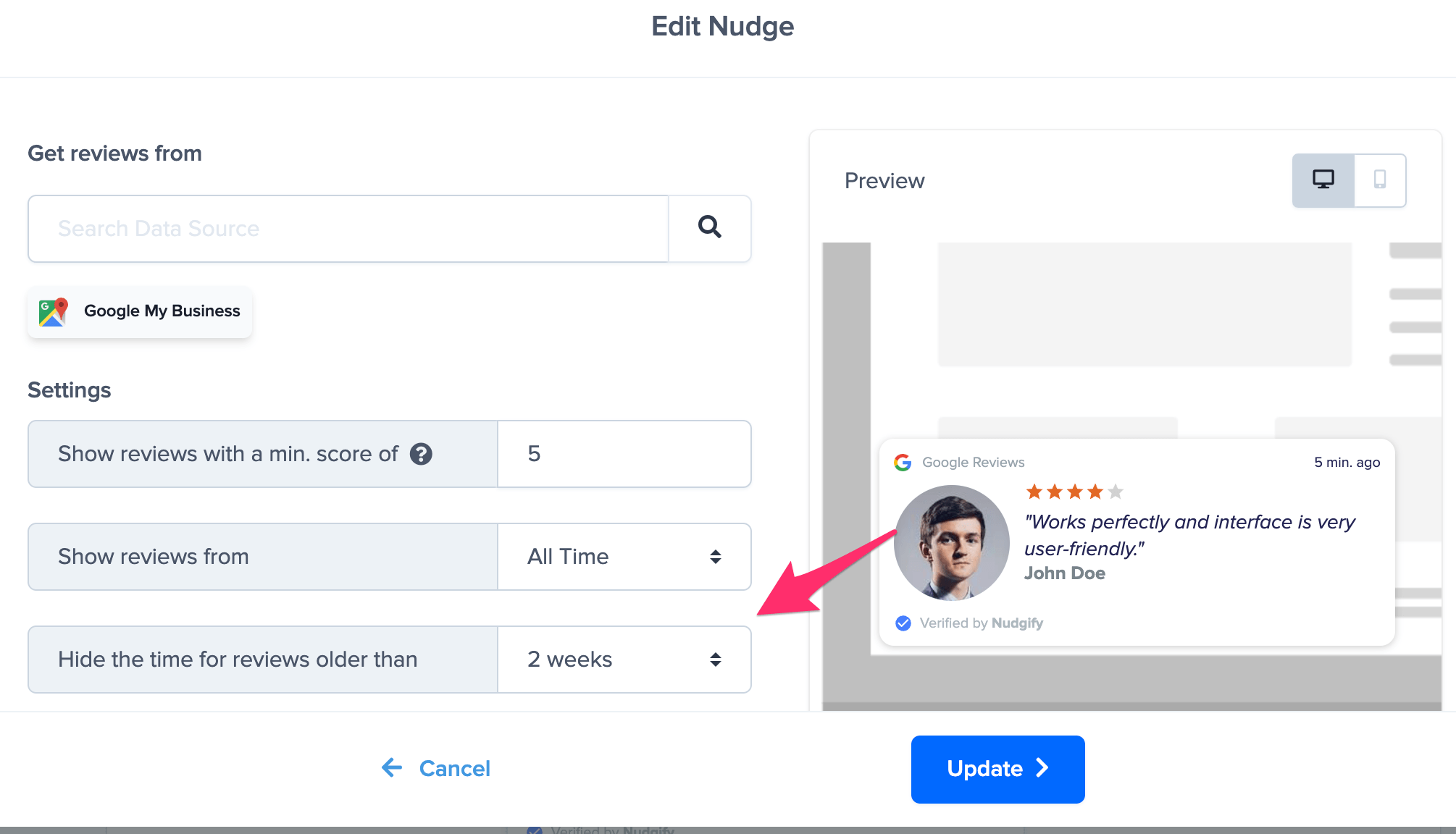
Hide ratings without a review message
By default, the Nudge does not show any reviews without a message (bare ratings). If you’d like to show these, you may untick the box.
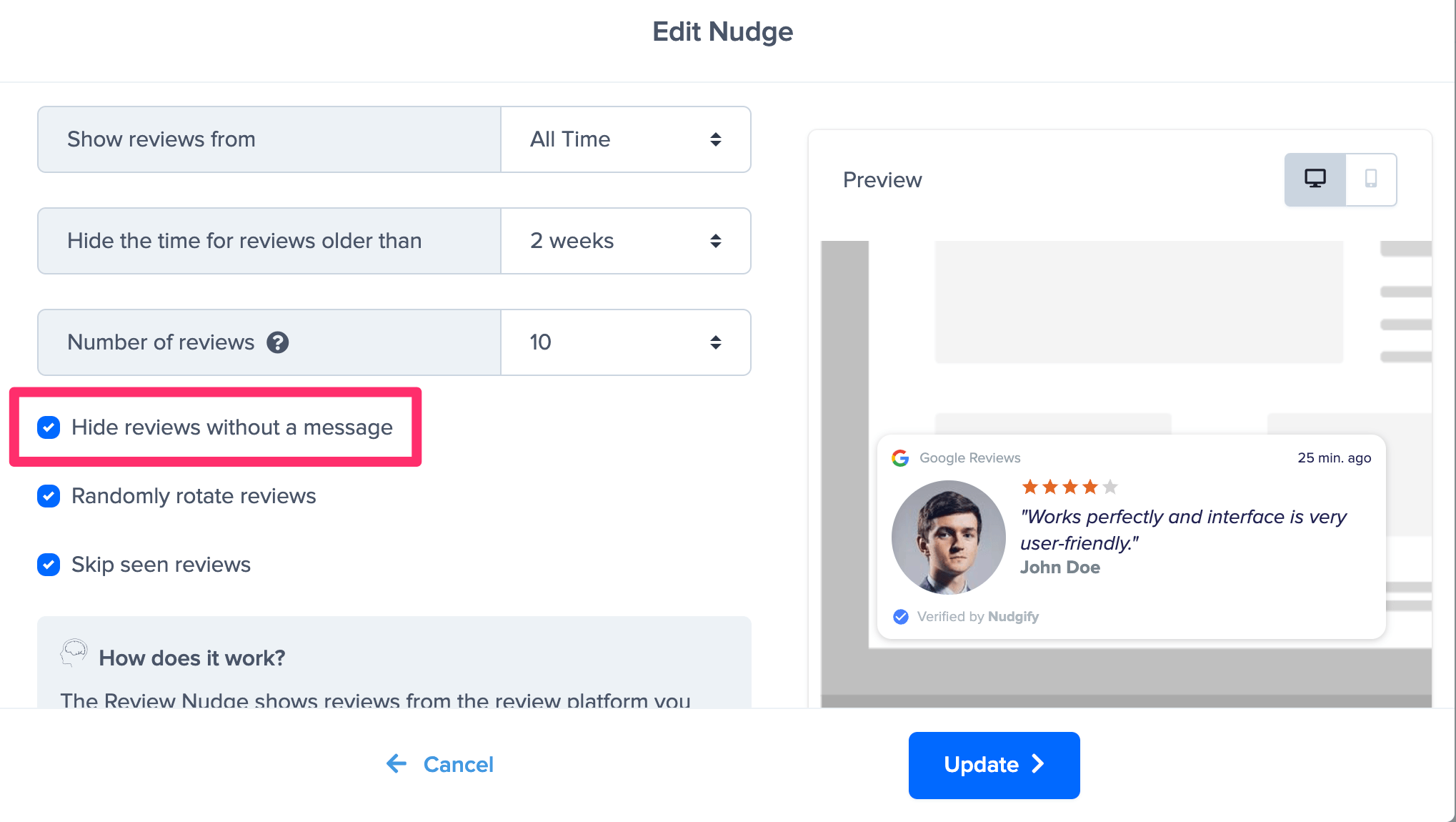
Number of reviews
You can show up to your 10 most recent reviews. If you choose to show multiple reviews, they will show up one after the other.

Randomly rotate your reviews
If you choose to show multiple reviews, you might want to randomly rotate them. This way, your visitors won’t always see the same review first when they browse your pages. Simply tick the check box to randomly rotate your reviews.
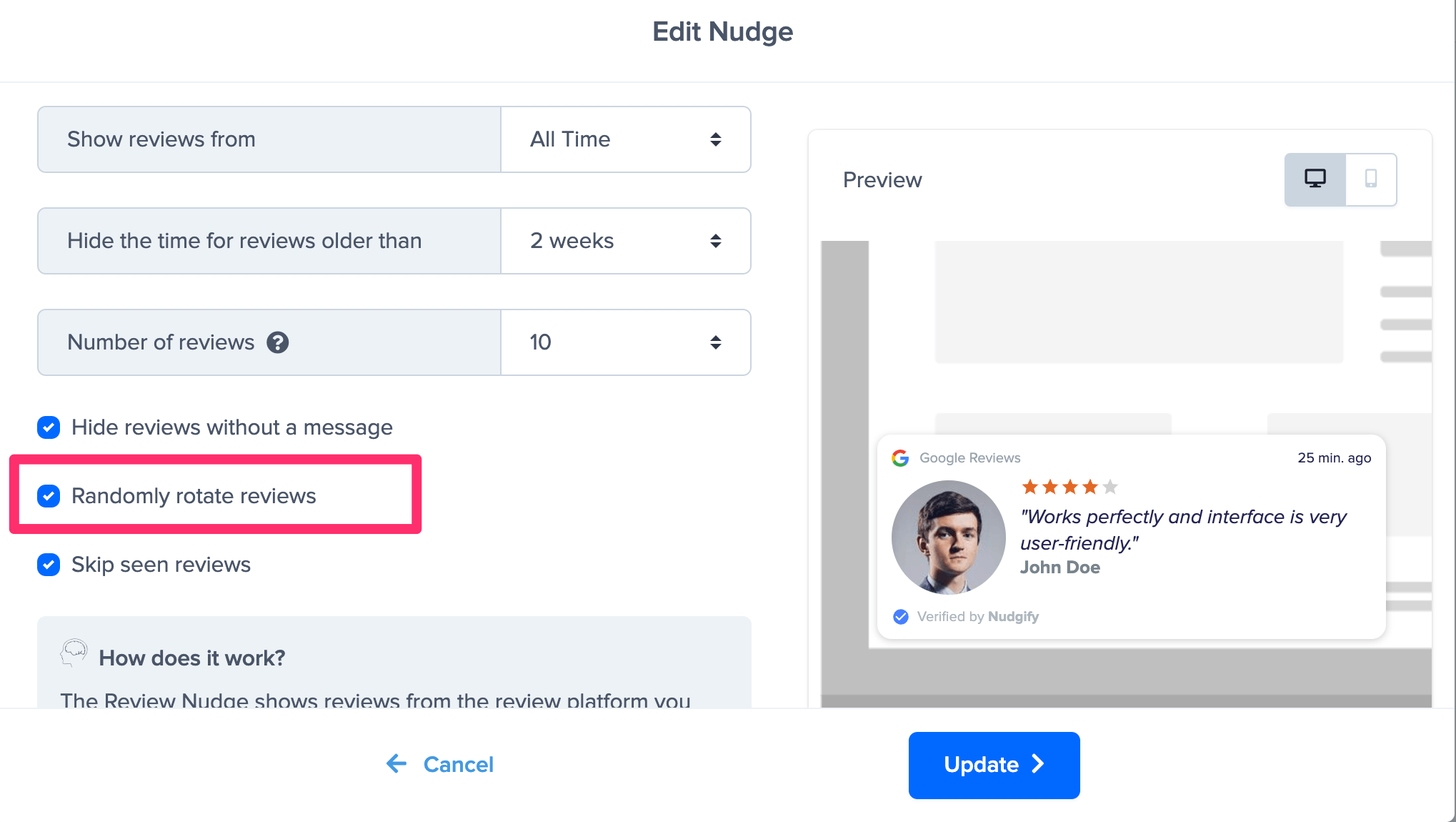
Skip seen reviews
If you turn the Skip seen reviews option on, we skip already seen reviews for the rest of the session. This way, you make sure you don’t show the same review to the same visitor twice. Find out more about the option to skip seen Social Proof.
Click “Continue” and you’re done! Your Review Nudges will now show on your website and provide some great Social Proof.
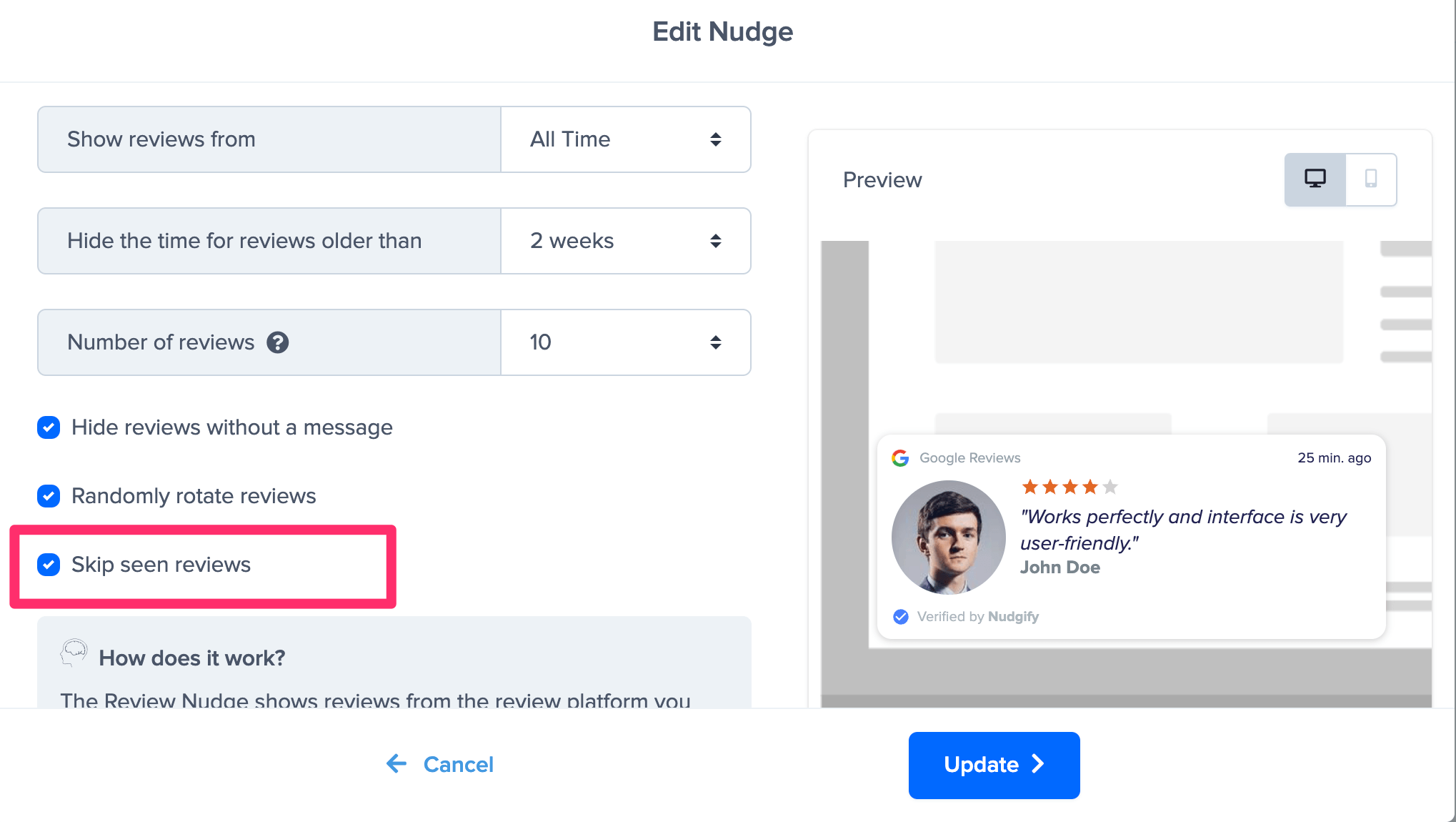
Add a Rating Nudge
To show the rating from the platform you connected, select the Review Nudge from the Nudge Library.
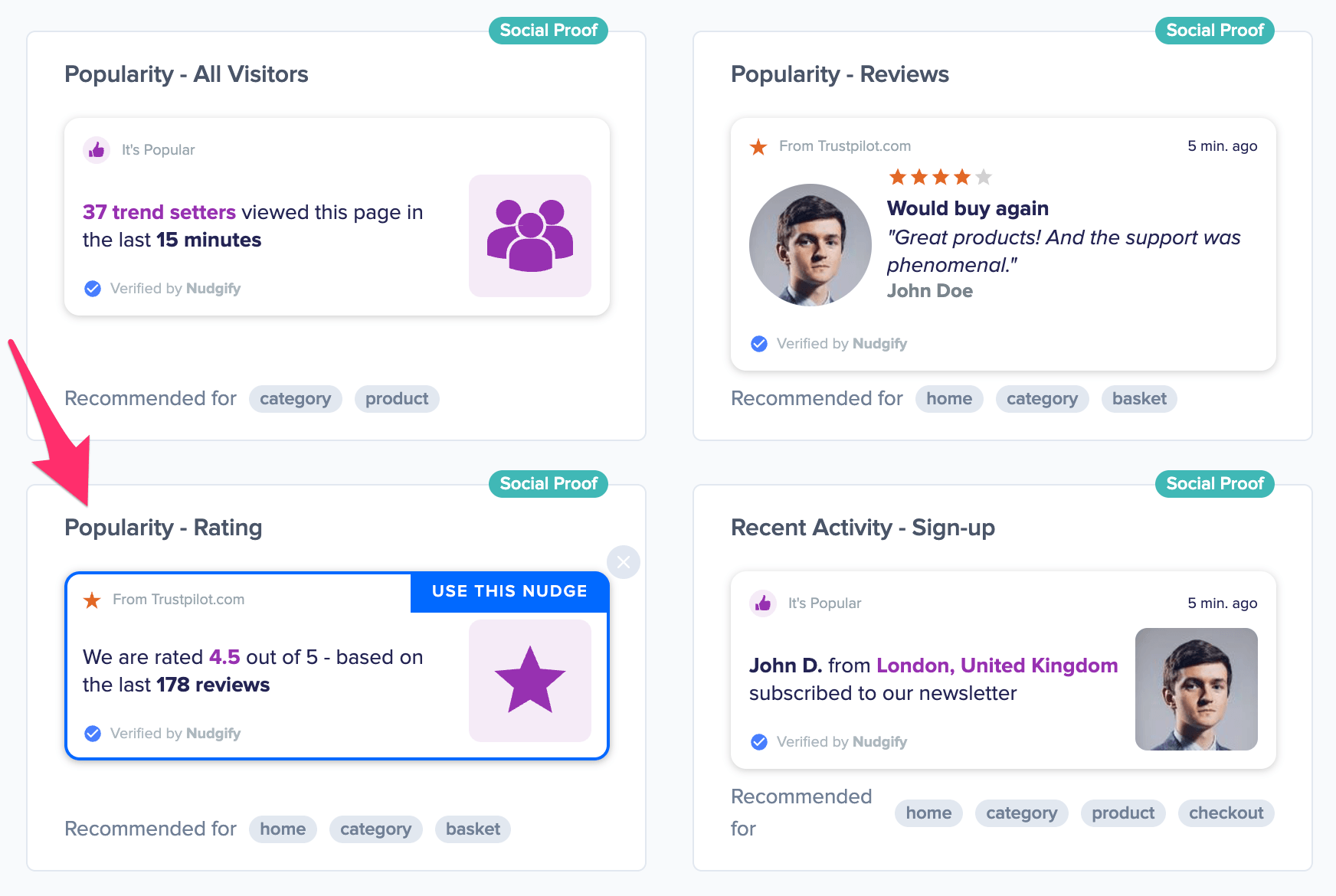
A box will now pop up in which you’re asked to configure the Review Nudge. Choose the review platform you’d like to show reviews from.
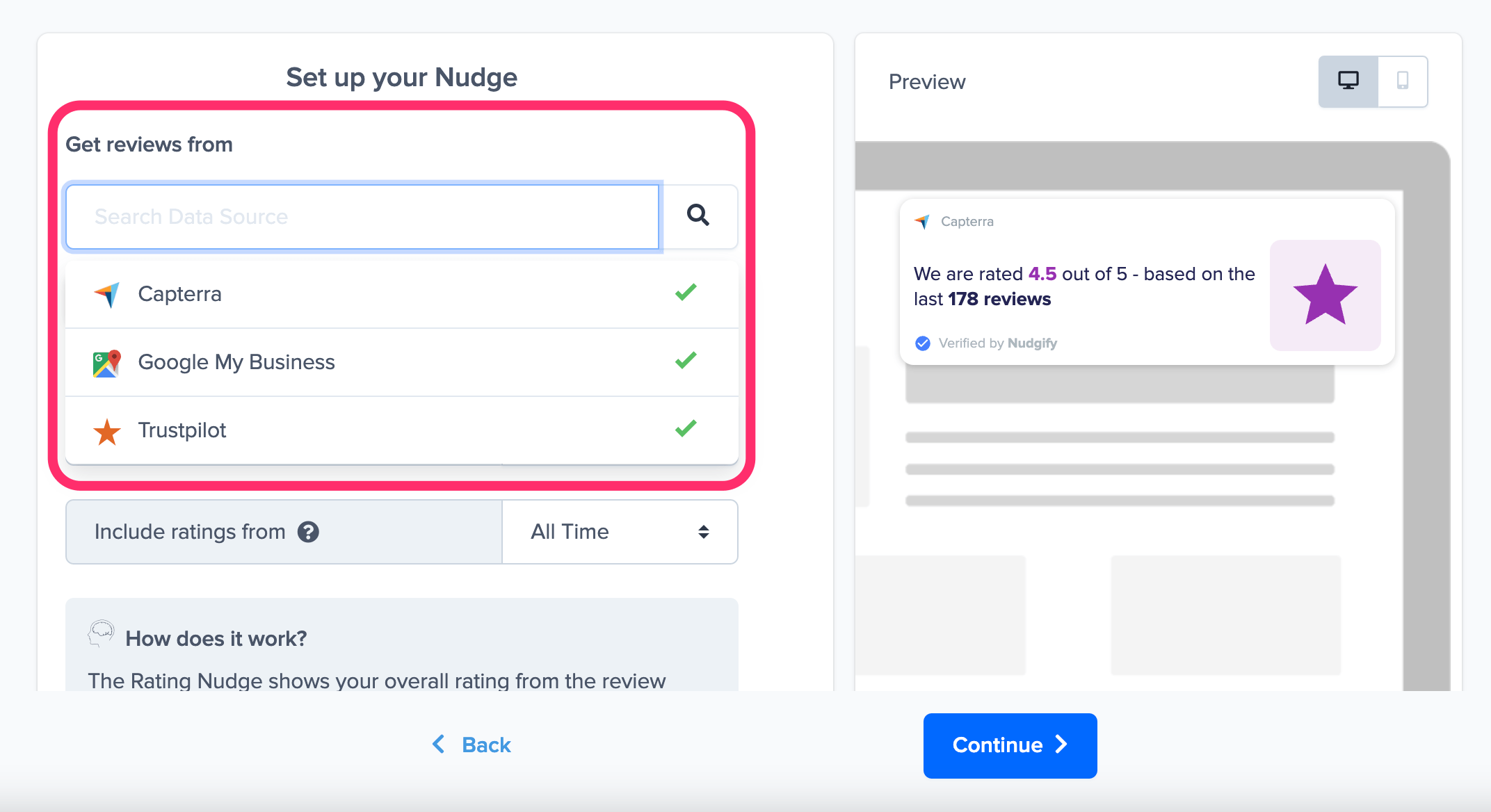
A green box will confirm a connected platform, as soon as the chosen integration is configured. A yellow box that asks you to configure it appears, if you haven’t done that yet. Click the yellow box to connect the platform from within the Nudge set-up box. Note that the continue button doesn’t work until you have connected the chosen platform.
Once you have selected and connected a review platform, you can set additional configuration options for your Nudge. We have explained each option below:
Hide low ratings
The ‘Hide if score is lower than’ option allows you to hide the Nudge if the rating is lower than a certain number of stars.
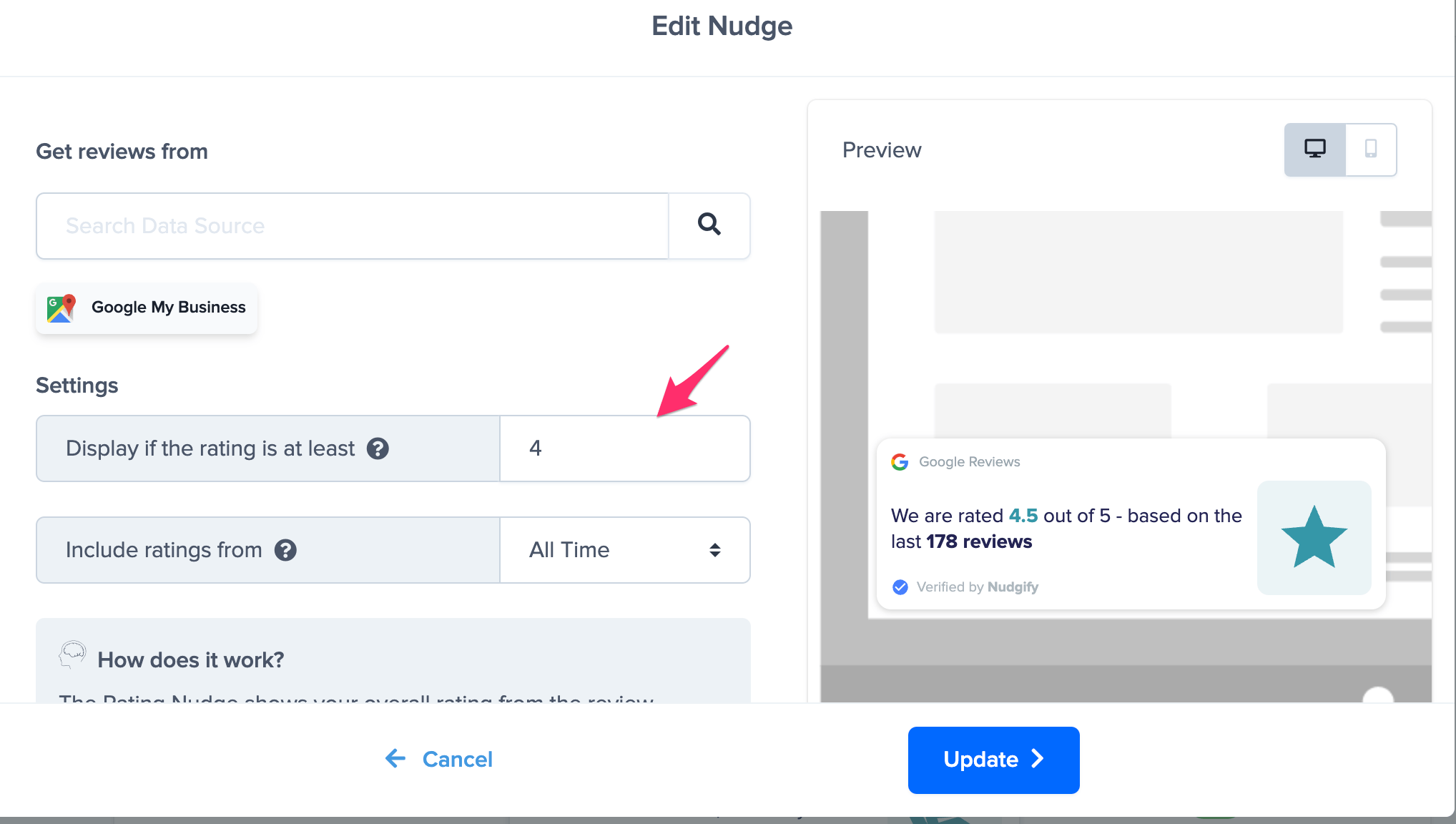
Exclude old reviews
The “Hide reviews older than” option allows you to set the maximum age of the reviews you wish to include, for instance reviews that are left within the last month.
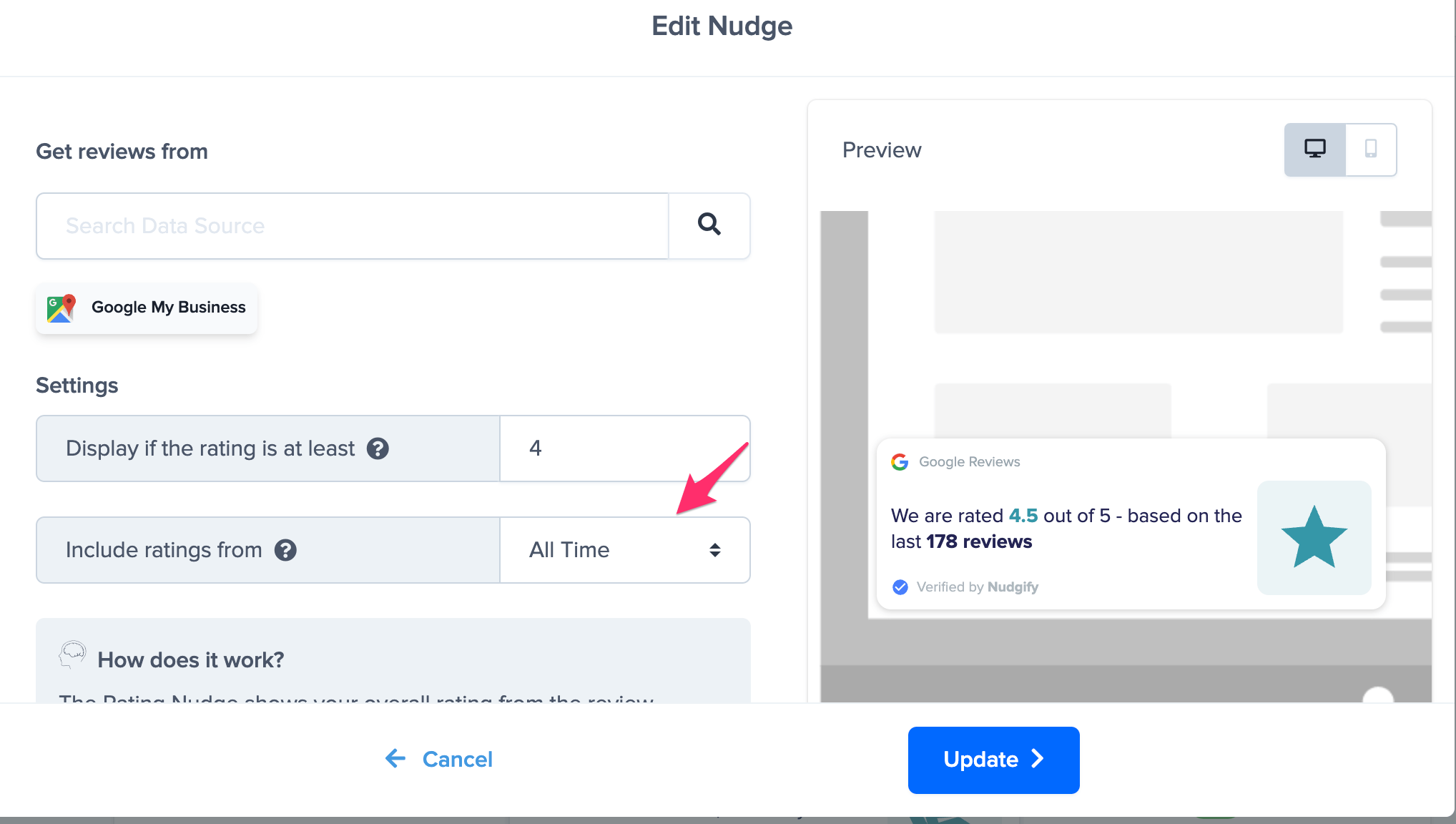
Click the “Continue” button and you’re done! Your Rating Nudge will now show on your website and provide some great Social Proof.
