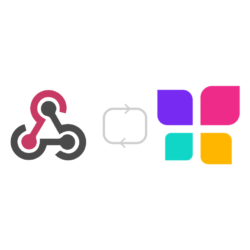Turning Instapage sign-ups into Social Proof with Nudgify has become even easier with the new Instapage integration. Now, you can seamlessly connect your Instapage form submissions to Nudgify within minutes. This integration empowers you to display real-time social proof notifications on your website, showcasing the recent sign-ups and further boosting credibility and trust among your visitors. With Nudgify and Instapage working together, you can optimize your marketing efforts, drive conversions, and create a personalized and engaging experience for your website visitors.
How to Connect InstaPage to Nudgify
To connect Nudgify with InstaPage, follow these steps:
- Use the InstaPage Leads Integration to connect new users in your leads and display recent sign-up notifications.

- Copy Your Webhook URL: Obtain your Nudgify Webhook URL from the integration settings in your Nudgify account.
- Create a Webhook in InstaPage: Paste the Nudgify Webhook URL in the appropriate place in your InstaPage account settings to enable data transfer.
- Configure InstaPage Landing Pages: Set up the integration for each InstaPage landing page you want to connect by adding the Nudgify Webhook URL and selecting the appropriate settings.
- Once connected, you can set up social proof notifications in Nudgify to display recent sign-ups from your InstaPage.com mailing list.
Create Real-Time Social Proof Notifications
Once Nudgify and InstaPage are connected, you can create social proof notifications to showcase recent activities. To create a social proof notification in Nudgify:
- Log in to your Nudgify account and navigate to the Streams.
- Click on “Create Nudge” and select a “Sign-up” Nudge.
- In the notification settings, select the “InstaPage” data source

- Set the display rules, such as timing, frequency, and duration of the notification.
- Save and publish your social proof notification.
Customize Design and Placement
Tailor the design and placement of Nudgify’s social proof notifications to align with your website’s branding and aesthetics. Customize colors, fonts, and animations to create a visually appealing experience. Experiment with different placements to maximize visibility and ensure the notifications capture visitors’ attention effectively.
Here is a quick glimpse into the design and placement settings that can make your notifications truly shine. Be sure to check out the official Nudgify documentation on nudge settings:
- Decide where your Nudges should appear. Most websites use Nudges in the bottom-right corner

- The highlight color applies to your hyperlinks the icons

- Adjust how long Nudges show, how quickly they appear after one another and add an initial delay to your Nudges

- Select a language for your notifications: Nudgify displays notifications in 32 languages.