What if you added a Nudge but it does not (immediately) show on your website? In this article, we go through the most common reasons why the Nudge(s) you have chosen might not appear on your website, and what you can do to fix it.
- Have you activated your Nudges?
- What type of Nudge are you trying to use?
- A page is added to more than one Nudge Group
- The targeting for your Custom Group is not correct
You can read how to check and rectify each of them below.
Have you activated your Nudges?
To check that your Nudges have been activated, navigate to the “Audience” you have created and view the Nudges listed there. Each Nudge has an On/Off button beside it. Make sure all the Nudges you want to use are set to “On”. Remember to click “Save” once you have activated these Nudges.
Solution: toggle Nudges ‘On’
To show the Nudges on your page, toggle all the Nudges you would like to show ‘On’.
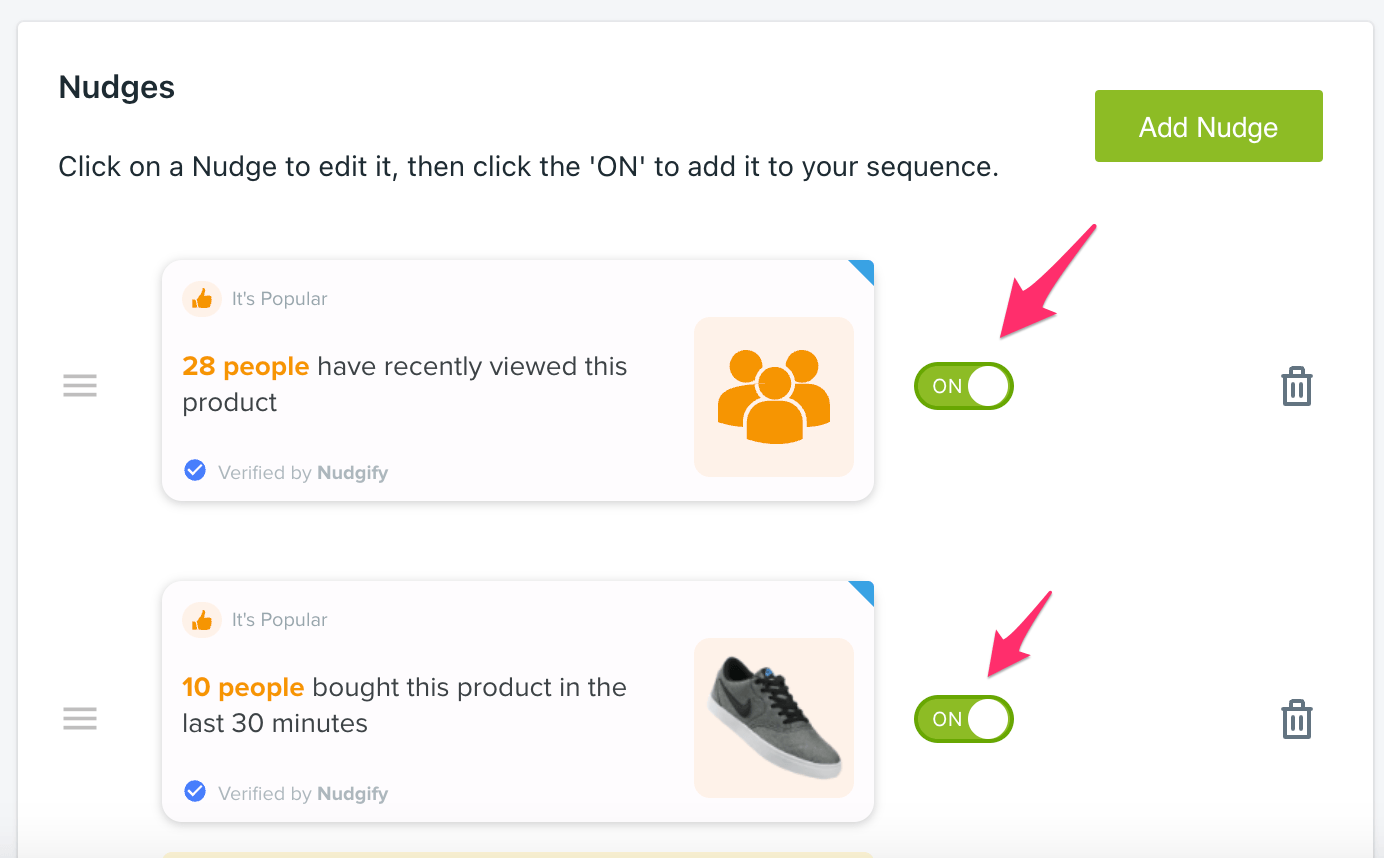
What type of Nudge are you trying to use?
Live Nudges gather real-time data from your website to showcase for example recent visitors and purchases. Nudgify does not collect historic data, but only starts tracking the relevant activities from the moment you added Nudgify to your store.
So if you just added a Nudge, and there has been no relevant activity on your website since, the Nudge you created will not show yet. To solve this, simply wait until you have new visitors and purchases on your store for the Nudges to display.
Different Nudge types work in different ways and have different setting options. Check the documentation guides for the Nudge type(s) you are trying to display to check why the particular Nudge(s) you added might not be showing:
- Popularity Nudge (recent visitors)
- Recent Purchase Nudge
- Recent Purchase Nudge (all purchases)
- Cart Counter Nudge
- Low Stock Nudge
- Selling Fast Nudge
- Order Soon Nudge
- Free Delivery Nudge
- Custom Nudge
- Discount Nudge
A page is added to more than one Group
Nudges are organised in Groups. Each Nudge Group contains a page or category of pages on which the Nudges in that Group will display. This way, you have a group for your home page, your product pages, your catalog pages etc.
If you would like a set of Nudges to appear on specific pages only (eg. specific product pages or a particular catalog page), you can achieve this by creating a Custom Group.
When you create a Custom Group for eg. a specific catalog page, you should remove any Nudges from the general Catalog Group (which targets all catalog pages). If you target a page in several Groups, the Nudges in the new group will be overwritten by the Nudges in the first Group.
4. The Targeting For Your Custom Nudge Group Is Not Correct
If you create a Custom Group to add Nudges to specific pages only, you need to enter the exact URL(s) of the page(s) you wish to target. You can enter more URLs by clicking “Add expression”.
If you want the Nudge to be shown on a set of pages, you don’t need to create a new expression for each page. Instead, you can use asterisk which means ‘any set of characters goes here’.
For example: Show on convertize-it-rc.myshopify.com/products/perfume/*
-
- Includes convertize-it-rc.myshopify.com/products/perfume
- Includes convertize-it-rc.myshopify.com/products/perfume/gifts
- Does not include convertize-it-rc.myshopify.com/products/make-up
The “Don’t Show On” option allows you to exclude specific pages from the pages you set with the “Show on” expressions.
For example: Show on convertize-it-rc.myshopify.com/products/perfume* combined with Don’t show on convertize-it-rc.myshopify.com/products/perfume/gifts
- Includes convertize-it-rc.myshopify.com/products/perfume
- Includes convertize-it-rc.myshopify.com/products/perfume/sale
- Does not include convertize-it-rc.myshopify.com/products/perfume/gifts
To make sure you are targeting the correct pages, navigate to the your Custom Group to check. Click on the “Nudges” next to your Custom Group. This will take you to the settings for that Group, where you can see the URL targeting rules you set.
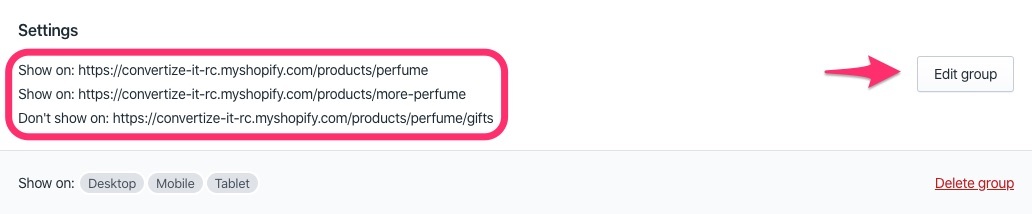
If you want to make changes, click “Edit group”.
What To Do If You Have Checked These Common Problems
If you have checked these common problems and still cannot see your Nudges, you can contact our in-app chat support. We are always happy to help!
